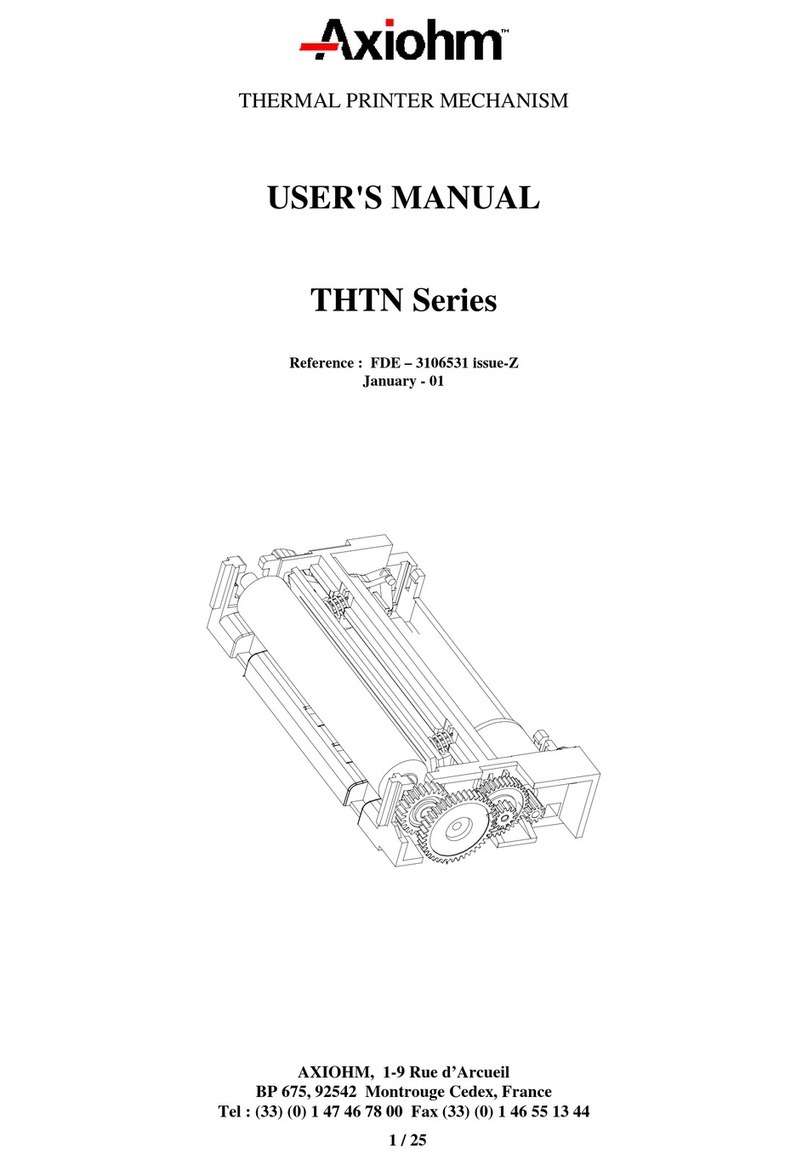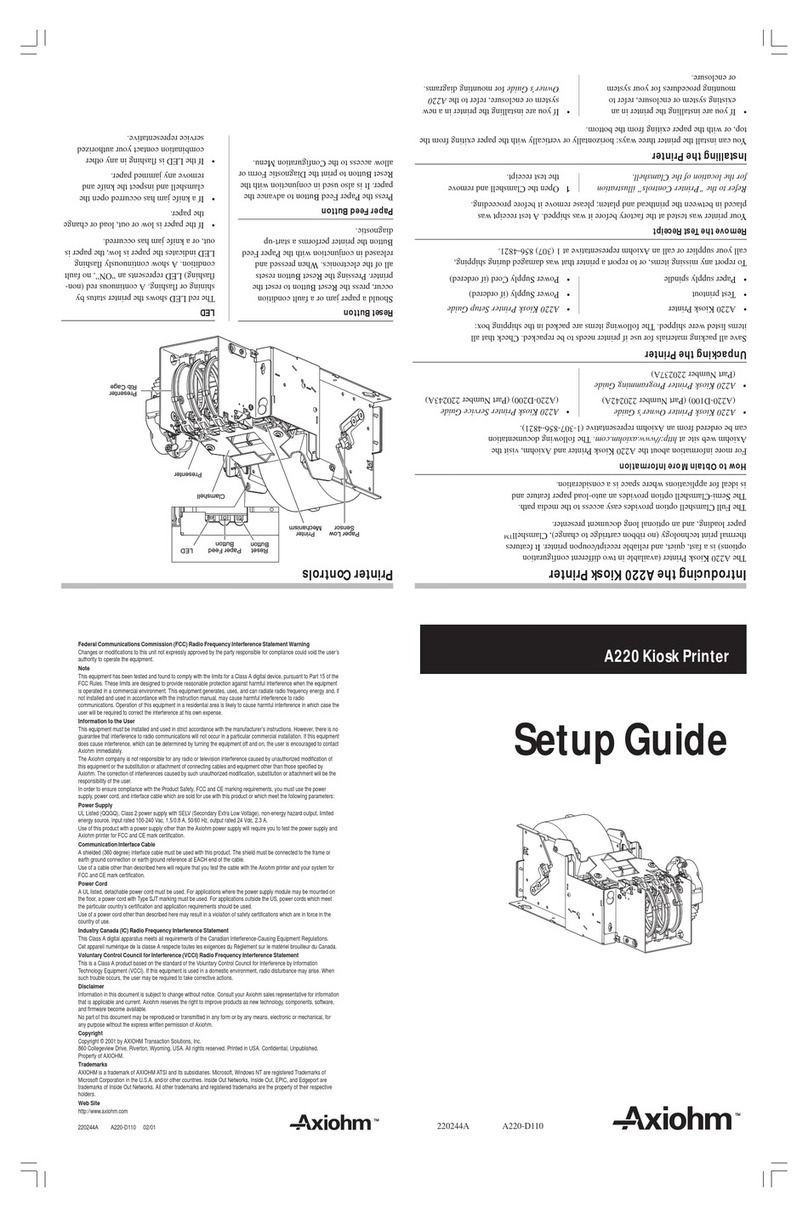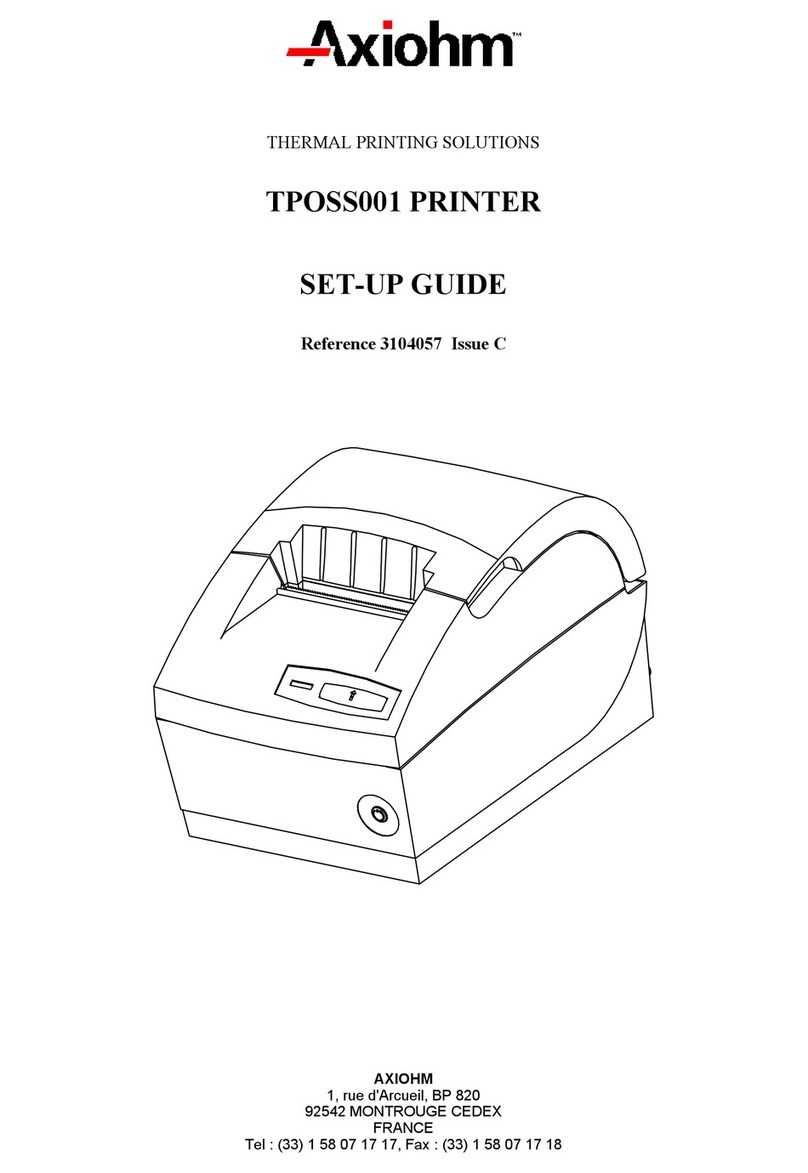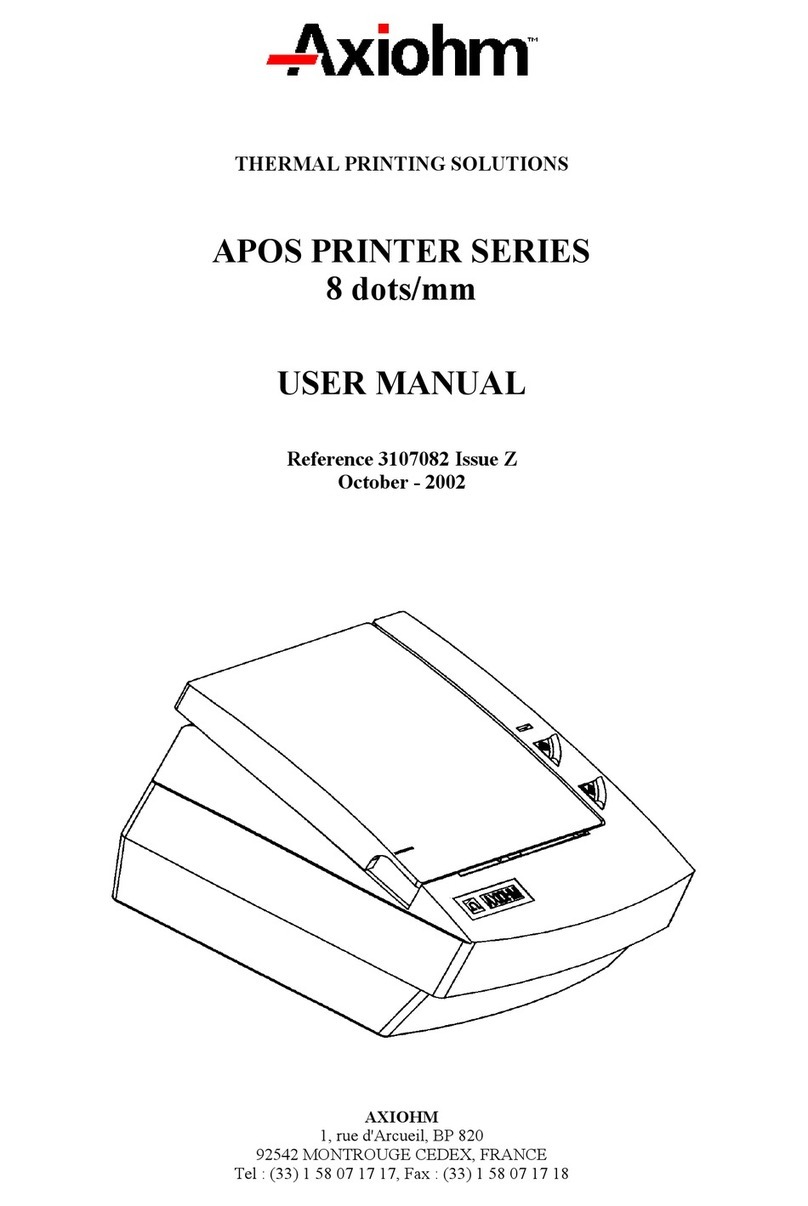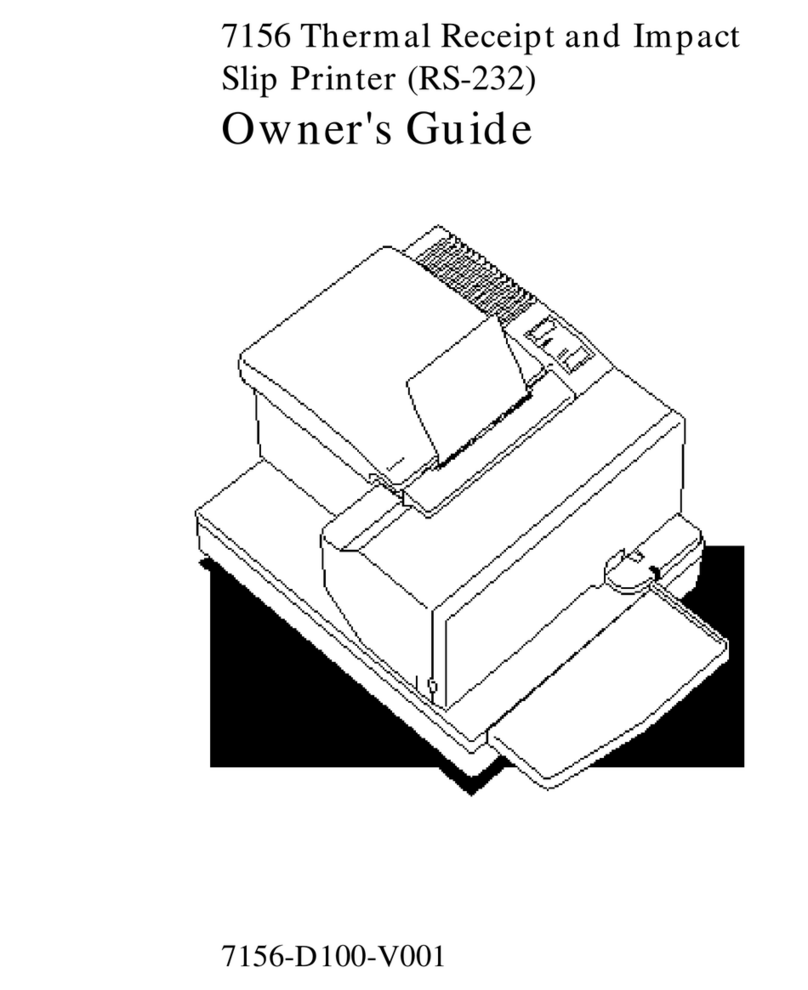1
<Contents>
1. Precautions for Use..........................................................................................................................2
2. Unpacking........................................................................................................................................5
2.1 Unpacking ..................................................................................................................................5
2.2 Names of Each Part.....................................................................................................................6
3. How to Operate................................................................................................................................7
3.1 Preparation..................................................................................................................................7
3.2 Paper Setting...............................................................................................................................7
3.3 Test Printing...............................................................................................................................7
3.4 DIP Switch Setting .....................................................................................................................8
3.5 Cable Connection .....................................................................................................................10
4. How to Treat This Product.............................................................................................................11
4.1 Paper Empty Detection .............................................................................................................11
4.2 Paper End Signal......................................................................................................................11
4.3 Error Signal..............................................................................................................................11
5. Specifications.................................................................................................................................13
5.1 General Specifications ..............................................................................................................13
5.2 Interface Specifications.............................................................................................................14
6. Control Codes................................................................................................................................18
6.1 List of Control Codes................................................................................................................18
6.2 Function of Each Control Code ................................................................................................21
7. Trouble Shooting of the Printer......................................................................................................42
Appendix 1: Character Code Table....................................................................................................43
Appendix 2: Dimensions and Panel Cut Dimensions.........................................................................45