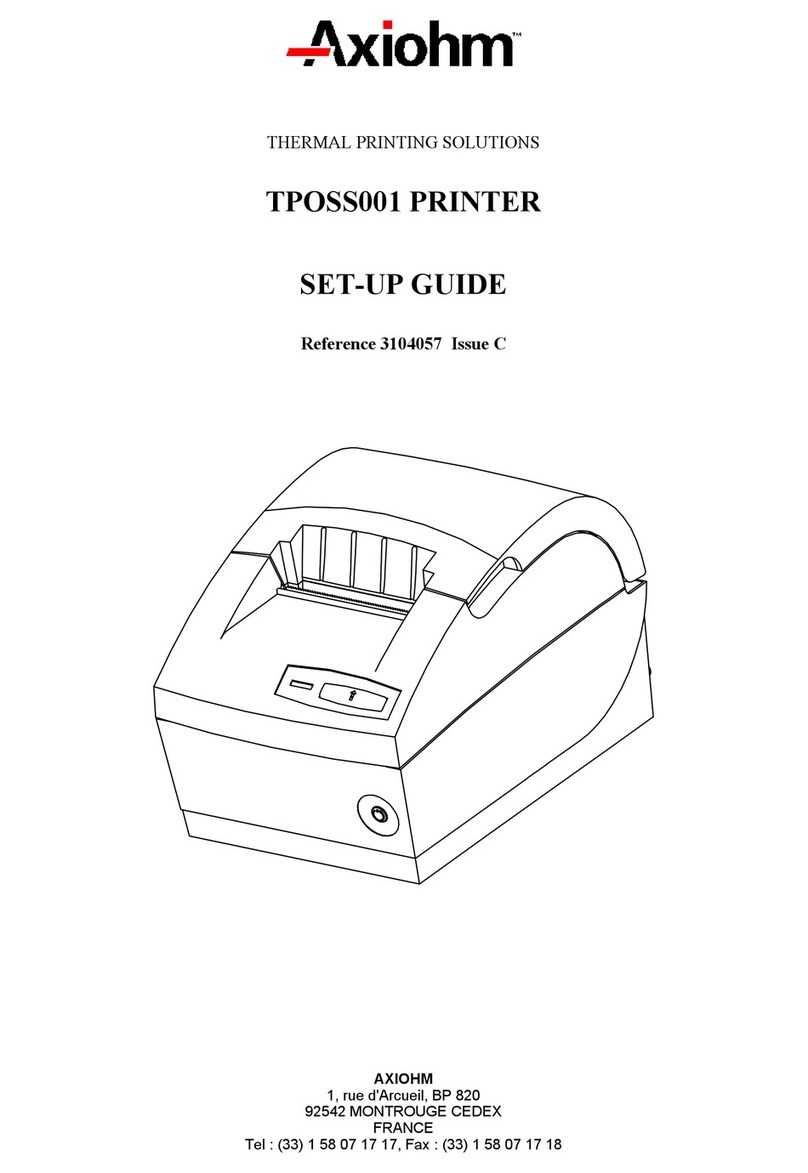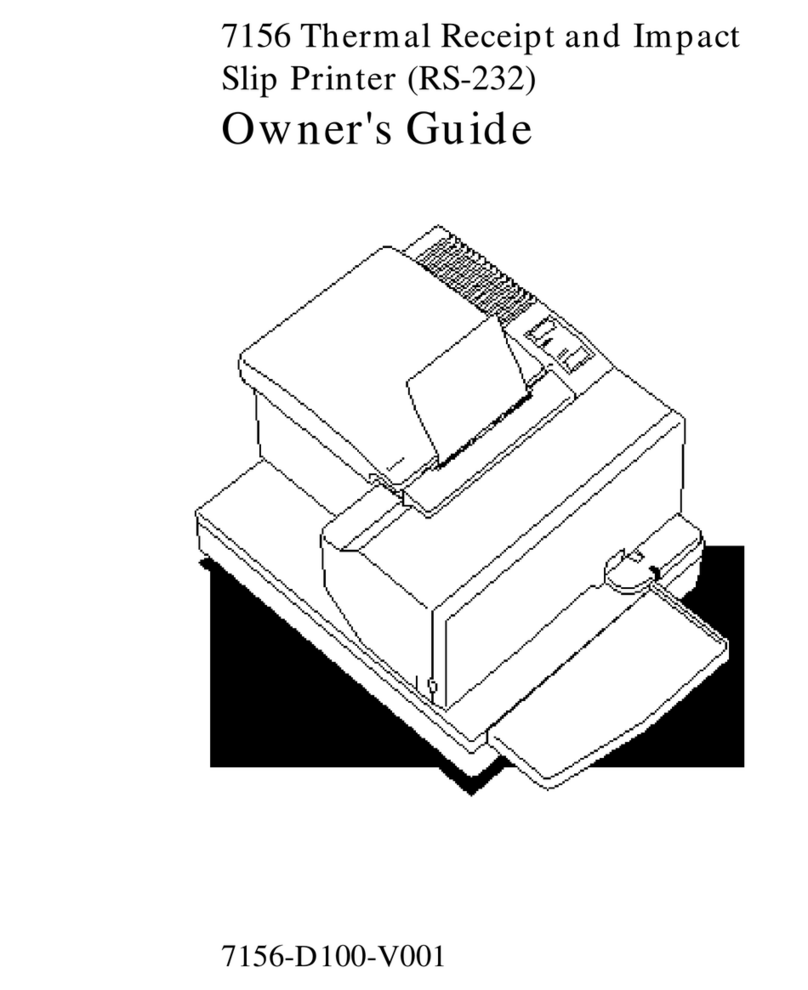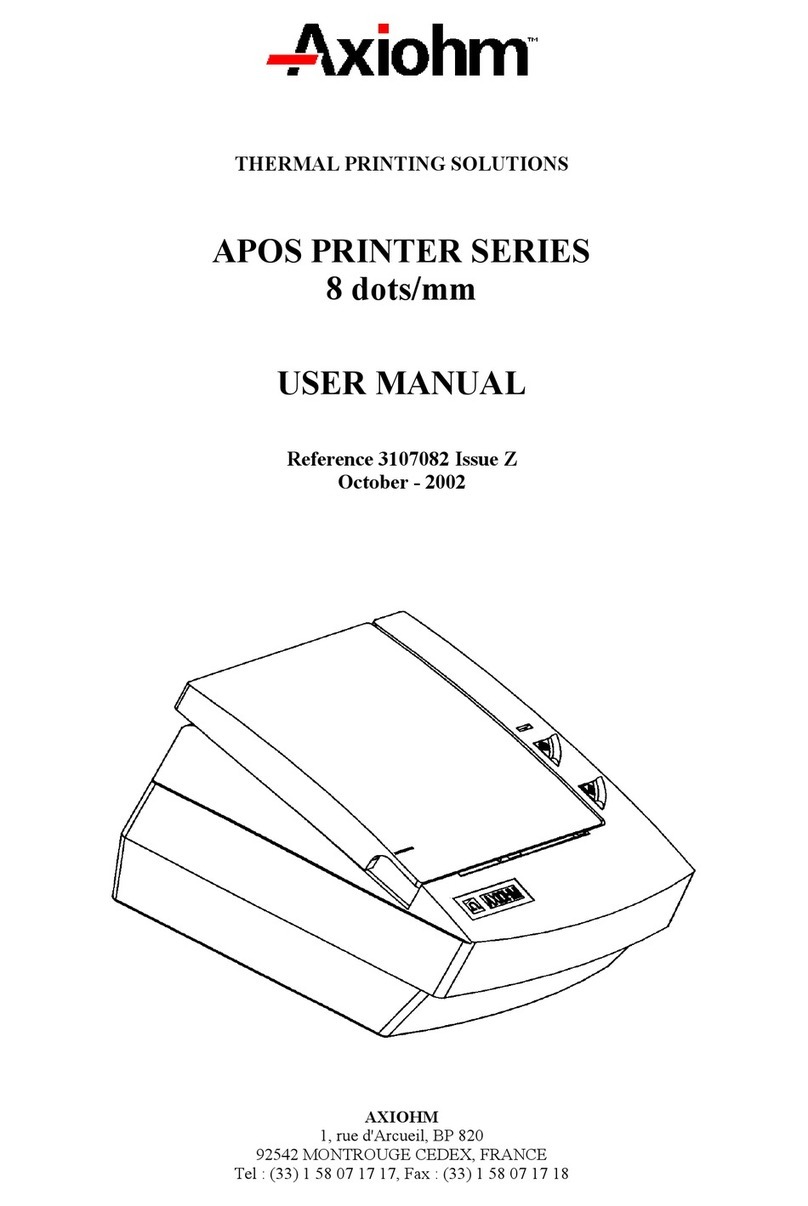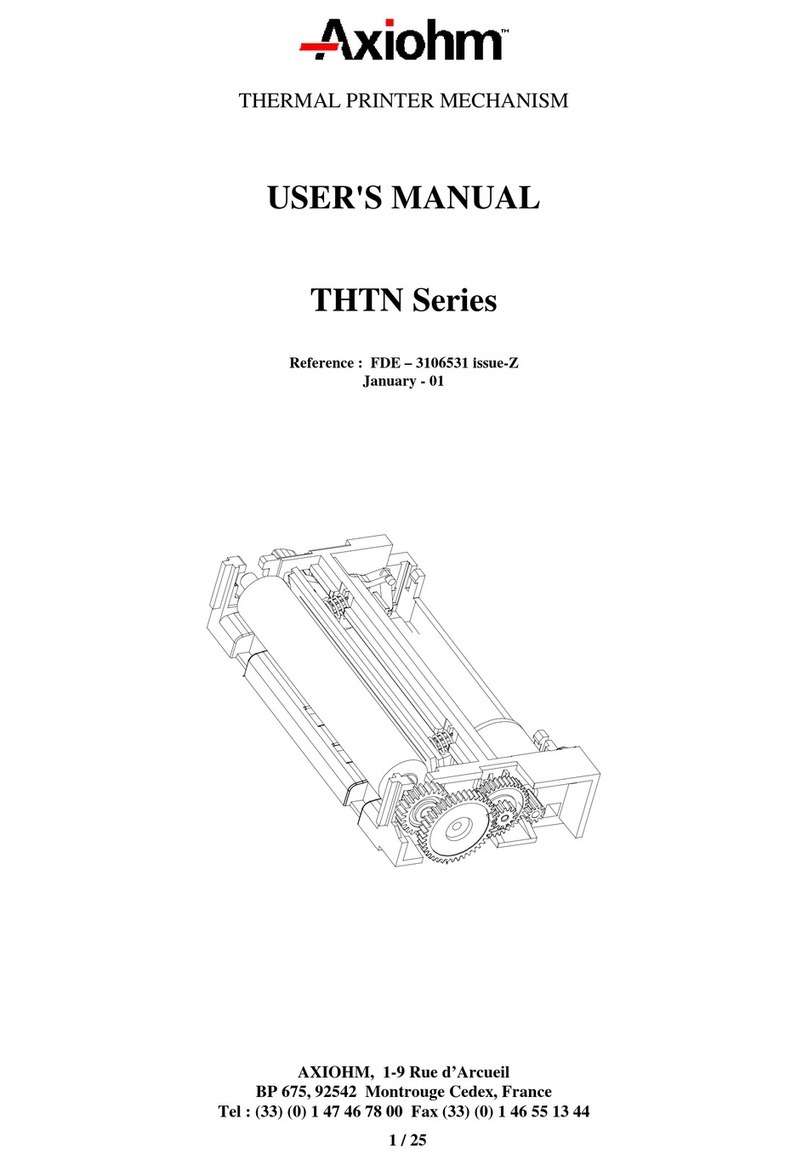220244A A220-D110 02/01
TM
TM
220244A A220-D110
SetupGuide
A220KioskPrinter
Federal Communications Commission (FCC) Radio Frequency Interference Statement Warning
Changes or modifications to this unit not expressly approved by the party responsible for compliance could void the user’s
authority to operate the equipment.
Note
This equipment has been tested and found to comply with the limits for a Class A digital device, pursuant to Part 15 of the
FCC Rules. These limits are designed to provide reasonable protection against harmful interference when the equipment
is operated in a commercial environment. This equipment generates, uses, and can radiate radio frequency energy and, if
not installed and used in accordance with the instruction manual, may cause harmful interference to radio
communications. Operation of this equipment in a residential area is likely to cause harmful interference in which case the
user will be required to correct the interference at his own expense.
Information to the User
This equipment must be installed and used in strict accordance with the manufacturer’s instructions. However, there is no
guarantee that interference to radio communications will not occur in a particular commercial installation. If this equipment
does cause interference, which can be determined by turning the equipment off and on, the user is encouraged to contact
Axiohm immediately.
The Axiohm company is not responsible for any radio or television interference caused by unauthorized modification of
this equipment or the substitution or attachment of connecting cables and equipment other than those specified by
Axiohm. The correction of interferences caused by such unauthorized modification, substitution or attachment will be the
responsibility of the user.
In order to ensure compliance with the Product Safety, FCC and CE marking requirements, you must use the power
supply, power cord, and interface cable which are sold for use with this product or which meet the following parameters:
Power Supply
UL Listed (QQGQ), Class 2 power supply with SELV (Secondary Extra Low Voltage), non-energy hazard output, limited
energy source, input rated 100-240 Vac, 1.5/0.8 A, 50/60 Hz, output rated 24 Vdc, 2.3 A.
Use of this product with a power supply other than the Axiohm power supply will require you to test the power supply and
Axiohm printer for FCC and CE mark certification.
Communication Interface Cable
A shielded (360 degree) interface cable must be used with this product. The shield must be connected to the frame or
earth ground connection or earth ground reference at EACH end of the cable.
Use of a cable other than described here will require that you test the cable with the Axiohm printer and your system for
FCC and CE mark certification.
Power Cord
A UL listed, detachable power cord must be used. For applications where the power supply module may be mounted on
the floor, a power cord with Type SJT marking must be used. For applications outside the US, power cords which meet
the particular country’s certification and application requirements should be used.
Use of a power cord other than described here may result in a violation of safety certifications which are in force in the
country of use.
Industry Canada (IC) Radio Frequency Interference Statement
This Class A digital apparatus meets all requirements of the Canadian Interference-Causing Equipment Regulations.
Cet appareil numérique de la classe A respecte toutes les exigences du Règlement sur le matériel brouilleur du Canada.
Voluntary Control Council for Interference (VCCI) Radio Frequency Interference Statement
This is a Class A product based on the standard of the Voluntary Control Council for Interference by Information
Technology Equipment (VCCI). If this equipment is used in a domestic environment, radio disturbance may arise. When
such trouble occurs, the user may be required to take corrective actions.
Disclaimer
Information in this document is subject to change without notice. Consult your Axiohm sales representative for information
that is applicable and current. Axiohm reserves the right to improve products as new technology, components, software,
and firmware become available.
No part of this document may be reproduced or transmitted in any form or by any means, electronic or mechanical, for
any purpose without the express written permission of Axiohm.
Copyright
Copyright © 2001 by AXIOHM Transaction Solutions, Inc.
860 Collegeview Drive, Riverton, Wyoming, USA. All rights reserved. Printed in USA. Confidential, Unpublished.
Property of AXIOHM.
Trademarks
AXIOHM is a trademark of AXIOHM ATSI and its subsidiaries. Microsoft, Windows NT are registered Trademarks of
Microsoft Corporation in the U.S.A. and/or other countries. Inside Out Networks, Inside Out, EPIC, and Edgeport are
trademarks of Inside Out Networks. All other trademarks and registered trademarks are the property of their respective
holders.
Web Site
http://www.axiohm.com
PrinterControls
ResetButton
Should a paper jam or a fault condition
occur, press the Reset Button to reset the
printer. Pressing the Reset Button resets
all of the electronics. When pressed and
released in conjunction with the Paper Feed
Button the printer performs a start-up
diagnostic.
PaperFeedButton
Press the Paper Feed Button to advance the
paper. It is also used in conjunction with the
Reset Button to print the Diagnostic Form or
allow access to the Configuration Menu.
LED
The red LED shows the printer status by
shining or flashing. A continuous red (non-
flashing) LED represents an “ON”, no fault
condition. A show continuously flashing
LED indicates the paper is low, the paper is
out, or a knife jam has occurred.
• If the paper is low or out, load or change
the paper.
• If a knife jam has occurred open the
clamshell and inspect the knife and
remove any jammed paper.
• If the LED is flashing in any other
combination contact your authorized
service representative.
The A220 Kiosk Printer (available in two different configuration
options) is a fast, quiet, and reliable receipt/coupon printer. It features
thermal print technology (no ribbon cartridge to change), Clamshell™
paper loading, and an optional long document presenter.
The Full Clamshell option provides easy access to the media path.
The Semi-Clamshell option provides an auto-load paper feature and
is ideal for applications where space is a consideration.
IntroducingtheA220KioskPrinter
Howto ObtainMoreInformation
• A220 Kiosk Printer Owner’s Guide
(A220-D100) (Part Number 220242A)
• A220 Kiosk Printer Programming Guide
(Part Number 220237A)
Unpacking thePrinter
•A220 Kiosk Printer Setup Guide
• Power Supply (if ordered)
• Power Supply Cord (if ordered)
InstallingthePrinter
You can install the printer three ways: horizontally or vertically with the paper exiting from the
top, or with the paper exiting from the bottom.
• If you are installing the printer in an
existing system or enclosure, refer to
mounting procedures for your system
or enclosure.
• If you are installing the printer in a new
system or enclosure, refer to the A220
Owner’s Guide for mounting diagrams.
RemovetheTestReceipt
• A220 Kiosk Printer Service Guide
(A220-D200) (Part Number 220243A)
For more information about the A220 Kiosk Printer and Axiohm, visit the
Axiohm web site at http://www.axiohm.com. The following documentation
can be ordered from an Axiohm representative (1-307-856-4821).
Save all packing materials for use if printer needs to be repacked. Check that all
items listed were shipped. The following items are packed in the shipping box:
• A220 Kiosk Printer
• Test printout
• Paper supply spindle
To report any missing items, or to report a printer that was damaged during shipping,
call your supplier or call an Axiohm representative at 1 (307) 856-4821.
Your printer was tested at the factory before it was shipped. A test receipt was
placed in between the printhead and platen; please remove it before proceeding.
Refer to the “Printer Controls” illustration
for the location of the Clamshell. 1Open the Clamshell and remove
the test receipt.
Printer
Mechanism
Presenter
Clamshell
Paper Low
Sensor
Reset
Button
Paper Feed
Button
LED
Presenter
Rib Cage