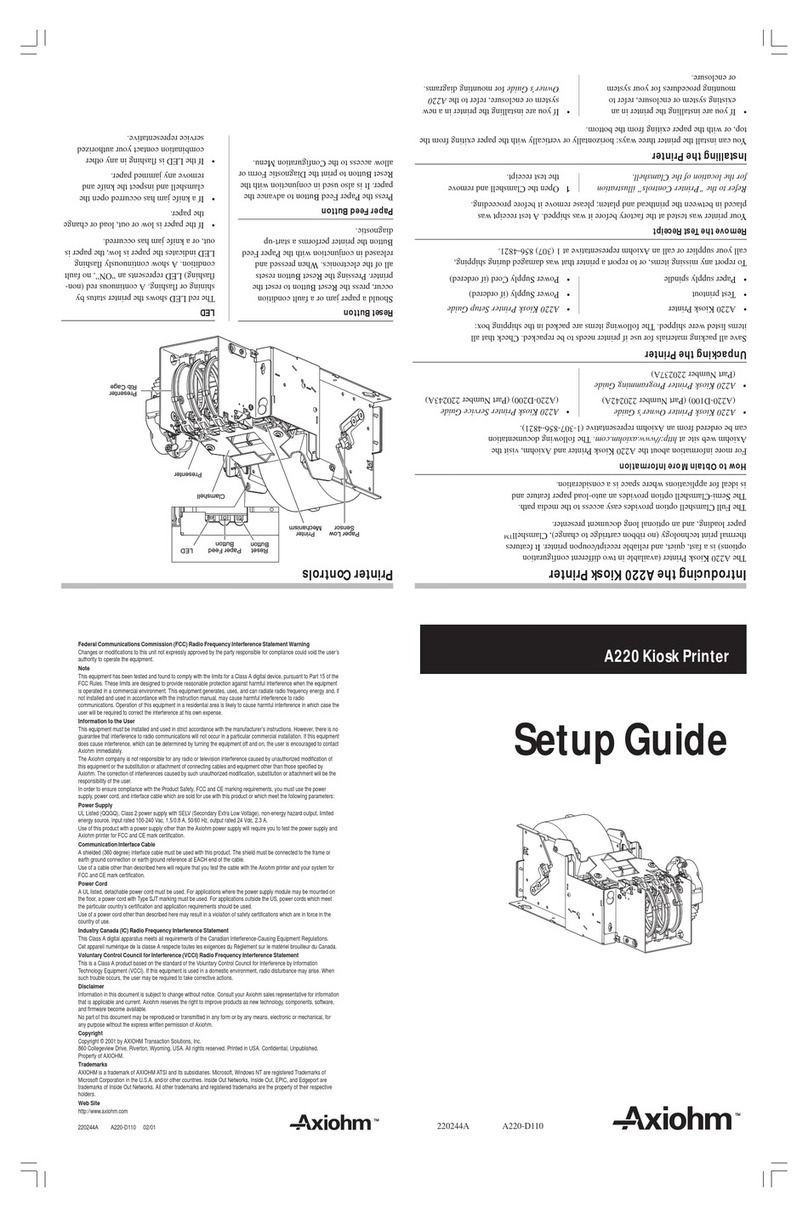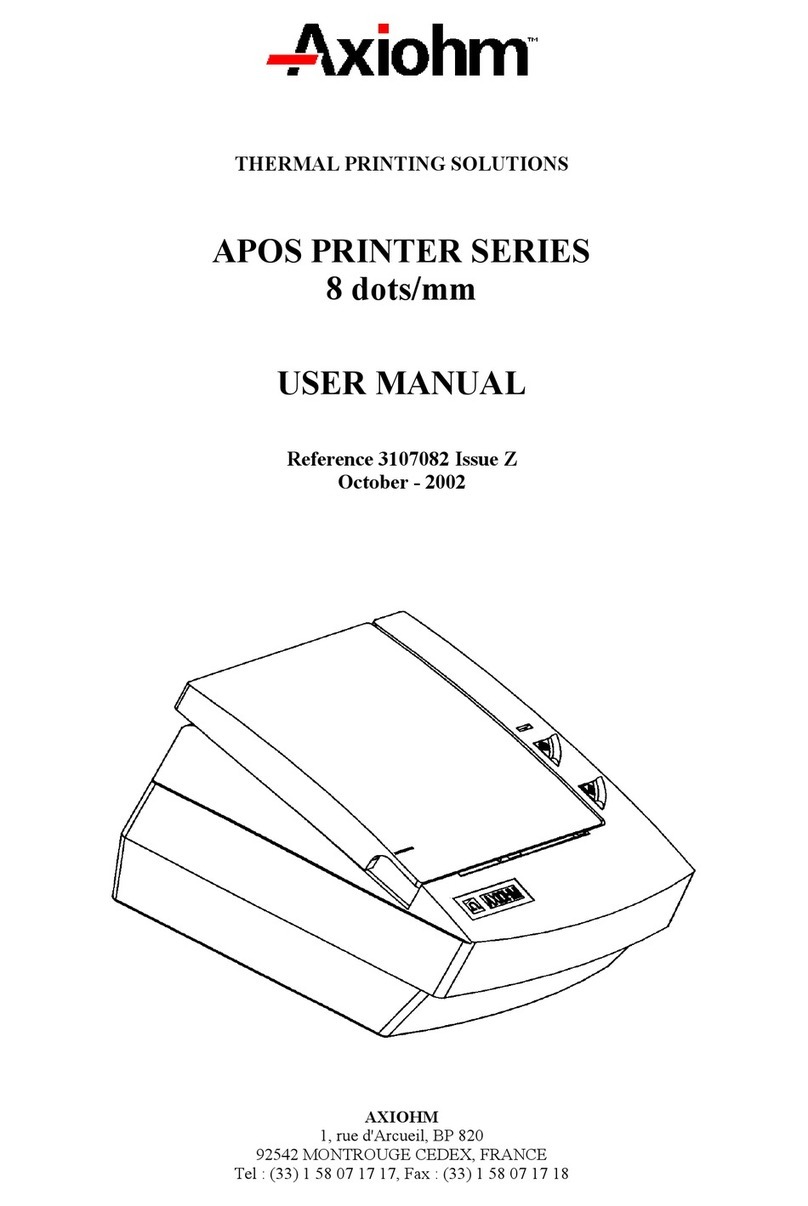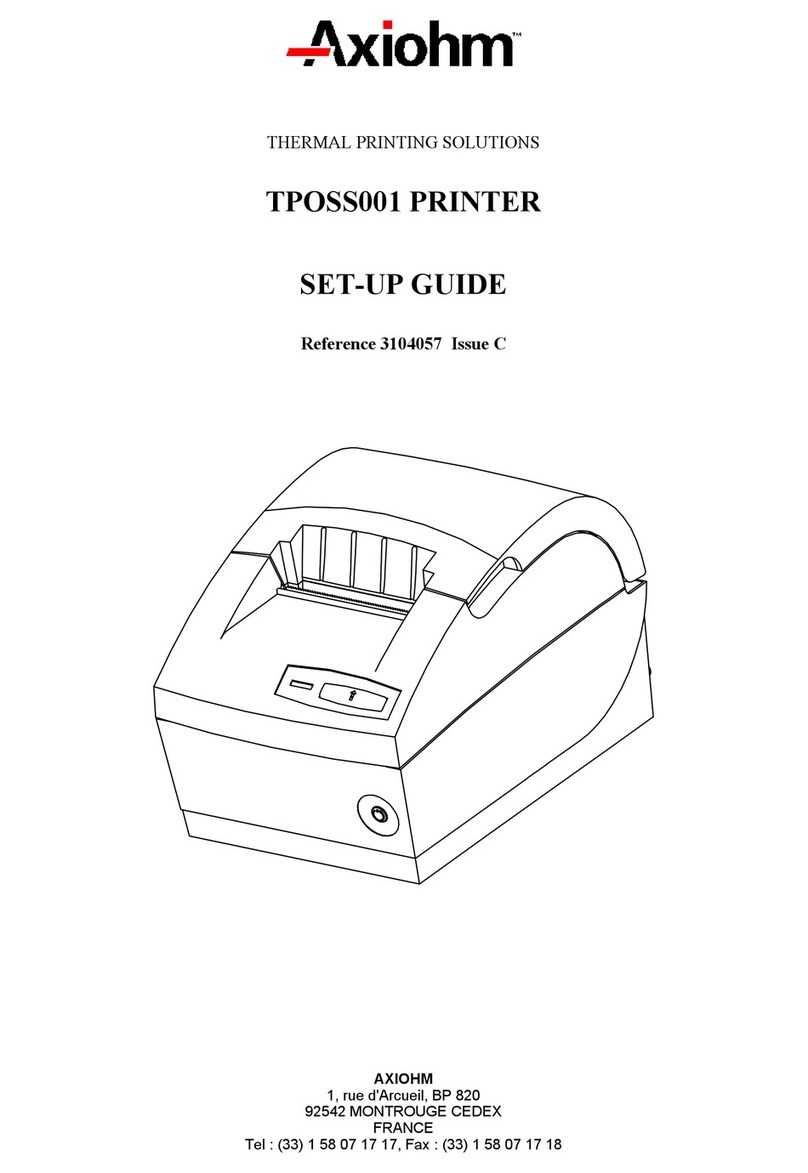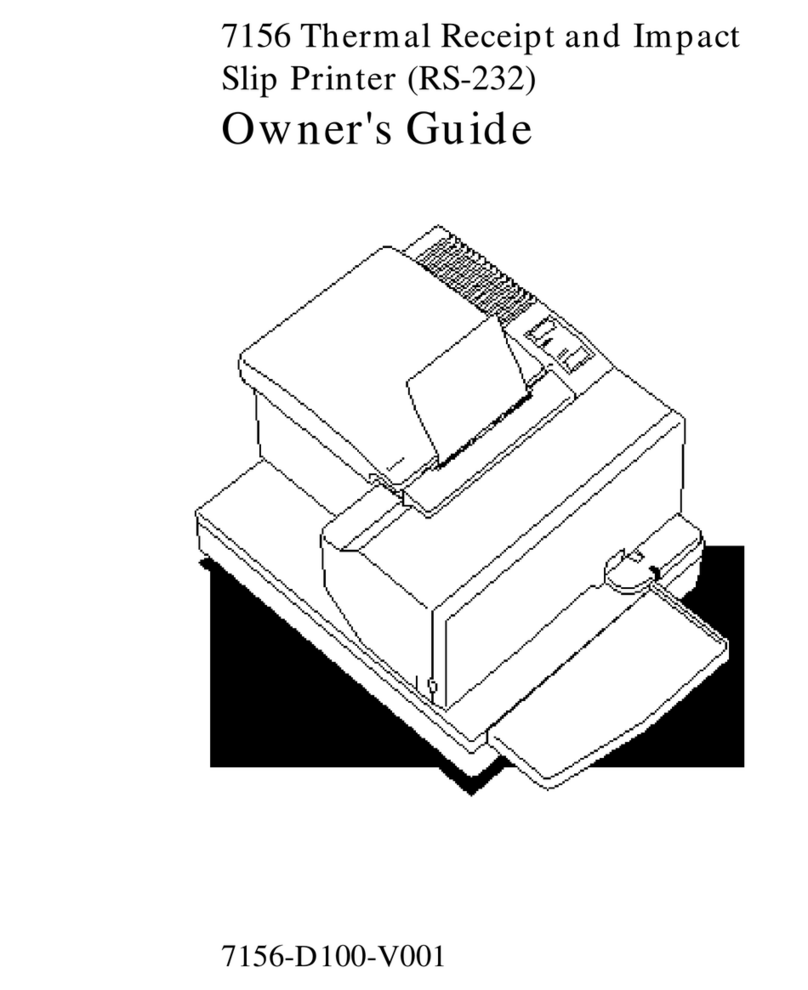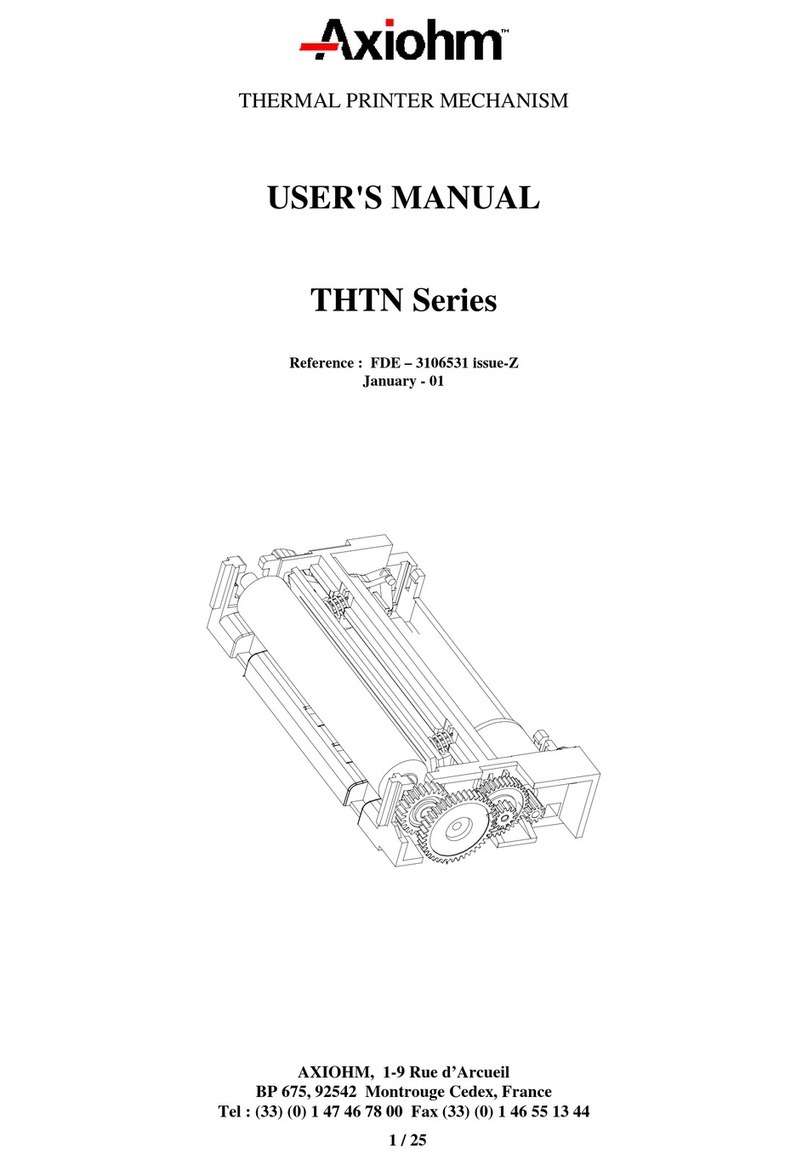Astrium Printer User Manual 5 / 142 Reference : 3108343 - Issue A
TURN EMPHASIZED MODE ON/OFF................................................... 77
TURN DOUBLE-STRIKE MODE ON/OFF ............................................. 77
TURN 90° CLOCKWISE ROTATION MODE ON/OFF .......................... 78
TURN ON/OFF UPSIDE-DOWN PRINTING MODE.............................. 79
SELECT CHARACTER SIZE ................................................................. 80
SELECT CHARACTER STYLE (ONLY TM-T90 EMULATION)............. 81
(FUNCTION 48)...................................................................................... 81
TURNS SMOOTHING MODE ON/OFF.................................................. 81
6.6 Graphics commands ................................................................................ 82
SELECT BIT-IMAGE MODE................................................................... 82
PRINT RASTER BIT IMAGE .................................................................. 84
6.7 Font commands ....................................................................................... 85
SELECT AN INTERNATIONAL CHARACTER SET .............................. 85
SELECT CHARACTER CODE TABLE .................................................. 86
SELECT/CANCEL USER-DEFINED CHARACTER SET ...................... 87
DEFINE USER-DEFINED CHARACTERS ............................................ 88
CANCEL USER-DEFINED CHARACTERS ........................................... 91
SELECT CHARACTER FONT ............................................................... 91
6.8 Logo commands ...................................................................................... 91
DEFINE DOWNLOADED BIT IMAGE .................................................... 91
CUSTOMIZE NV MEMORY AREA (ONLY TM-T90 EMULATION) ....... 93
(FUNCTION 1)........................................................................................ 93
(FUNCTION 2)........................................................................................ 93
(FUNCTION 6)........................................................................................ 94
SELECT GRAPHICS DATA (ONLY TM-T90 EMULATION) .................. 95
(FUNCTION 48)...................................................................................... 96
(FUNCTION 50)...................................................................................... 96
(FUNCTION 51)...................................................................................... 96
(FUNCTION 64)...................................................................................... 97
(FUNCTION 65)...................................................................................... 98
(FUNCTION 66)...................................................................................... 98
(FUNCTION 67)...................................................................................... 99
(FUNCTION 69).................................................................................... 100
(FUNCTION 112).................................................................................. 100
PRINT DOWNLOADED BIT IMAGE .................................................... 101
PRINT NV BIT IMAGE.......................................................................... 102
DEFINE NV BIT IMAGE ....................................................................... 103
6.9 Printer configuration, identification ...................................................... 105
EXECUTE TEST PRINT....................................................................... 105
6.10 Printer status commands ....................................................................... 105
TRANSMIT PRINTER ID ...................................................................... 106
TRANSMIT STATUS ............................................................................ 108
ENABLE/DISABLE AUTOMATIC STATUS BACK (ASB) .................... 109
6.11 Real time commands.............................................................................. 113
REAL TIME STATUS TRANSMISSION ............................................... 113
GENERATE PULSE AT REAL TIME ................................................... 115
REAL TIME REQUEST TO PRINTER ................................................. 116
6.12 Bar code commands............................................................................... 117
SELECT PRINTING POSITION OF HRI CHARACTERS .................... 117
SELECT BAR CODE HEIGHT ............................................................. 117
PRINT BAR CODE SECOND VARIATION .......................................... 118
SELECT BAR CODE WIDTH ............................................................... 122
SELECT FONT FOR HUMAN READABLE INTERPRETATION
(HRI) CHARACTERS ........................................................................... 122
6.13 Peripheral control command ................................................................. 123
GENERATE PULSE ............................................................................. 123
ISSUES AN AUDIBLE SIGNAL ............................................................ 123
SELECT PERIPHERAL DEVICE ......................................................... 123
ENABLE/DISABLE PAPER END SIGNAL ........................................... 124
6.14 Page Mode commands ........................................................................... 125