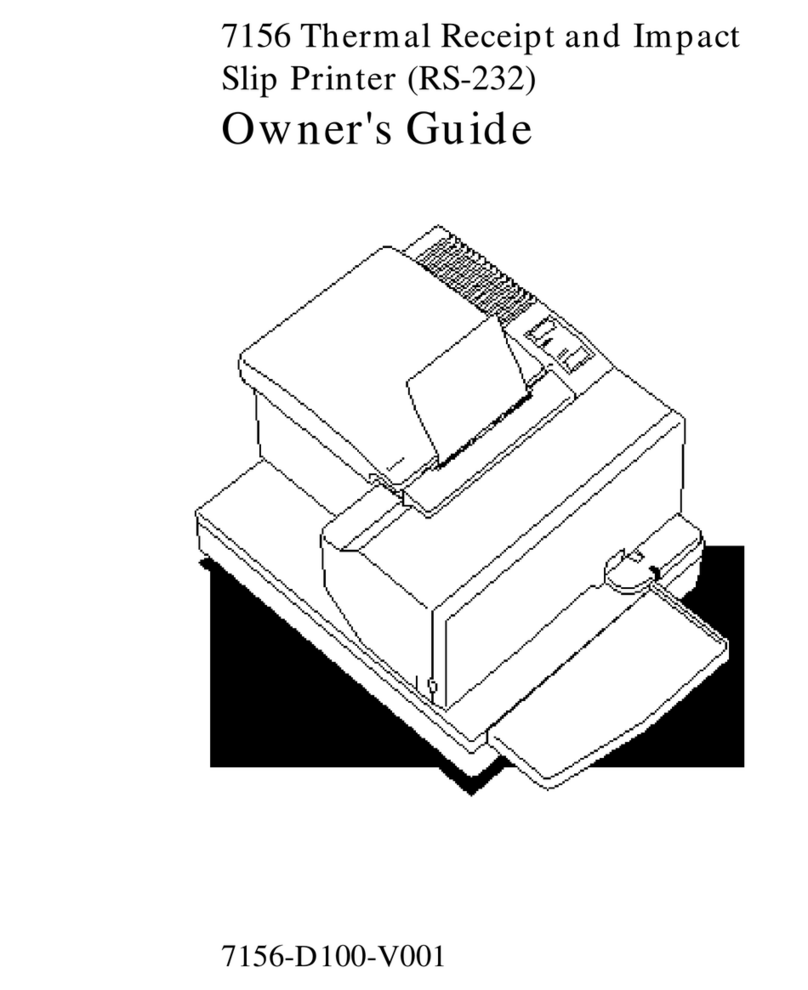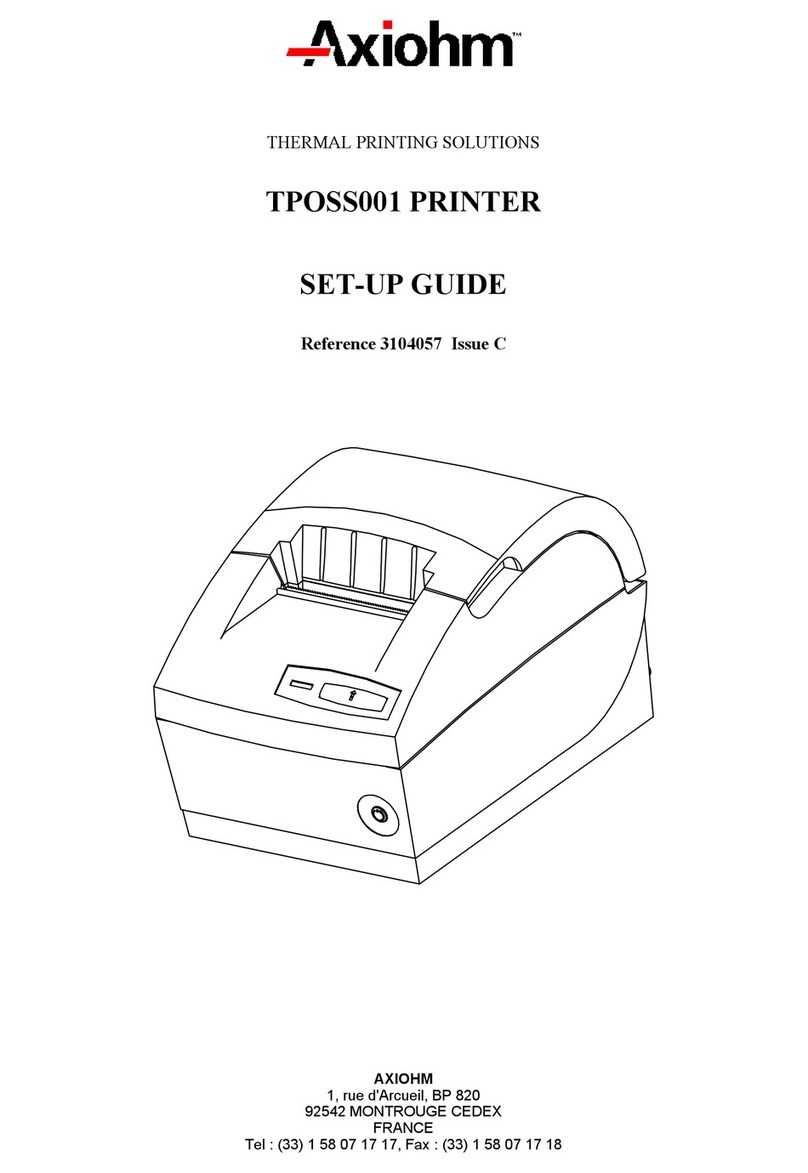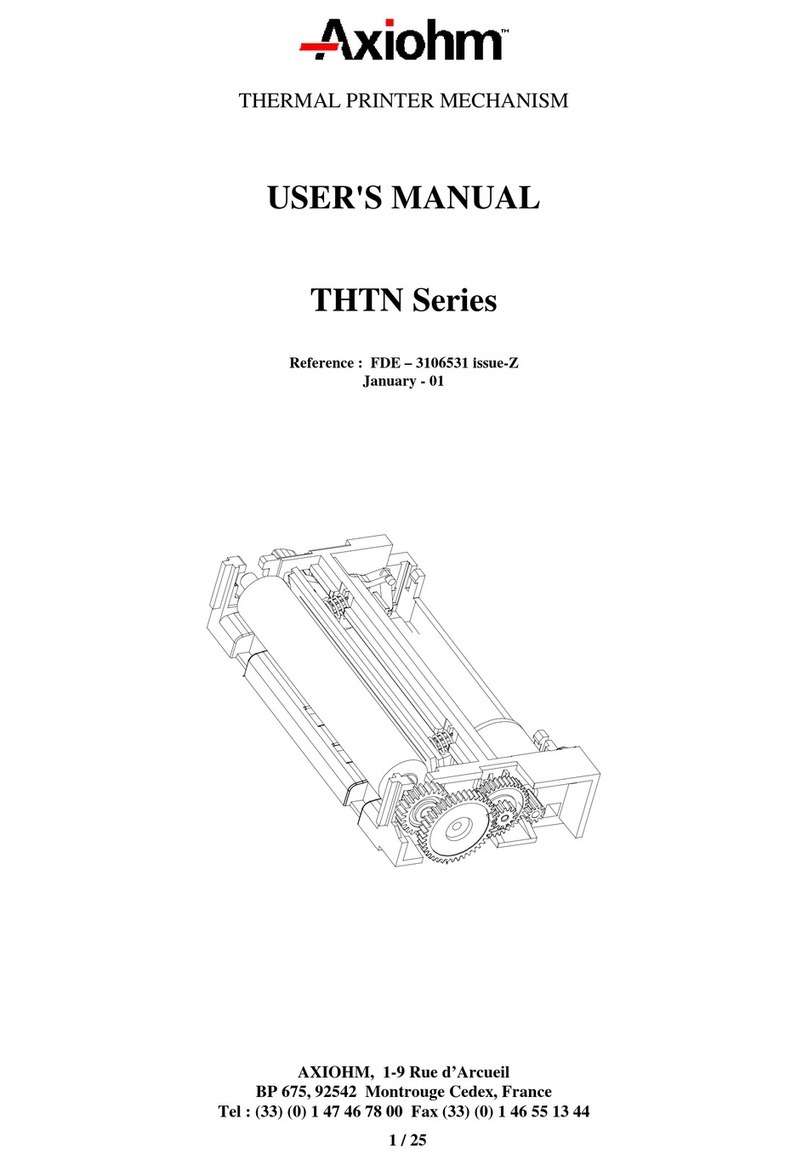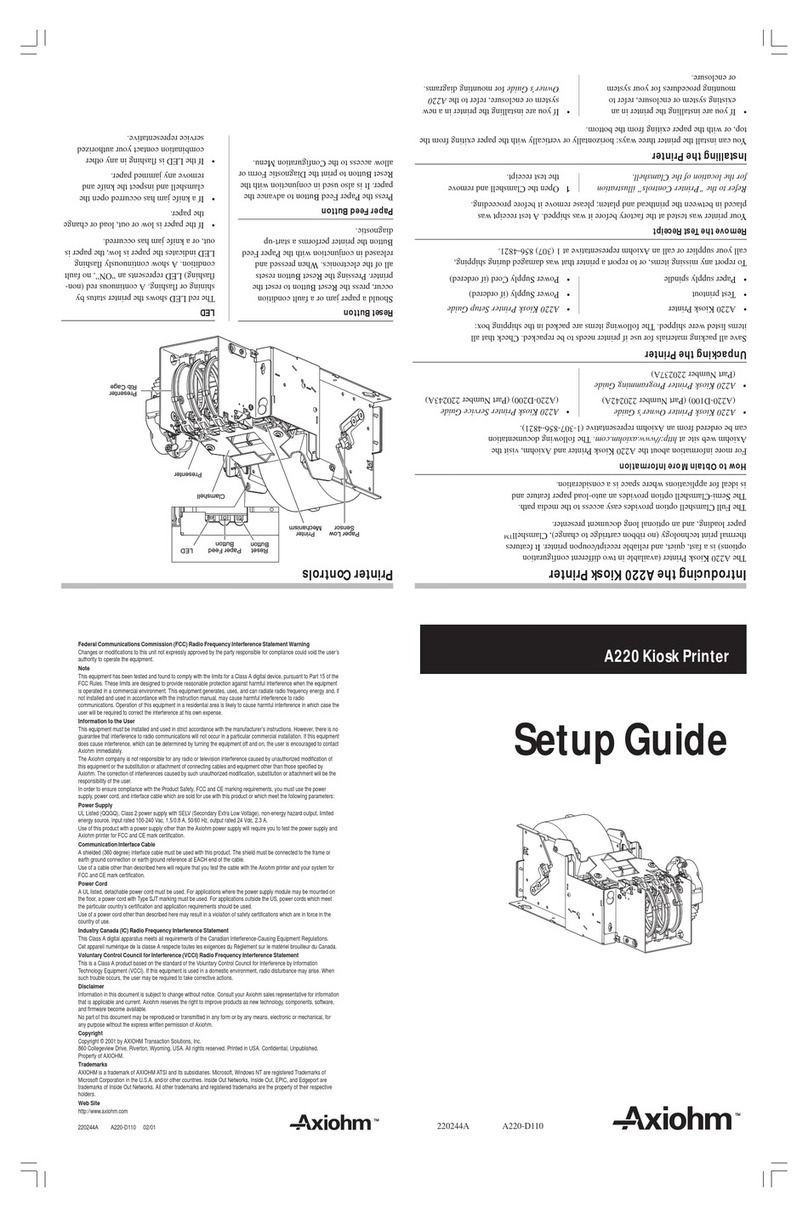APOS 8 dots/mm Printer Series User Manual Page 2 /39 Reference: FDE – 3107082 Issue Z
C
CO
ON
NT
TE
EN
NT
TS
S
1 GENERAL DESCRIPTION........................................................... 4
2 SPECIFICATIONS ....................................................................... 5
2.1 Physical specification............................................................................. 5
2.1.1 Dimensions ............................................................................... 5
2.1.2 Print specification......................................................................5
2.1.3 Power supply ............................................................................5
2.2 Environmental specifications ................................................................6
2.2.1 Environmental conditions..........................................................6
2.2.2 EMI and Safety Standards Applied...........................................6
2.3 Operational performance ....................................................................... 7
2.3.1 Data hold up.............................................................................. 7
2.3.2 Paper specification ...................................................................7
2.3.3 Speed........................................................................................ 7
2.3.4 Lifetime ..................................................................................... 7
2.4 Warranty...................................................................................................8
2.5 Order Codes ............................................................................................9
3 YOUR PRINTER ........................................................................ 10
3.1 Getting ready to use the printer ..........................................................10
3.1.1 Unpacking the printer.............................................................. 10
3.1.2 Description of printer parts......................................................10
3.1.3 Buttons....................................................................................10
3.1.4 Indicator ..................................................................................10
3.1.5 Cutter ......................................................................................11
3.1.6 Connectors.............................................................................. 11
3.1.7 Cable traps.............................................................................. 11
3.1.8 Mounting holes........................................................................ 11
3.1.9 Sensors................................................................................... 11
3.2 Choosing the proper location for your printer...................................12
3.3 Loading paper .......................................................................................12
3.4 Light indicator .......................................................................................12
3.5 Connectors & cables ............................................................................12
3.5.1 Power connector.....................................................................12
3.5.2 Communications interface connectors ...................................13
3.5.3 Drawer kick-out connector ...................................................... 14
3.6 Configuration of the switches .............................................................15
3.6.1 RS232 mode ........................................................................... 15
3.6.2 Centronics mode.....................................................................15
3.7 Self test ..................................................................................................15