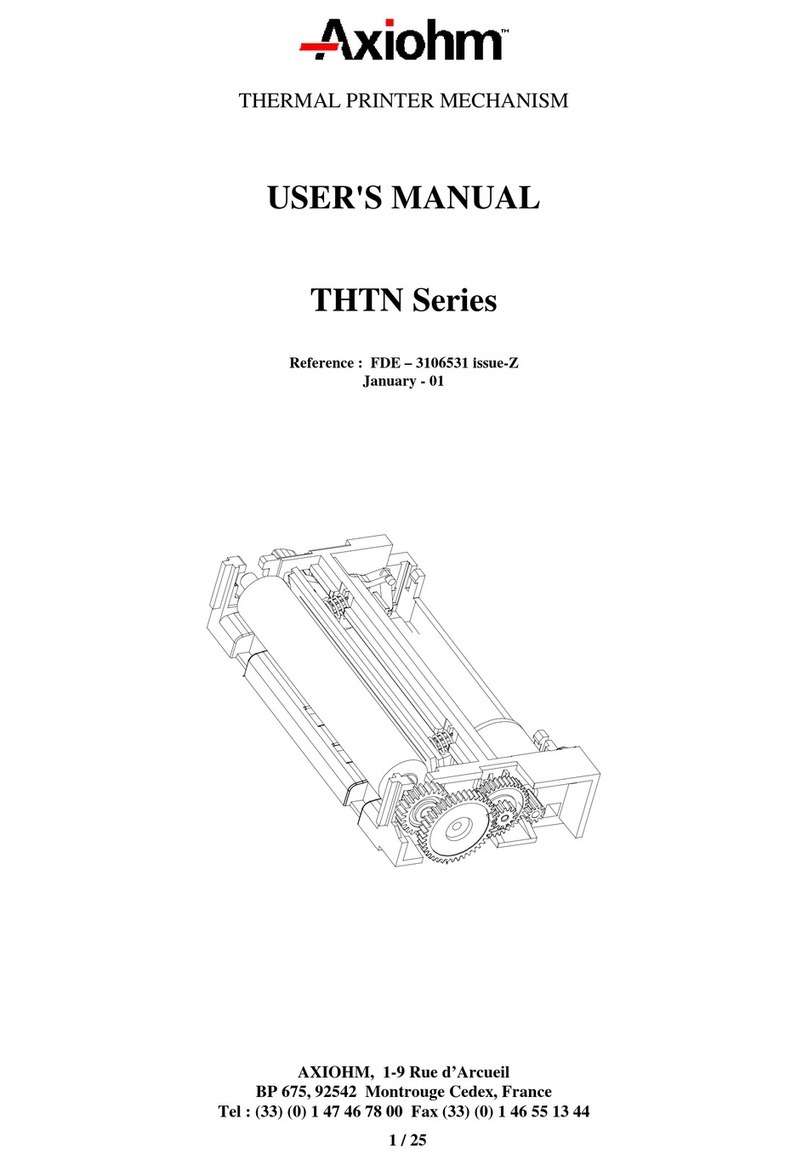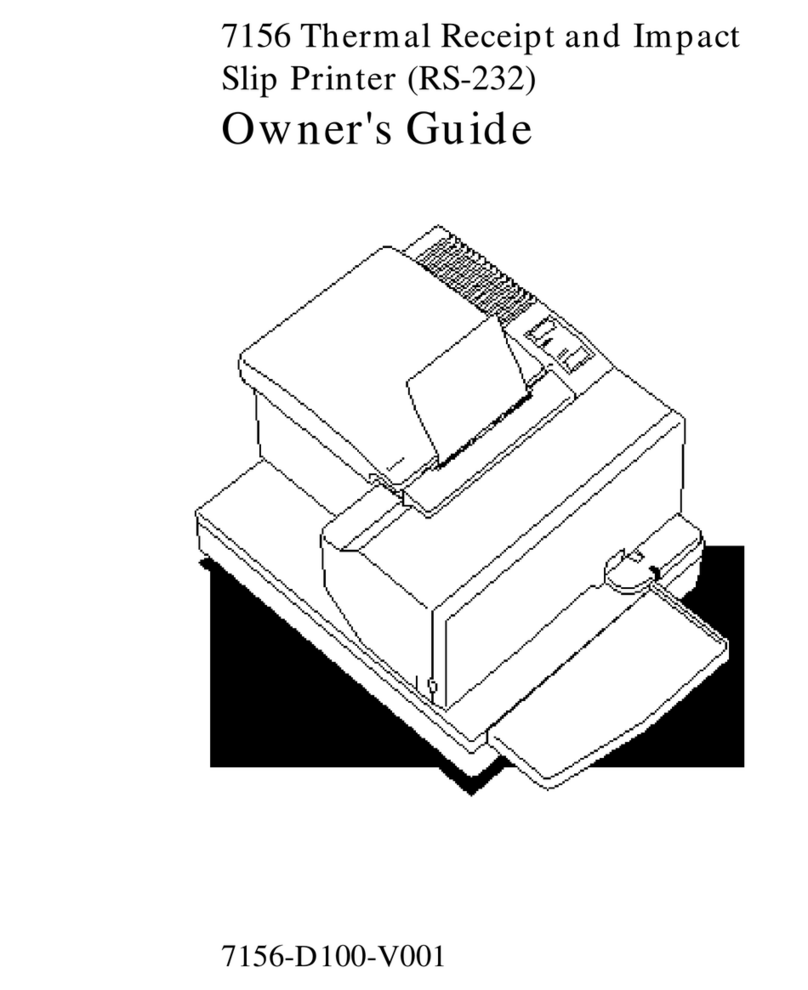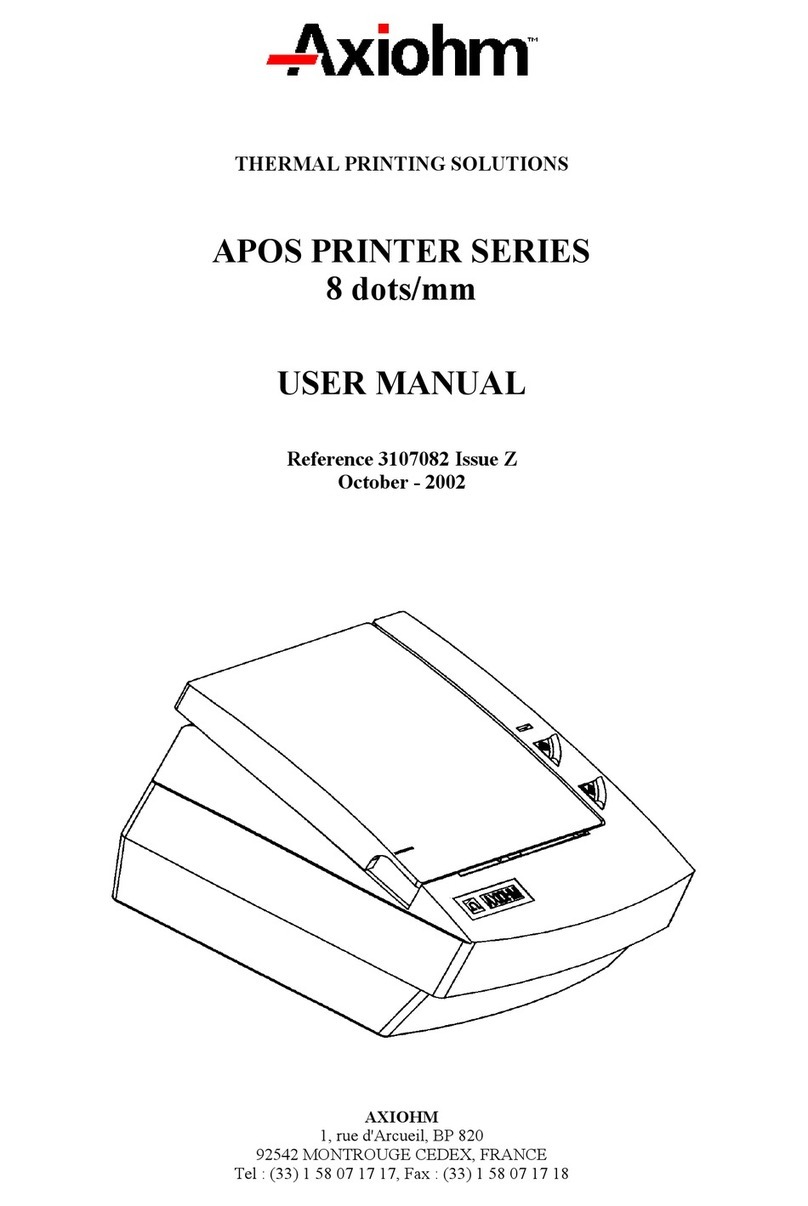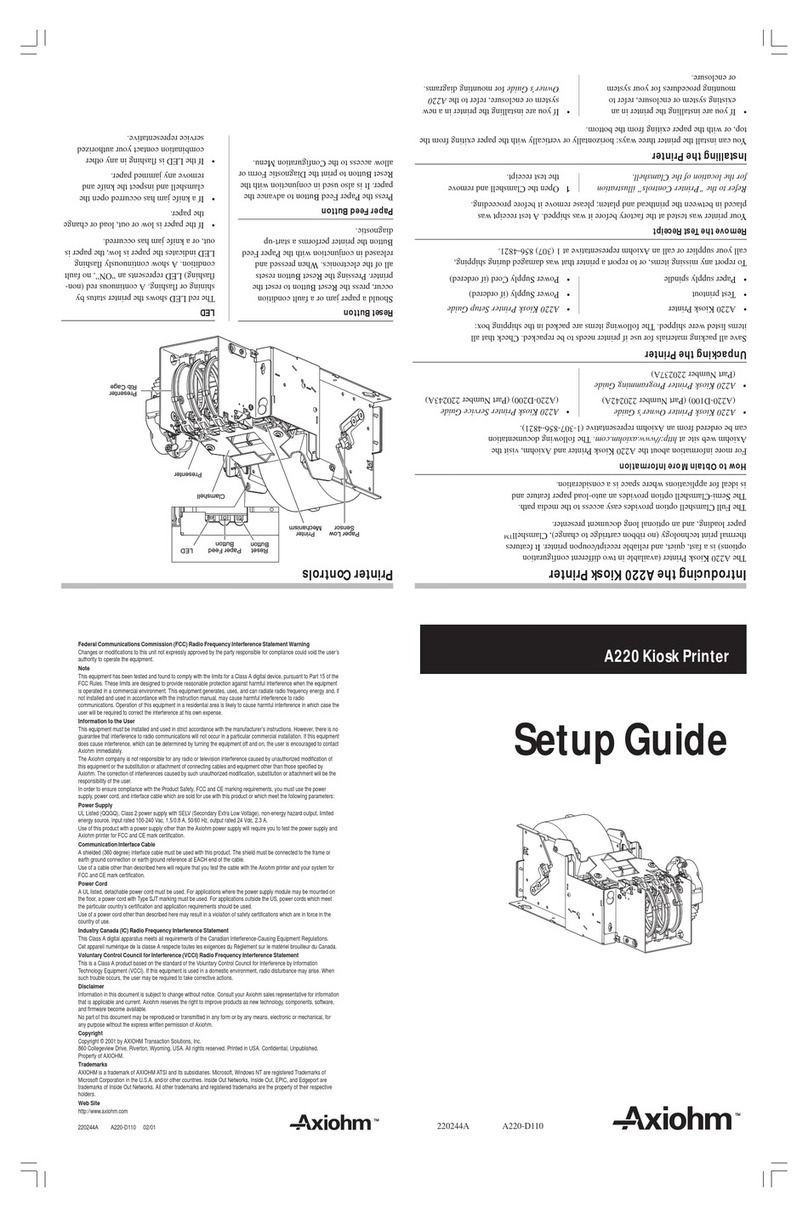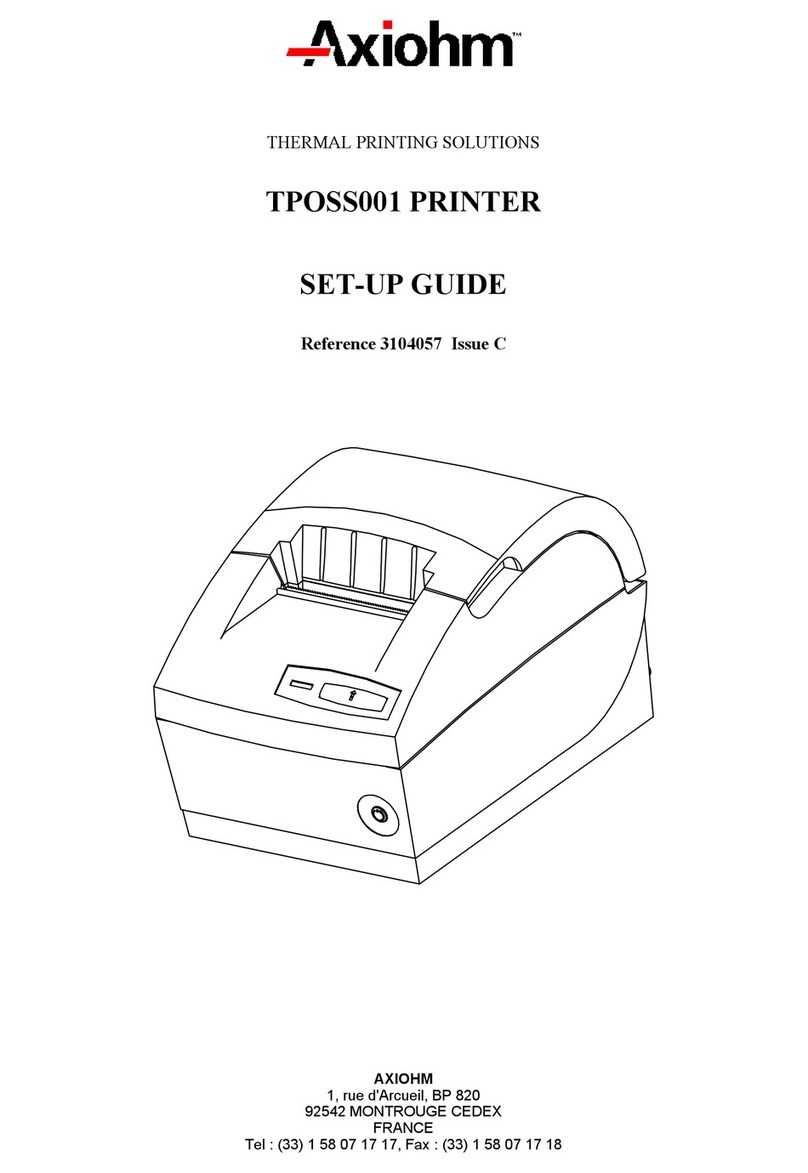A714 Owner’s Guide Contents
April 1998 v
ContentsContents
PrefacePreface viivii
Where to Get Additional Information.............................................................................vii
Chapter 1: About the A714 PrinterChapter 1: About the A714 Printer 11
Features and Options.......................................................................................................... 2
Ordering Paper and Supplies............................................................................................. 2
Maintaining and Cleaning the Printer............................................................................... 3
Chapter 2: Operating the PrinterChapter 2: Operating the Printer 55
Using the Controls ....................................................................................................... 5
Changing Paper................................................................................................................... 6
Changing the Ribbon Cassette........................................................................................... 8
Chapter 3: DiagnosticsChapter 3: Diagnostics 99
Level 0 Diagnostics............................................................................................................. 9
Diagnostic Print Tests and Printer Setup Mode..............................................................10
Configuration Report..................................................................................................10
Printer Setup Mode.....................................................................................................12
Extended Self-Test.......................................................................................................15
Chapter 4: When Something Goes WrongChapter 4: When Something Goes Wrong 1717
Problems.............................................................................................................................18
Other Serious Problems.....................................................................................................20
Getting Service ...................................................................................................................20
Chapter 5: CommunicationChapter 5: Communication 2121
Interface ..............................................................................................................................21
Sending Commands...........................................................................................................21
Using DOS to Send Commands.................................................................................21
Using BASIC to Send Commands..............................................................................22
RS-232C Interface Protocols..............................................................................................22
XON/XOFF Protocol ..................................................................................................22
DTR/DSR Protocol .....................................................................................................23
Connectors..........................................................................................................................23
RS-232C Communication Connector Pin Assignments............................................23
Power Cable Connector Pin Assignments.................................................................24
Cash Drawer Connector Pin Assignments................................................................24
Printer Setup Mode............................................................................................................25
Chapter 6: CommandsChapter 6: Commands 2727
ESC-POS Subset .................................................................................................................27
Command Conventions.....................................................................................................27
Command Operation..................................................................................................27
Command Operands...................................................................................................28
List of A714 ESC POS Commands....................................................................................28