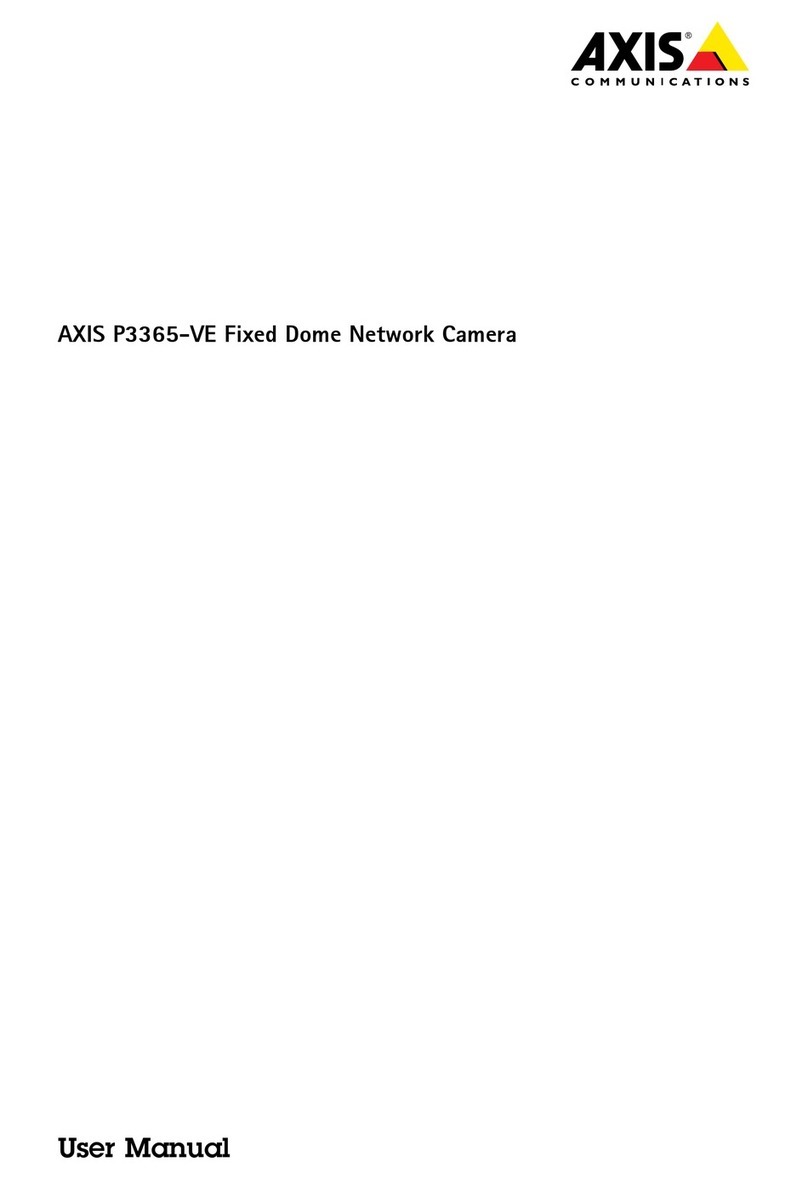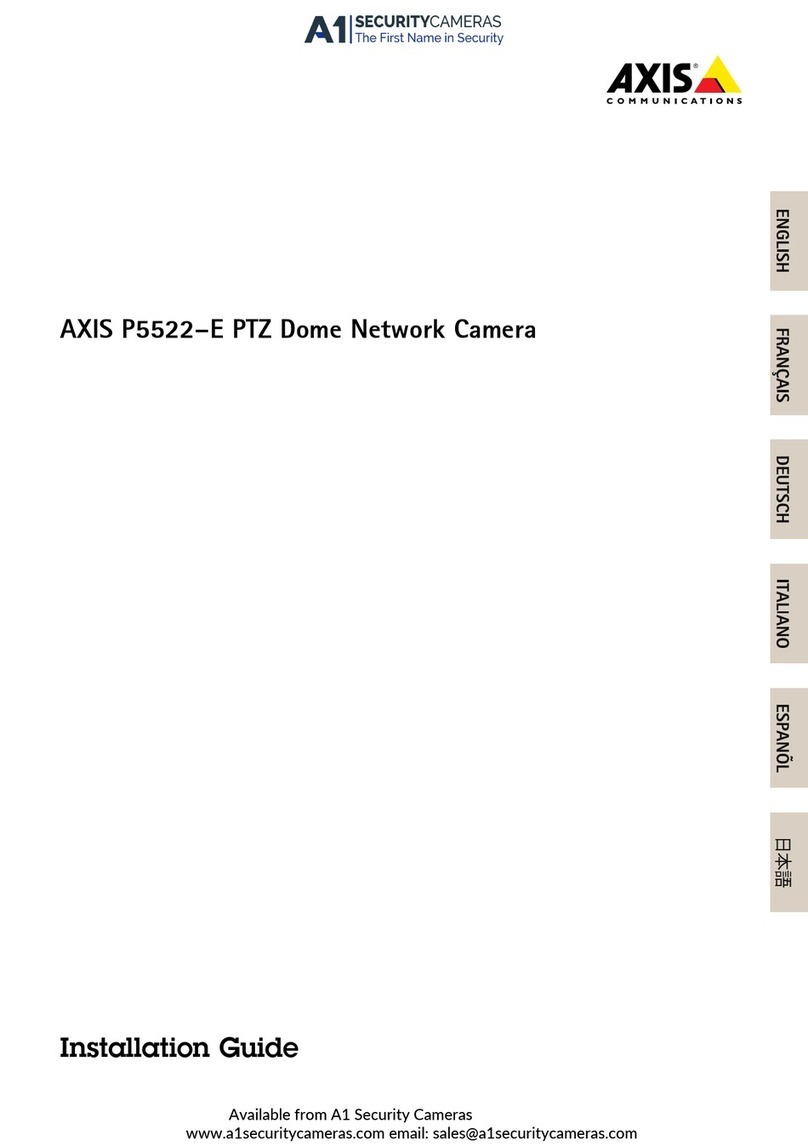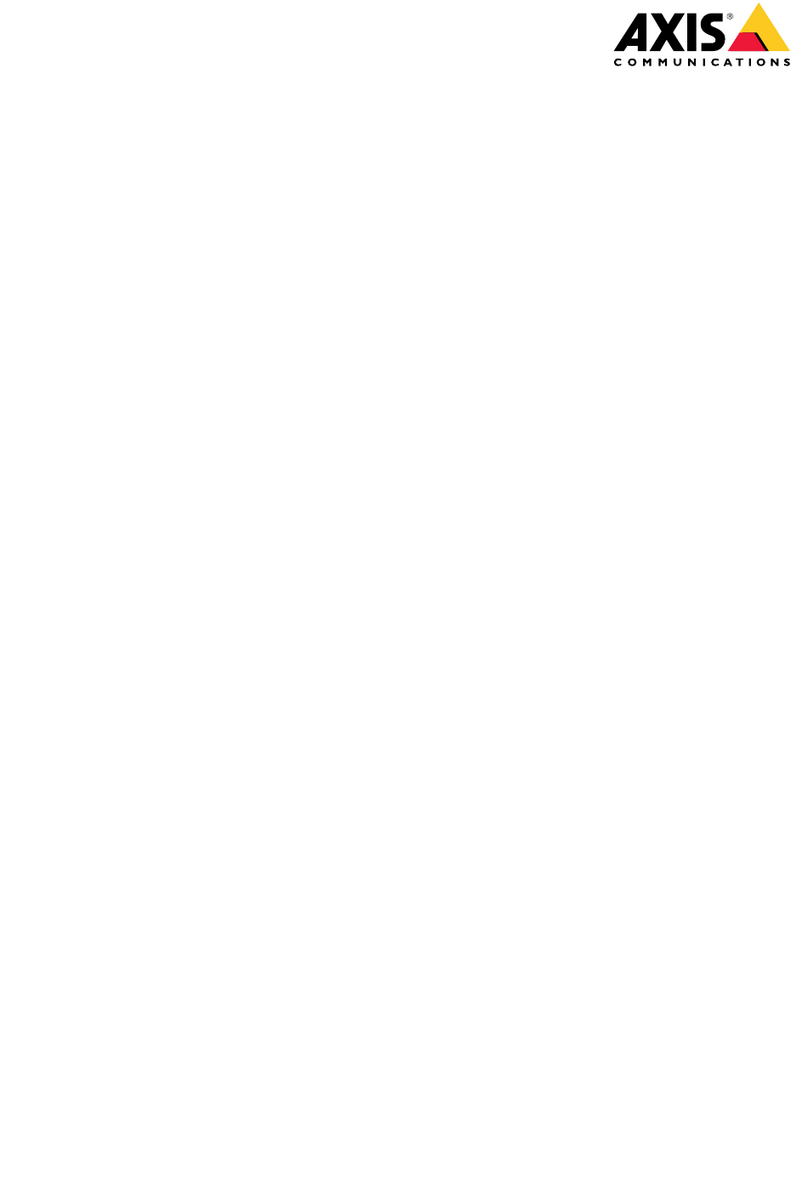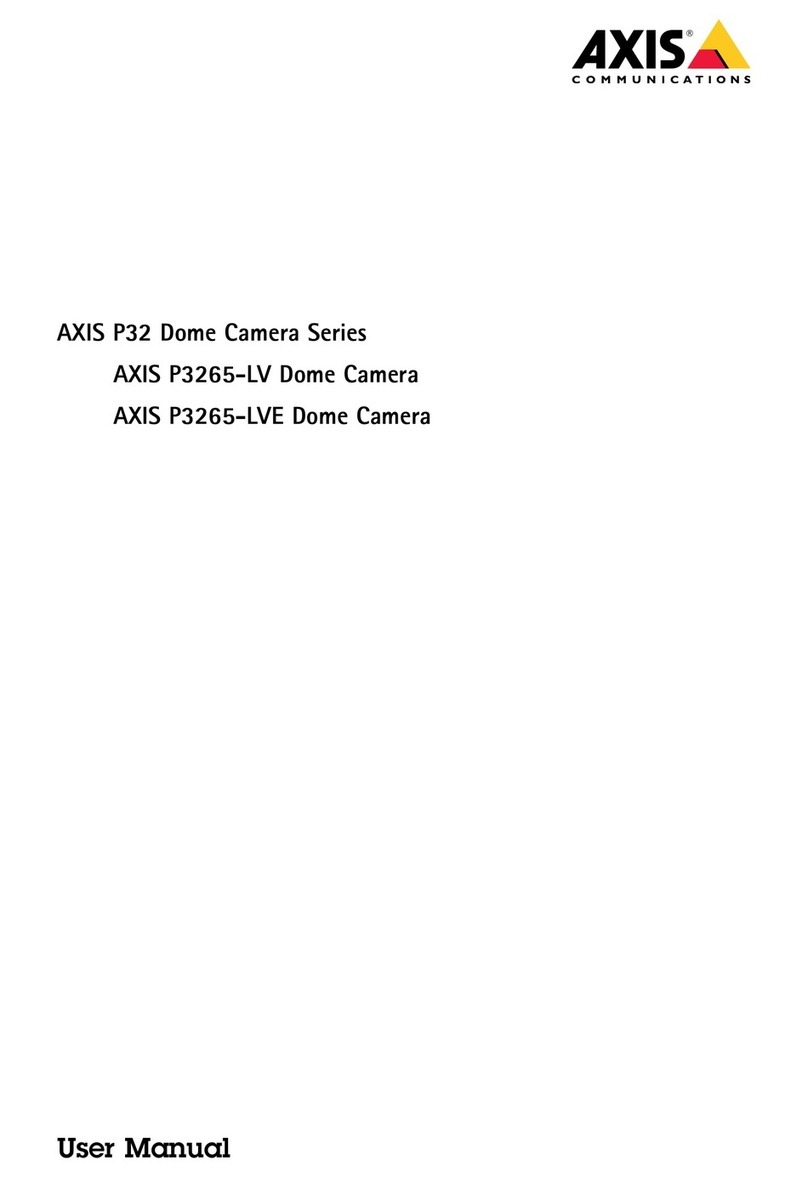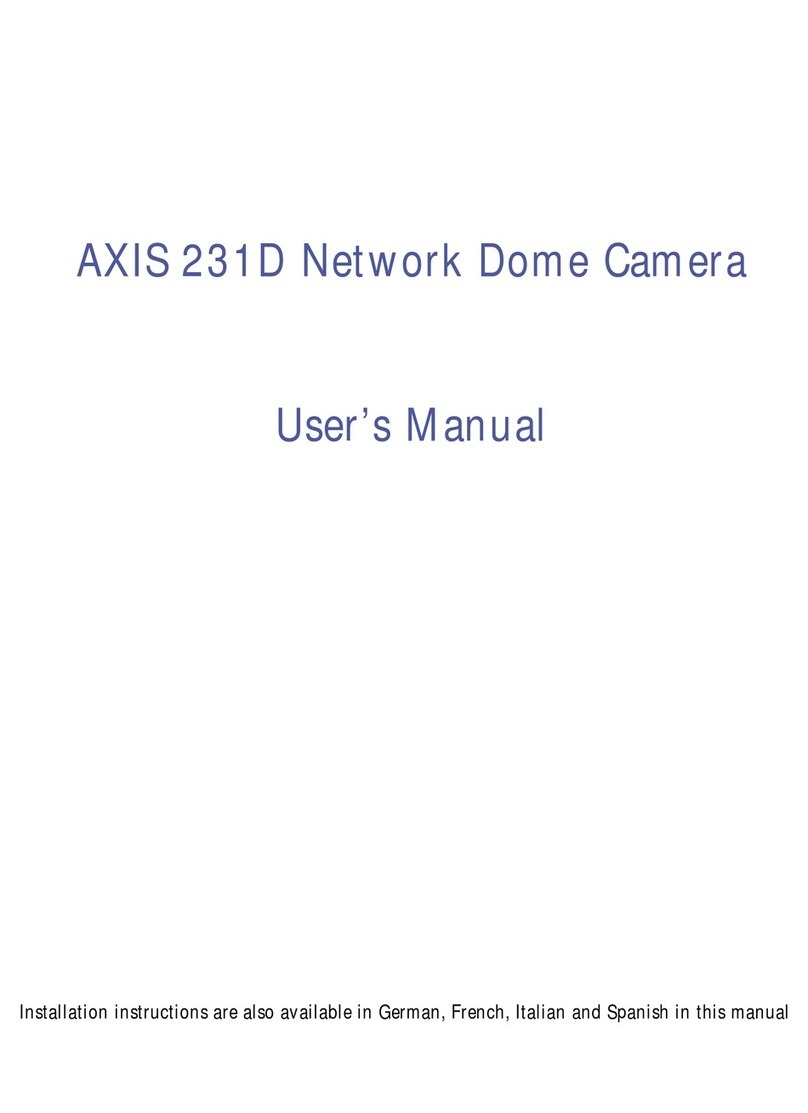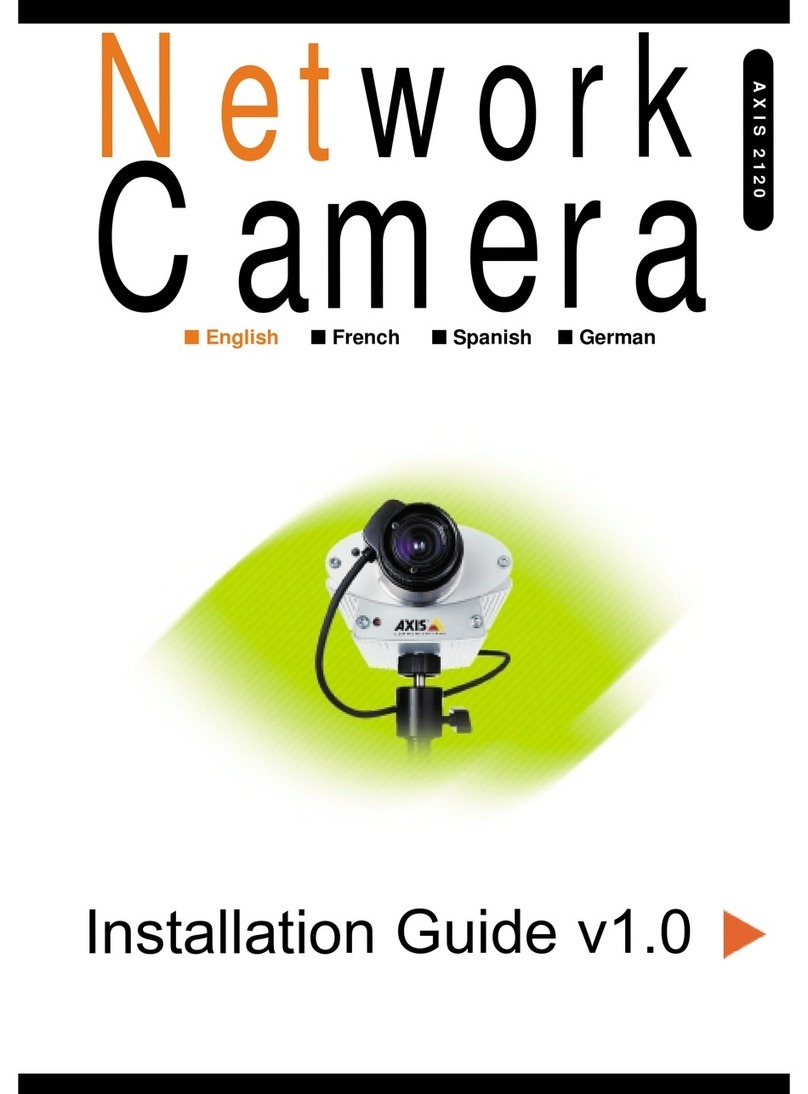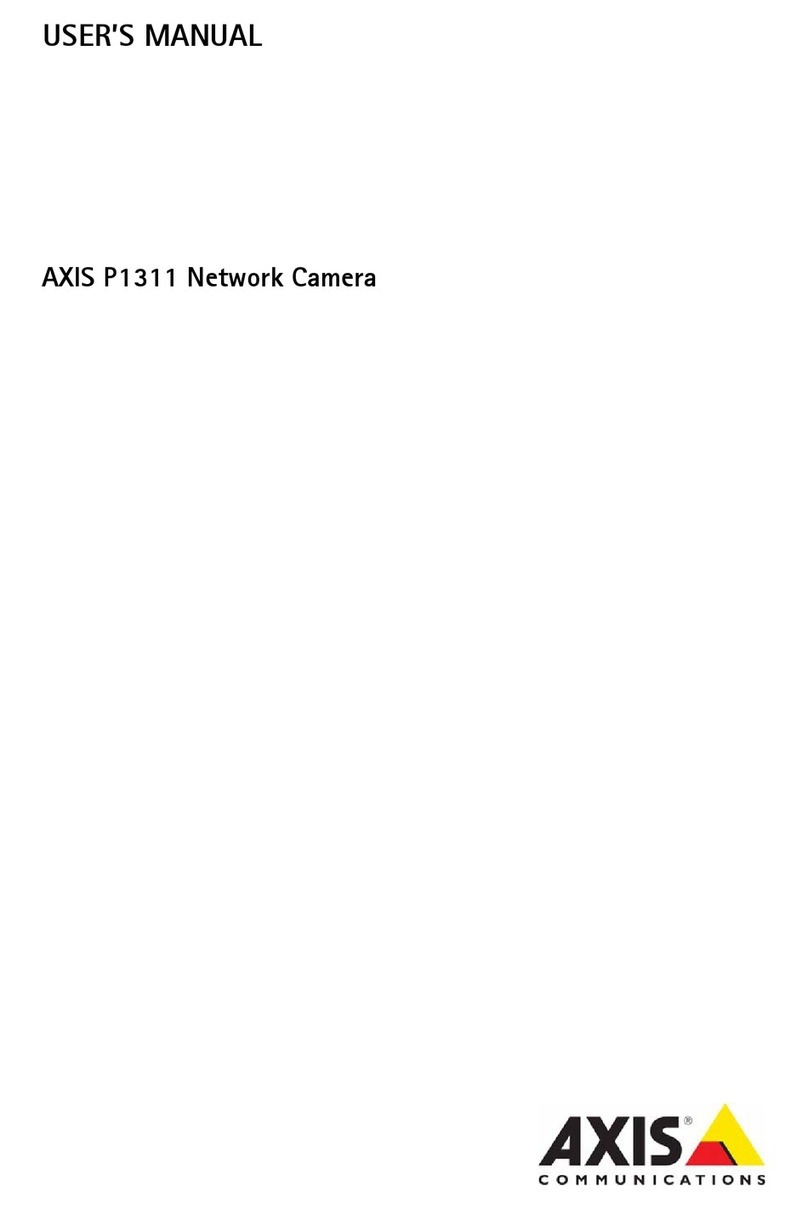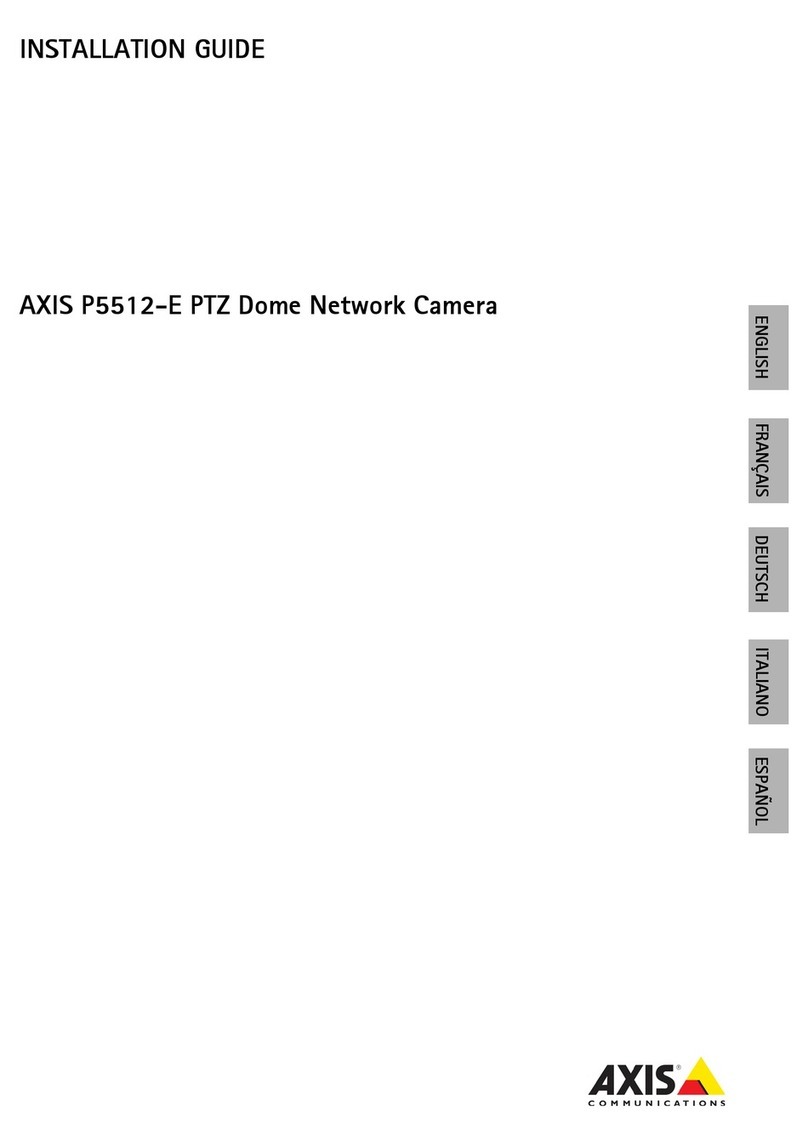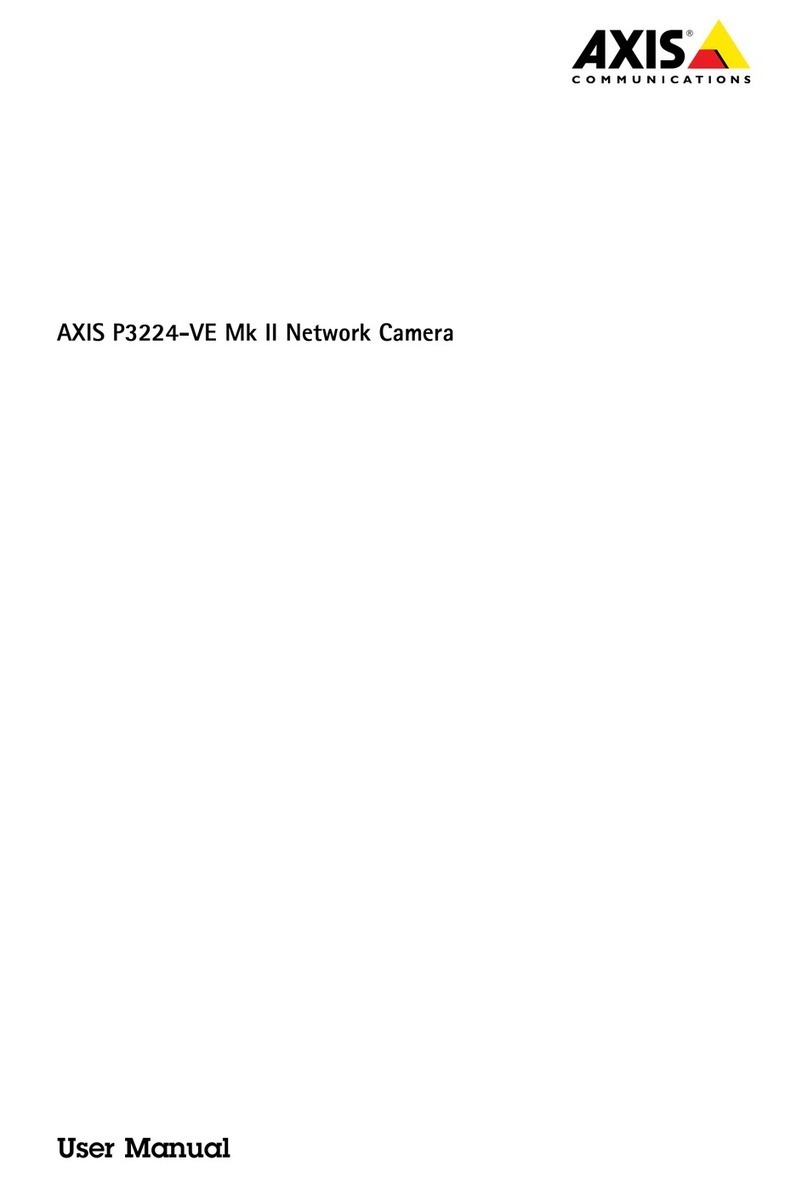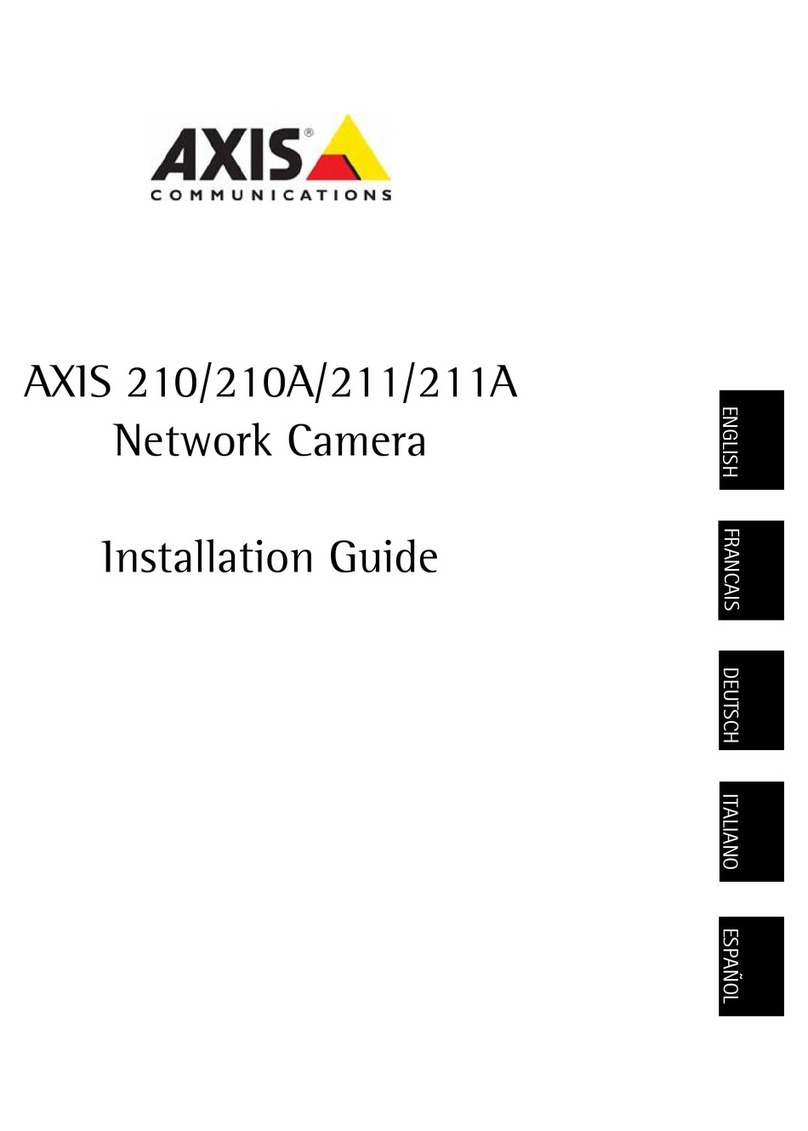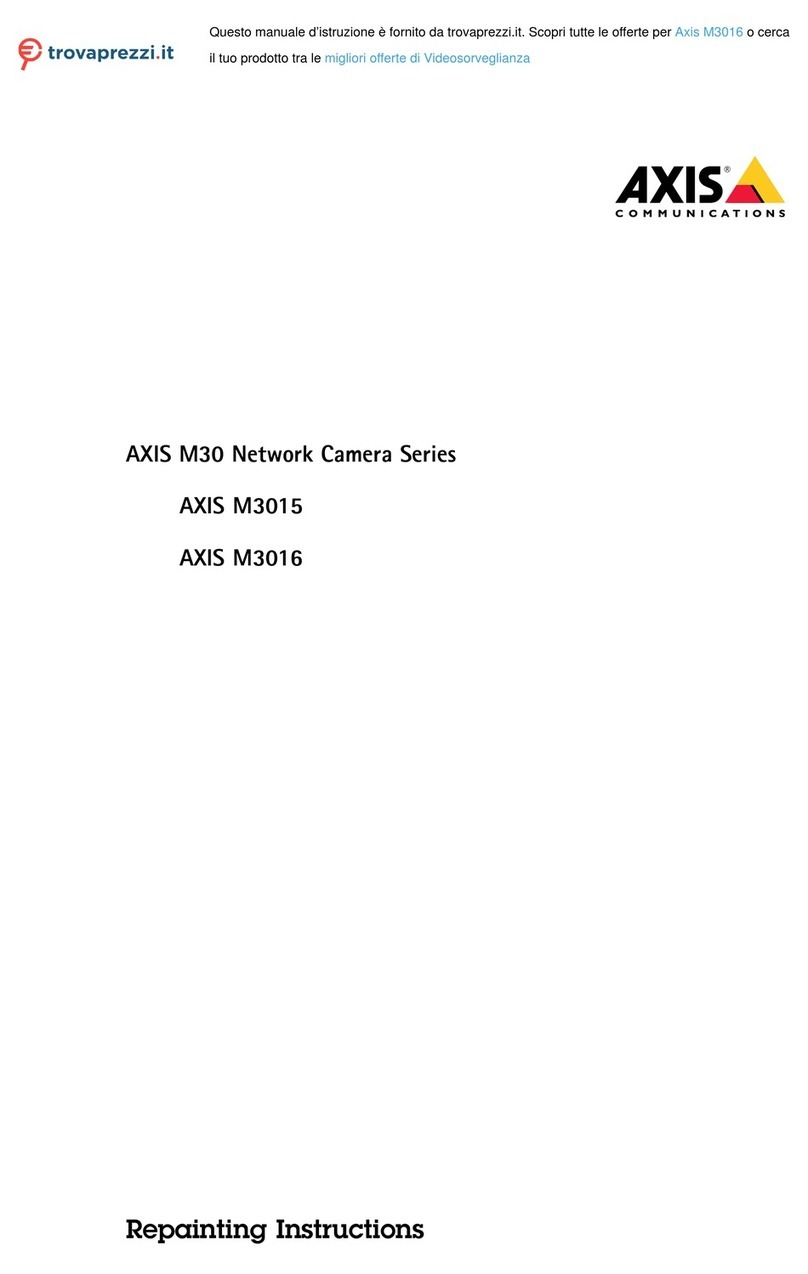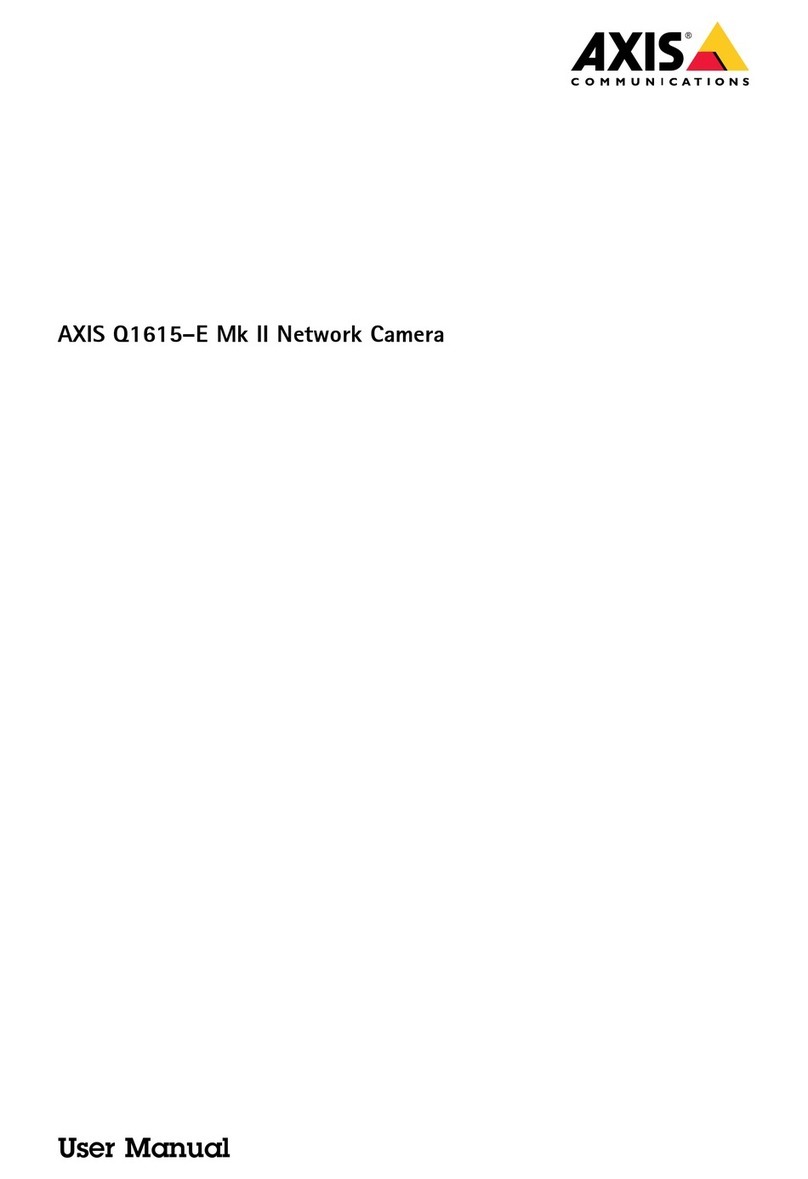AXISQ1659NetworkCamera
TableofContents
Solutionoverview...........................................3
Chooselens....................................................3
Aboutnetworkredundancy.......................................4
Aboutpowerredundancy.........................................4
Installation................................................5
Previewmode..................................................5
Getstarted................................................6
Findthedeviceonthenetwork....................................6
Openthedevice'swebinterace....................................6
Createanadministratoraccount...................................6
Securepasswords...............................................6
Veriythatnoonehastamperedwiththermware....................7
Webinteraceoverview..........................................7
Congureyourdevice........................................8
Basicsettings..................................................8
Replacethelens................................................8
Adjusttheimage................................................8
Viewandrecordvideo............................................14
Setuprulesorevents...........................................15
Audio.........................................................17
Thewebinterface...........................................18
Status........................................................18
Video.........................................................19
Audio.........................................................30
Recordings.....................................................32
Apps..........................................................33
System........................................................34
Maintenance...................................................49
Learnmore................................................50
Viewarea......................................................50
Capturemodes.................................................50
Remoteocusandzoom..........................................50
Privacymasks..................................................51
Overlays.......................................................51
Pan,tilt,andzoom(PTZ)..........................................51
Streamingandstorage...........................................51
Cybersecurity...................................................53
Specications..............................................54
Productoverview................................................54
LEDindicators..................................................54
SDcardslot....................................................55
Buttons.......................................................55
Connectors....................................................55
Troubleshooting............................................58
Resettoactorydeaultsettings...................................58
Firmwareoptions...............................................58
Checkthecurrentrmwareversion.................................58
Upgradethermware............................................58
Technicalissues,clues,andsolutions................................59
Perormanceconsiderations.......................................60
Contactsupport.................................................61
2