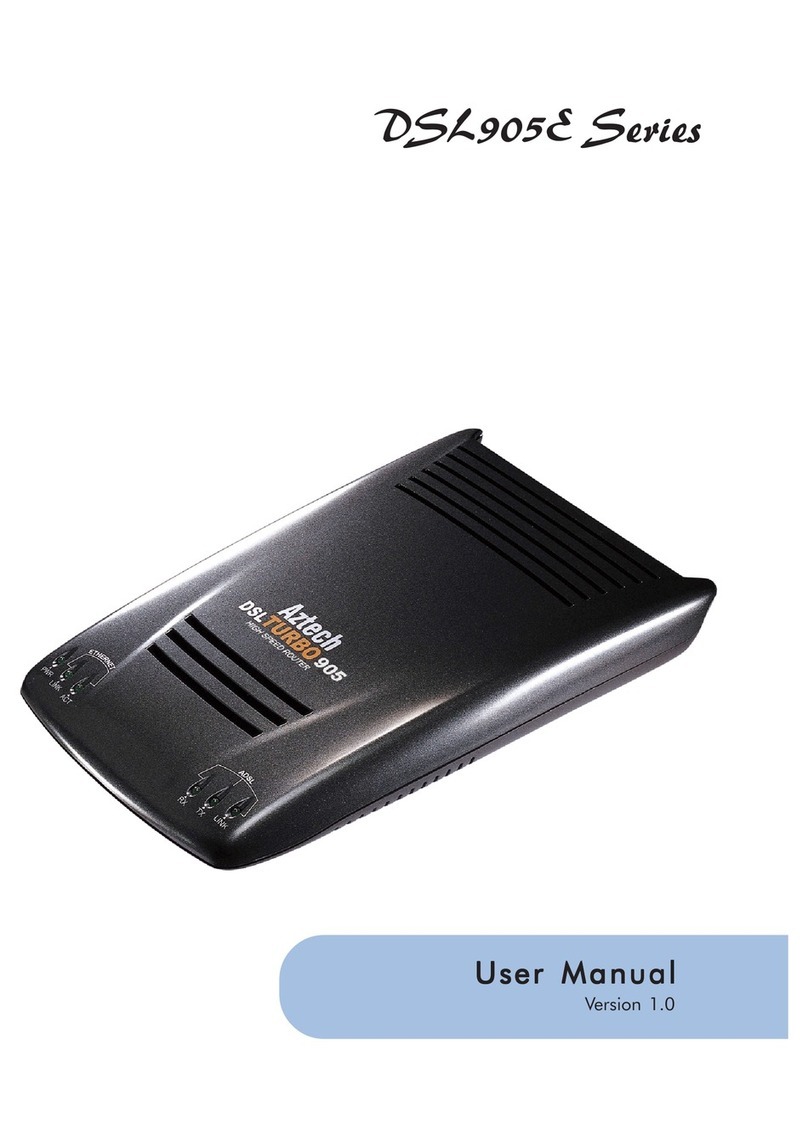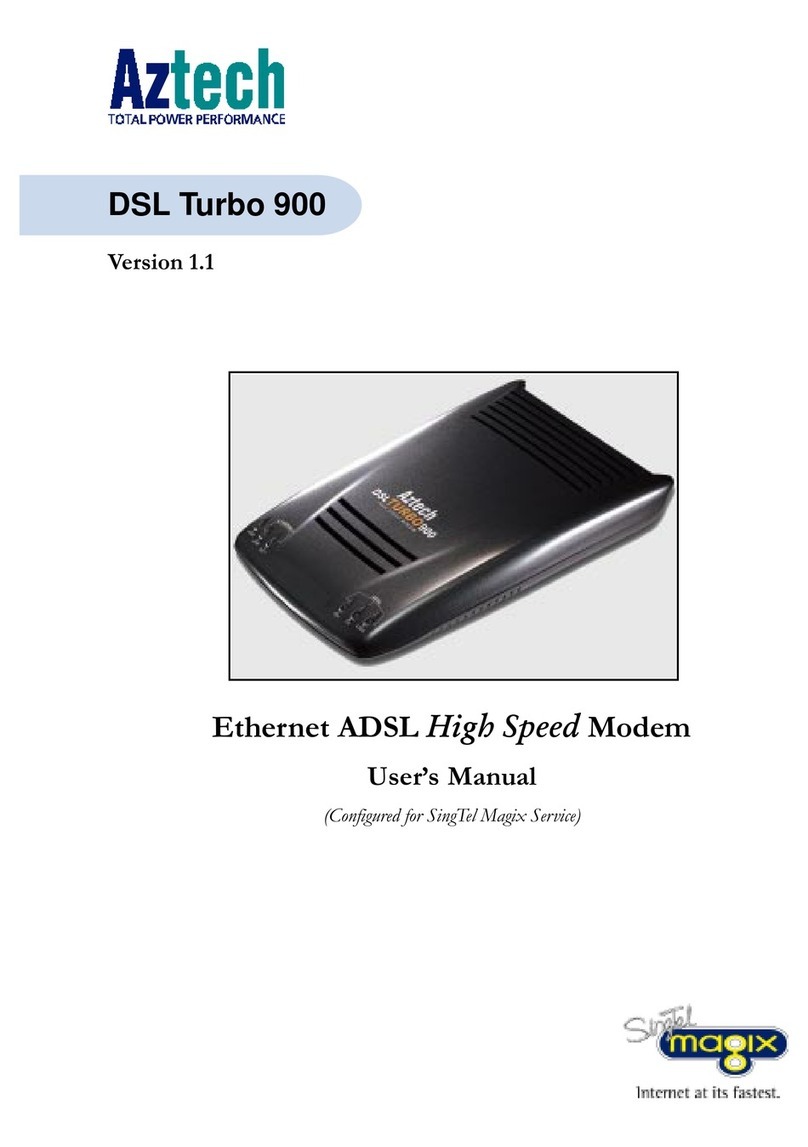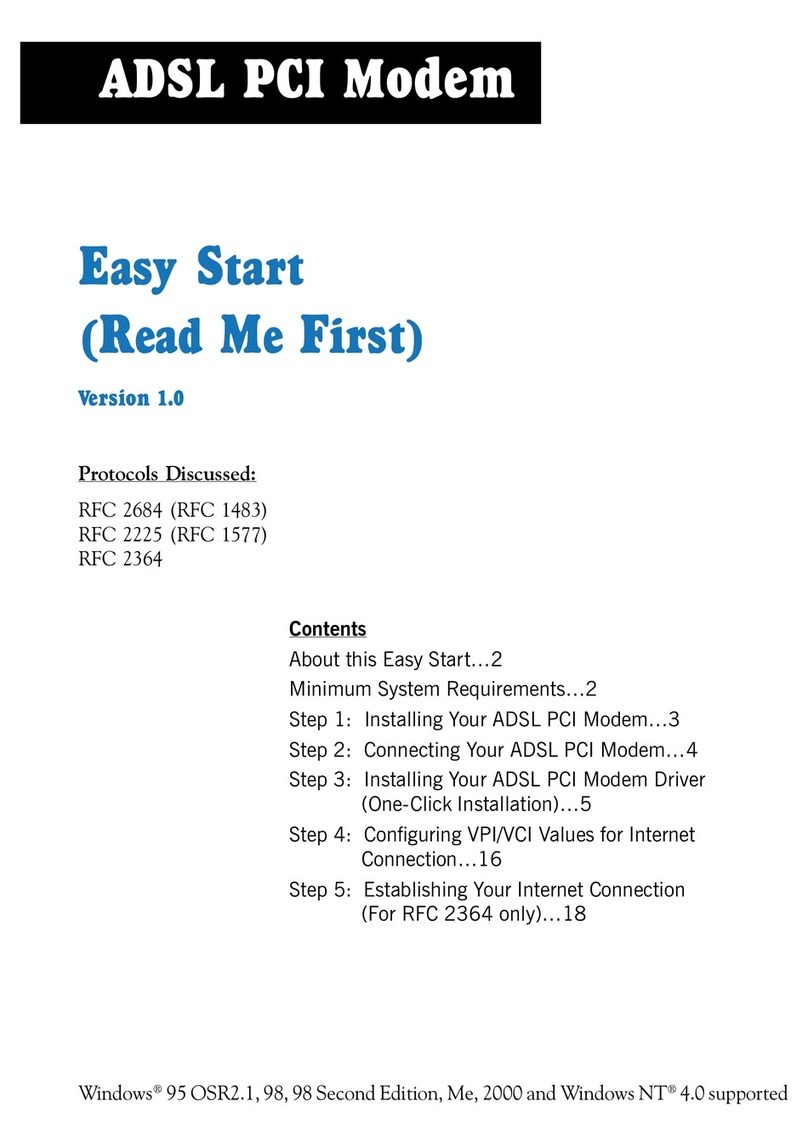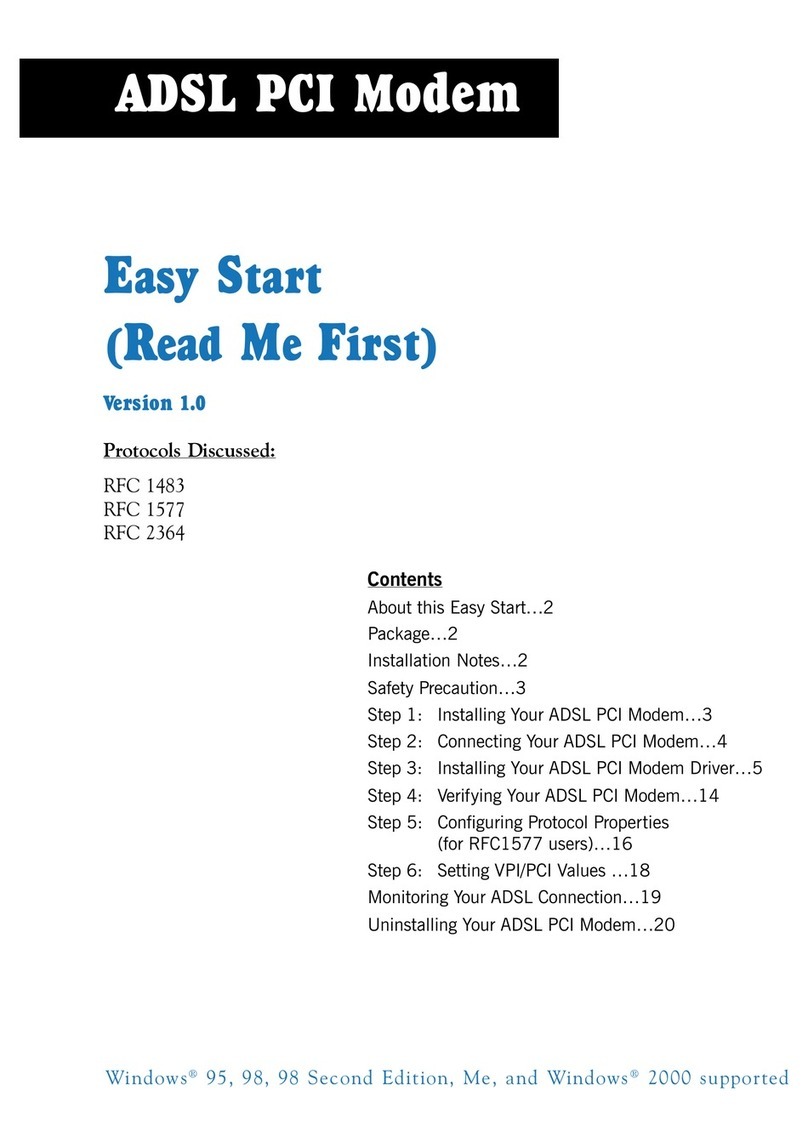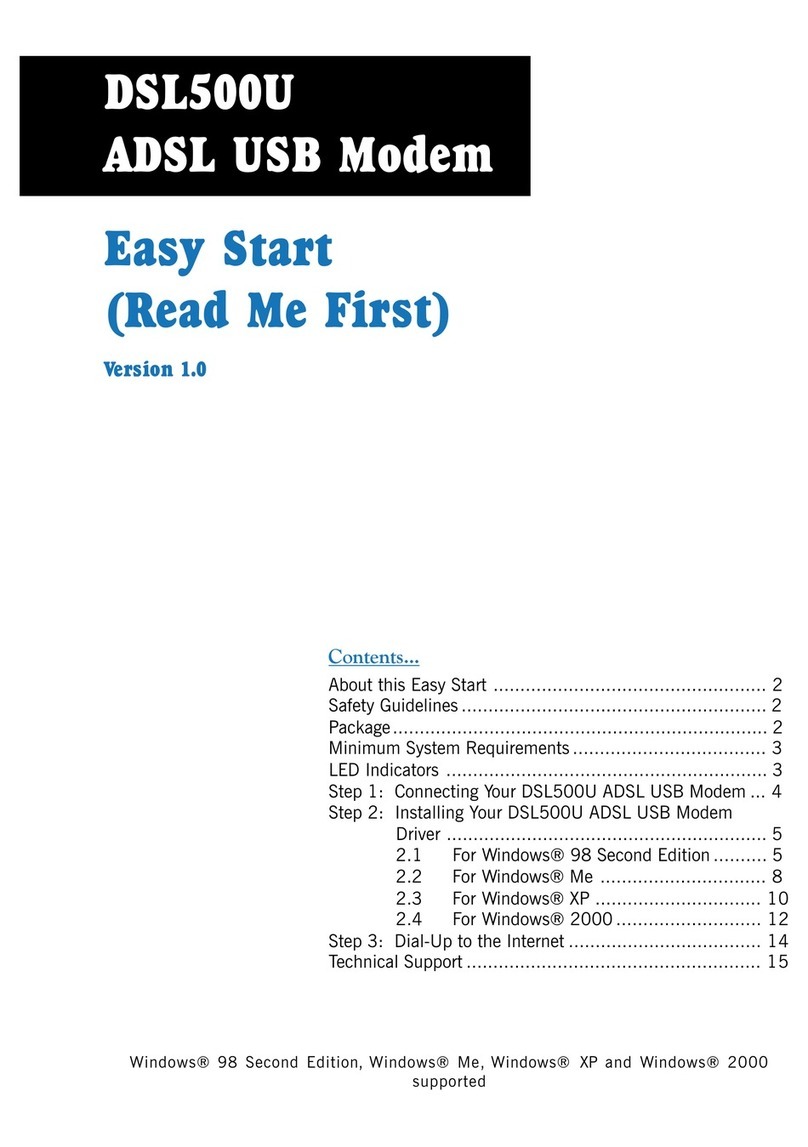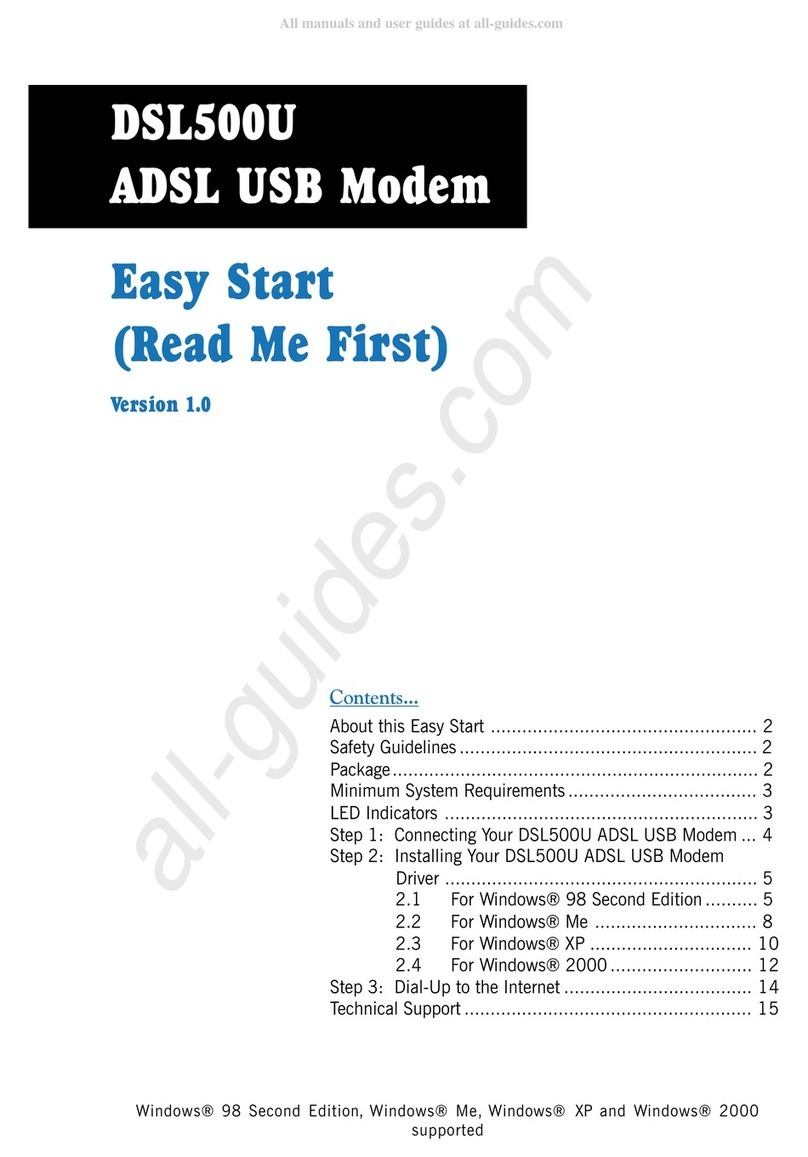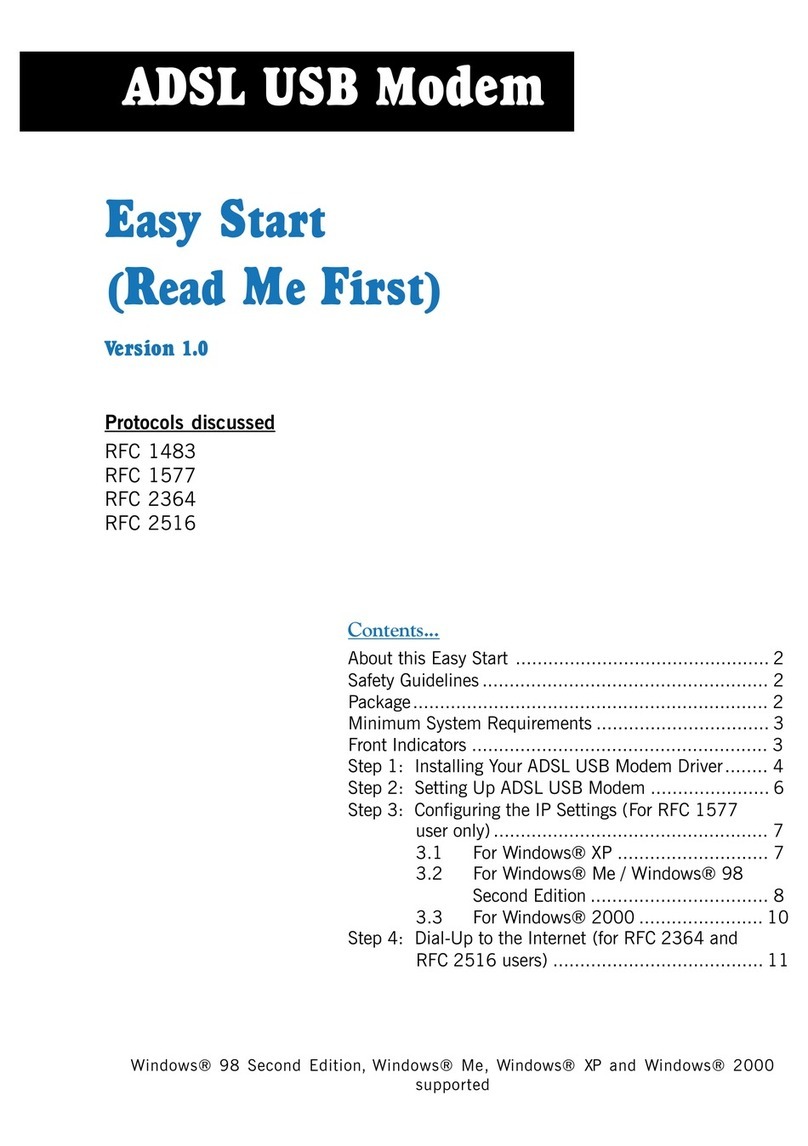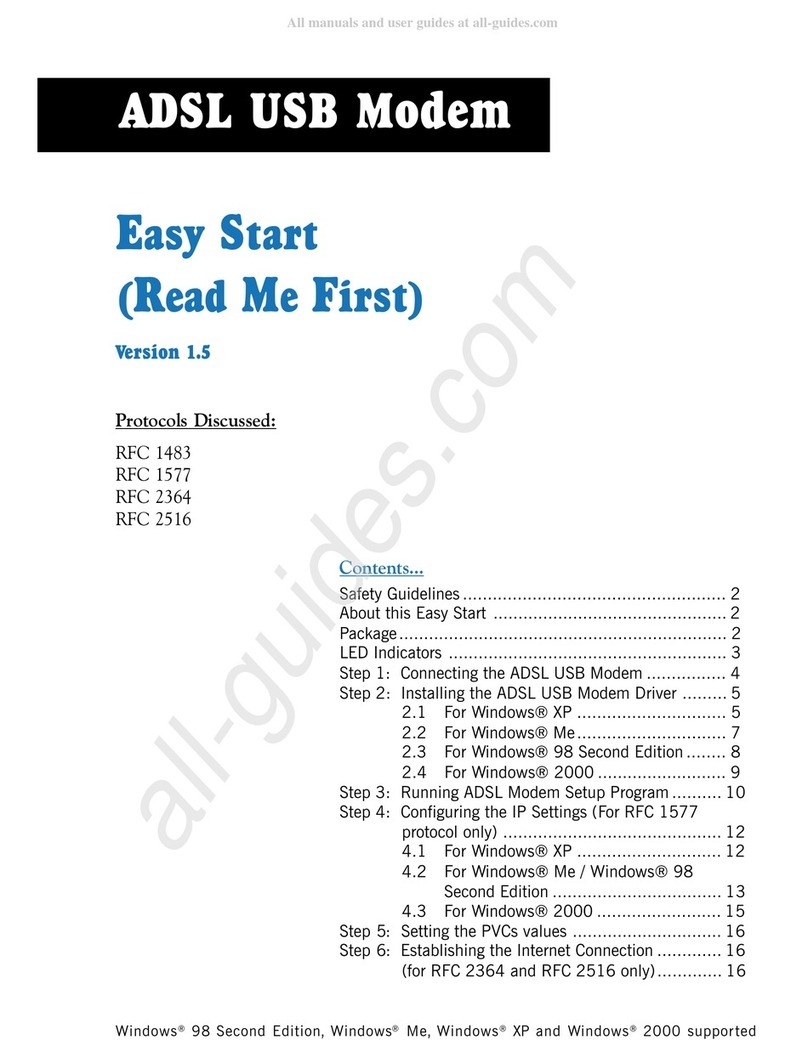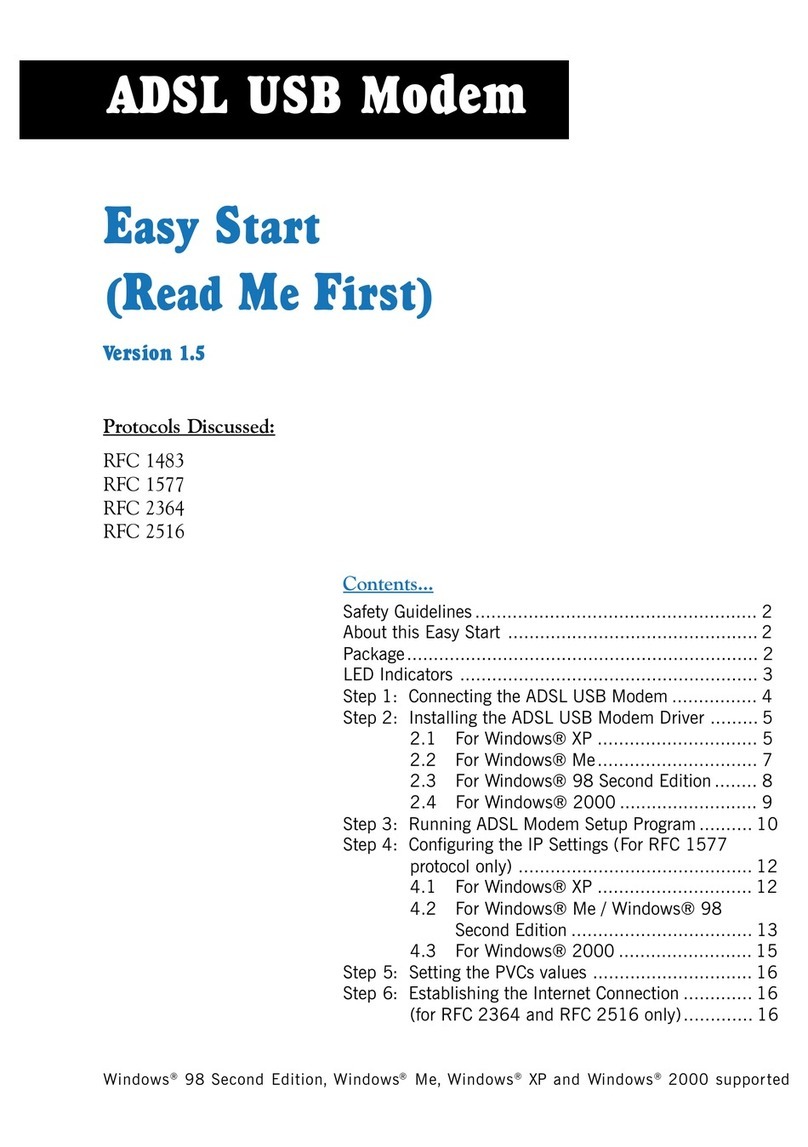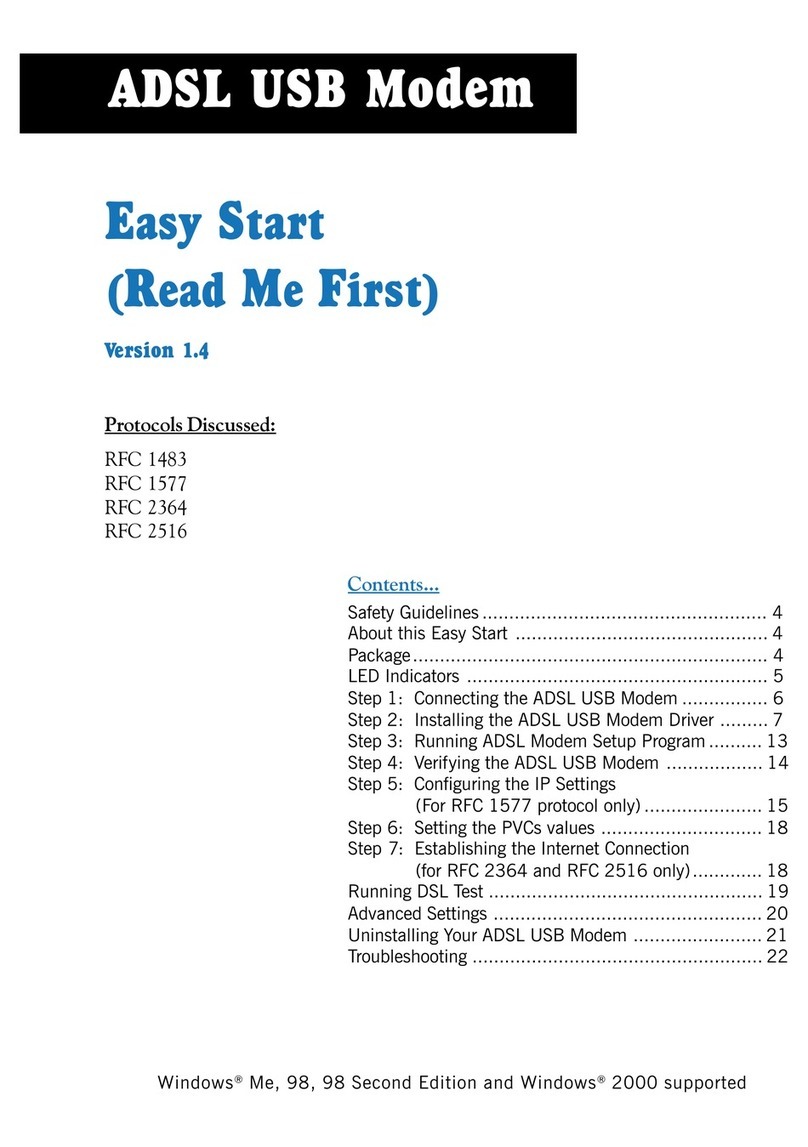Contents
○○○○○○○○○○○○○○○○○○○○
Introduction .............................................................................................. 5
Before You Begin ....................................................................................... 6
2.1 Package ................................................................................. 6
2.2 Minimum System Requirements .............................................. 7
2.3 Installation Notes .................................................................... 7
Connecting Your Modem .......................................................................... 8
3.1 For UM9800-U users .............................................................. 9
3.2 For UM9800-A / UM9800-W users ........................................ 10
Installing the Modem Driver .................................................................. 11
4.1 Installing the Modem Driver - For Windows® 98 ..................... 11
4.2 Installing the Modem Driver - For Windows® Me .................... 15
4.3 Installing the Modem Driver - For Windows® 2000 ................. 17
Testing Your Modem ................................................................................. 21
5.1 Testing Your Modem - For Windows® 98 / Windows® Me ...... 21
5.2 Testing Your Modem - For Windows® 2000 ........................... 24
Frequently Asked Questions ................................................................... 27
Troubleshooting Guide ............................................................................ 33
Technical Specifications .......................................................................... 39
C.1 Main Features ...................................................................... 39
C.2 Interfaces ............................................................................. 40
C.3 Led Indicators ...................................................................... 40