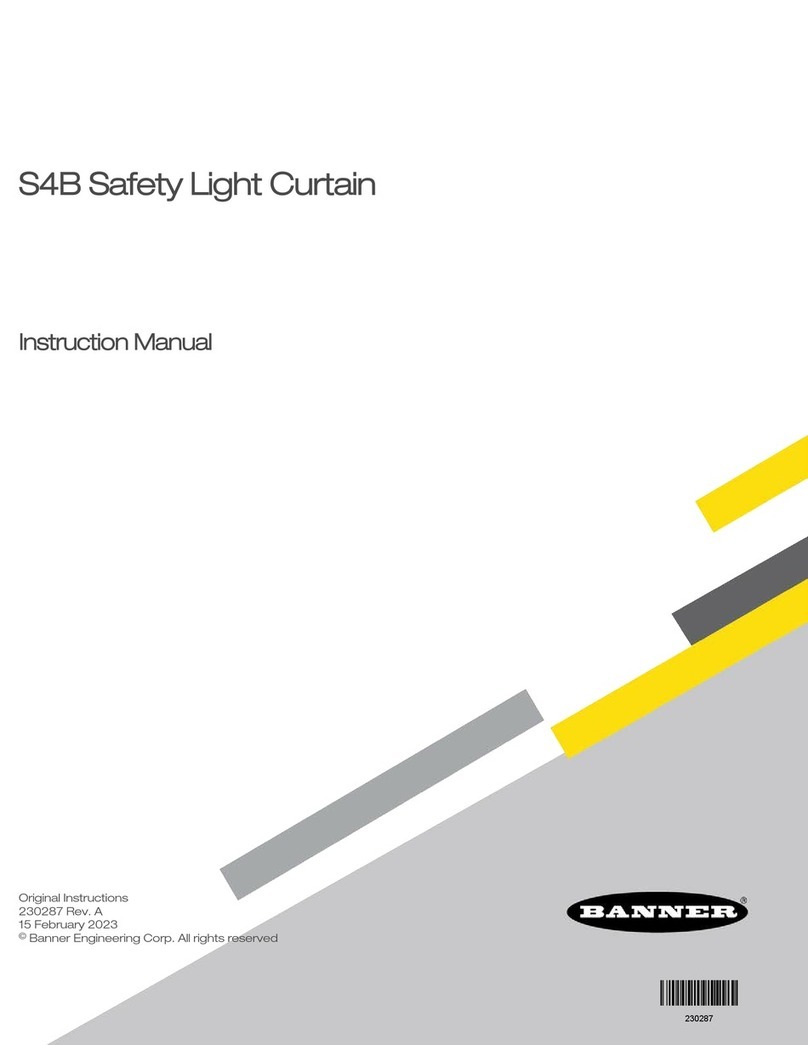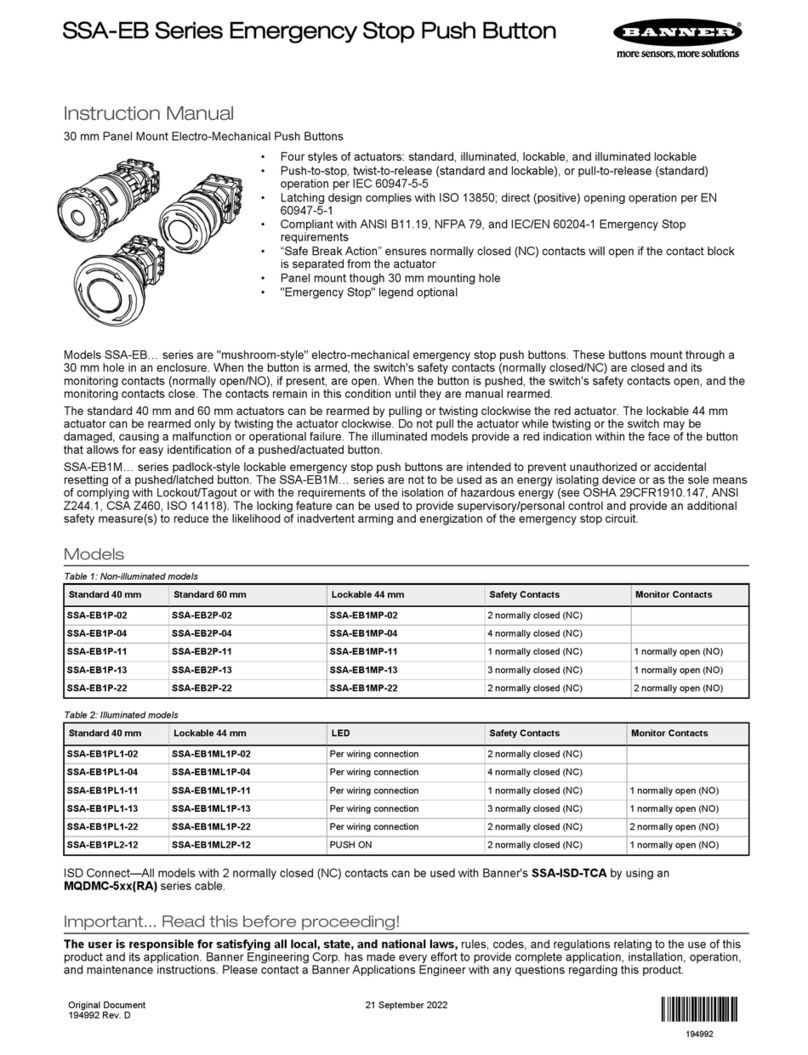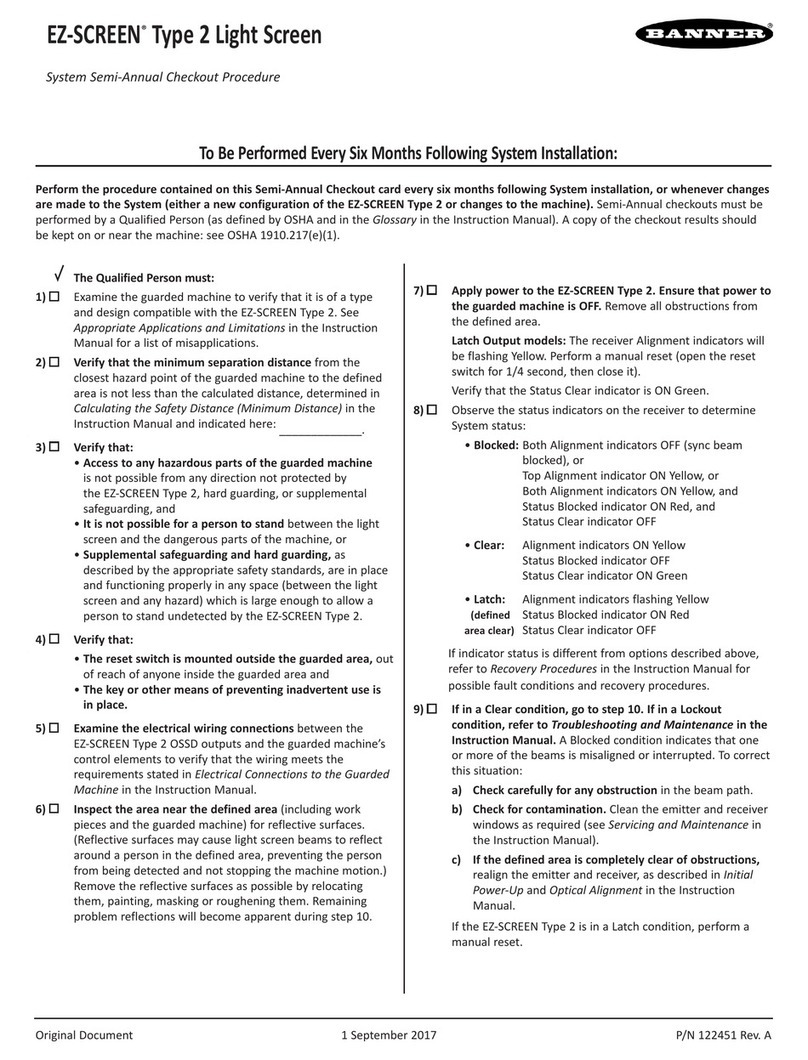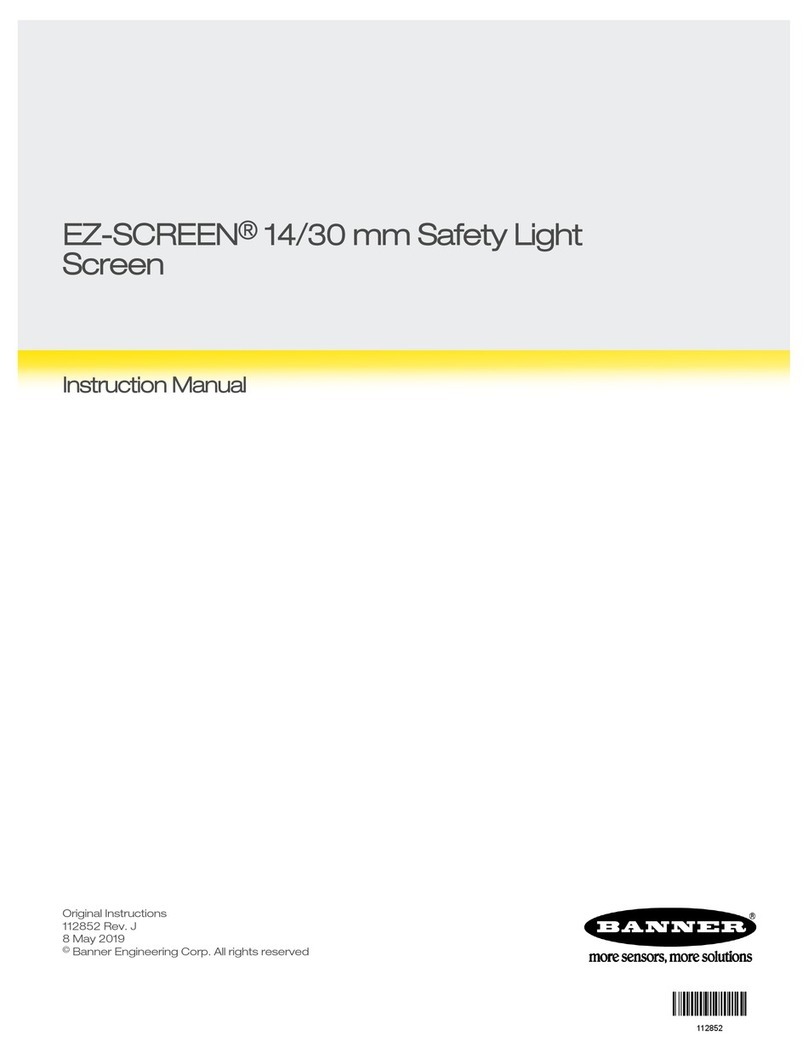Demo Kit
EZ-SCREEN® LP Safety Light Screen
STEP 1 Set DEMO1 program STEP 2 Connect EZ-SCREEN
Banner Engineering Corp. 9714 Tenth Ave. North, Minneapolis, MN USA 55441 • Phone: 763.544.3164 • www.bannerengineering.com
(using SC22-3 demo case)
STEP 3 Re-configure DEMO1
From STB Button
From STB Button
From SI-QS90
From E-Stop Button
To Receiver
To Emitter
CSB Splitter Cordset
EZ-SCREEN
Interconnect Cordset
1. Press ESC to enter the System menu.
2. Select Conguration Mode, (OK). Enter
password 0000 (OK). Press OK to the
Caution message.
3. Select Configuration File (OK)
4. Select Edit Configuration (OK)
5. Rename configuration, e.g., TRN1A
6. Select Inputs (OK), Add Input (OK),
Safety Input (OK)
7. Select Optical Sensor (OK)
8. Enter name, e.g., EZS LP (OK)
9. Select Circuit Type (OK),
Select Dual Channel PNP (OK)
1. Hook up components and configure
the SC22-3/-3E for DEMO1 program
as described on the SC22-3 Demo
setup card (p/n 132456).
2. Verify operation of E-Stop button,
SI-QS90 Guard Interlocking switch,
and the STB Two-Hand Control to
illuminate all three SO EZ-LIGHT
indicators. This is described in “Step
4” on the SC22-3 Demo setup card.
1. Connect EZ-SCREEN LP emitter
and receiver (congured for default
settings) to the CSB Splitter cordset.
Ensure that emitter and receiver are
not looking at each other. (OSSD
must remain OFF until step 3, #16).
2. Connect CSB Splitter cordset to the
“EZ-SCREEN Interconnect Cordset”
(8-pin M12/Euro cordset found in the
SC22 demo).
3. Connect the OSSDs terminal to S12
and S13 (black and white wires).
4. Connect Power terminal to 24V dc
(brown and blue wires).
10. Select Edit Terminals (OK), change
left terminal number to S12 and right
terminal number to S13 by using up/
down arrow keys (OK).
11. Select Map Outputs (OK), select SO1
(OK), select SO2 (OK), select Save
(OK) and select Done (OK)
12. Press OK to continue, press ESC and
select Save Configuration (OK)
13. Select Confirm Configuration (OK)
and press OK until Done appears,
then select Done (OK).
14. Select Exit Configuration Menu (OK)
15. Press and release “System Reset” on
Demo Box.
16. Align EZ-SCREEN and ensure the
outputs are ON (Green status LED
ON). Activate Demo as described in
“Step 4” of the SC22-3 Demo setup
card (p/n 132456).