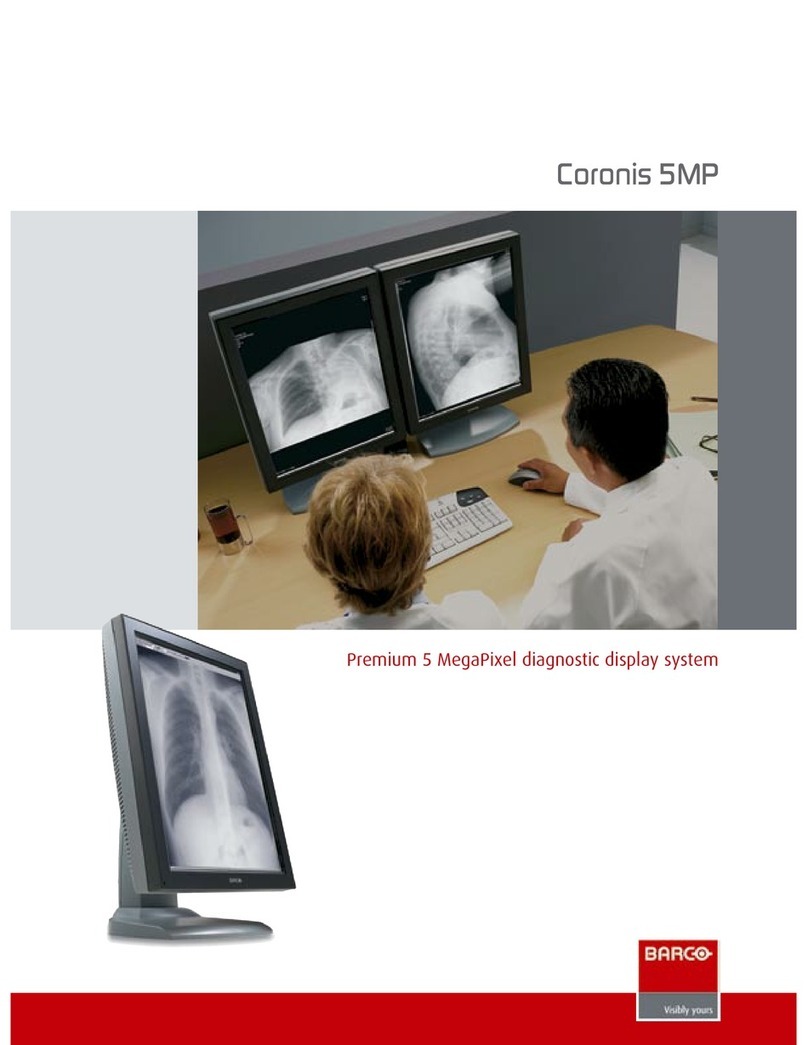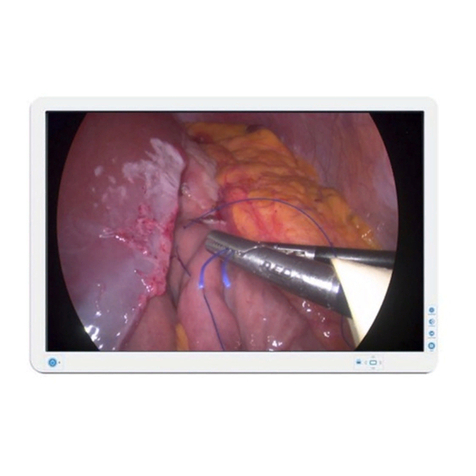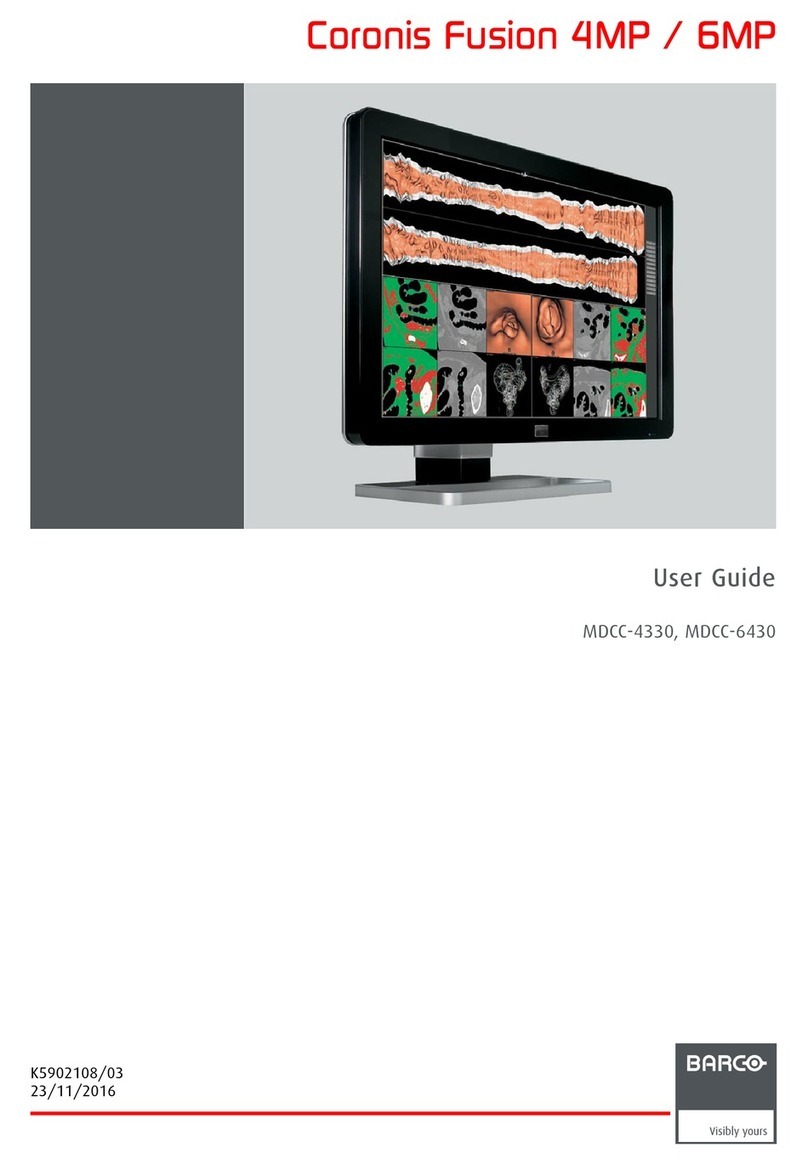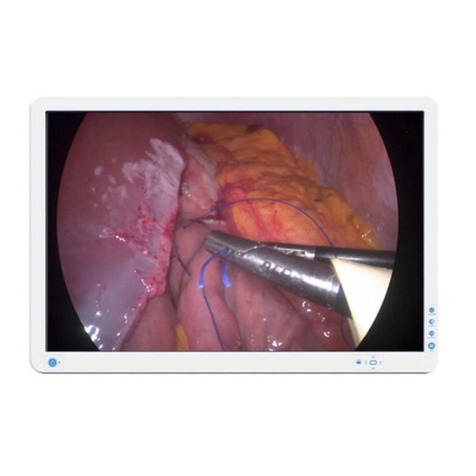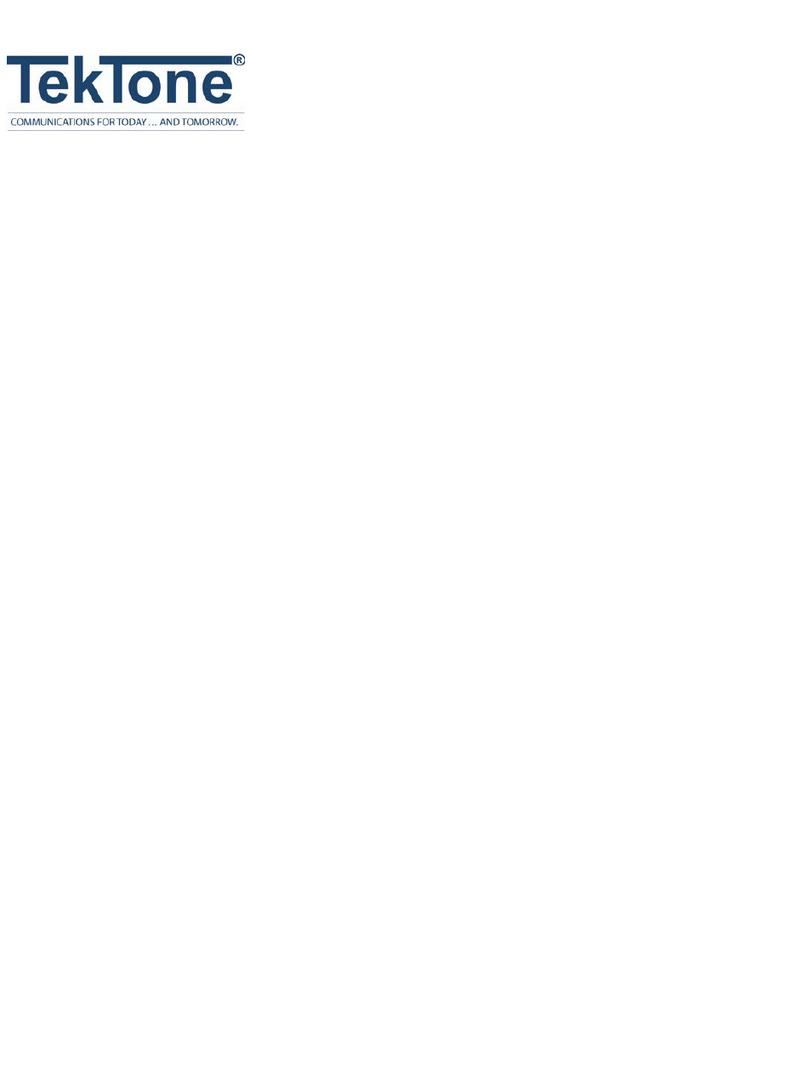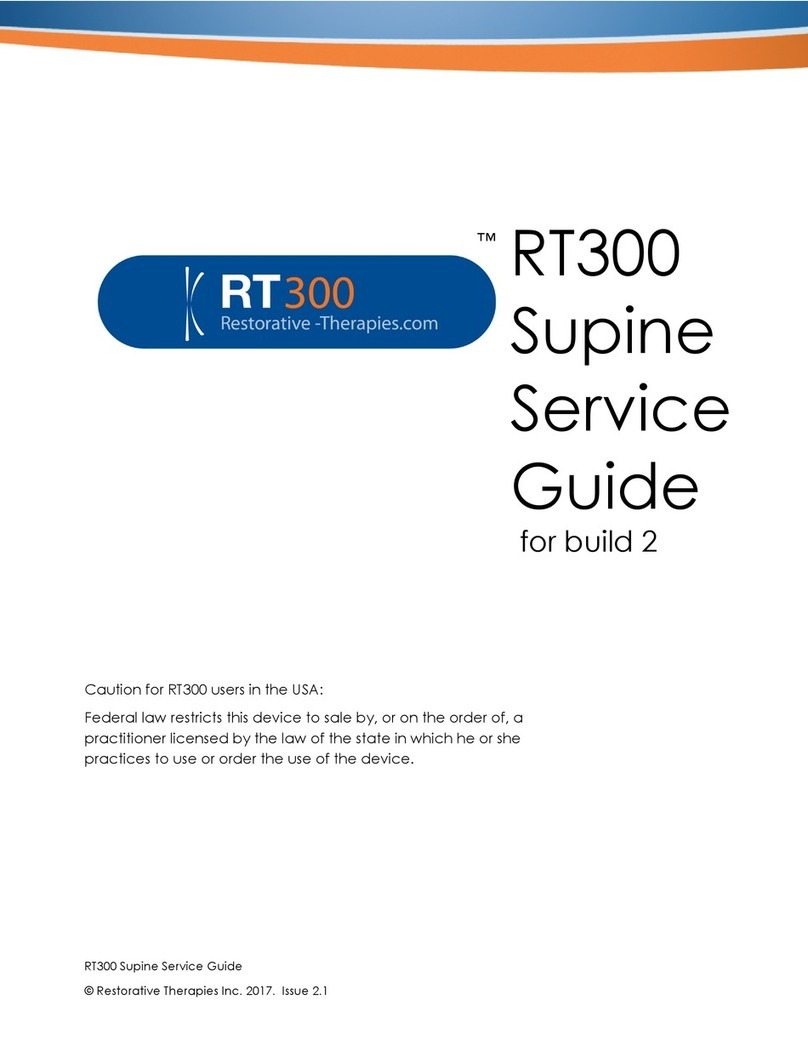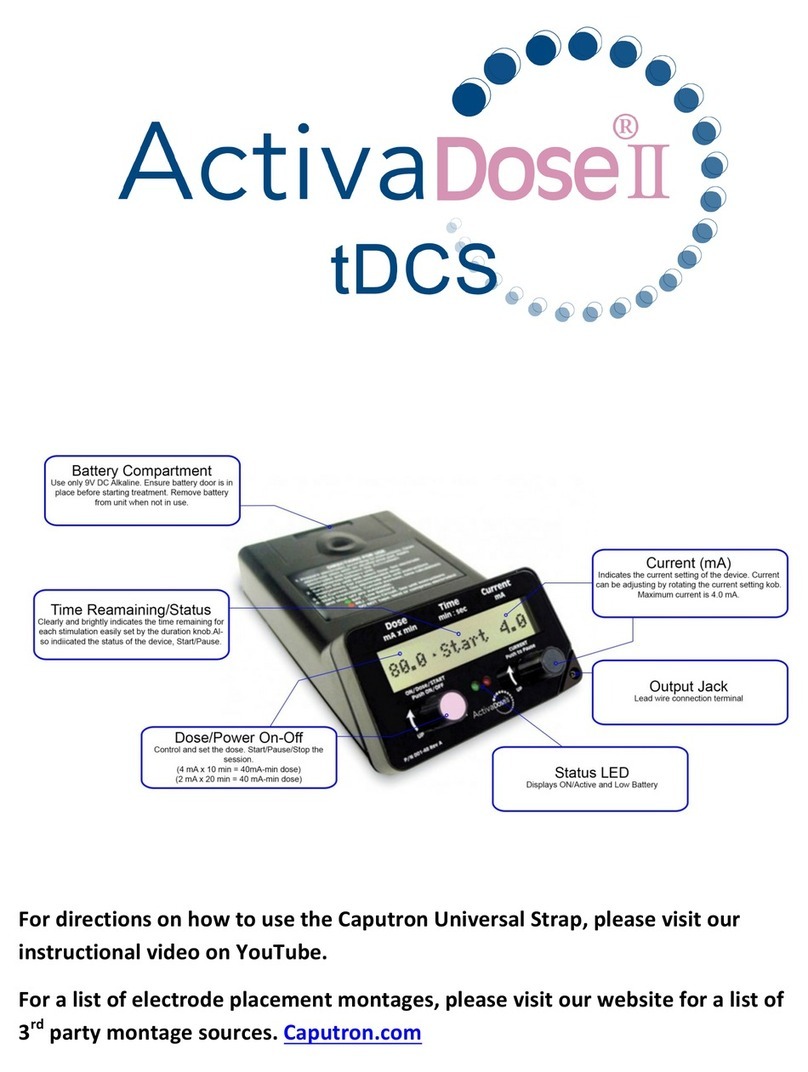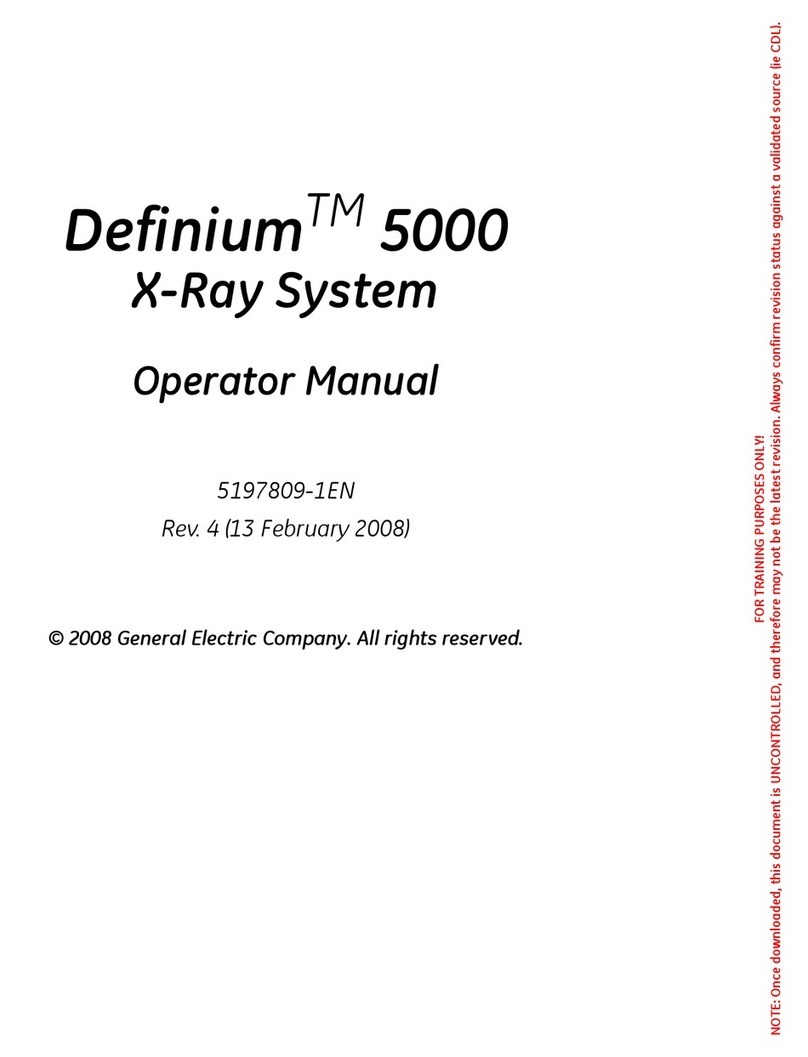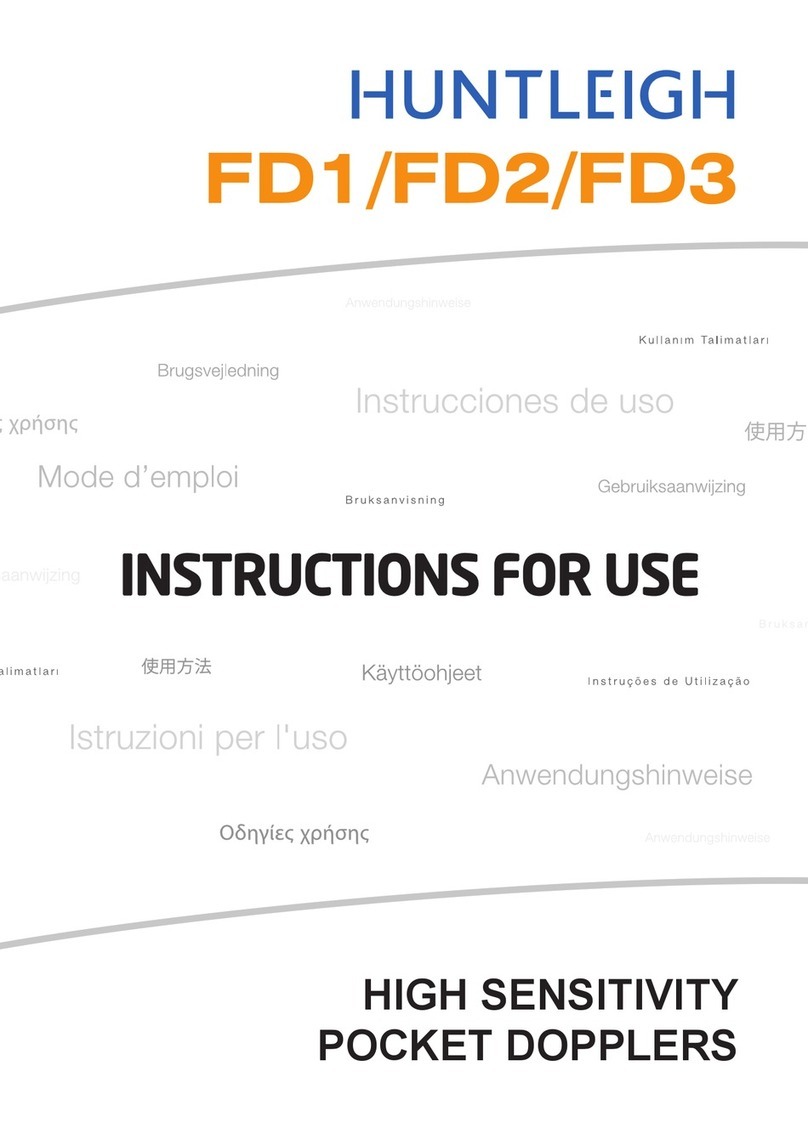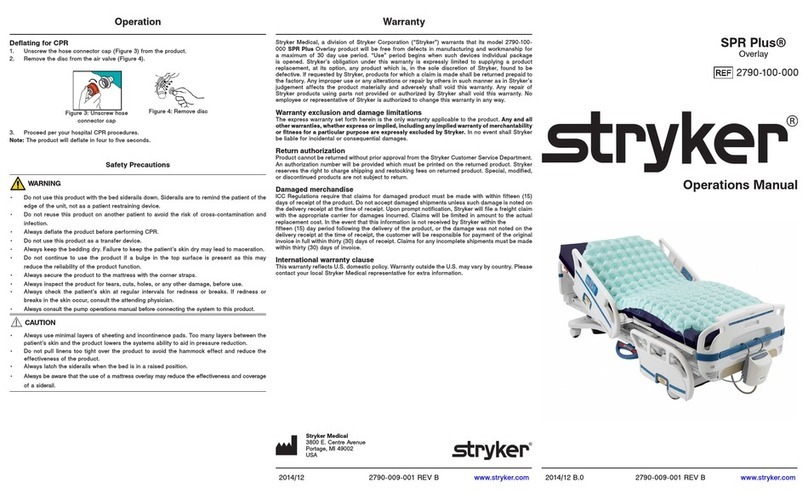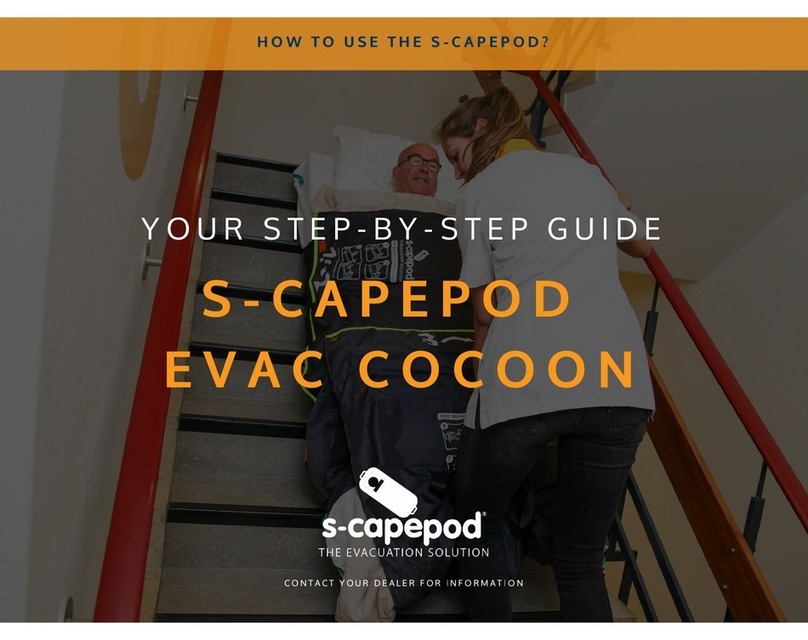Driver Installation ..................................................................................... 31
BARCO DPMS Screen Saver Installation ................................................ 35
Settin the Resolution of Your 5MP1HM ................................................ 38
Reinstallin or Updatin your BarcoMed 5MP2 AURA, 5MP2, 5MP1HM,
5MP1H or 4MP2 Driver ............................................................................ 40
Plannin Your Barcomed Windows XP Installation ...................................... 41
Installin the BarcoMed 5MP2 AURA, 5MP2, 5MP1HM, 5MP1H or 4MP2
Windows XP Software .................................................................................. 43
Usin the BarcoMed Product Installation Wizard .................................... 43
Driver Installation ..................................................................................... 44
BARCO DPMS Screen Saver Installation ................................................ 48
Settin the Resolution of Your 5MP1HM ................................................. 51
Reinstallin or Updatin your BarcoMed 5MP2 AURA, 5MP2, 5MP1HM,
5MP1H or 4MP2 Drivers .......................................................................... 53
Barcomed controller tools ............................................................................. 55
BarcoMed Driver Tab ........................................................................................ 57
Introduction................................................................................................... 57
Status ............................................................................................................ 59
Graphics Board ........................................................................................ 59
Driver Version ......................................................................................... 59
Resolution ............................................................................................... 59
Palette Mode ................................................................................................ 59
UserModifiable Color Palette ................................................................... 59
Static Gray Palette includin standard system colors.............................. 59
Static Gray Palette with NO system colors .............................................. 60
Drawin Modes............................................................................................. 61
Enable DirectDraw .................................................................................. 61
Enable Ditherin ..................................................................................... 61
Monitor Confi uration ................................................................................... 61
Lan ua es supported .................................................................................. 62
BarcoMed Hardware Tab .................................................................................. 63
Introduction................................................................................................... 63
Usin The BarcoMed Hardware Tab ............................................................ 65
Device ...................................................................................................... 65
PCI Information ........................................................................................ 66
Firmware Information .............................................................................. 66
Barco DPMS Screen Saver Overview .............................................................. 69
Introduction................................................................................................... 69
BARCO DPMS Screen Saver Options ......................................................... 70
Current Scheme ....................................................................................... 70
Save As .................................................................................................... 70
Delete....................................................................................................... 70