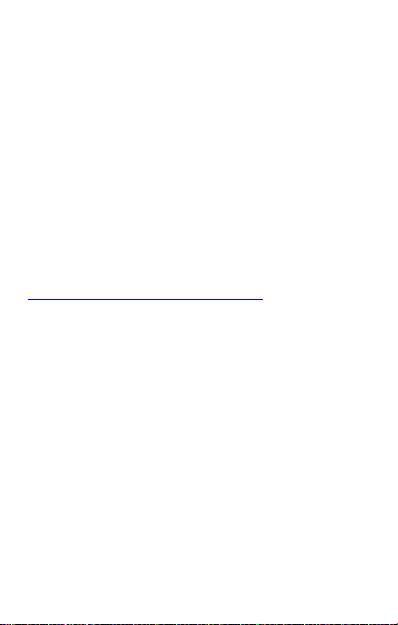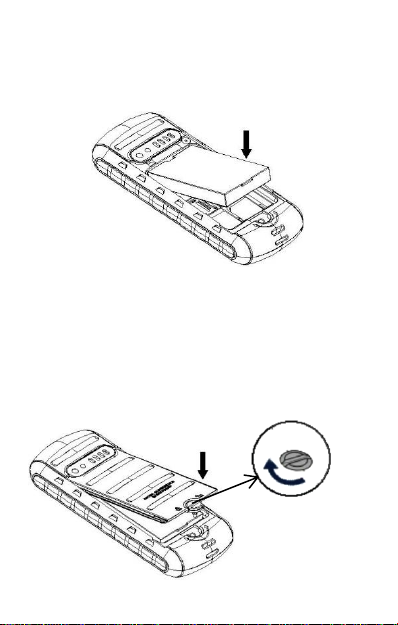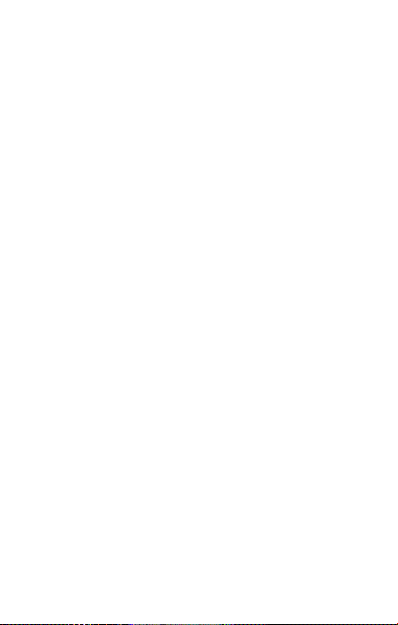Bea-fon Active Line Series User manual
Other Bea-fon Cell Phone manuals

Bea-fon
Bea-fon SL560 User manual

Bea-fon
Bea-fon SL590 User manual
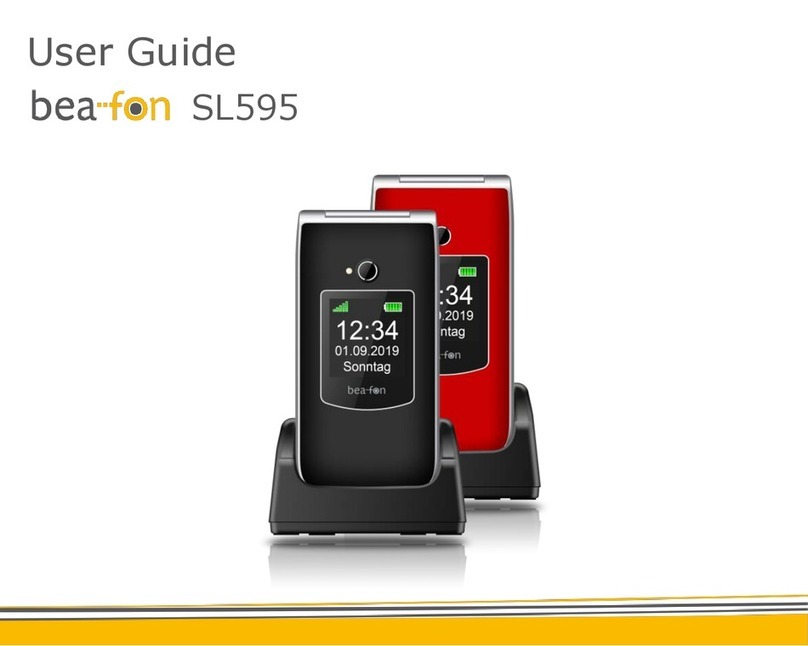
Bea-fon
Bea-fon SL595 User manual
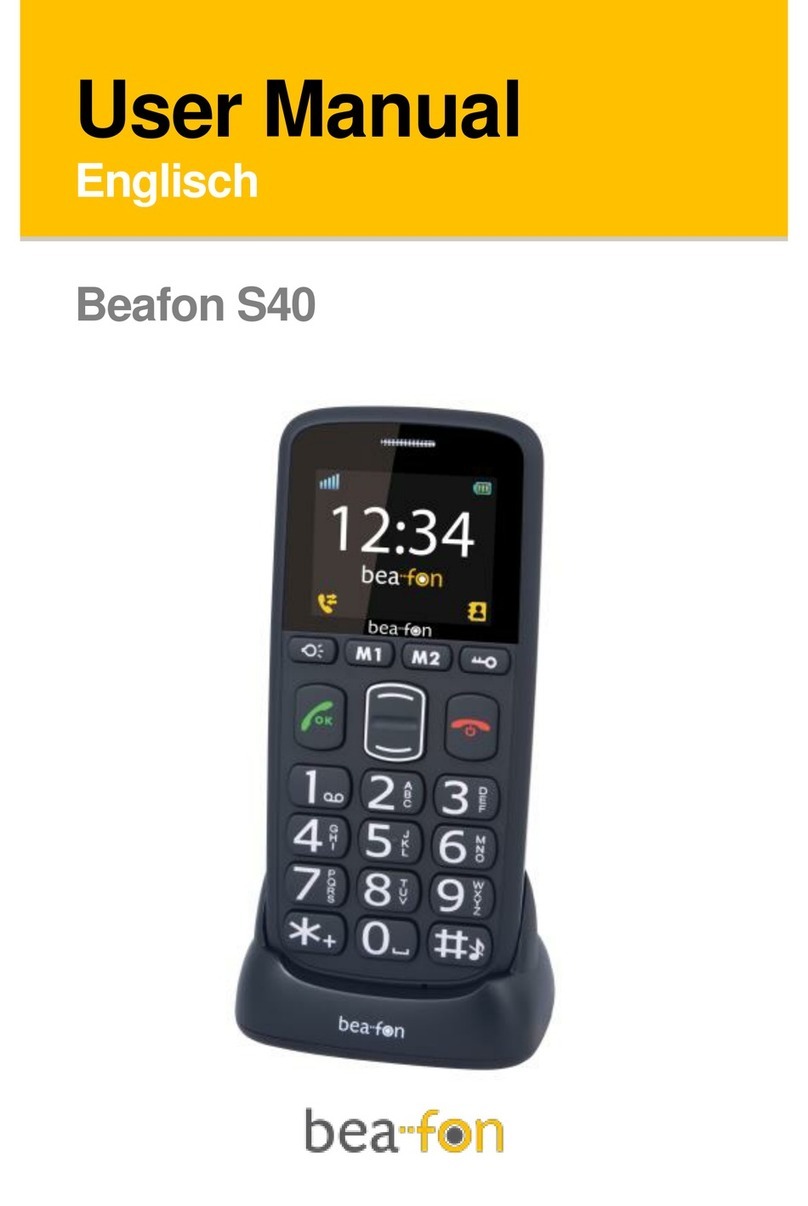
Bea-fon
Bea-fon S40 User manual

Bea-fon
Bea-fon SL User manual

Bea-fon
Bea-fon SL570 User manual
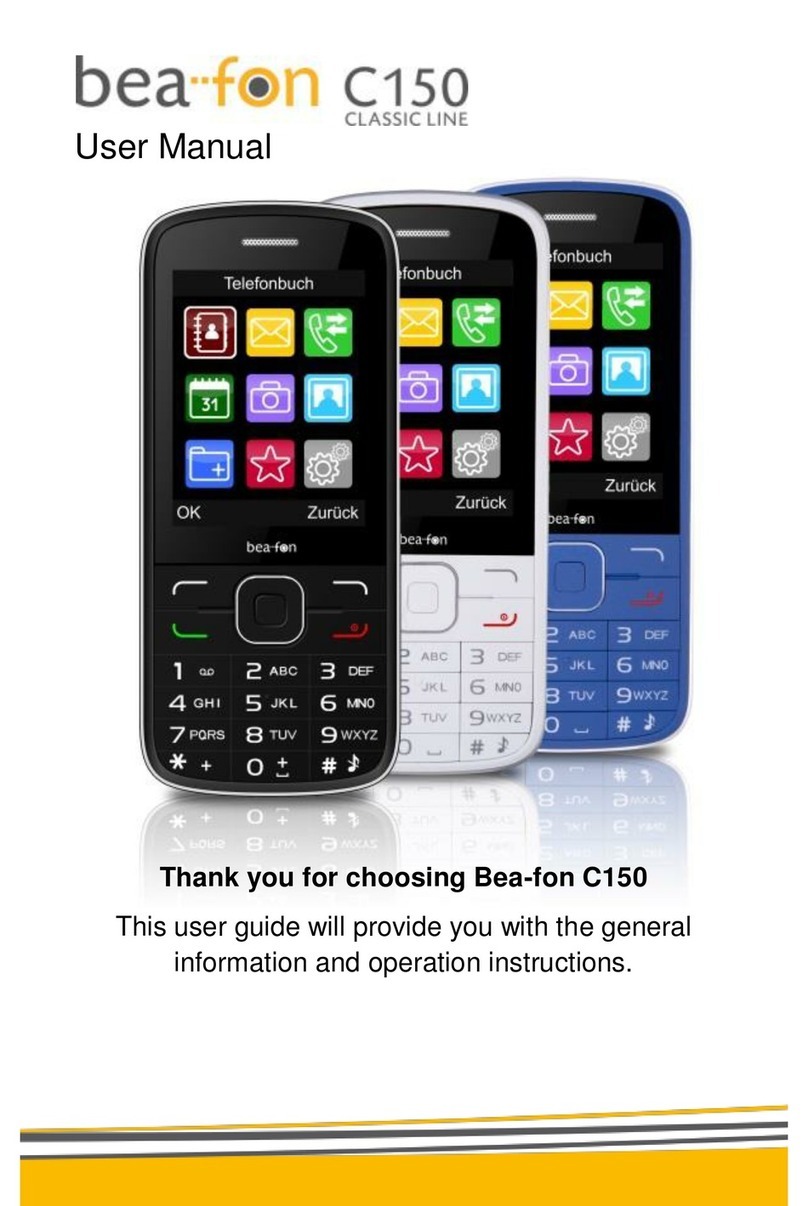
Bea-fon
Bea-fon C150 User manual

Bea-fon
Bea-fon X5 Premium User manual
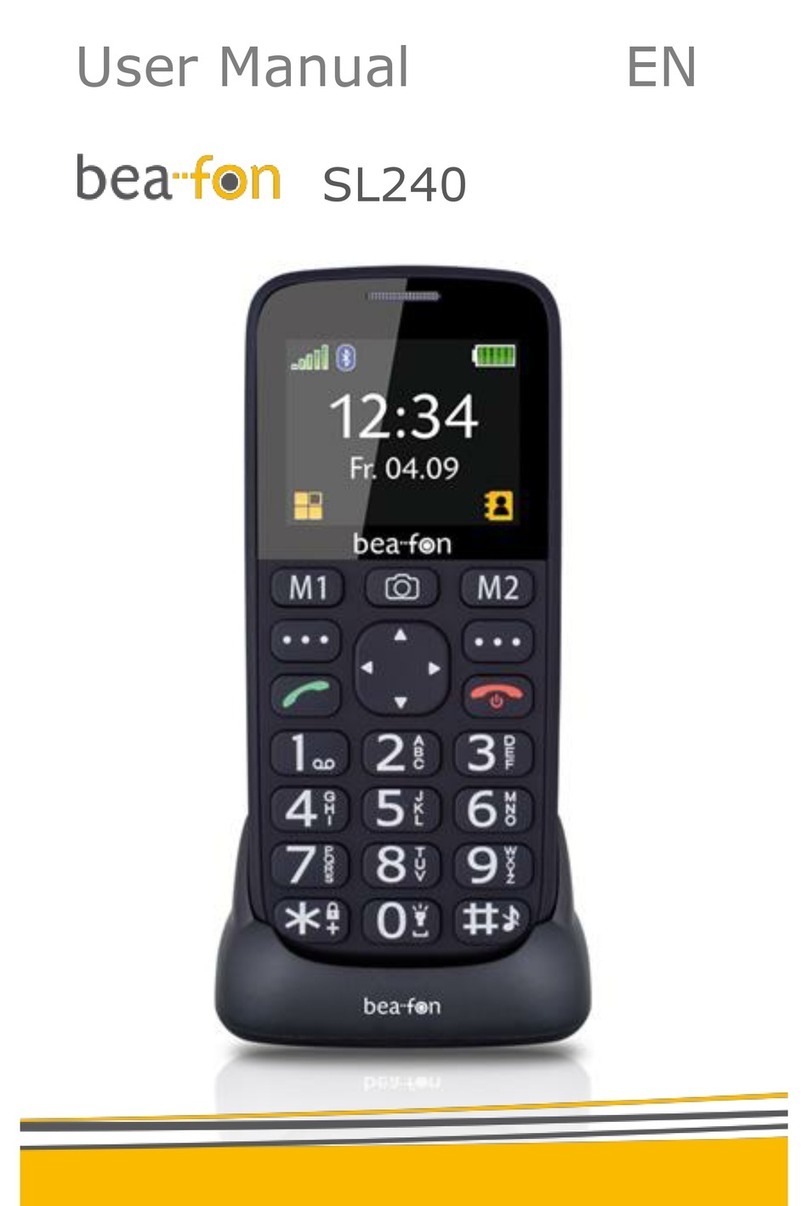
Bea-fon
Bea-fon SL240 User manual

Bea-fon
Bea-fon SL550 User manual

Bea-fon
Bea-fon CLASSIC C245 User manual

Bea-fon
Bea-fon S400 User manual

Bea-fon
Bea-fon S15 User manual

Bea-fon
Bea-fon M5 Premium User manual

Bea-fon
Bea-fon SL360 User manual

Bea-fon
Bea-fon CLASSIC LINE C350 User manual

Bea-fon
Bea-fon SL630 User manual

Bea-fon
Bea-fon SL651A User manual

Bea-fon
Bea-fon S400 User manual

Bea-fon
Bea-fon Classic series User manual