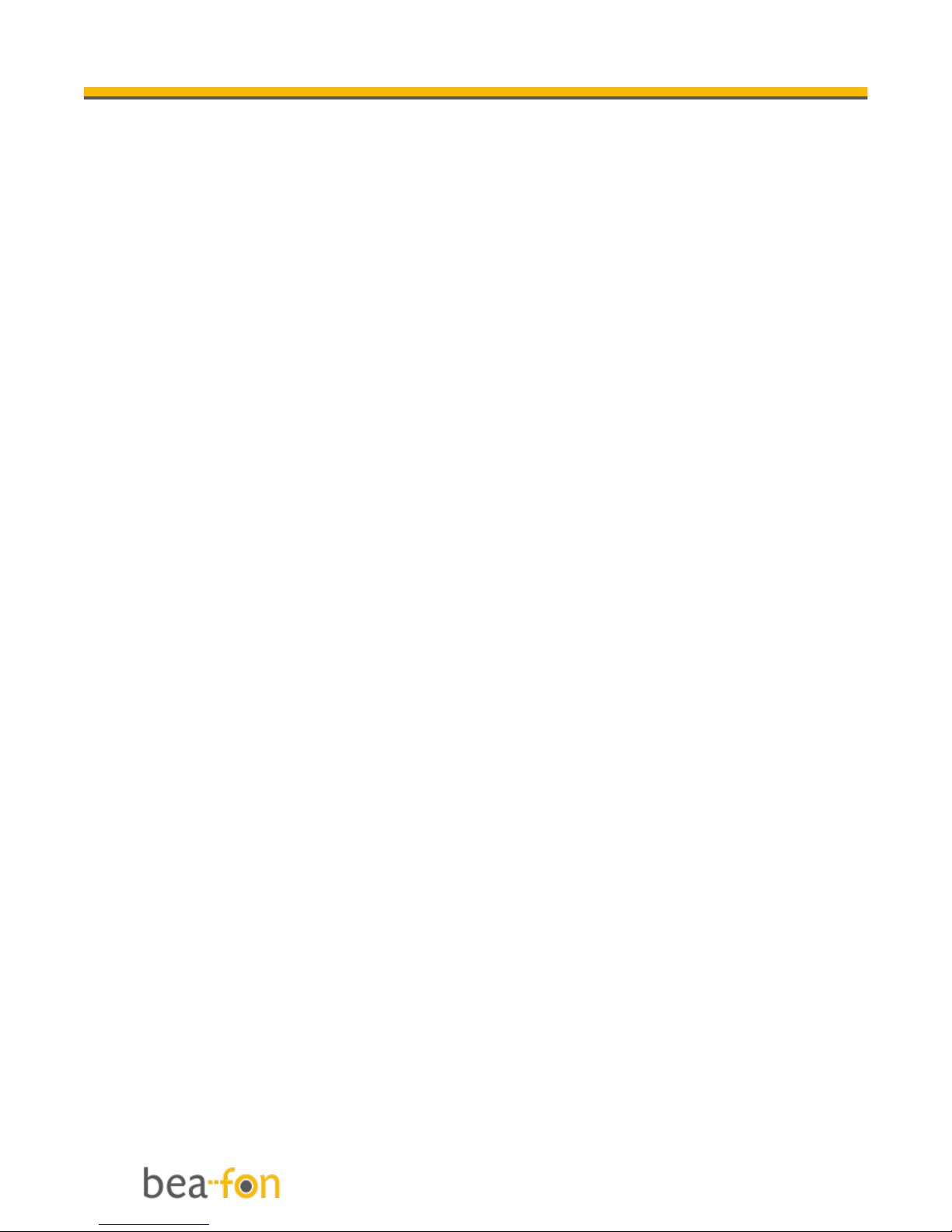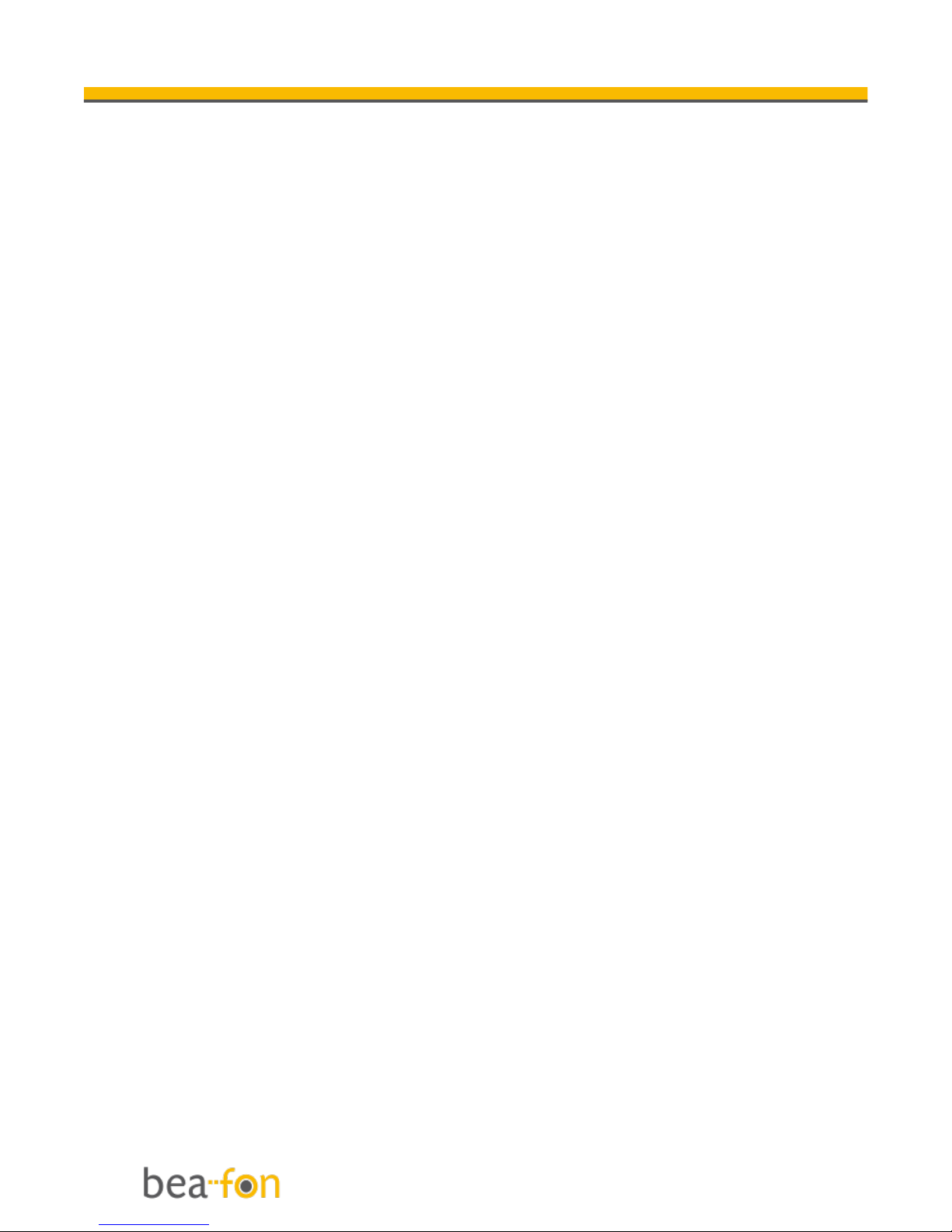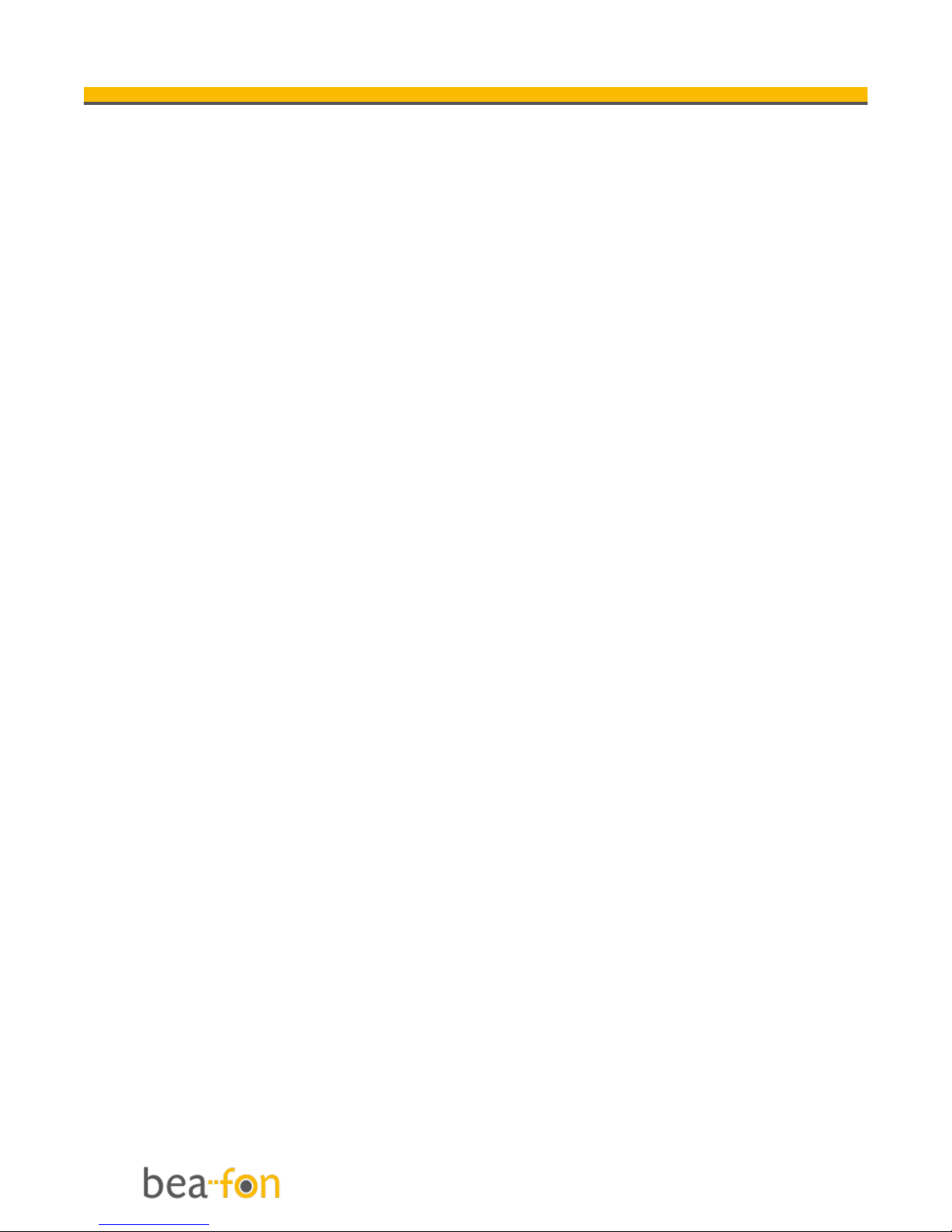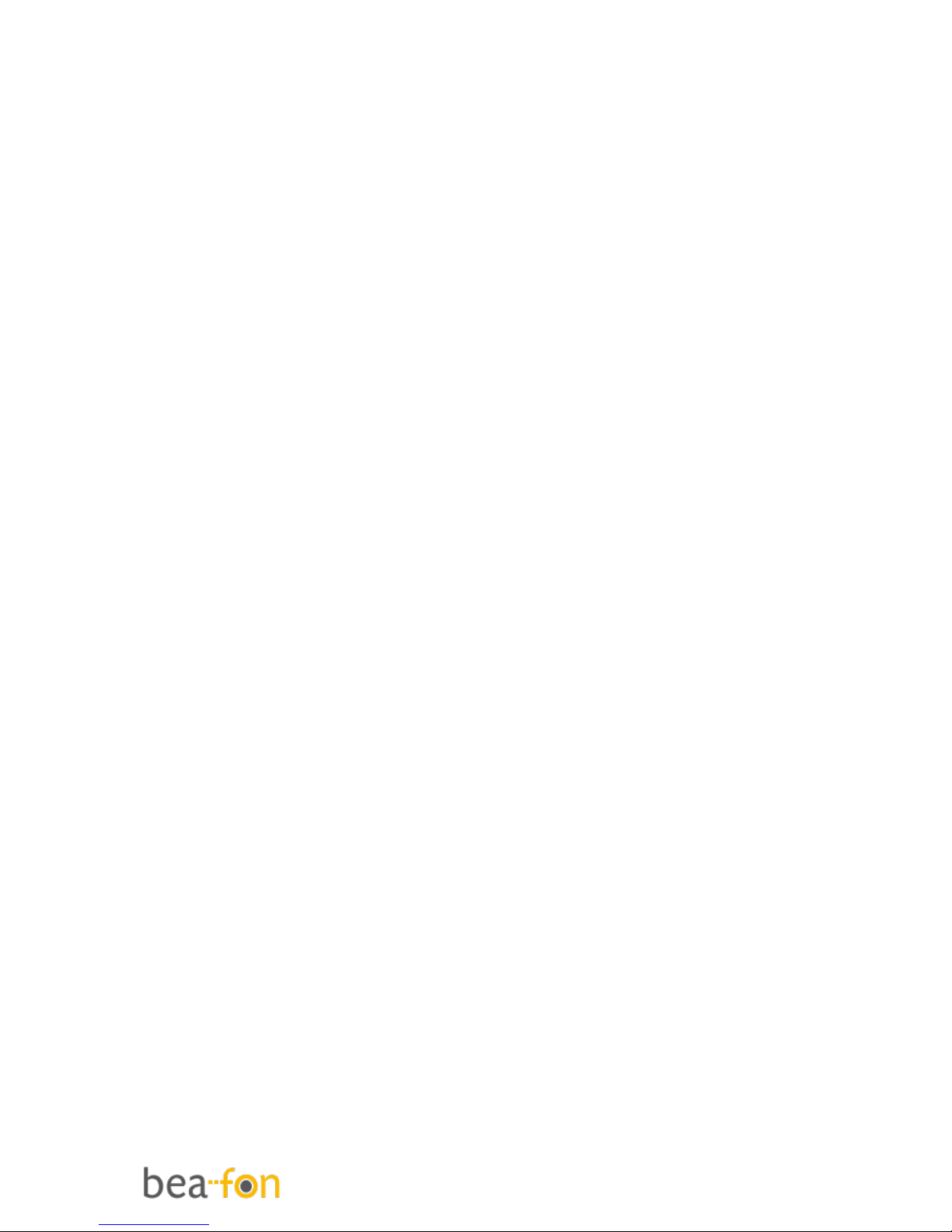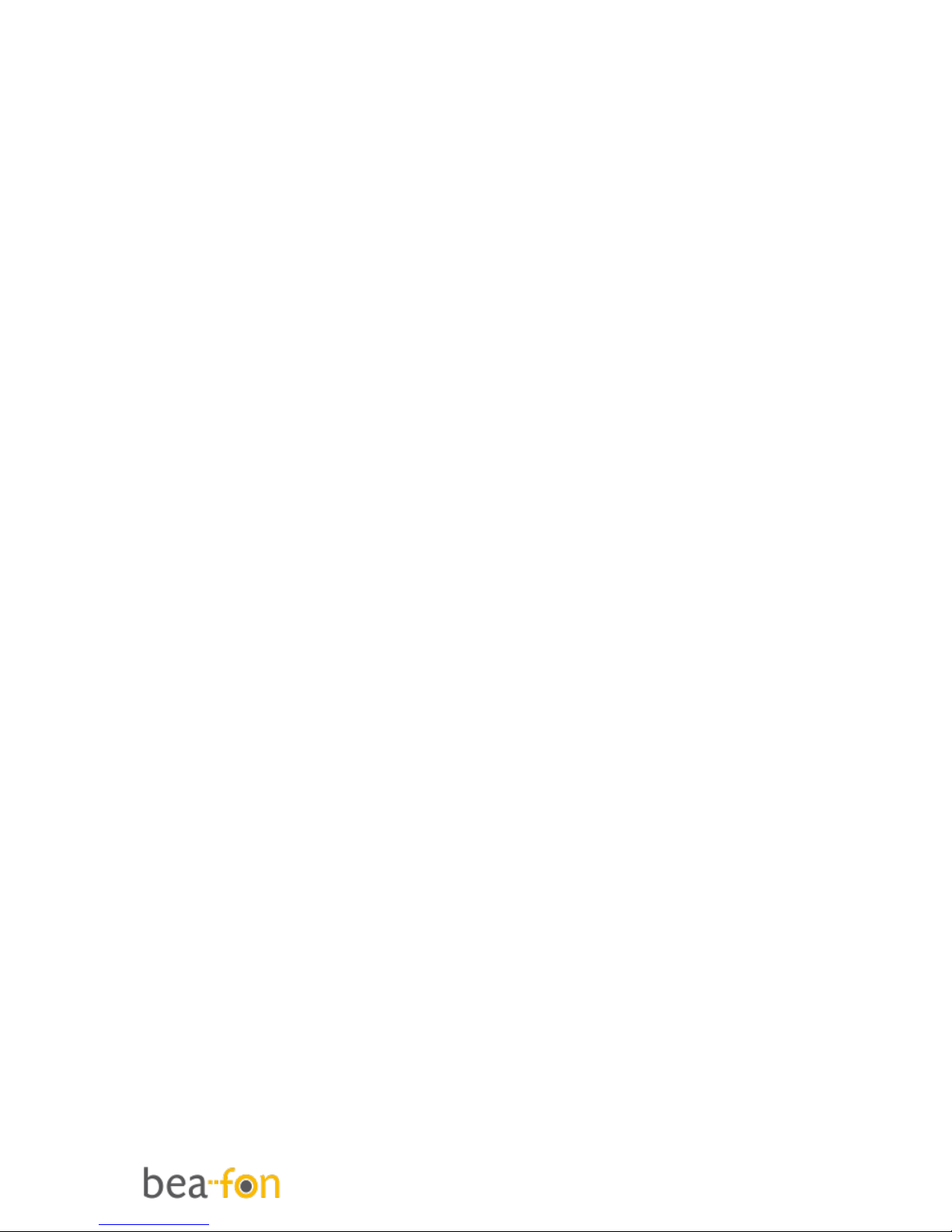Bea-fon SL240 User manual
Other Bea-fon Cell Phone manuals

Bea-fon
Bea-fon S15 User manual

Bea-fon
Bea-fon S200 User manual

Bea-fon
Bea-fon SL250 User manual

Bea-fon
Bea-fon SL205 User manual

Bea-fon
Bea-fon S50 User manual

Bea-fon
Bea-fon SL550 User manual
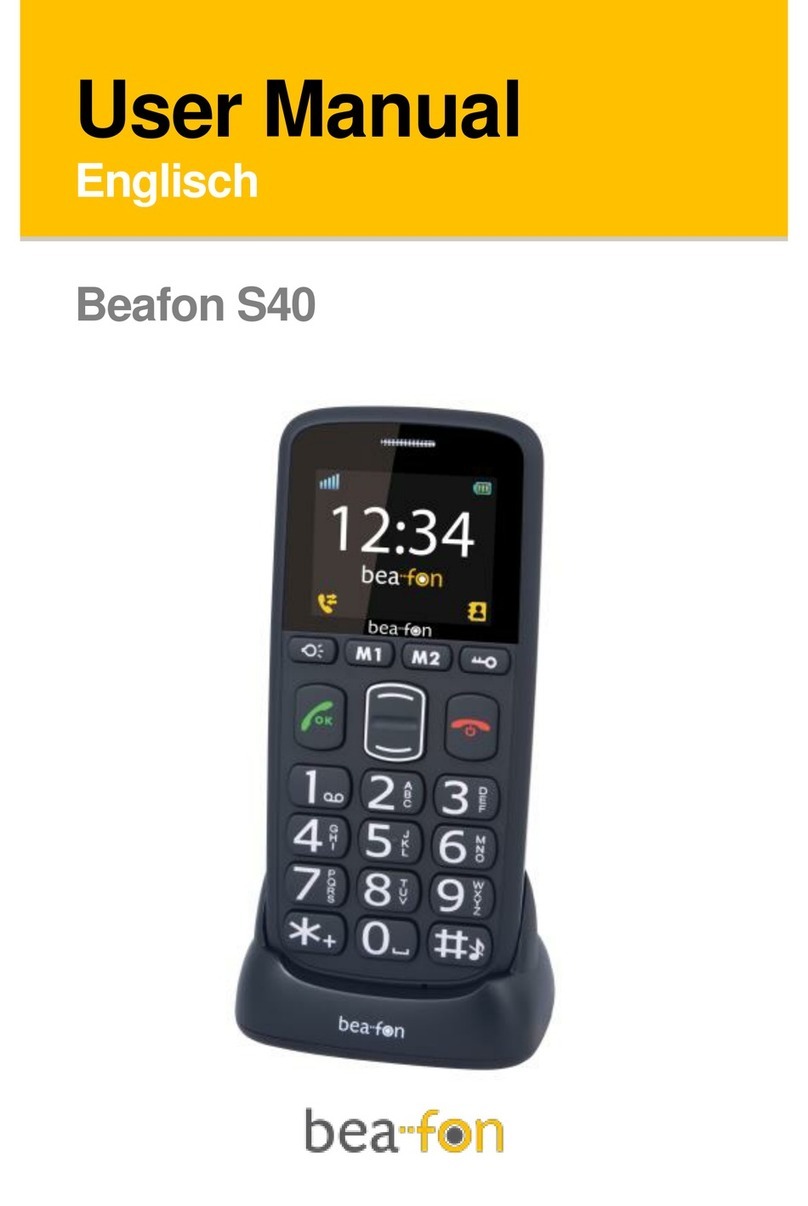
Bea-fon
Bea-fon S40 User manual
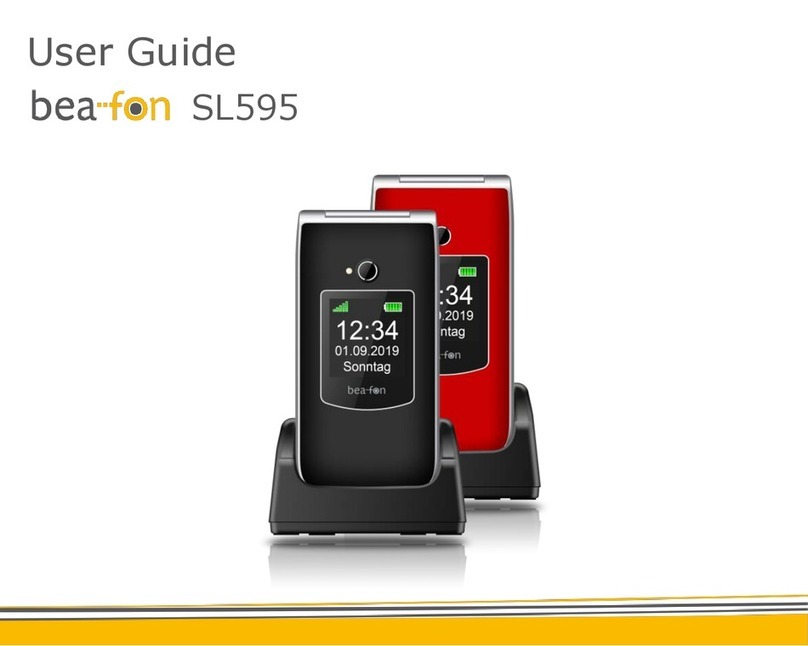
Bea-fon
Bea-fon SL595 User manual

Bea-fon
Bea-fon SL320 User manual

Bea-fon
Bea-fon S30 User manual
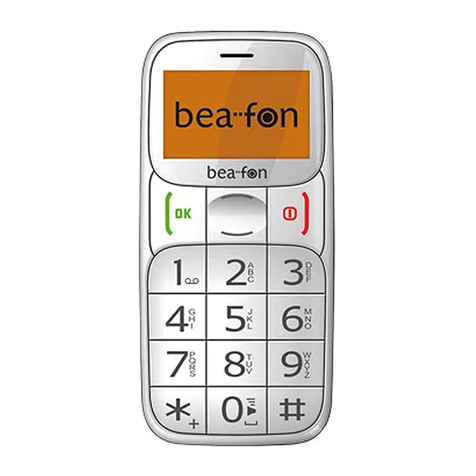
Bea-fon
Bea-fon S20 User manual

Bea-fon
Bea-fon SL360 User manual

Bea-fon
Bea-fon S400 User manual

Bea-fon
Bea-fon SL User manual
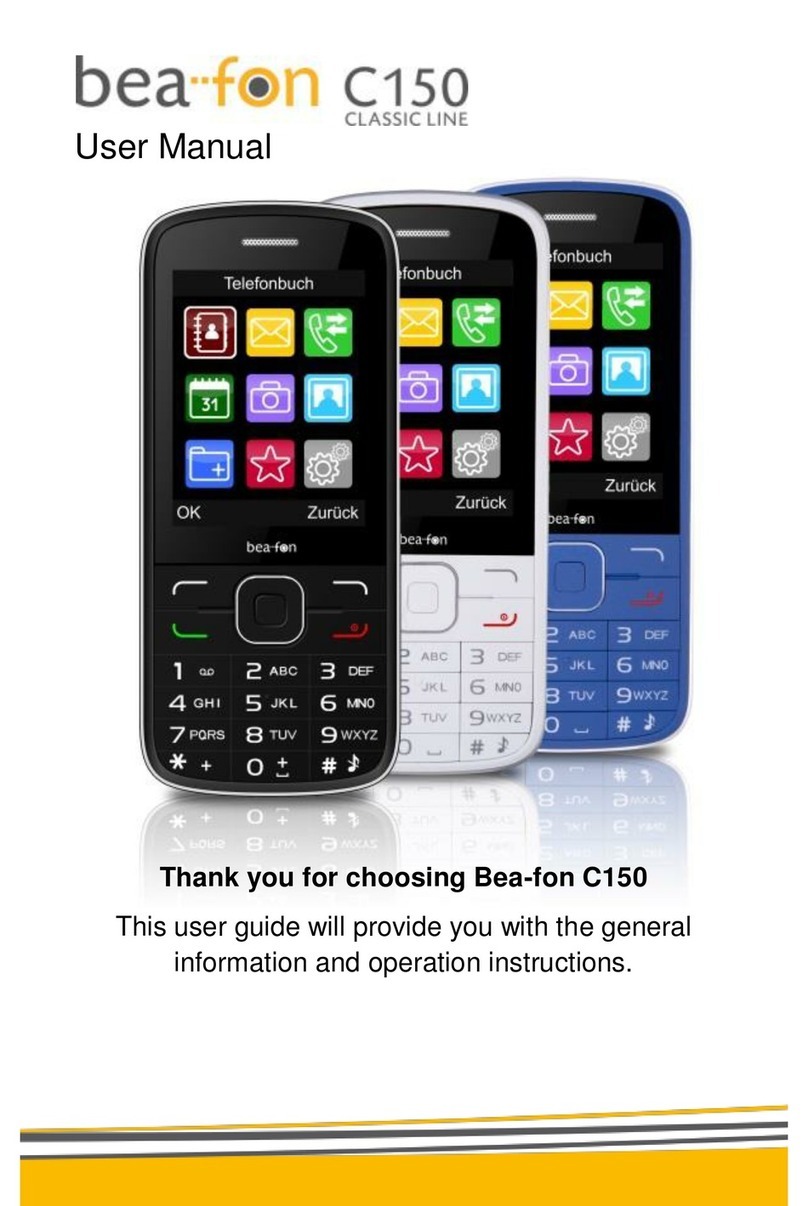
Bea-fon
Bea-fon C150 User manual

Bea-fon
Bea-fon Classic series User manual

Bea-fon
Bea-fon SL630 User manual

Bea-fon
Bea-fon X5 Premium User manual

Bea-fon
Bea-fon S700 User manual

Bea-fon
Bea-fon S10 User manual