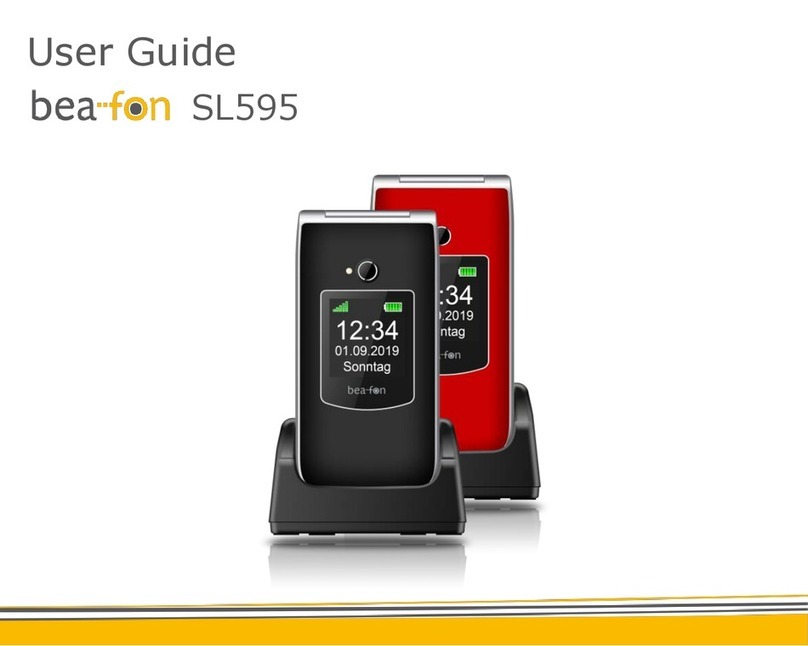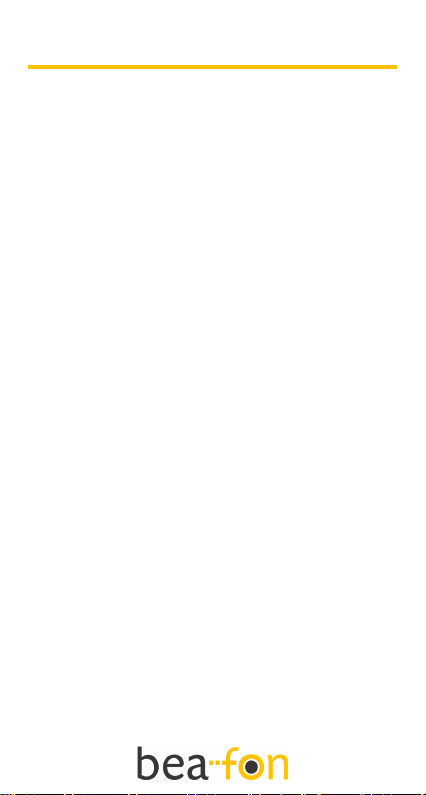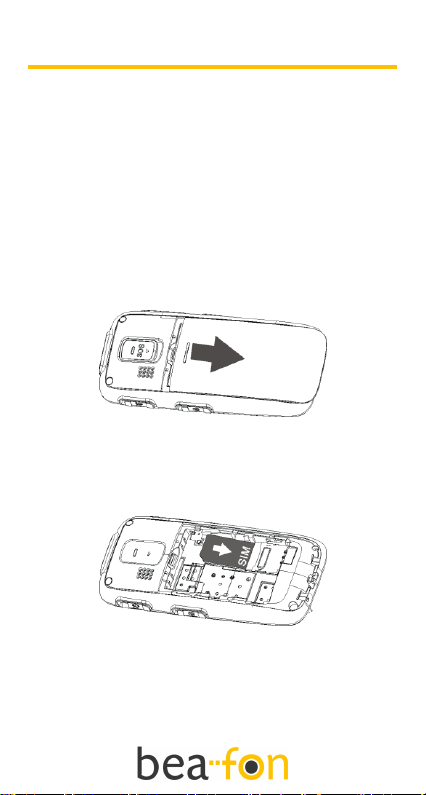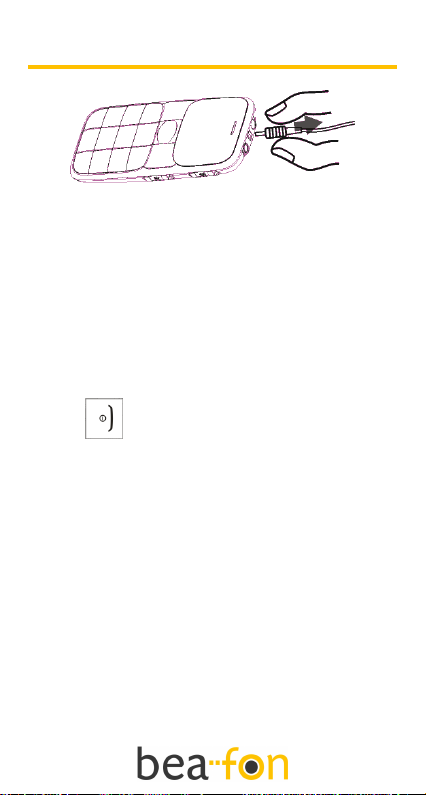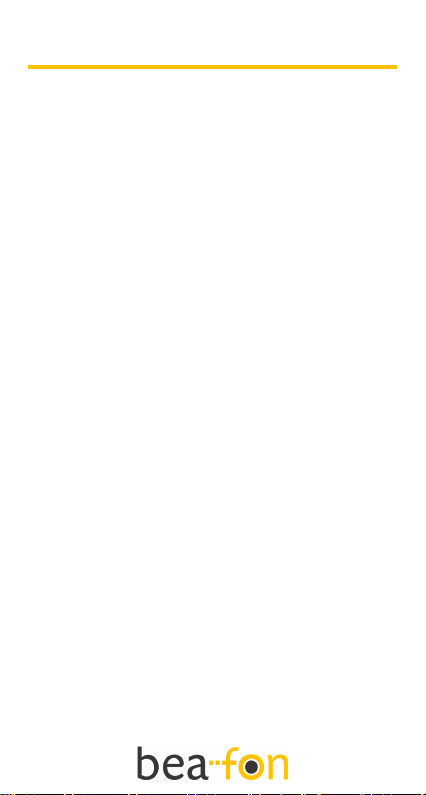
2
Table of Contents
Table of Contents ..............................................................2
General information...........................................................3
Your Bea-fon S20 box contains:..........................................3
Decice Code: .......................................................................3
PIN-Code:............................................................................3
First steps...........................................................................4
Installing the SIM card:........................................................4
Installing the battery:............................................................5
Locking the keypad:.............................................................5
Charging the battery:...........................................................6
Switching the phone on or off:.............................................7
Main screen: ........................................................................8
Calling and receiving calls .............................................12
Voicemail: ..........................................................................12
Speed dialling:...................................................................13
Loudspeaker key: ..............................................................13
Phone book ......................................................................14
Names and phone numbers: .............................................14
Searching for names and phone numbers:.......................14
Menu..................................................................................15
Menu:.................................................................................15
Menu structure::.................................................................15
SMS ...................................................................................17
Templates:.........................................................................17
Log:....................................................................................17
Settings:............................................................................18
Emergency key ................................................................20
Emergency key / Emergency SMS:...................................20
Additional features ..........................................................22
Calculator:..........................................................................22
Alarm:.................................................................................22
Radio:.................................................................................22
Battery...............................................................................24
Telephone:........................................................................25
Safety ................................................................................26
Safety in traffic:..................................................................27
Dangerous locations:.........................................................29
Certification / SAR .............................................................29
Liability limits:.....................................................................30