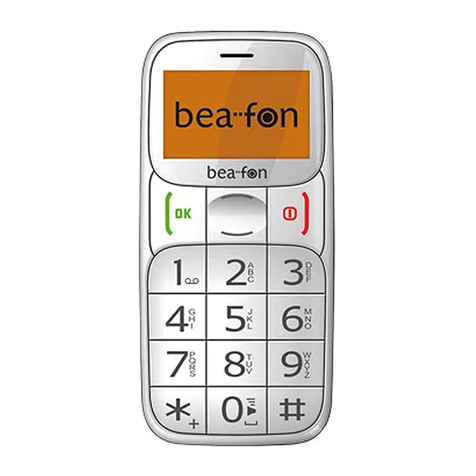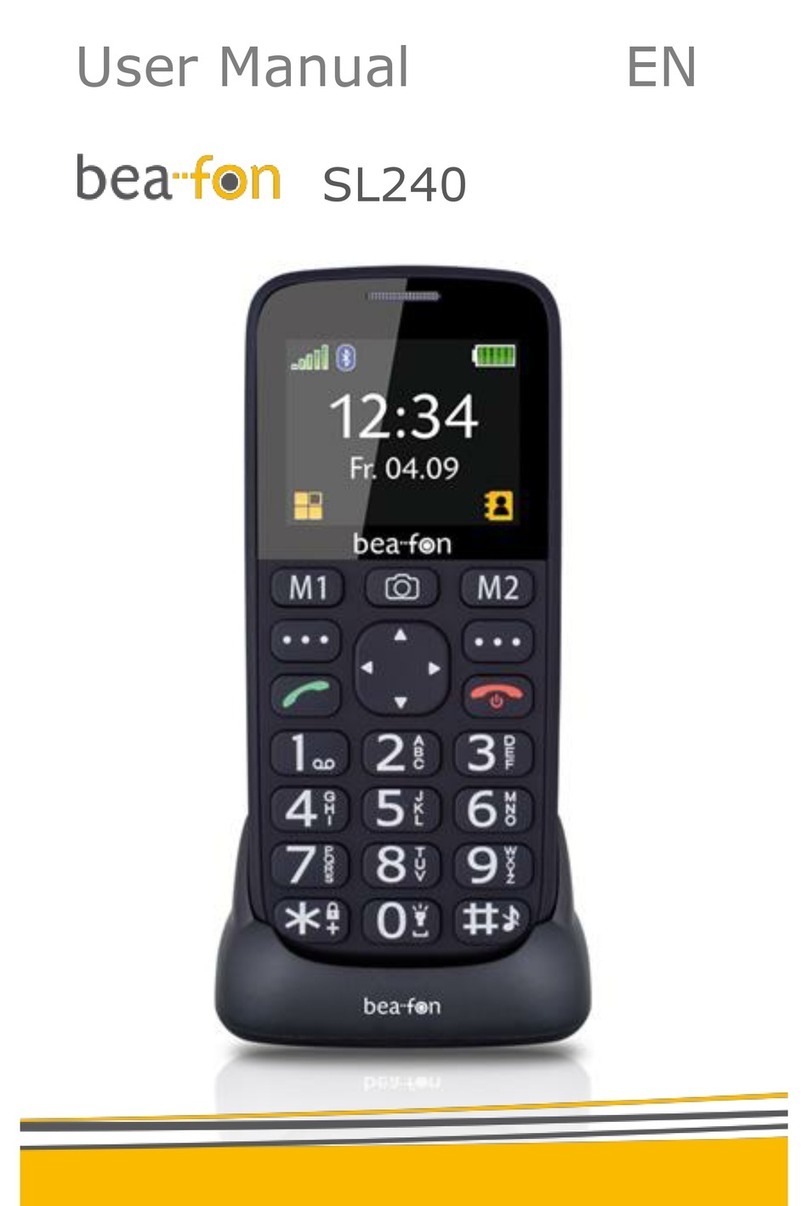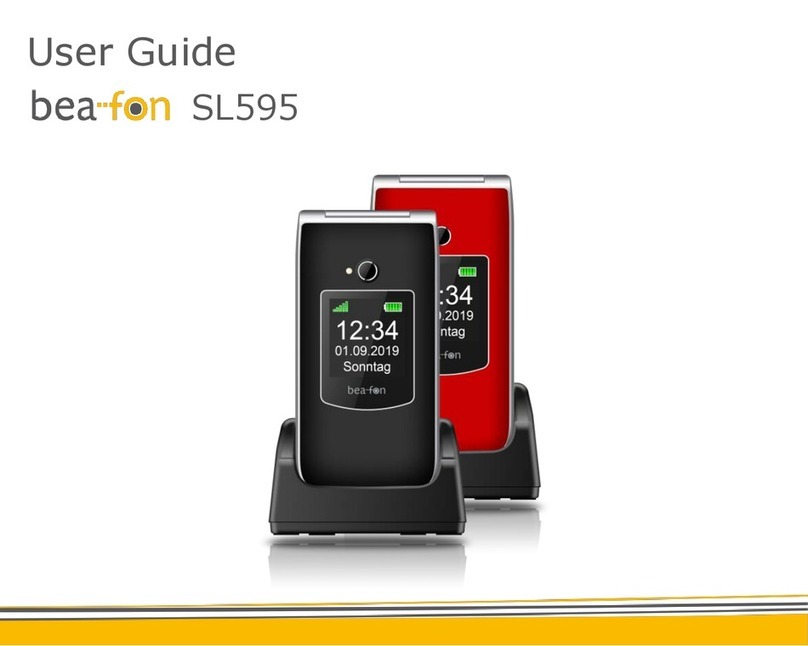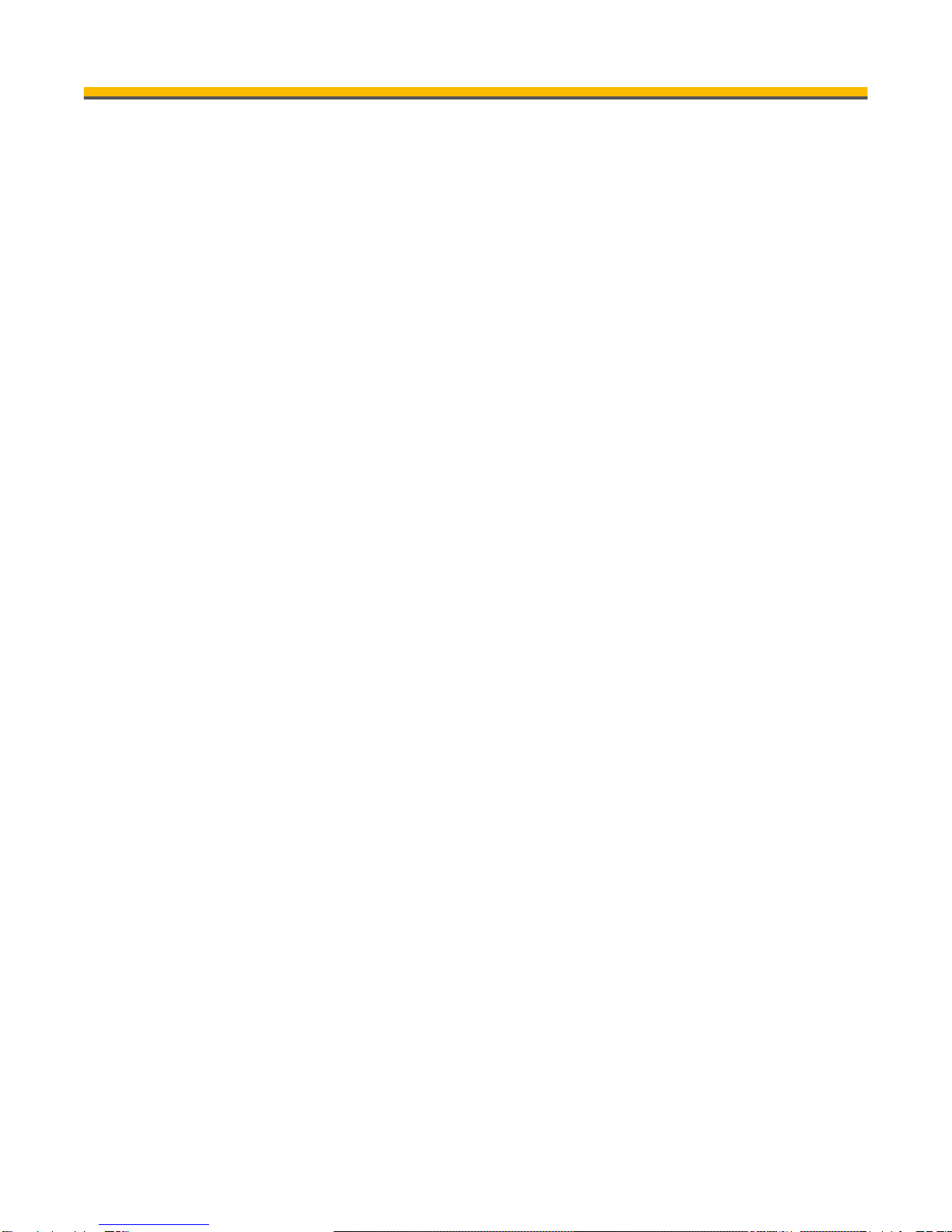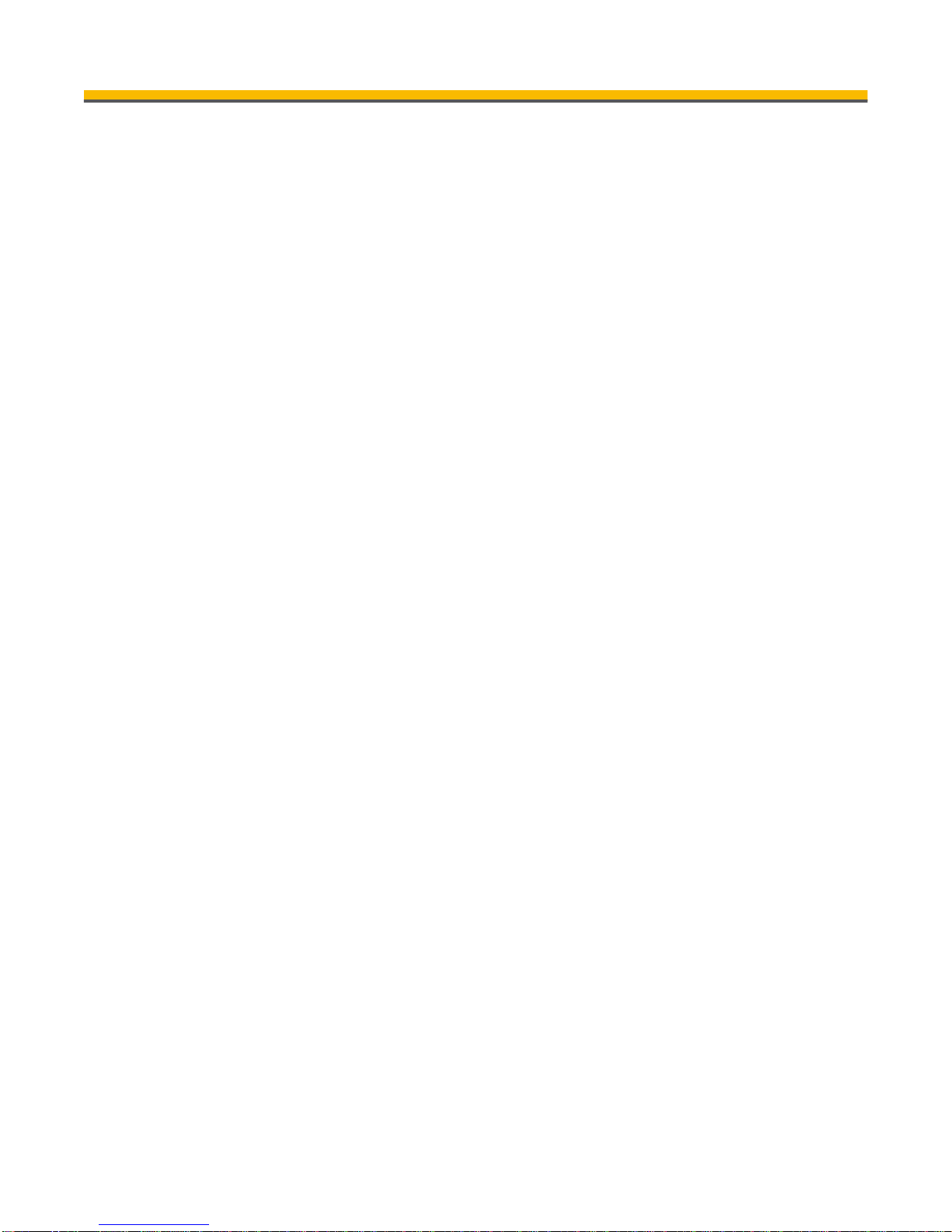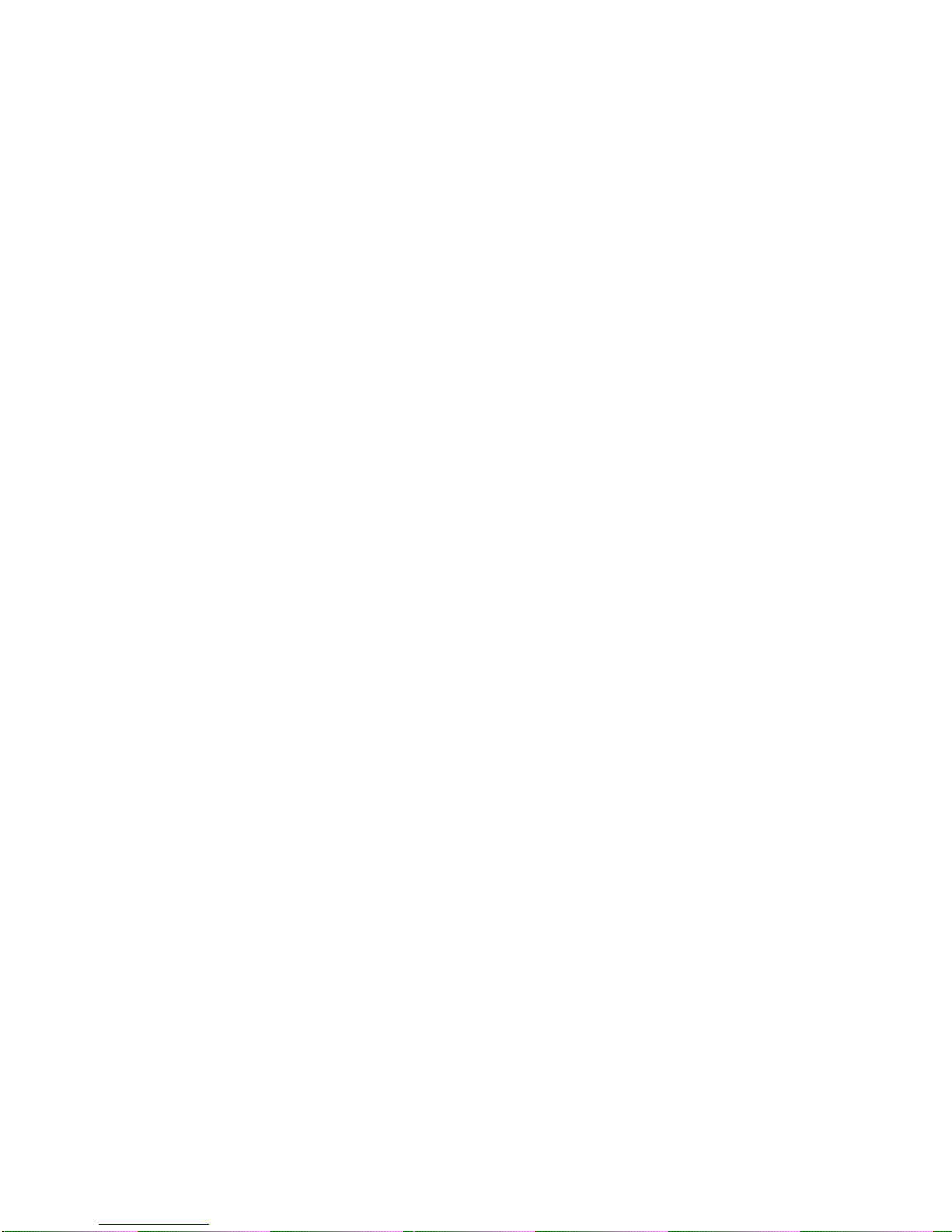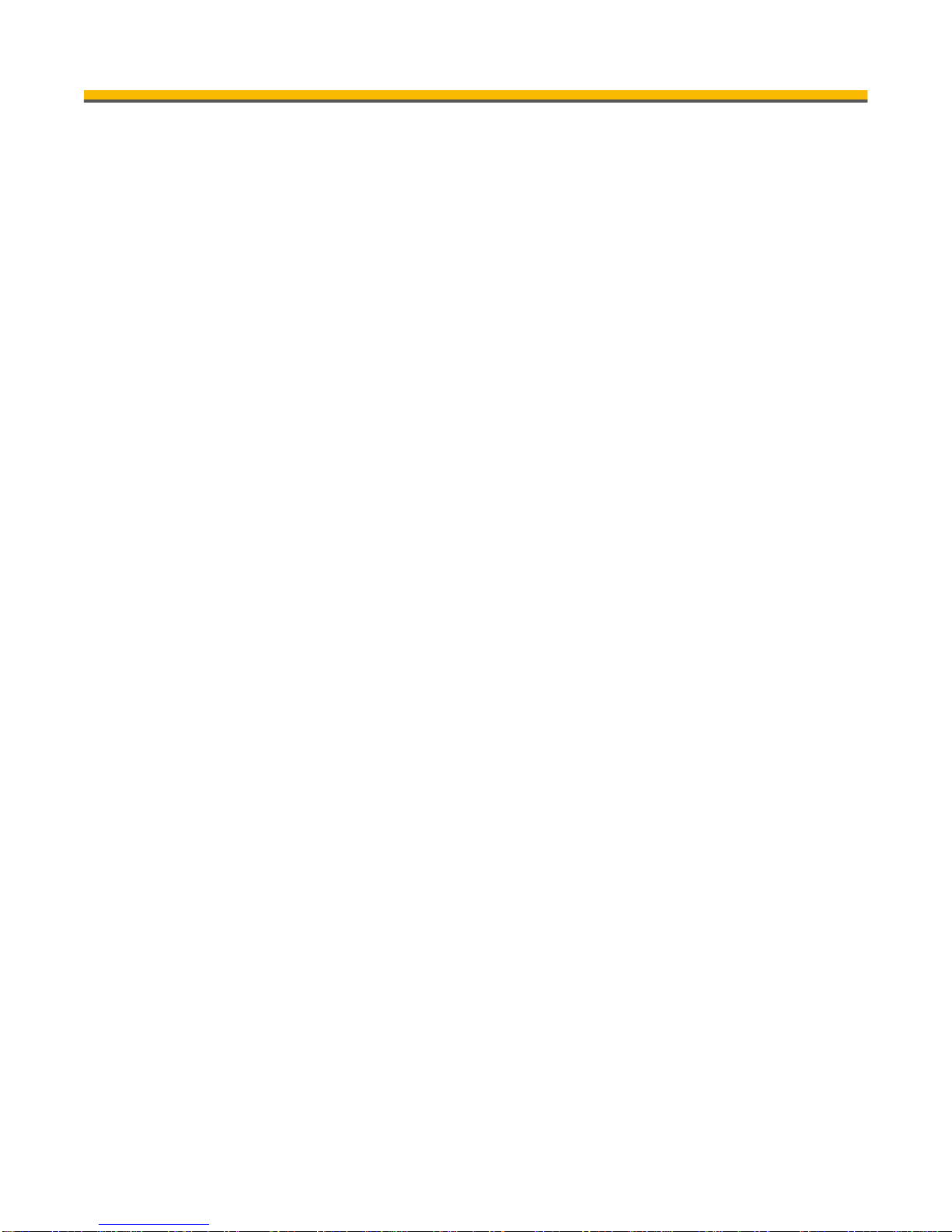Missedcalls....................................................20
Dialledcalls....................................................21
Receivedcalls................................................21
Deletecalllogs...............................................21
Organizer...............................................................21
Tasks..............................................................21
Alarm..............................................................23
Multimedia..............................................................23
Camera...........................................................23
Imageviewer:.................................................24
FM-radio.........................................................24
FileManager:.................................................25
Settings..................................................................25
SOS................................................................25
Sound&Alert.................................................25
Phonesettings...............................................26
Callsettings....................................................27
Networksettings............................................27
Securitysettings.............................................27
Bluetooth........................................................28
Restorefactorysettings................................29
SpecialFunctions..................................................29
OneKeyTorch..............................................29
OneKeyKey-lock..........................................29
OneKeySOS................................................29
SOS................................................................30
SOSFunctionality:.........................................30
NormalSOS...................................................31
FAQ........................................................................31
Battery....................................................................34