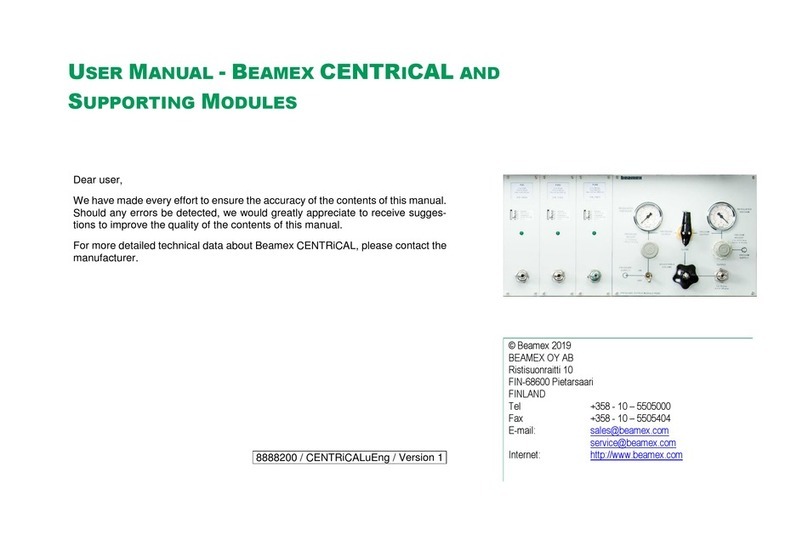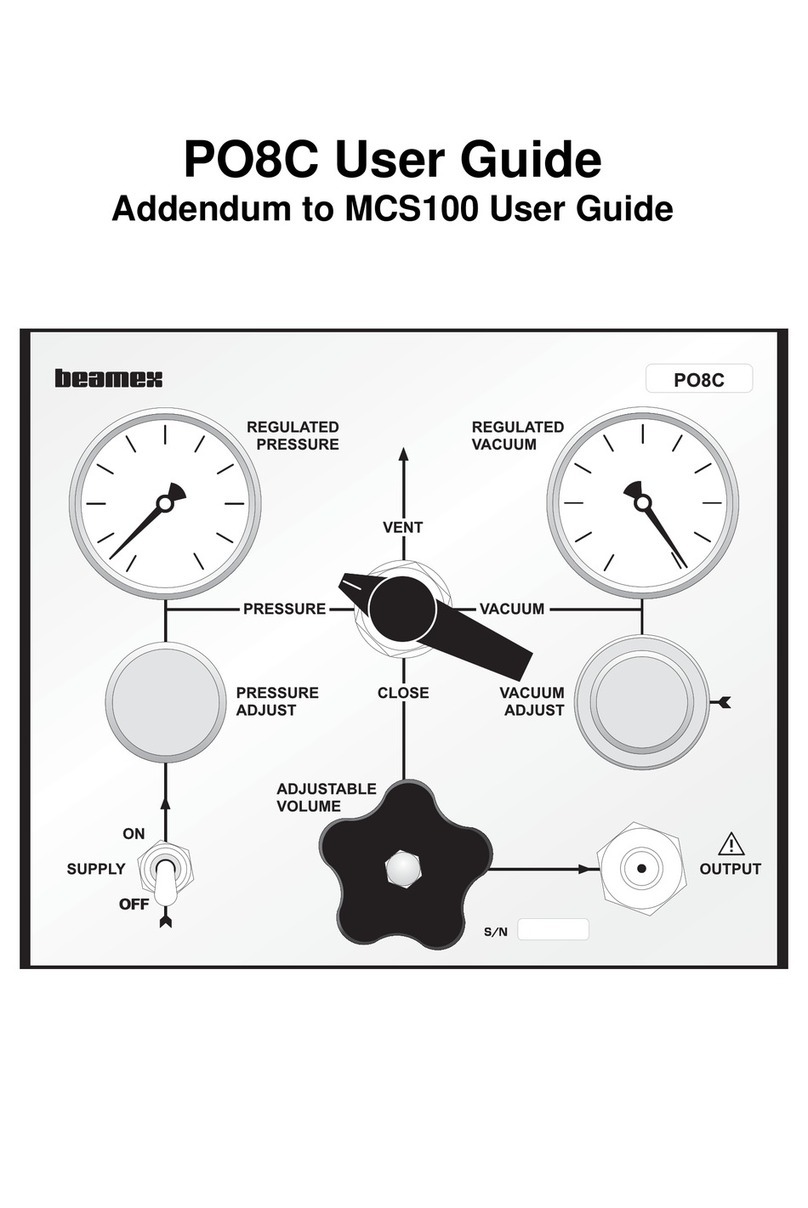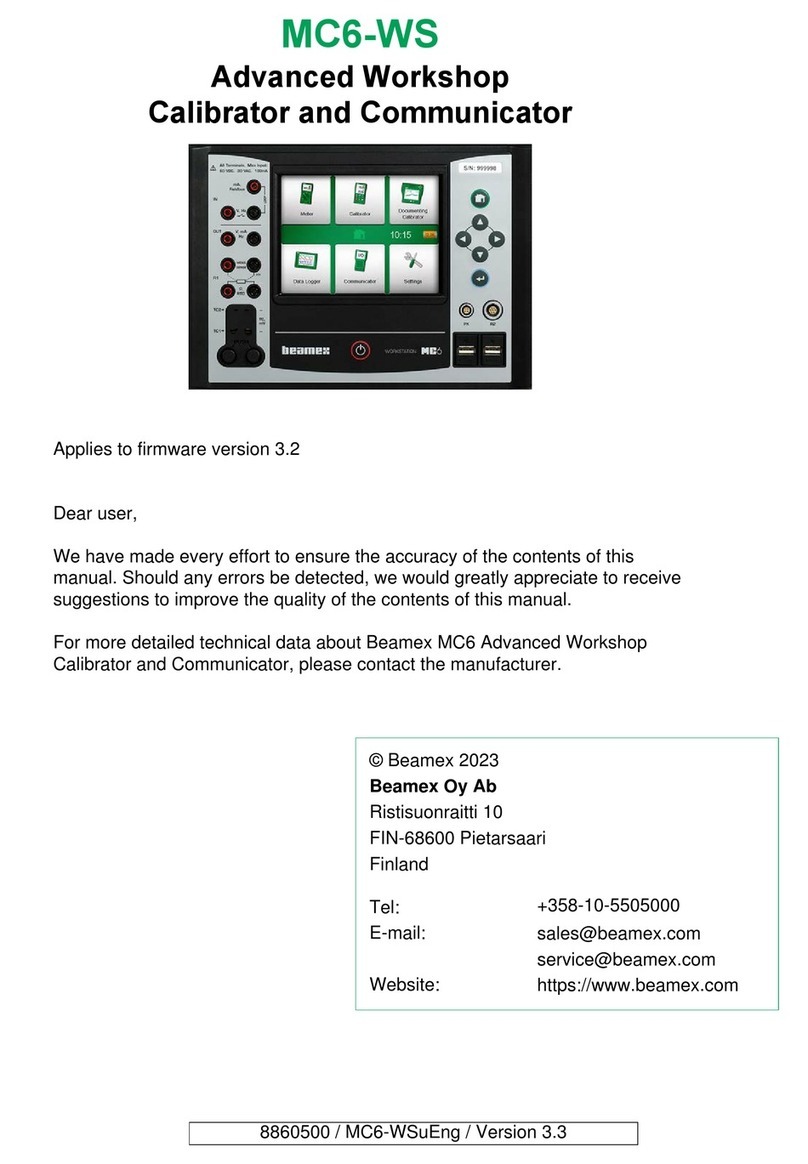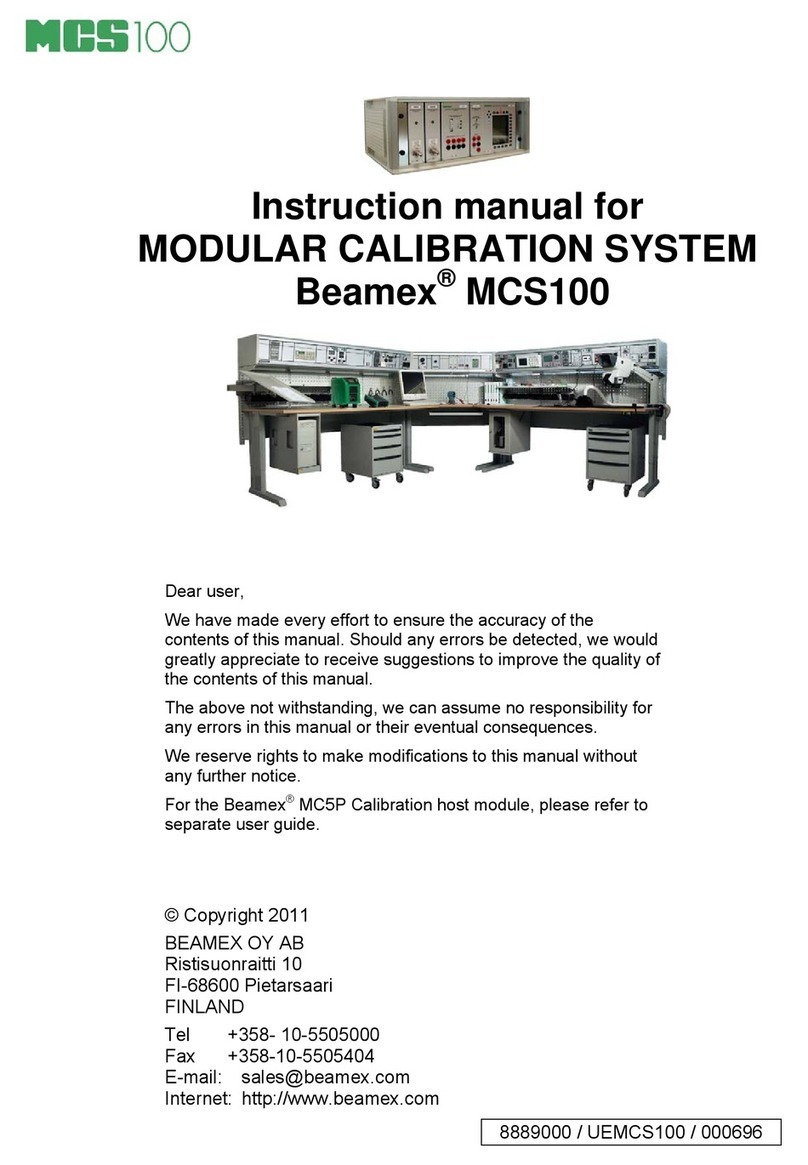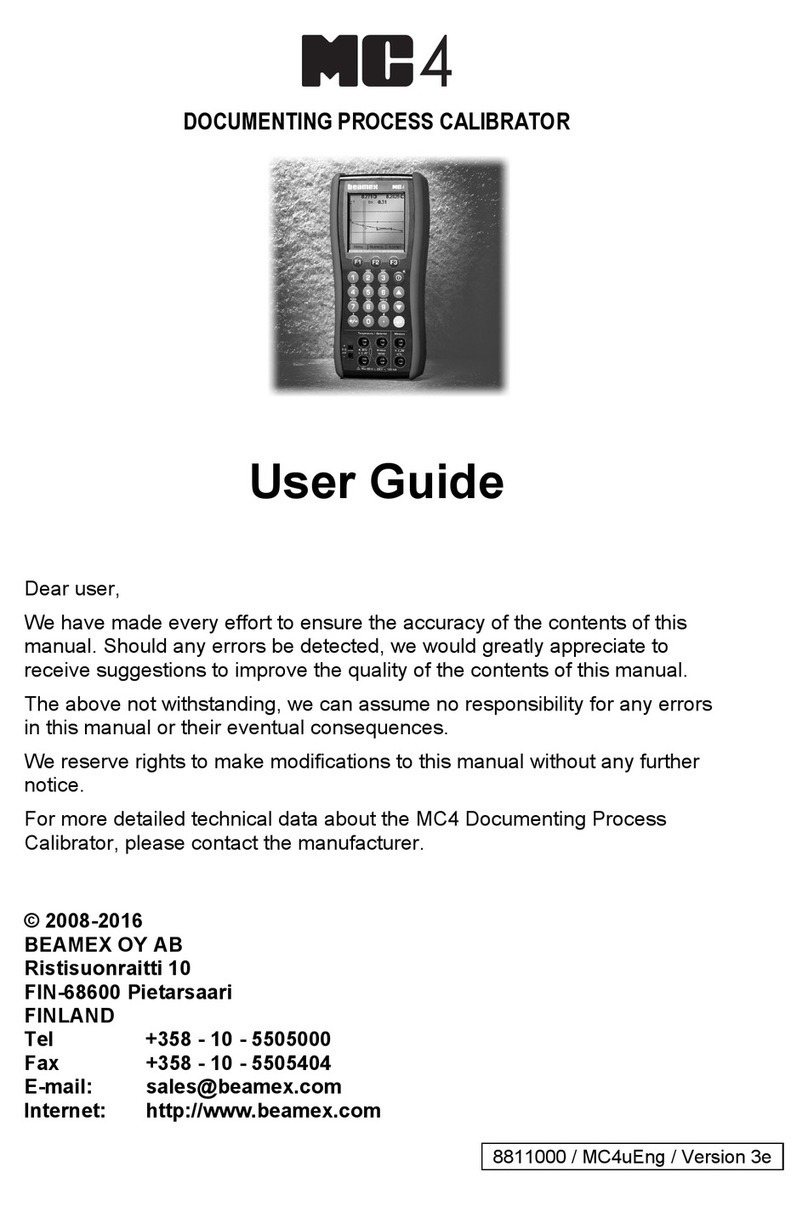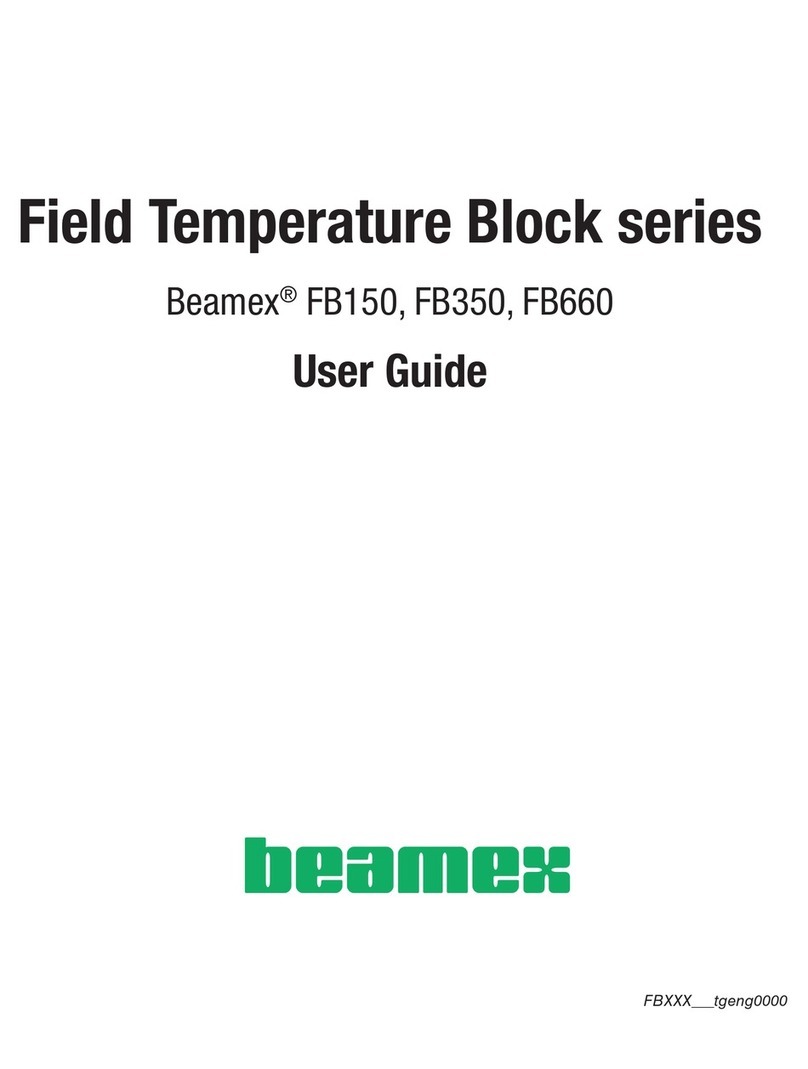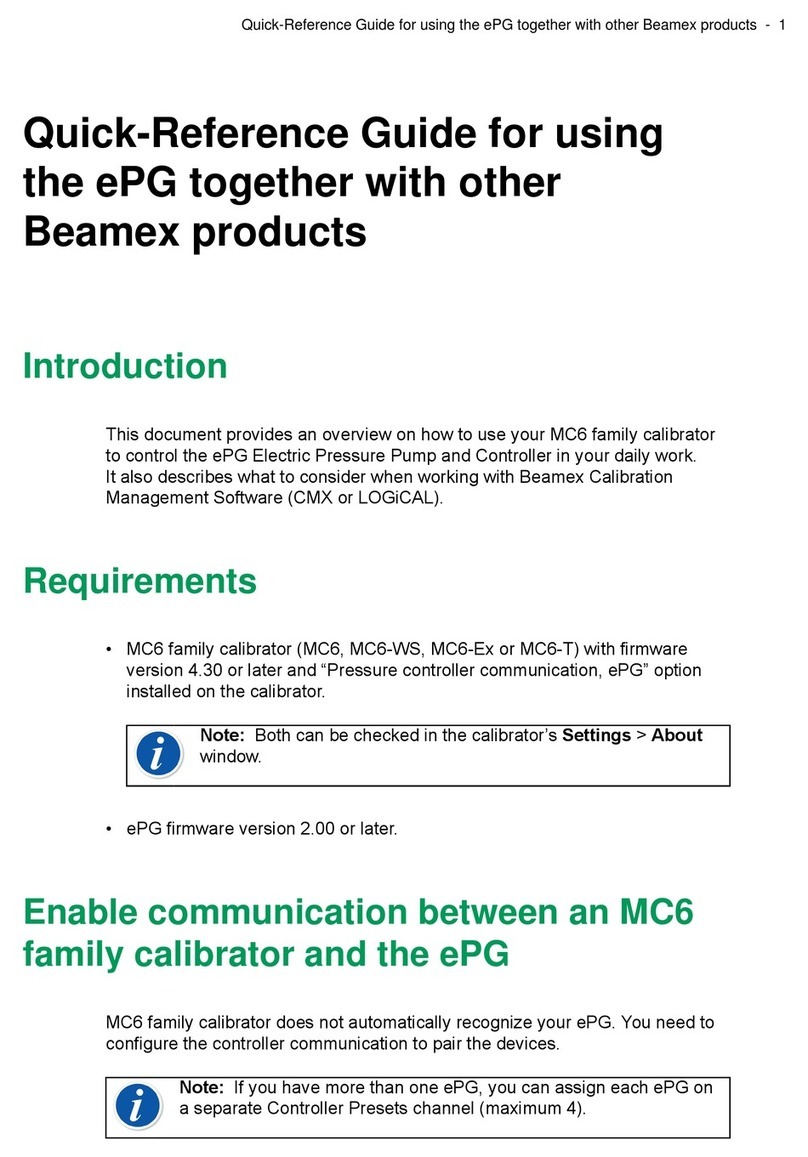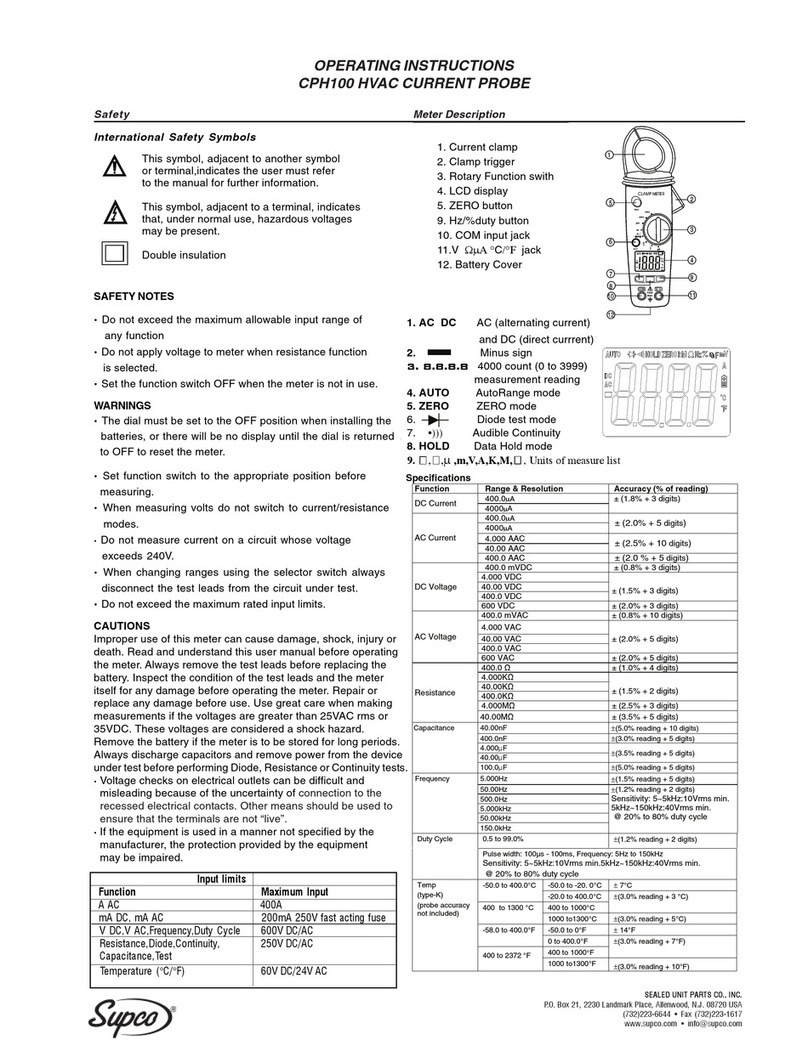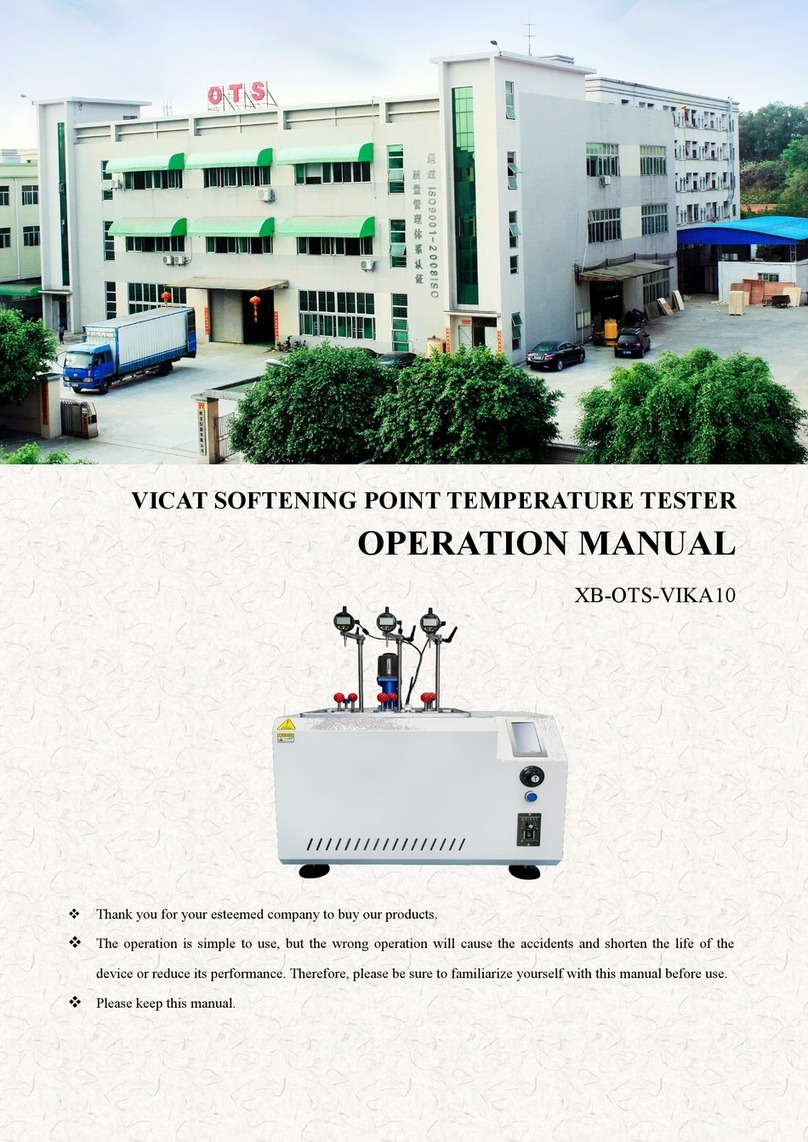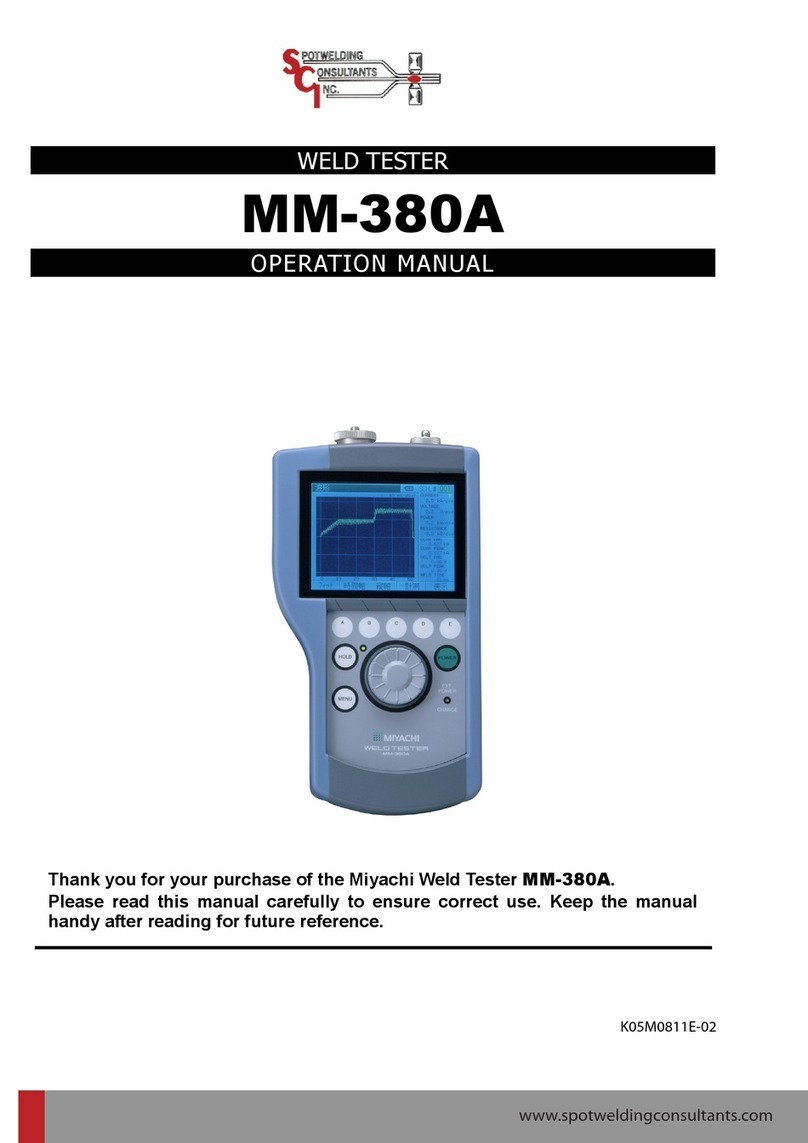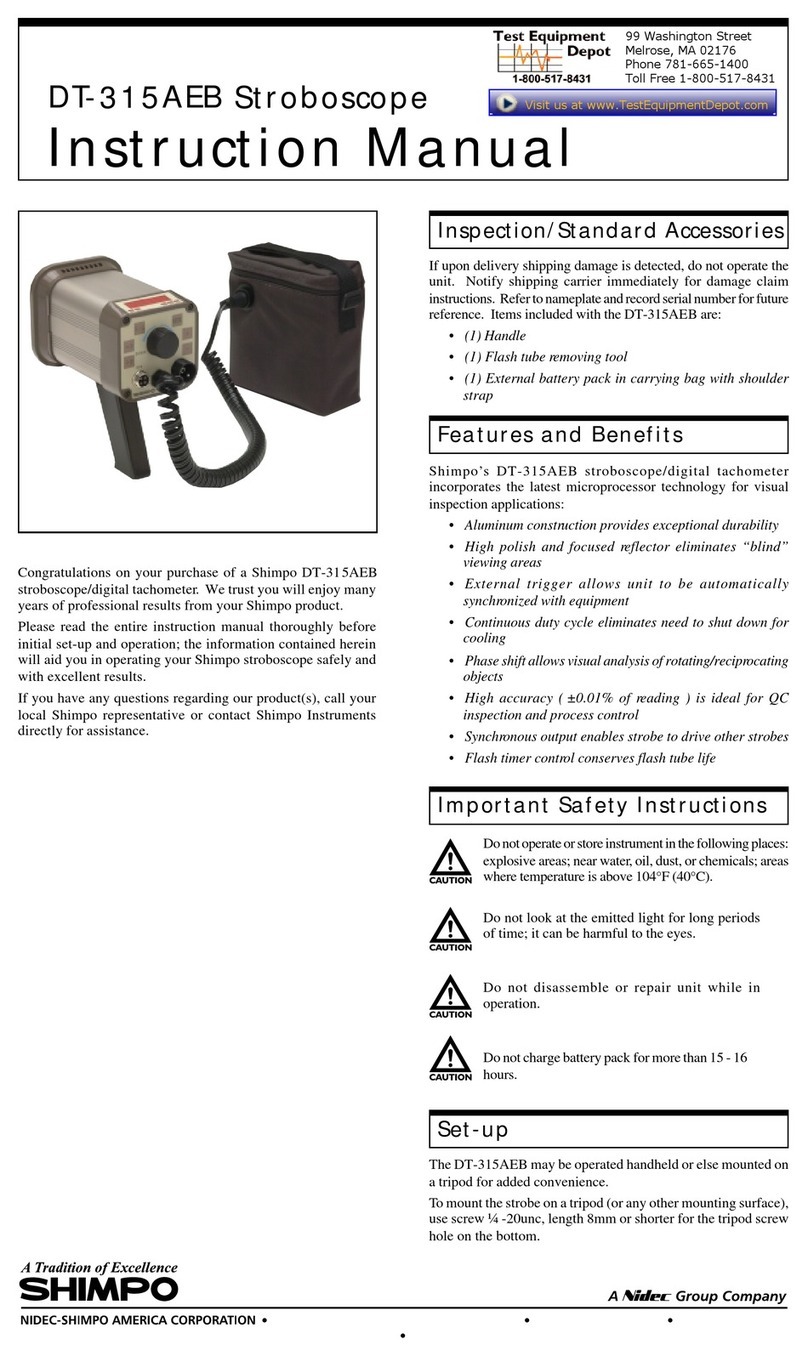BEAMEX MC5-IS User manual

INSTRINSICALLY SAFE
MULTIFUNCTION CALIBRATOR
User Guide
Applies for Main Firmware version 1.90
Dear user,
We have made every effort to ensure the accuracy of the contents of this manual.
Should any errors be detected, we would greatly appreciate to receive suggestions
to improve the quality of the contents of this manual.
The above not withstanding, we can assume no responsibility for any errors in this
manual or their eventual consequences.
We reserve rights to make modifications to this manual without any further notice.
For more detailed technical data about the MC5-IS Multifunction Calibrator, please
contact the manufacturer.
© Copyright 2002, 2003, 2006, 2007, 2008
BEAMEX OYAB
Ristisuonraitti 10
FIN-68600 Pietarsaari
FINLAND
Tel +358 - 10 - 5505000
Fax +358 - 10 - 5505404
E-mail: [email protected]
Internet: http://www.beamex.com
8823000 / UEMC5-IS / 002788

Contents
Trademarks
QCAL®is a registered trademark owned by Oy Beamex Ab.
HART®is a registered trademark of the HART Communication Foundation.
Any use of the word “HART” hereafter in
this document implies the registered trademark.
Other trademarks are property of their respective owners.

Contents
Contents
Part A, General
MC5-IS’ Modularity and Options 23
Hardware Modules/Options ................. 23
Other Connectable Devices ........... 24
Firmware Options................................. 24
Safety 25
Ex Information and Approvals .............. 25
Safety Precautions and Warnings ....... 26
General Warnings .......................... 26
Warnings Concerning the use
of Electrical Modules (E and ET).... 27
General Warnings Concerning
Pressure Measurement .................. 27
Warnings Concerning
High Pressure ................................ 28
Service 29
Firmware Update ................................. 29
Recalibrating MC5-IS........................... 29
The Battery Charger ............................ 29
Cleaning MC5-IS.................................. 30
Cleaning the Contacts of
the Internal Reference
Junction Module ............................. 30
Introduction 2
About This Manual ................................. 2
Typographical Conventions.............. 3
Unpacking and Inspection ..................... 3
MC5-IS Hardware 4
Operational Sections and
Connections ........................................... 4
The Upper Panel .............................. 5
The RS232 Connector on
the Left Side of MC5-IS .................... 6
The Front Panel................................ 6
Memory .................................................. 9
Batteries............................................... 10
About the Charger and
the Charging Procedure ................. 11
Removing/Replacing
the Battery Pack ............................. 12
Support for Table Top Use ................... 13
The Wrist Strap and
the Neck Support Strap........................ 13
MC5-IS Firmware 14
General Description ............................. 14
Startup Procedure .......................... 14
Basic Mode..................................... 15
Maintenance................................... 15
Calibration Mode ............................ 15
Help Function ................................. 16
The User Interface ............................... 17
The Status Bar................................ 17
The Function Key Bar .................... 18
Menus............................................. 18
The Display Area ............................ 19

Contents
Part B, Startup and Basic Operation
Starting MC5-IS 32
Startup Procedure ................................ 32
Basic Mode, Defined............................ 33
Measuring 35
Pressure Measurement........................ 37
Using Internal Modules .................. 37
Using External Modules ................. 37
Zeroing a Pressure Module............ 38
Current Measurement .......................... 39
Voltage Measurement .......................... 40
Measuring Low Voltages ................ 40
Measuring Voltages up to ±30 V .... 41
Resistance Measurement .................... 42
Switch State Sensing ........................... 43
Limit Switch Test .................................. 44
Performing the Limit Switch Test .... 44
Frequency Measurement ..................... 46
Pulse Counting .................................... 47
RTD Measurement (Temperature) ....... 48
Thermocouple
Measurement (Temperature) ............... 49
Internal Reference Junction ........... 49
External Reference Junction .......... 49
Special Measurements 51
Mathematical Special Measurements .. 52
Minimum value ............................... 52
Maximum value .............................. 52
Min/Max value ................................ 52
Rate of Change .............................. 52
Special Filtering and Resolution..... 53
Deviation Measurement ................. 53
Special Measurements Using
Two Ports Simultaneously.................... 54
Difference Measurement ................ 54
Redundant Measurement............... 55
Generating/Simulating 56
General ................................................ 56
Changing the Value of
the Generated/Simulated Signal .... 57
Current Sink ......................................... 58
Using the ET module’s
output terminals.............................. 58
Using the E module’s
output terminals.............................. 58
Voltage Generation .............................. 60
Generating Voltages
between +10 V and -2.5 V.............. 60
Low Voltage Generation................. 60
Frequency Generation ......................... 62
Pulse Generation ................................. 63
RTD and Resistance Simulation.......... 64
Thermocouple Simulation .................... 65
Internal Reference Junction ........... 65
External Reference Junction .......... 65
Special Generations 67
Opening the Step or Ramp
Configuration Window ......................... 67
Stepping ............................................... 68
Ramping............................................... 69
Alarm Limit Settings 71

Contents
Configuring the Calibrator 74
Settings ................................................ 74
Setting Time and Date ......................... 76
Advanced Utilities 77
Display Mode Settings ......................... 77
Scaling............................................ 78
Displaying Values in Percentage.... 79
Displaying Error Values .................. 79
Transmitter/Switch Simulation ............. 80
Transmitter Simulation ................... 81
Switch Simulation ........................... 82
Data Logging........................................ 83
General........................................... 83
Configuring..................................... 83
Starting the Data Log...................... 84
Viewing the Results........................ 85
Transferring the Results to
a Personal Computer ..................... 85
Part C, Advanced Operation and Configurations
Additional Information 86
Things to Consider when
Measuring Pressure............................. 87
General........................................... 87
Pressure Type ................................ 87
Pressure Modules and
their Naming Conventions.............. 88
Square Rooting .............................. 88
Thermocouple
Measurement/Simulation,
Connections and Troubleshooting ....... 89
Internal Reference Junction ........... 89
External Reference Junction .......... 90
Error situations ............................... 92
Resistance and
RTD Measurement, Connections......... 93
4-wire System................................. 93
3-wire System................................. 93
Using a Compensation Loop.......... 94
2-wire System................................. 94
Current Measurement Parallel
to a Test Diode, Connections ............... 95
Parallel Functions in MC5-IS ............... 96

Contents
Part D, Calibration
General 98
Phases of Instrument Calibration ........ 99
As Found Calibration.................... 100
Adjustment ................................... 100
As Left Calibration........................ 101
Required Modules for Different
Input/Output Signal Combinations ..... 102
Calibrating an Instrument 104
Selecting the Instrument
to Be Calibrated ................................. 104
The Instrument Window..................... 105
A Calibration Procedure
Using MC5-IS..................................... 106
About Automatic Calibration......... 108
About Manual Calibration............. 108
Examples of Instrument Calibration... 109
Pressure Transmitters .................. 110
Temperature Sensors ................... 112
Temperature Indicators and
Recorders..................................... 114
Electrical Limit Switches............... 116
MC5-IS’ Support for
Instrument Adjustment ....................... 118
Maintaining MC5-IS’
Instrument Database 119
Adding New Instruments.................... 119
Editing Instrument Data ..................... 120
General Data Page....................... 120
Instrument Input Page.................. 121
Instrument Output Page ............... 121
Calibration Settings Page............. 122
Calibration Instructions Page ....... 123
Deleting Instruments .......................... 123
Viewing Calibration Results 124
Calibration Result Windows............... 125
How to Choose Which
Calibration Run is Viewed ............ 125
Deleting Calibration Results .............. 125
Appendix 1,
User Guide for
MC5 HART Option 128
Appendix 2,
Technical Data 142
Appendix 3,
Quick Guide for
the MC5 Datalog Viewer 148
Appendix 4,
Safety information 152
Appendix 5,
Index 154

Feedback form
Feedback
We want to improve our products and services constantly. There-
fore we’d like to know Your opinion of the product You use. Please
spend a moment of Your valuable time in filling this form. All re-
spondents will receive a surprise gift in return.
Certain questions can be answered immediately after receiving the
product. Others require some use of the product before You are
able to answer them. The best way to fill the form is to answer the
items as it applies, and send the form to us when all items are
answered.There arehowever nodefinite restricitions; fillin the form
when you feel like it (all items need not be answered). Then send it
to Beamex using one of the possibilities listed below.
Mail: Beamex Oy Ab
Quality Feedback
Ristisuonraitti 10
FIN-68600Pietarsaari
FINLAND
Fax +358 - 10 - 5505404
Only the next page need to be faxed to us.
Internet: http://www.beamex.com
A similar form is available as a web page
E-mail: [email protected]
Refer to the numbered items on the next
page in Your e-mail message.

Feedback form
1. Name of the product you give feedback of: __________________
2. Serial number and software version number (if applicable) __________________
__________________
3. ny comments when receiving the product. Did the package contain all required
items and was it as expected?
_________________________________________________________________
_________________________________________________________________
4. For how long have you been using the product? __________________
5. How helpful was the manual in using the product?
(Tic a box in the percentage scale below)
6. How well did the product suit your needs?
7. How satisfied are you with the product?
8. Did anything in the product exceed your expectations? In that case, what was it?
_________________________________________________________________
_________________________________________________________________
9. Did anything in the product disappoint you? In that case, please specify.
_________________________________________________________________
_________________________________________________________________
10. ny ideas You want to propose to Beamex so that we can improve our products,
operations and/or services.
_________________________________________________________________
_________________________________________________________________
Please fill in these fields in order to receive your surprise gift.
Title & Name:
______________________________
Address:
______________________________
______________________________
______________________________
______________________________
Please contact me concerning
the Feedback I have given.
I want to receive more
information on Beamex
products.
Size (tick one)
XS
S
M
L
XL
XXL
0 % 1 0 % 2 0 % 3 0 % 4 0 % 5 0 % 6 0 % 7 0 % 8 0 % 9 0 % 1 0 0 %
0 % 1 0 % 2 0 % 3 0 % 4 0 % 5 0 % 6 0 % 7 0 % 8 0 % 9 0 % 1 0 0 %
0 % 1 0 % 2 0 % 3 0 % 4 0 % 5 0 % 6 0 % 7 0 % 8 0 % 9 0 % 1 0 0 %

General
Things discussed in Part A:
••
••
•An introduction to what MC5-IS is
and what the parts of this User
Guide concentrate on.
••
••
•A general description of MC5-IS’
hardware.
••
••
•A general description of MC5-IS’
firmware.
••
••
•The modularity and options of
MC5-IS.
••
••
•Safety precautions and warnings.
••
••
•Briefly about how to service
MC5-IS.

2
General
Introduction
Congratulations for selecting the ultimate calibration tool!
MC5-IS is an Intrinsically Safe, documenting, All-In-One Multifunc-
tion Calibrator with calibration capability of pressure, temperature,
electrical and frequency signals. As a member of Beamex’s QCAL
Quality Calibration family, it is of course able to communicate with
the available QCAL calibration software. MC5-IS’ modularity al-
lows customized construction. If requirements increase in the fu-
ture, new functionality may be added by getting additional mod-
ules, e.g. adding temperature and/or electrical modules to an MC5-
IS that previously only included pressure modules.
Thanks to the logical user interface MC5-IS is very easy to use. The
large graphical display guides the user in different languages and it
displays results both numerically and graphically.
MC5-IS performs automatic calibration of electrical and tempera-
ture process instruments. MC5-IS also communicates with HART
field instruments.
MC5-IS represents the state of the art in accuracy, adaptability and
all-round usability.
About This Manual
This User Guide is divided in four parts: A, B, C and D.
•PartAdiscussesgeneral matters.Thereis also achapter about
safety.
•Part B describes the basic use of MC5-IS such as measur-
ing and generating signals.
•Part C handles configuration level usage, some optional
software utilities and also offers some additional information
concerning pressure measurement, RTD and T/C measure-
ment/simulation.
•Part D concentrates on calibration and matters related to
calibration like handling instrument data.
The even page header displays the title of the active part. The odd
pageheader displays the mainsubject(Heading level 1).The header
ofeachoddpagealso indicatesthe
active part as shown in the adja-
cent picture (with Part B active).
Use the information provided in the headers as a quick guide when
searching for a particular subject.

3
Typographical Conventions
All examples of user interface texts are printed using 8 pt Arial
Black, e.g.
Selected port: ET: TCi(mea)
All front panel texts (fixed texts on MC5-IS’ cover) are printed
using 8 pt Eurostile, e.g.
Connectors marked T/C, Low V
Function and Menu keys are often referred to using both the key
name in 8 pt Eurostile and the corresponding text (function)
displayed on the screen in 8 pt Arial Black, e.g.
Function key D/Menu
Unpacking and Inspection
AtthefactoryeachnewMC5-ISpassesa careful inspection.Itshould
be free of scrapes and scratches and in proper operation order
upon receipt. The receiver should, however, inspect the unit for any
damage that may have occurred during transit. If there are signs of
obvious mechanical damage, package contents are incomplete, or
the instrument does not operate according to specifications, con-
tact the purchasing sales office as soon as possible. The standard
accessories are as follows:
•Calibration Certificate
•This User Guide and a leaflet entitled “Safety Information for Beamex
MC5-IS Intrinsically Safe Multifunction Calibrator”
•Warranty Card
•Battery Pack, NiMH
•Charger for the Battery Pack
•Computer communication cable
•If any internal pressure modules are present:
A pressure hose set
•If the E module is present: Two test leads and clips
•If the ET module is present: Four additional test leads and two clips
For a description of available hardware and software options, see
MC5-IS’ Modularity and Options on page 23.
If you have to return the instrument to the factory for any reason,
use the original packing whenever possible. Include a detailed de-
scription of the reason for the return.
Warning:
The accessory polyurethane hose supplied with the calibrator
is rated to the maximum pressure of 20 bar at 21°C (290 psi at
70°F). Applying higher pressure can be hazardous.
Introduction

4
General
MC5-IS Hardware
General features:
•IP65 water/dust proof case (EN60529)
Battery pack IP30.
•Integrated impact protectors
•Both a wrist strap and a neck support strap
•A support for using the calibrator on the table
•Operating temperature: -10 … +50 °C (14 … 122 °F).
+10 … +35 °C (50 … 95 °F) when charging the batteries.
•Storage temperature: -20 … +60 °C (-4 … 140 °F).
Note: The stickers and the batteries may be affected when
storing longer periods in extreme conditions.
•Humidity: 0 … 80 %RH
More comprehensive specifications are available in Appendix 2.
Operational Sections and Connections
All sections and connections are presented in detail on the next
pages.
Note.
Keep in mind that the previous picture (as well as all pictures of
MC5-IS in this manual) has an example configuration of modules.
The configuration of your MC5-IS may vary significantly from the
one in the picture.
I n t e r n a l
P r e s s u r e
M o d u l e s
E x t e r n a l
P r e s s u r e
M o d u l e s
R S 2 3 2
C o n n e c t o r
E l e c t r i c a l a n d
T e m p e r a t u r e M o d u l e
( E T M o d u l e )
R e f e r e n c e
J u n c t i o n M o d u l e
( R J M o d u l e )
E l e c t r i c a l
M o d u l e
( E M o d u l e )
T e
U p p e r
P a n e l
T e
L e f t
S i d e
T e
Front
P a n e l

5
The Upper Panel
The upper panel has 5 places for the following modules/connec-
tors:
External Pressure Modules
MC5-IShas a connectorforExternal Pressure Modules(EXTs).The
connector is located on the right hand side of the upper panel and
is marked with PX1 in a sticker on the upper panel.
Internal Pressure Modules
Up to three Internal Pressure Modules may be installed in MC5-IS.
One of them may be an internal barometric module.
The connectors for Internal Pressure modules start from the sec-
ond connector on the left. The possible Barometric Module is al-
ways located as second from right and it measures the barometric
pressure through a connection in the back panel of MC5-IS. Nor-
mallynothingneedtoconnectedtothebarometricpressure module’s
connector.
Internal pressure modules are marked with P1 … P3.
The recommended pressure medium for all internal pressure mod-
ules is clean air. Clean non-corrosive liquids may optionally be used
in modules with a measuring range of 20 bar/300 psi or more.Avoid
spilling liquid on MC5-IS when connecting/disconnecting pressure
hoses to/from pressure modules.
To avoid damaging the calibrator, use hand tightening only when
connecting the pressure measurement hoses (max. torque 5 Nm,
approx. 3.6 lbf ft). If the use of tools is required to secure the con-
nection (typically pressure modules with a pressure range higher
than 20 bar), apply the counterforce with a spanner on the connec-
tor body’s hexagonal part.
The overpressure protection of the internal pressure modules vents
to the back of the calibrator. Remember to be cautious when work-
ing with pressure and pressure modules. See also chapters Safety
on page 25 and Safety Precautions and Warnings on page 26.
MC5-IS Hardware

6
General
The RS232 Connector on the Left Side of MC5-IS
The RS232 connector may be used when connecting to a serial
port in a PC. The PC may have a calibration software capable of
communicating with MC5-IS or, e.g. a software that reads data log-
ging results in MC5-IS and transfers them to a PC.
Warning!
Use only cables provided by Beamex when connecting MC5-IS
to a PC.
The Front Panel
The front panel has several sections. Some of them are pointed out
with a callout in the picture of Operational Sections and Connec-
tions, and some of them not (e.g. display and keyboard). The ones
with a callout are discussed first in the following paragraphs.
Electrical Module (E module)
The E module can
measure the following
quantities: voltage,
current and fre-
quency. It can also be
used when counting
pulses ordetectingthe
state of a switch.Additionally there is a possibility to sink current.
The E module also includes the optional HARTmodem. This allows
communication with an instrument with HART capabilities. To en-
sure proper HART communication, make sure that the loop also
includes a resistor with a resistance between 230 to 600 ohm or
that the impedance of the loop itself is at least 230 ohms.
Additional information on calibrating HART instruments is in Ap-
pendix 1.
T / C , L o w V H A R T
®
1
m e a s / s i n k
V , ,
V ,
1
,
s i n k
C o m
R , R T D
L o w V
M E A S U R EO U T P U T
E T E
T / C I N T . R J
S E N S O R M E A S U R E & S I M U L A T E
U o : 1 6 V
I o : 4 m A
P o : 1 4 5 m W
T / C
W I R E S
O N L Y
4 w m e a s
3 w m e a sm e a s / s i m

7
Electrical and Temperature Module (ET module)
The ET module is spe-
ciallydesigned fortem-
perature instrument
calibration needs. It is
not however restricted
to only temperature in-
strument use because
it can also generate
voltage, frequency and pulses.Additionally the ET module is able
to sink current.
Measuring capabilities:
•Low Voltage measurement and T/C measurement using ei-
ther the internal reference junction or the Low Voltage connec-
tors.
•Resistance and RTD measurement.
Generation/simulation capabilities:
•T/C simulation using either the internal reference junction or
the Low Voltage connectors.
•Resistance and RTD simulation.
•Voltage, frequency and pulse generation.
•Current sink.
Reference Junction Module
TheT/C measurement/
simulation internal ref-
erence junction is an
optional addition to the
ET module. It is spe-
cially designed for
MC5-IS and therefore
best suited for reference junction compensation when calibrating
thermocouples or instruments connected to a thermocouple.
The Reference Junction Module is suited for all standard T/C plugs
and stripped wires. Open the fixing screw on the left side of MC5-IS
before connecting the wires/plug to the Reference Junction Mod-
ule. Make sure to connect the wires/plug as the polarity is indicated
on the Reference Junction Module. Remember to tighten the fas-
tening screw when the wires/plug are connected. Hand tightening
is adequate. Do not pull out the wires/plug without first opening the
fixing screw. Otherwise you might damage the contact surface of
the connectors.
T / C , L o w V H A R T
®
1
m e a s / s i n k
V , ,
V ,
1
,
s i n k
C o m
R , R T D
L o w V
M E A S U R EO U T P U T
E T E
T / C I N T . R J
S E N S O R M E A S U R E & S I M U L A T E
U o : 1 6 V
I o : 4 m A
P o : 1 4 5 m W
T / C
W I R E S
O N L Y
4 w m e a s
3 w m e a sm e a s / s i m
T / C , L o w V H A R T
®
1
m e a s / s i n k
V , ,
V ,
1
,
s i n k
C o m
R , R T D
L o w V
M E A S U R EO U T P U T
E T E
T / C I N T . R J
S E N S O R M E A S U R E & S I M U L A T E
U o : 1 6 V
I o : 4 m A
P o : 1 4 5 m W
T / C
W I R E S
O N L Y
4 w m e a s
3 w m e a sm e a s / s i m
MC5-IS Hardware

8
General
T/C measurement and simulation may also be done without the
internal reference junction by using the Low Voltage terminals in
the ET module. Then the reference junction arrangements have to
be done outside MC5-IS and the correct reference junction settings
as well as the reference junction temperature have to be informed
to MC5-IS.
Part B of this manual describes in detail what kind of reference
junction settings are available.
Display MC5-IS has a reflective display. The resolution of the display is 240
x 320 pixels.
To quickly tune the contrast of the display:
•Press and hold the contrast button down.
•Use the up and down arrow keys to change the contrast.
The changed setting is automatically saved as default settings.
Keyboard The keys on the
MC5-IS’ keyboard
are grouped accord-
ing to their function
as follows:
The Cursor Keys and the Enter Key
The Cursor keys and the Enter key are located close to the upper
left corner of the display.
The Cursor keys are used when moving the cursor on the screen.
They also have several special functions in certain situations, e.g.
when tuning the contrast of the display.
The Enter key finishes the entering of values.

9
The Keys Above the Display
The Contrast key together with the and cursor keys are used
when setting the contrast of the display (see chapter Display on
page 8).
The Help key displays case sensitive help.
The On/Off key switches MC5-IS on and off. Press the On/Off key
for about half-a-second to switch on/off. This delayed function pre-
vents accidental on/off switching of MC5-IS.
Pressing the +/- key toggles the sign of the entered numeric value.
Note. The +/- key is applicable only in numeric fields.
The Decimal key adds the decimal point to the numeric value that
is currently edited.
The Function Keys
The Function Keys are located below the display. The meaning of
each Function Key varies depending on the situation. The lower
part of the display indicates what the Function Key stands for at the
moment.
The Numeric Keys
The Numeric keys are not only used when entering numbers:
•Keys 1 to 7 are used as menu selector keys.
•Keys 0 and 8 are used to scroll through several pages of menu
options. They may also be used when browsing through op-
tions in a pop-up list.
•Key 9 can be used when accepting a selection or when finish-
ing a data entry. The functionality of the 9 key is almost similar
to the Enter key, except for one situation: When entering num-
bers, the 9 key produces the number 9. To finish entering a
number, you will have to use the Enter key or use the D/OK
Function Key when available.
Memory
MC5-IS has a dynamic memory allocation system. This means that
there is not a specific area of memory reserved for, e.g. instrument
data.All free memory may be used for anything that requires more
memory. Thus there is no exact limit for the number of instruments
thatMC5-IS canmaintaininitsmemory. Itall dependson how much
memory is allocated by other data.
MC5-IS Hardware

10
General
Batteries
MC5-IS uses rechargeable batteries that are specially designed for
use in this intrinsically safe calibrator.
The charger for rechargeable batteries operates in the following
environments:
- Voltage: 100 … 240 VAC,
- Frequency: 50/60 Hz
Warning!
The charger may be used in safe area only!
The charging electronics is in the Battery Pack. Therefore the bat-
teries may be charged although the Battery Pack is disconnected
from MC5-IS’ Base Unit. If you have two sets of rechargeable bat-
teries you may charge the disconnected Battery Pack while at the
same time use MC5-IS with the connected Battery Pack.
The maximum operating time without recharging varies depending
on the usage MC5-IS. A good average operating time is 5 hours.
The upper left corner of MC5-IS’ display shows a picture of a bat-
tery. The whiter the picture is, the more acute is the need for re-
charging.
Notes.
MC5-IS’ memory and the internal clock/calendar uses a small
amount of power although the calibrator is switched off. Remember
to check the capacity of the batteries from time to time although
MC5-IS is not in use.
Do not leave MC5-IS without a Battery Pack for a long time. MC5-IS
may lose its settings if it is left without a support voltage for an
extended period.
Warning!
Use only the batteries designed for use in MC5-IS. Use of other
batteries may cause unpredictable hazards resulting in dam-
ages, injuries and even death.
Do not charge the batteries in hazardous area.
Full batteries:
Empty batteries:

11
About the Charger and the Charging Procedure
The charger is connected to the charger connector at the bottom of
MC5-IS. The charging electronics informs you of the phases of the
charging procedure with the help of the charge status light.
C a r g e r c o n n e c t o r
C a r g e s t a t u s l i g t
When connecting the charger, the charging electronics first checks
the starting conditions.At this stage the charge status light is green.
If the starting conditions are not met (e.g. the temperature is out-
side the allowed range), the status light is blinking green.
When the charge status light is blinking red, a recharging is in
progress.MC5-IS maybe usedduringthe rechargingphase.Empty
batteries are fully charged in approx. 5 hours.
When the charge status light is green, the batteries are charged.At
this stage the charging electronics provide a support voltage that
prevents the batteries from discharging
Warnings!
USE ONLYTHE CHARGER PROVIDED WITH THE CALIBRATOR
(BC14-IS). USE THE CHARGER IN SAFE AREA ONLY!
The charger accepts input voltages from 100 to 240 VAC.
The charger should only be used indoors in a non-hazardous
area and the temperature should be in range 10 … 35 °C
(50 … 95 °F).
MC5-IS Hardware

12
General
Removing/Replacing the Battery Pack
To remove or replace the Battery Pack, perform the following pro-
cedure:
1. 2.
1. Turn MC5-IS upside down (the display facing the table top)
and lift the support.
2. Pull the lever that is hidden under the support. The Battery
Pack pops out allowing you to pull it out.
To replace the Battery Pack, simply slide it on its place. When you
hear a click, the Battery Pack is secured in its place.
Notes.
Although the Base Unit is IP65 protected, the Battery Pack is not.
The Battery Pack has holes in order to vent generated gas and
heat. Avoid exposing the Battery Pack to liquids.
The use of a standard MC5 Battery Pack is not possible in MC5-IS.
It is mechanically prohibited because only an intrinsically safe Bat-
tery Pack may be used in MC5-IS.
Other manuals for MC5-IS
1
Table of contents
Other BEAMEX Test Equipment manuals