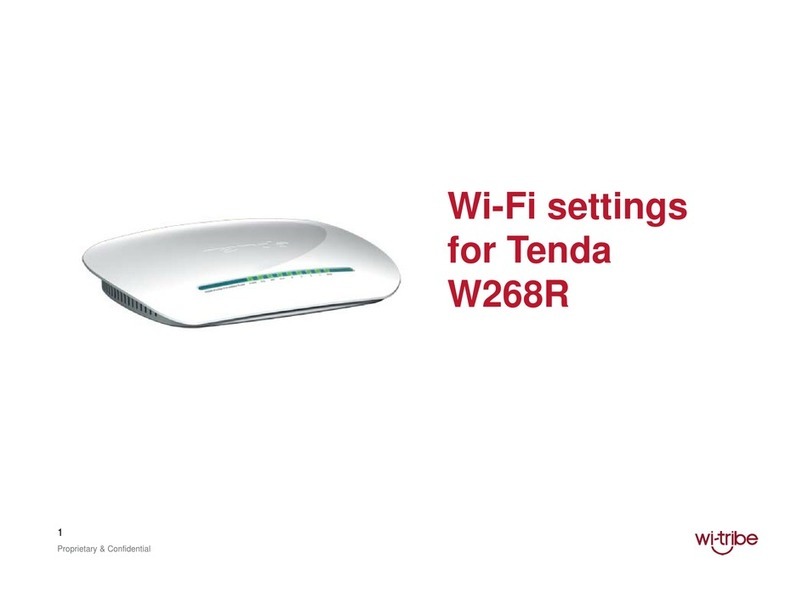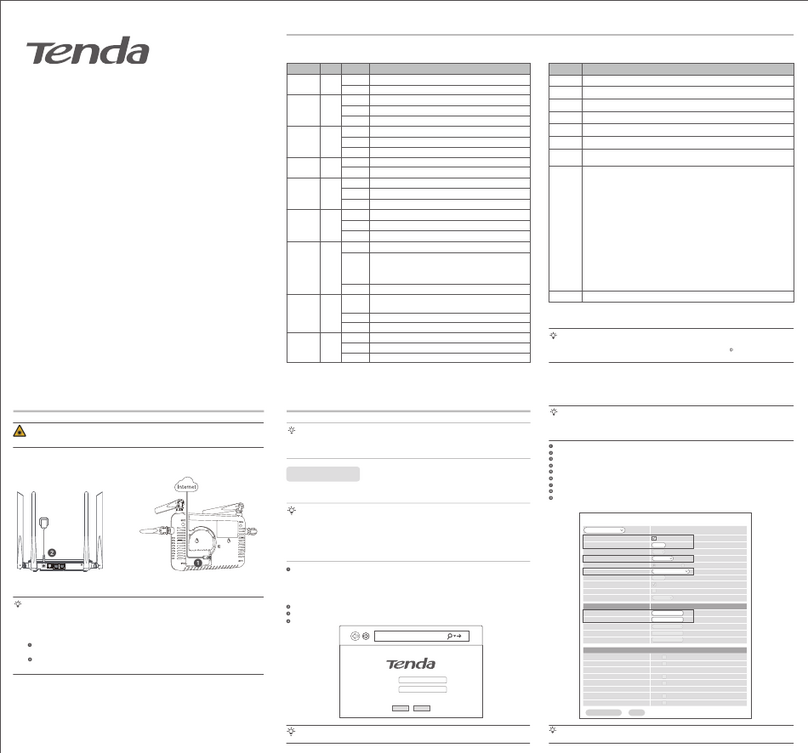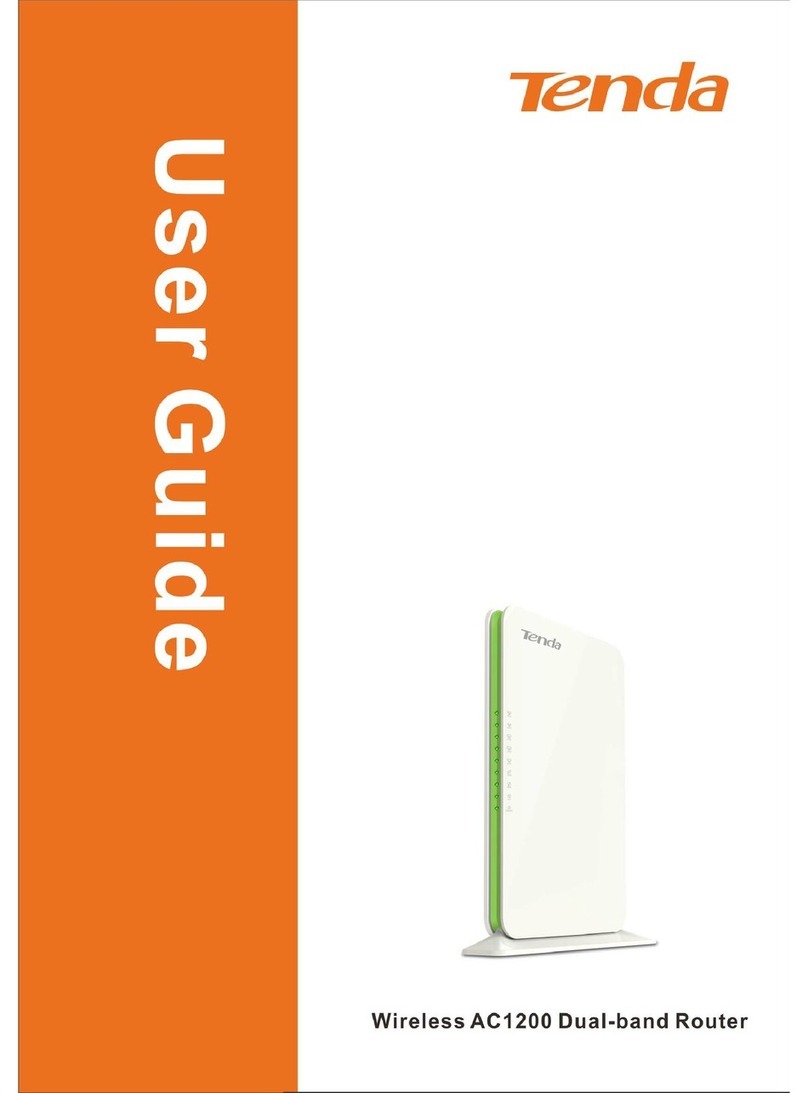11N Wireless Broadband Router User Guide
1
Chapter 1 Product Introduction
Thank you for purchasing the Tenda
W311R/W311R+11N Wireless Broadband Router!
The W311R/W311R+ utilizes the latest
IEEE802.11n standard with its wireless transmitting
distance over 6 times and transmitting rate over 3 times
that of ordinary 802.11g products. It is backwards
compatible with 802.11b/g standards and includes
router, wireless AP, 4-port switch, and firewall all in one.
WMM is supported to allow you to enjoy in audio and
streaming video and on-line games.
It supports WDS (Wireless Distribution System)
function for wirelessly bridging multiple wireless
broadband routers as well as repeating and amplifying
signals to extend the wireless network coverage area.
Meanwhile, it allows two ways of WPS encryption: PBC
and PIN modes, and enables you to close broadcast
SSID manually. Besides, client, MAC address and
Website filtering are supported to protect your network
against malicious attack.
Its bandwidth control function can efficiently
distribute downloading rates for each online member. In
addition, the Setup Wizard included in the software CD
makes installation and access to the Internet, fast and
easy, even for the non-savvy users.