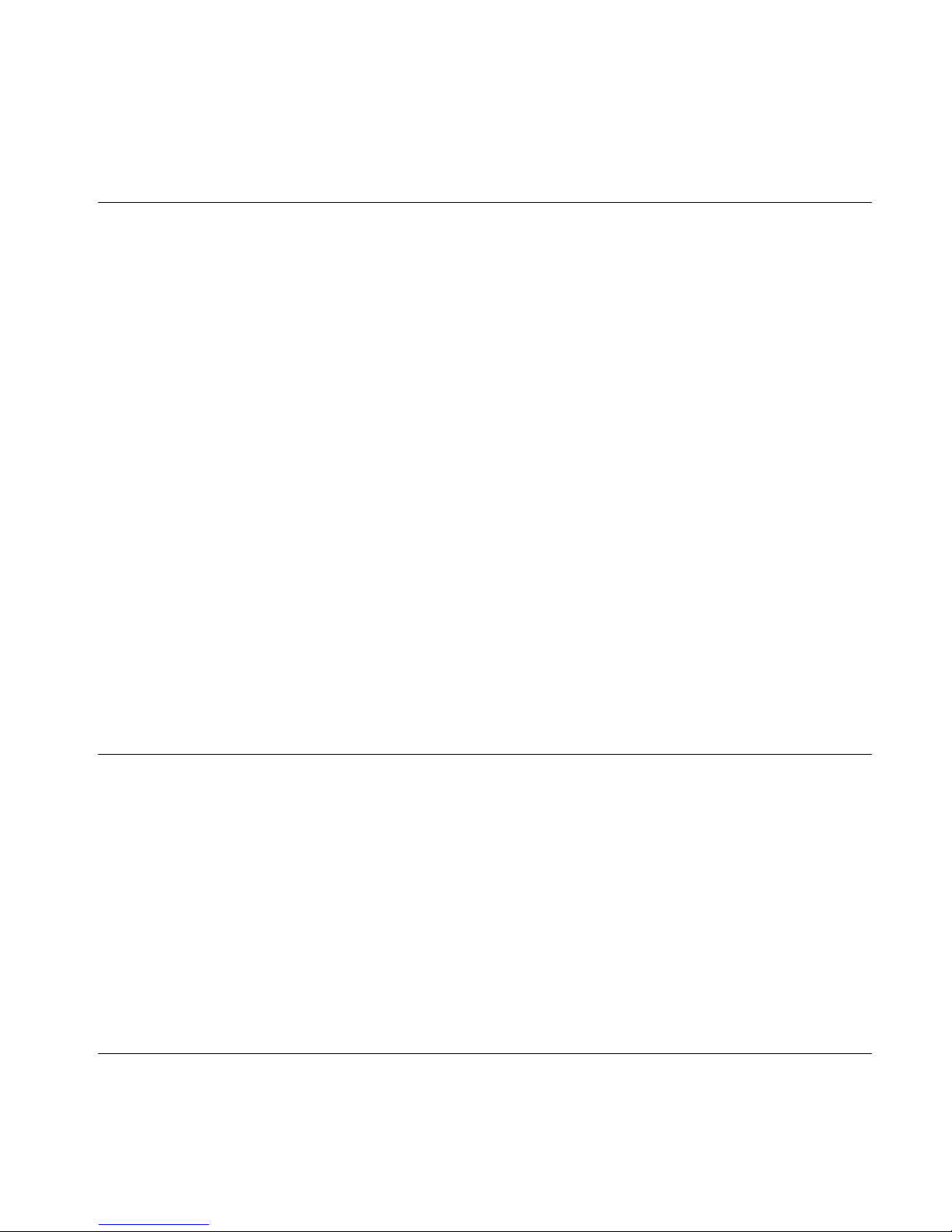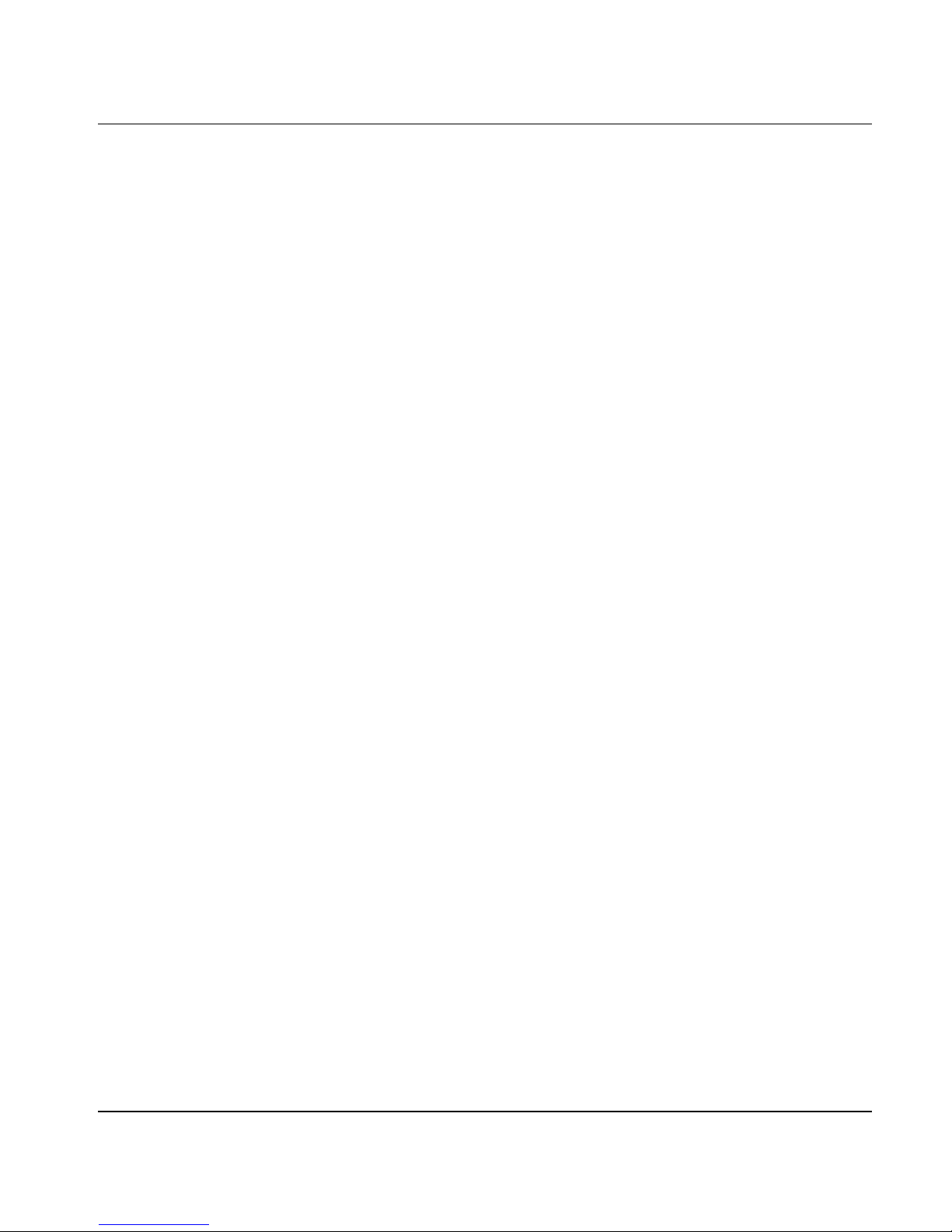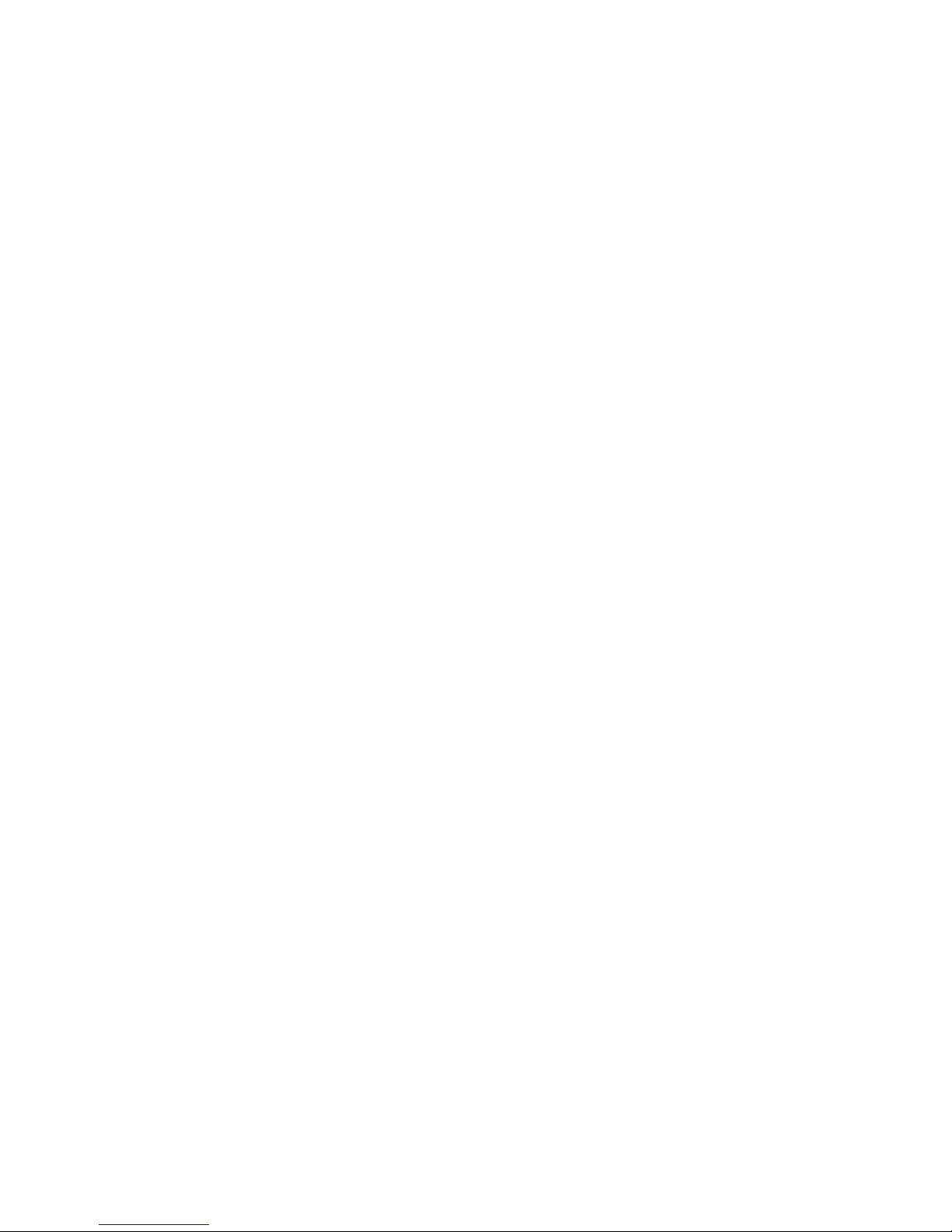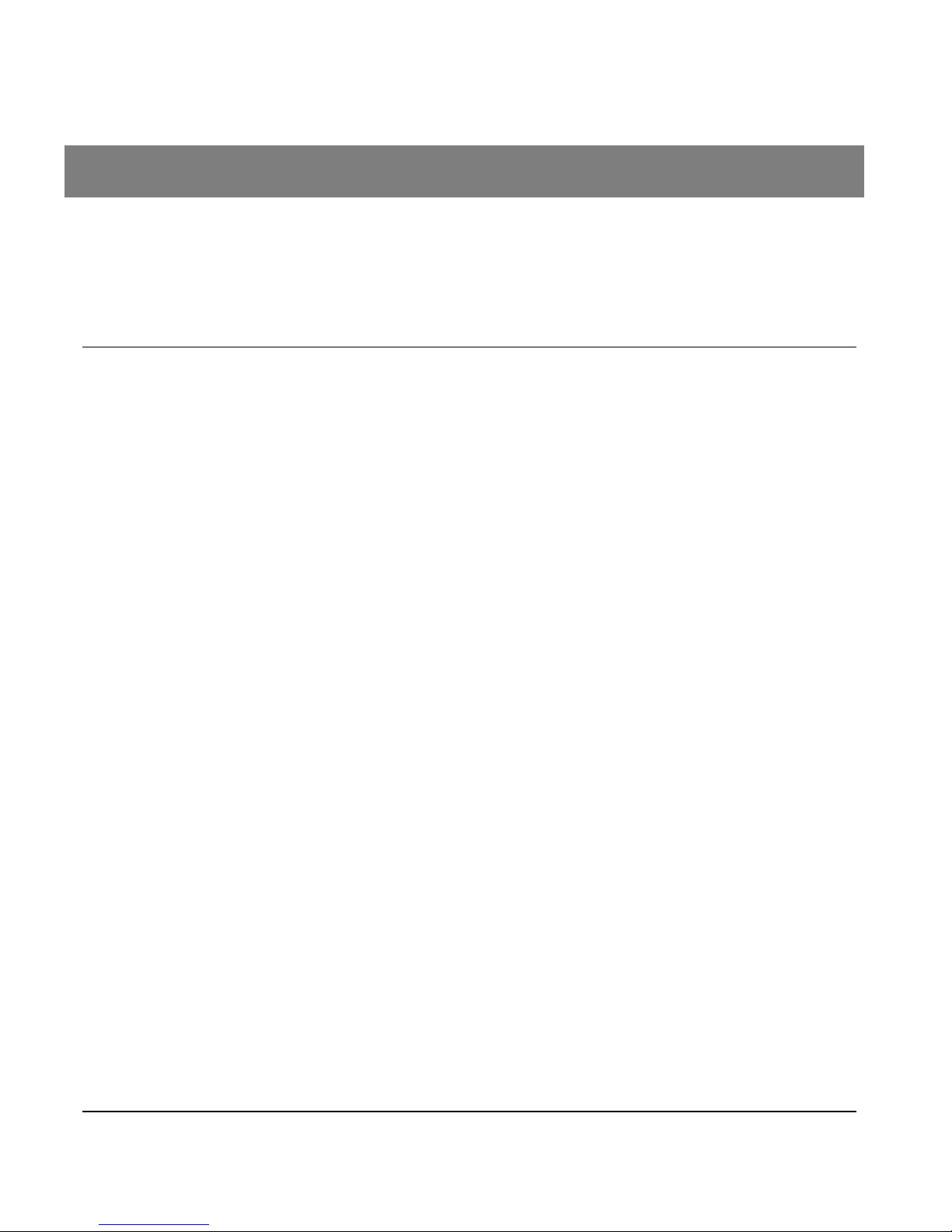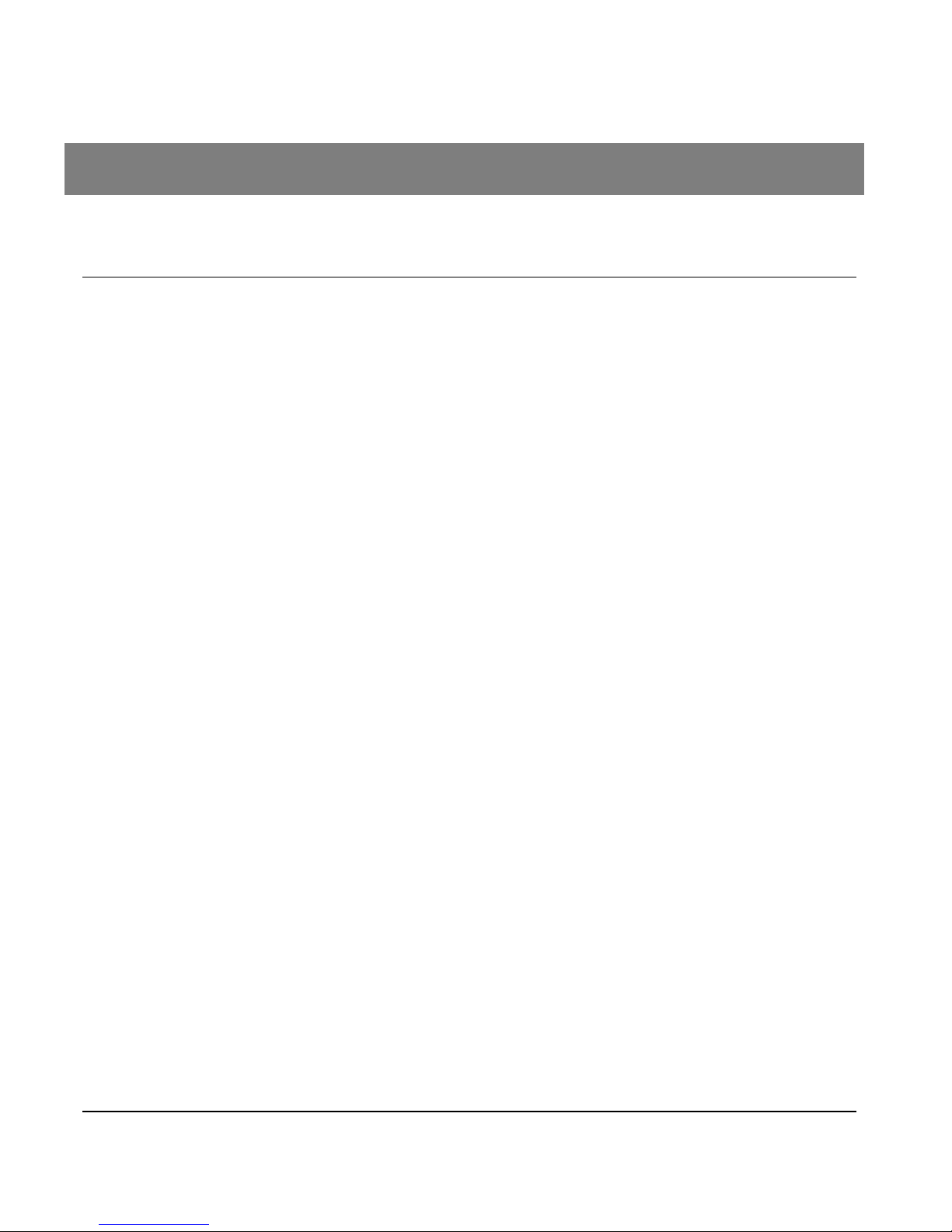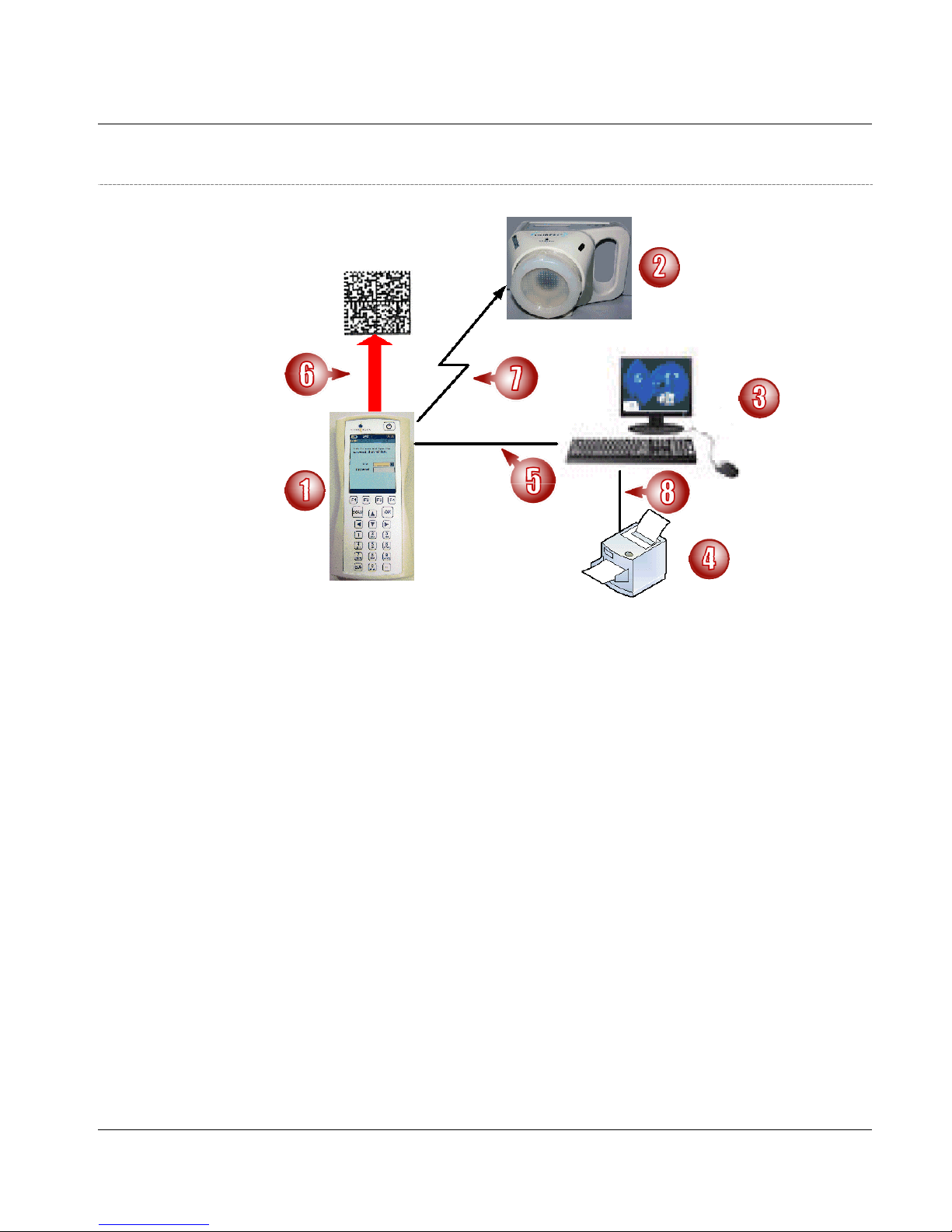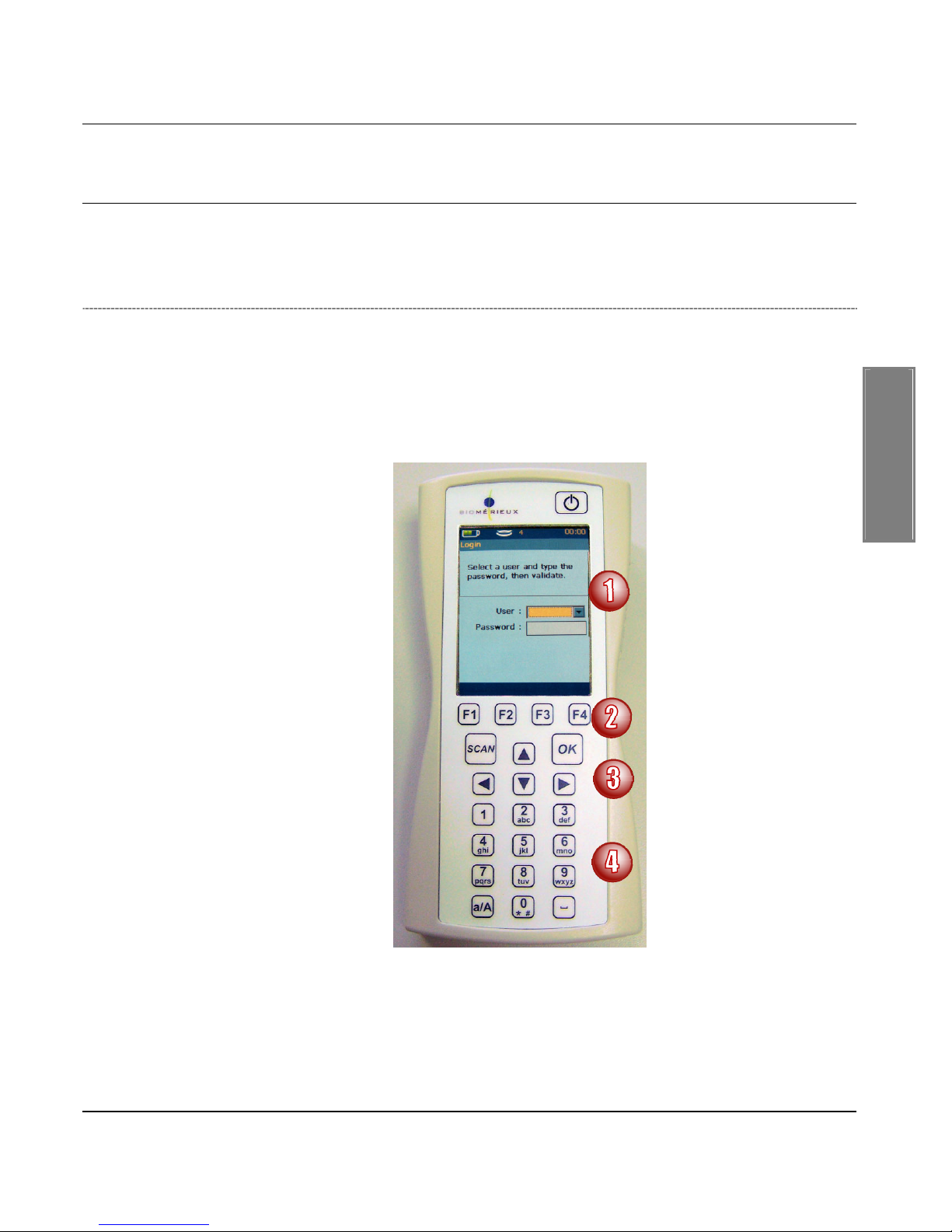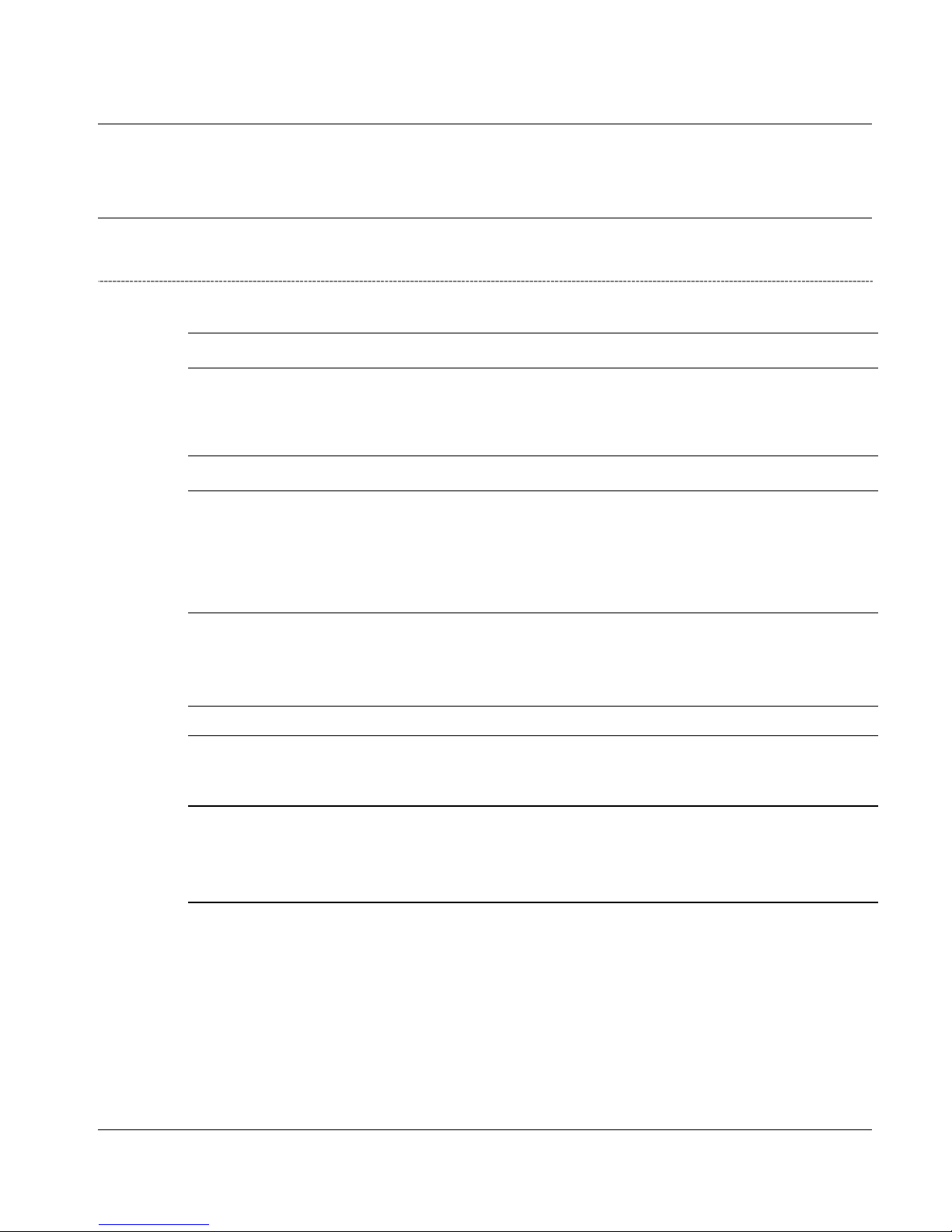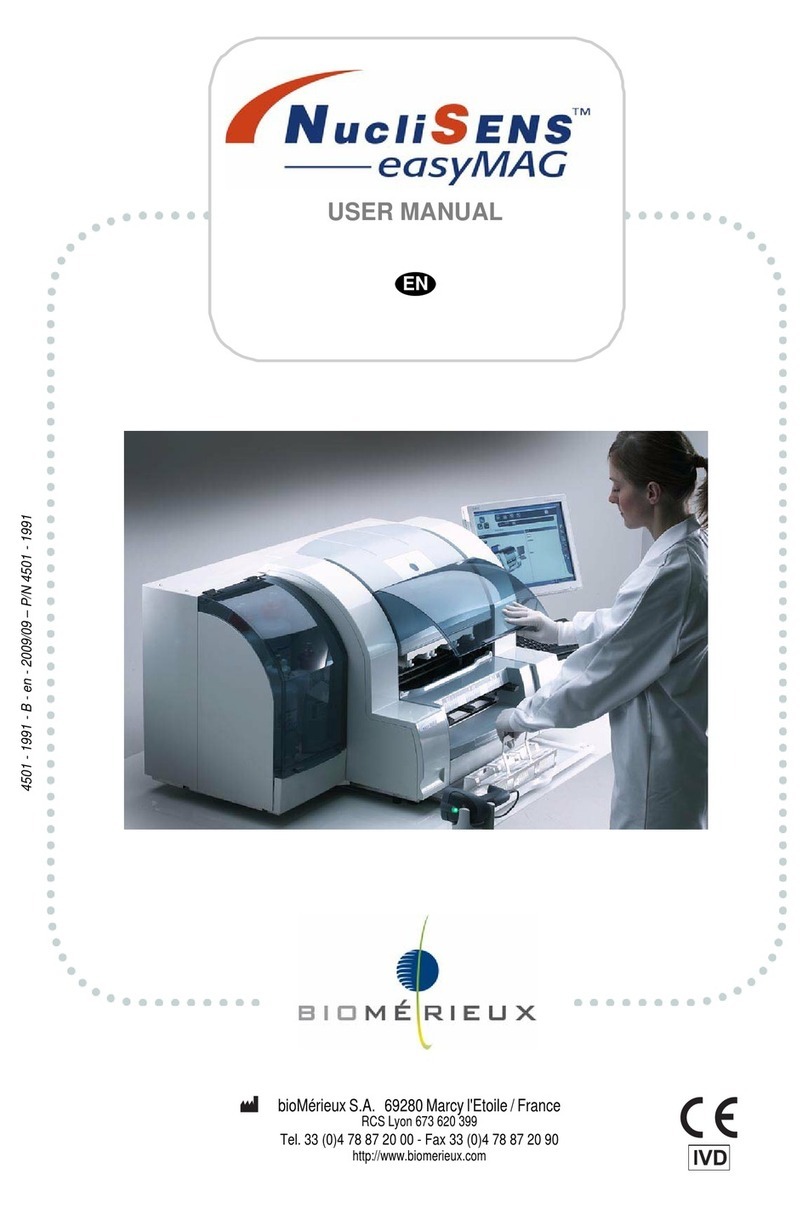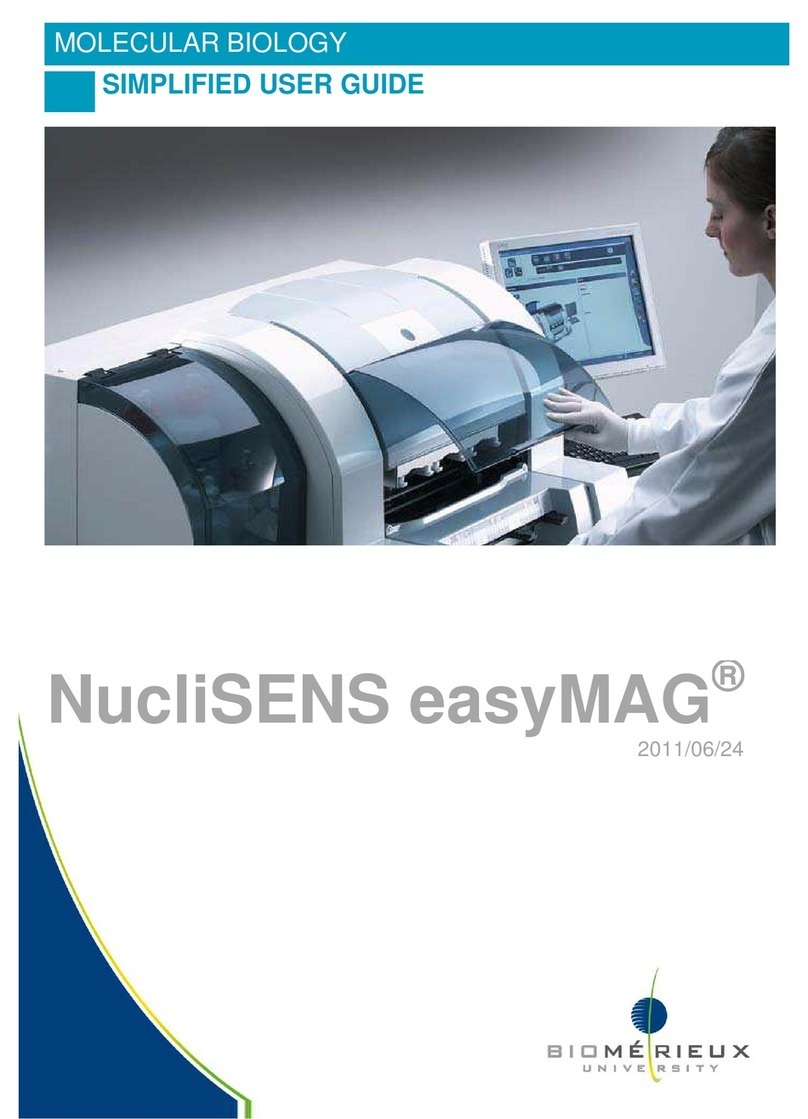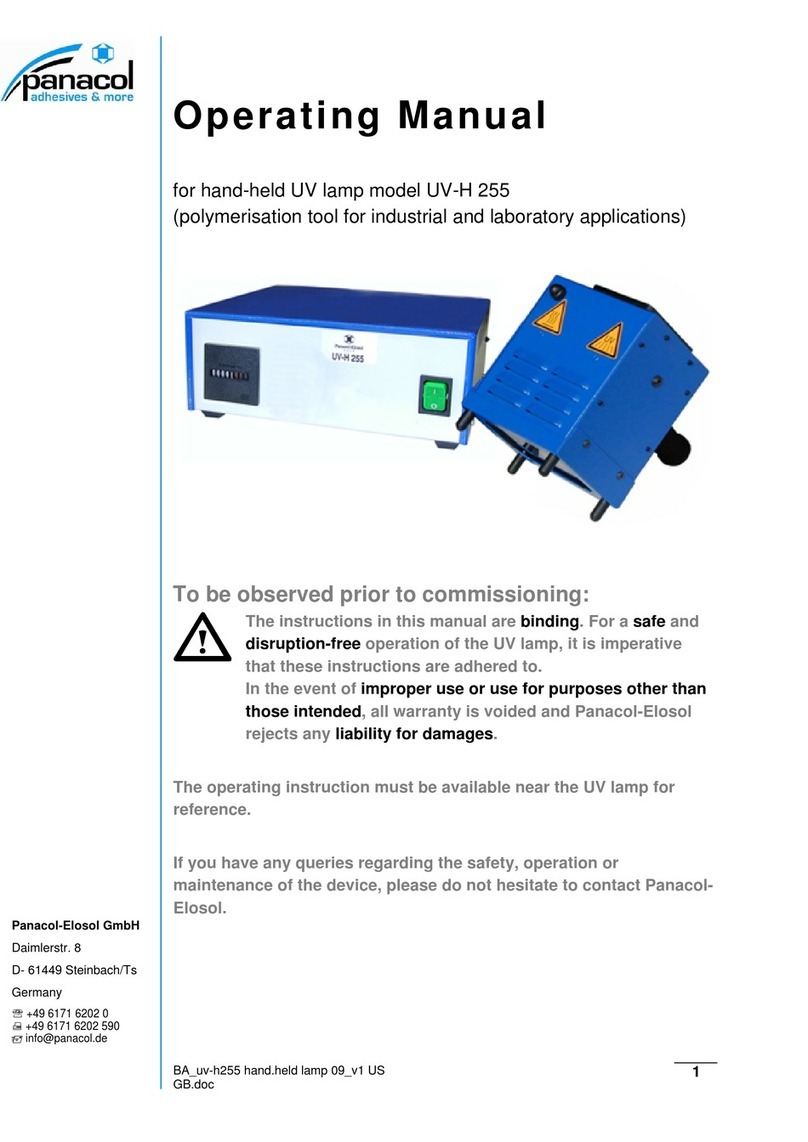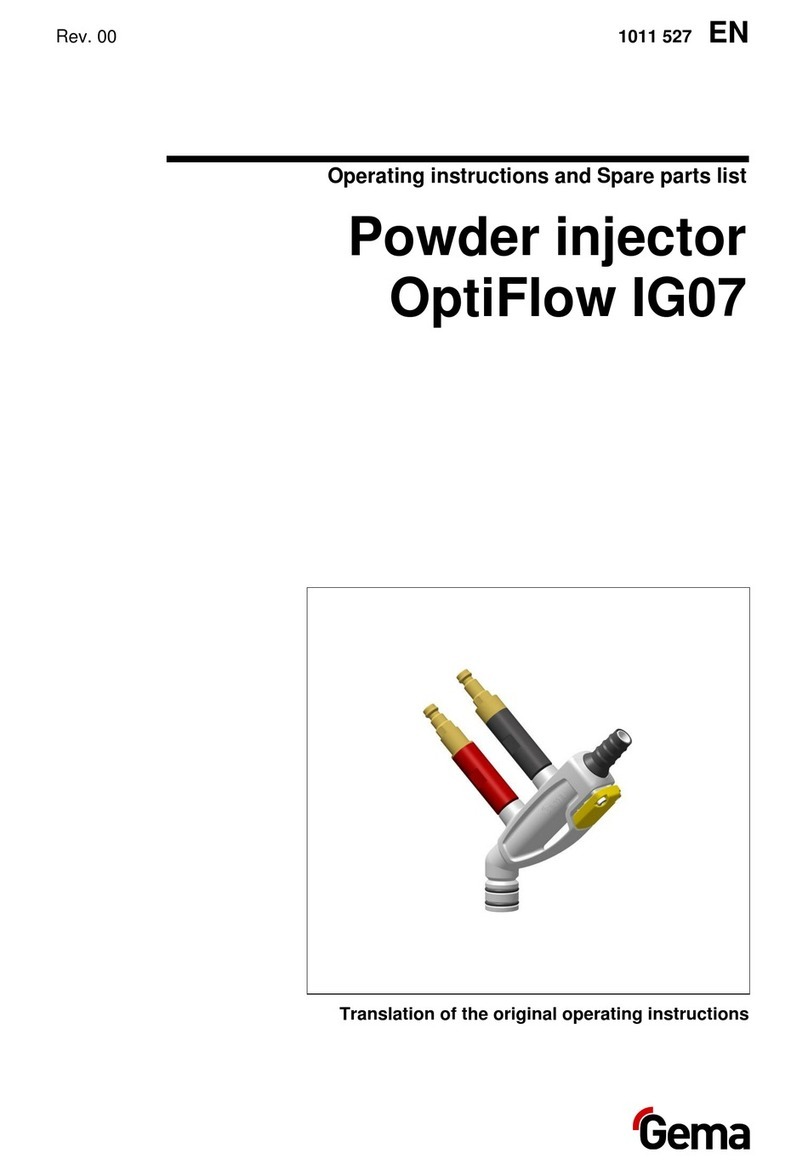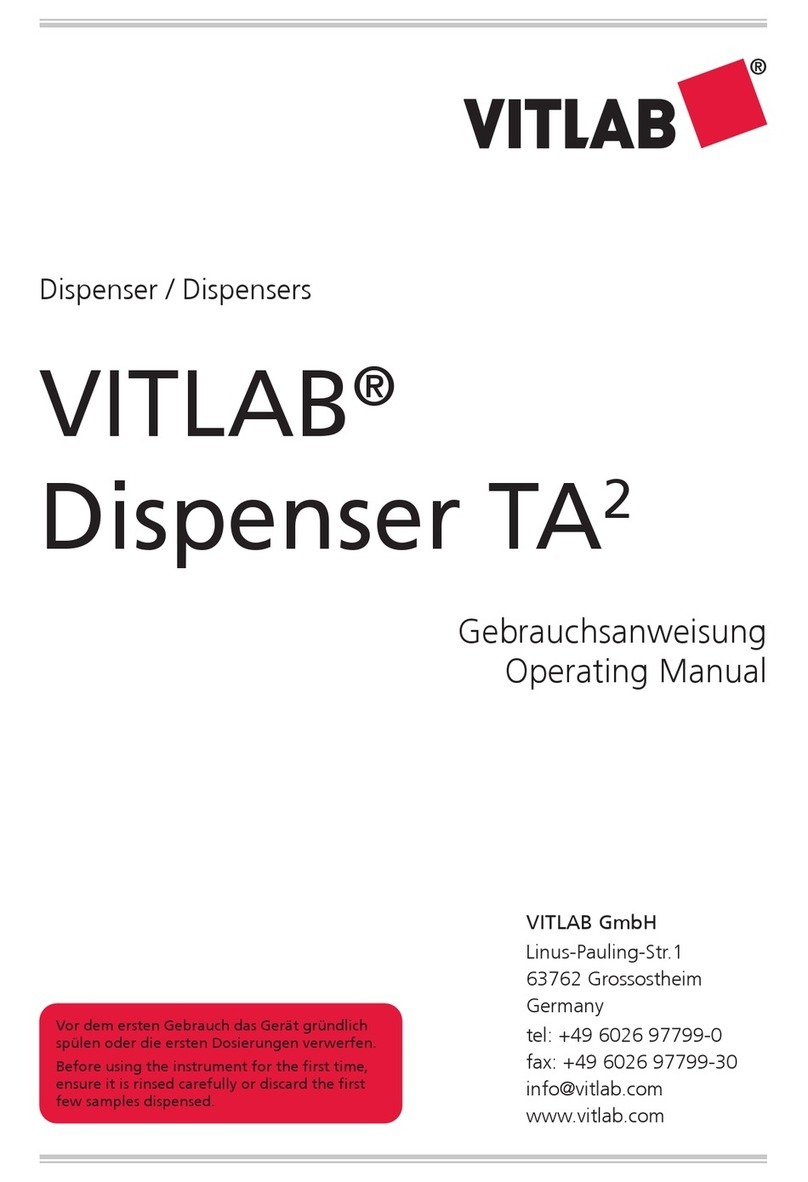Description of functions
General features
2-8 User manual for RUID remote control
WARNING! The user’s manual or instruction manual for an intentional or unintentional
radiator shall caution the user that changes or modifications not expressly
approved by the party responsible for compliance could void the user’s
authority to operate the equipment.
In cases where the manual is provided only in a form other than paper, such
as on a computer disk or over the Internet, the information required by this
section may be included in the manual in that alternative form, provided the
user can reasonably be expected to have the capability to access
information in that form.
This equipment has been tested and found to comply with the limits for a
Class B digital device, pursuant to part 15 of the FCC Rules. These limits
are designed to provide reasonable protection against harmful interference
in a residential installation. This equipment generates uses and can radiate
radio frequency energy and, if not installed and used in accordance with the
instruction, may cause harmful interference to radio communications.
However, there is no guarantee that interference will not occur in a
particular installation. If this equipment does cause harmful interference to
radio or television reception which can be determined by turning the
equipment off and on, the user is encouraged to try to correct interference
by one or more of the following measures:
− Reorient or relocate the receiving antenna.
− Increase the separation between the equipment and receiver.
− Connect the equipment into an outlet on circuit different from that to
which the receiver is connected.
− Consult the dealer or an experienced radio/TV technician for help.
WARNING! Industry Canada requirements:
CNR-Gen - General Requirements and Information for the Certification of
Radio Apparatus, Clause 7.1.2 statement:
Under Industry Canada regulations, this radio transmitter may only operate
using an antenna of a type and maximum (or lesser) gain approved for the
transmitter by Industry Canada. To reduce potential radio interference to
other users, the antenna type and its gain should be so chosen that the
equivalent isotropically radiated power (e.i.r.p.) is not more than that
necessary for successful communication.
CNR-Gen - General Requirements and Information for the Certification of
Radio Apparatus, Clause 7.1.3 statement:
This device complies with Industry Canada licence-exempt RSS
standard(s). Operation is subject to the following two conditions: (1) this
device may not cause interference, and (2) this device must accept any
interference, including interference that may cause undesired operation of
the device.
This device complies with FCC and Industry Canada RF radiation exposure
limits set forth for general population (uncontrolled exposure). This device
must not be collocated or operating in conjunction with any other antenna
or transmitter.