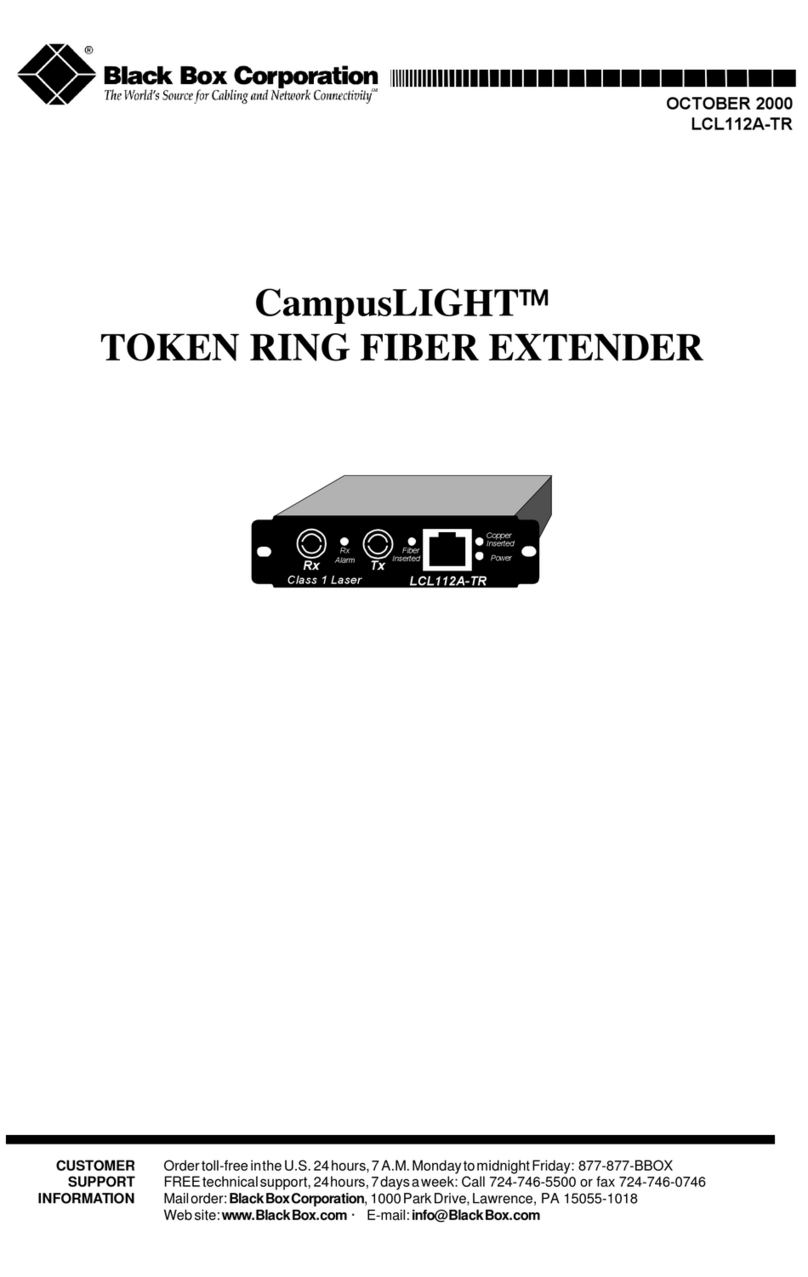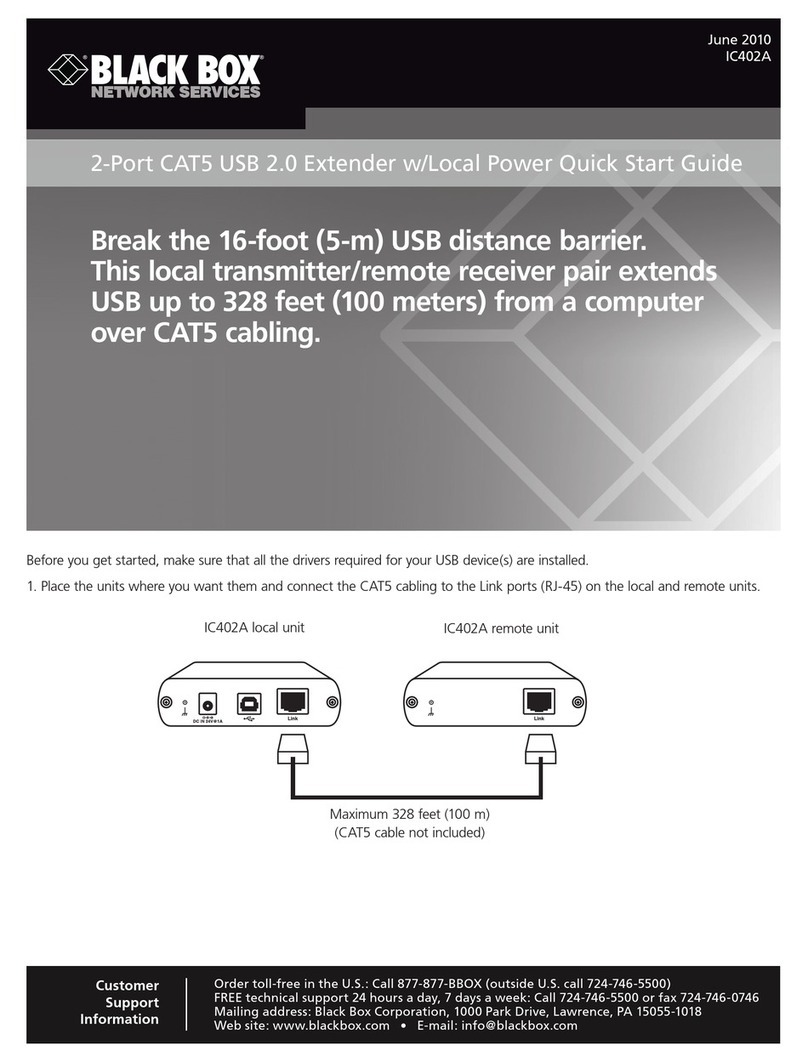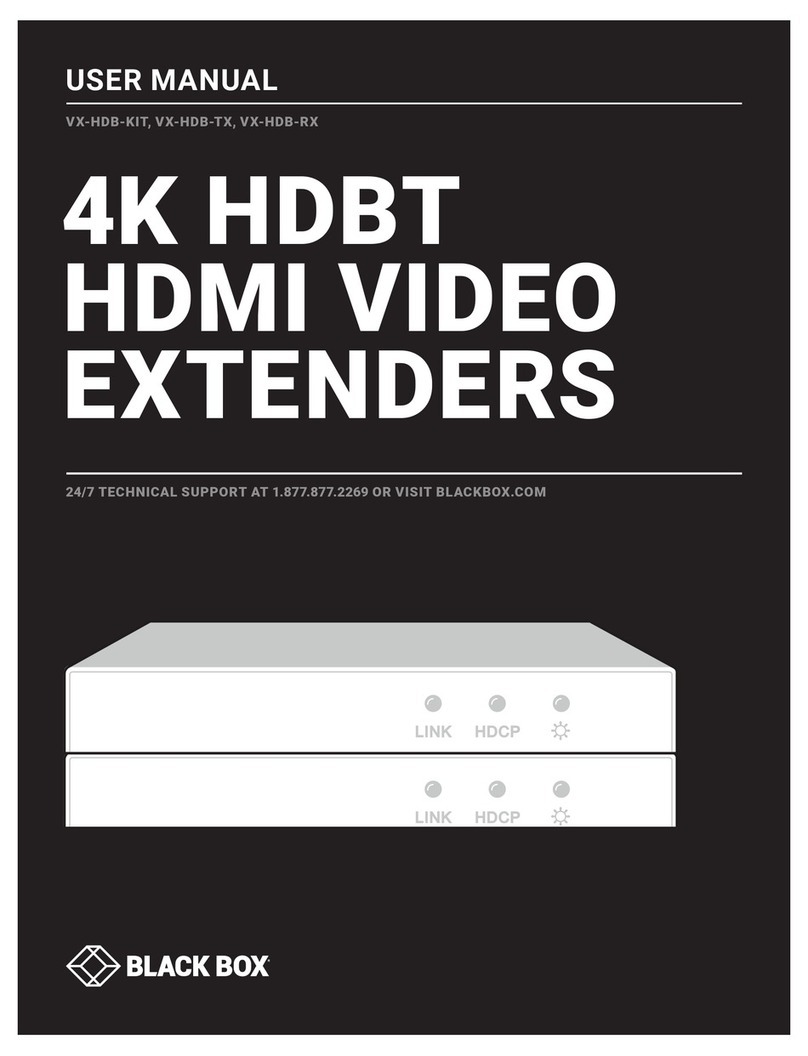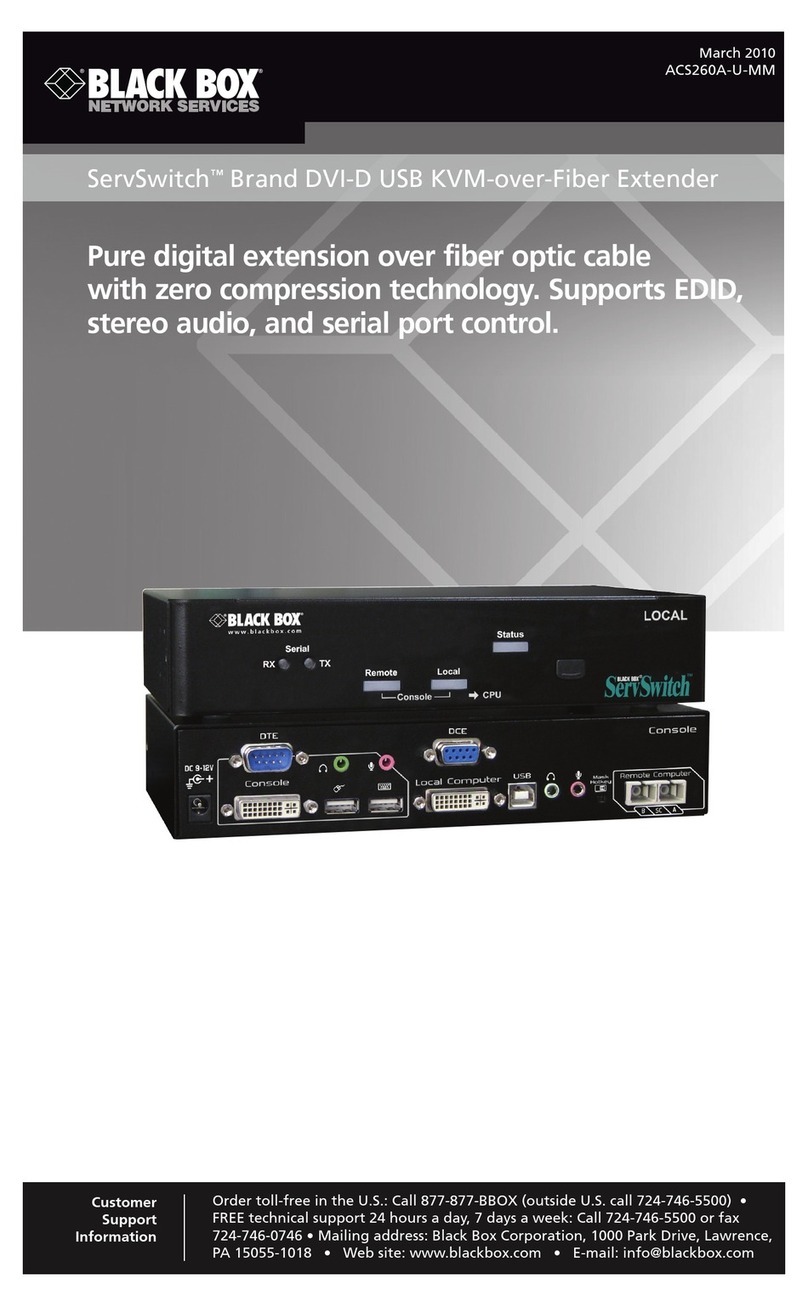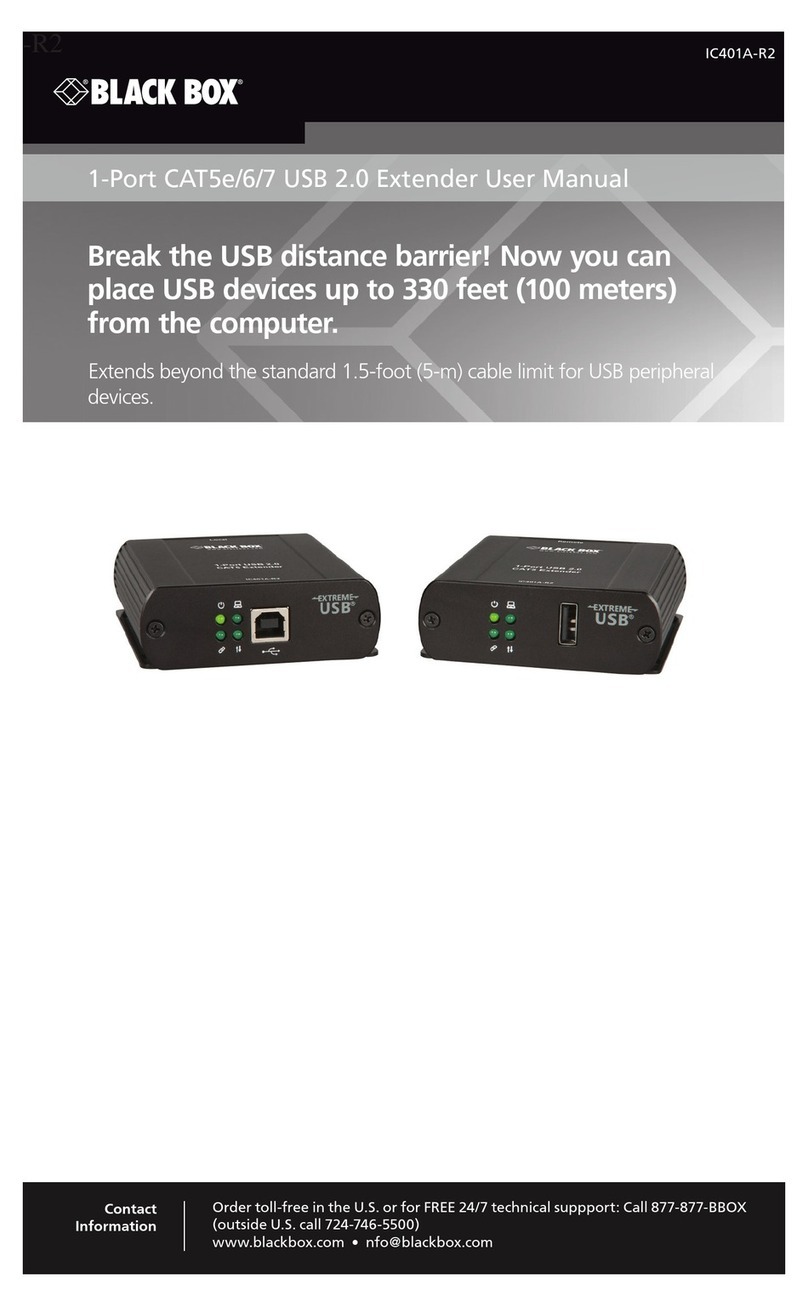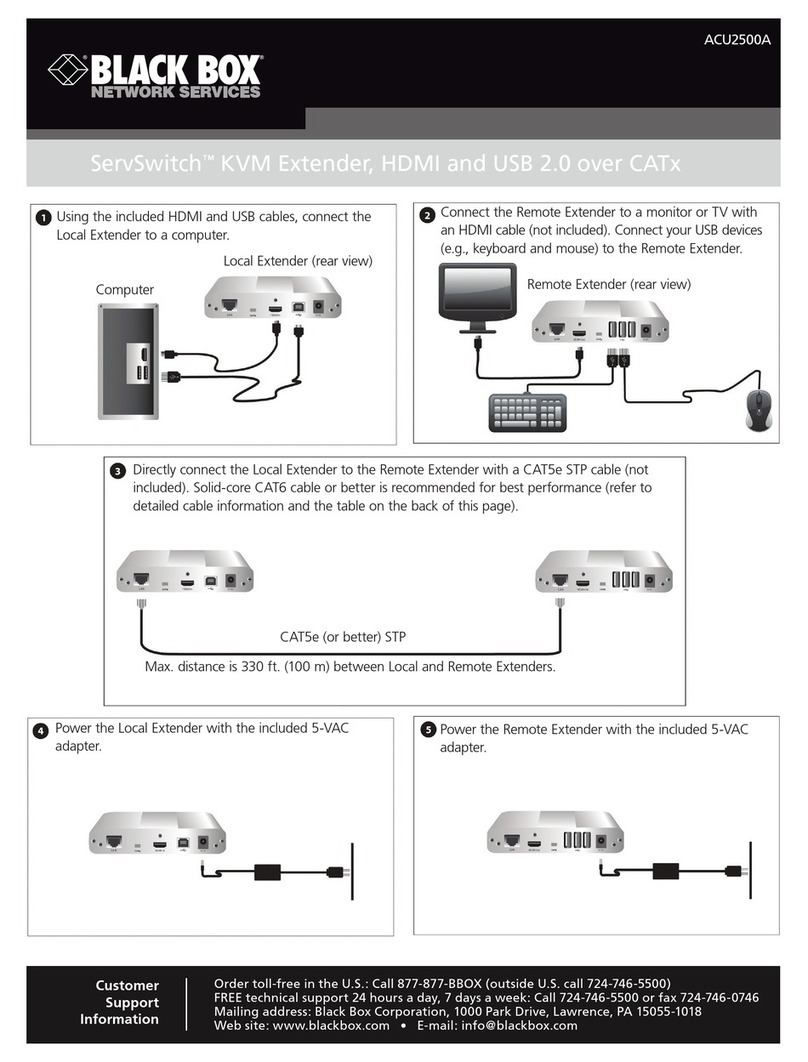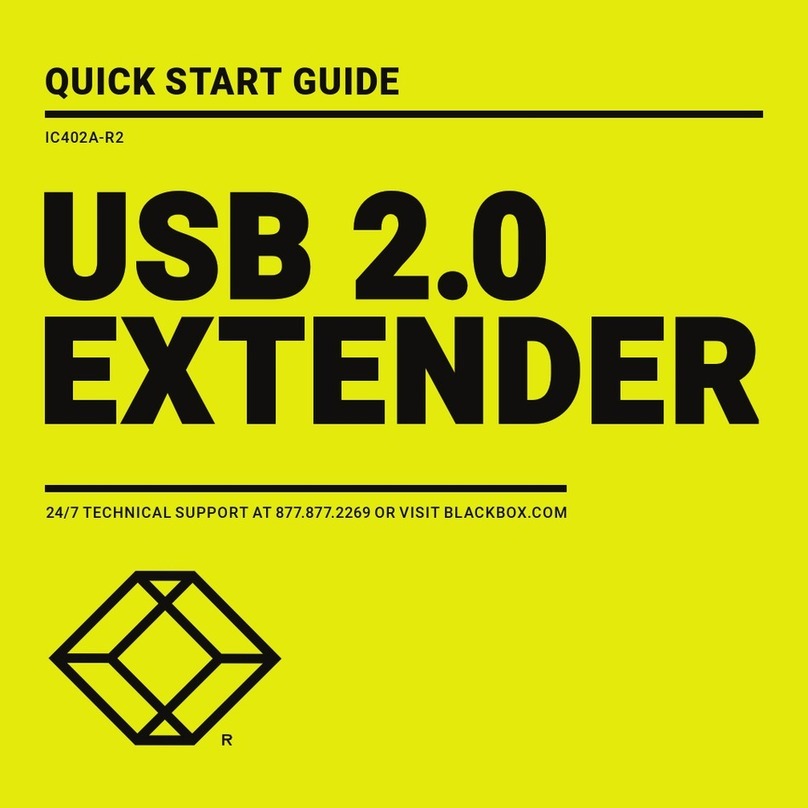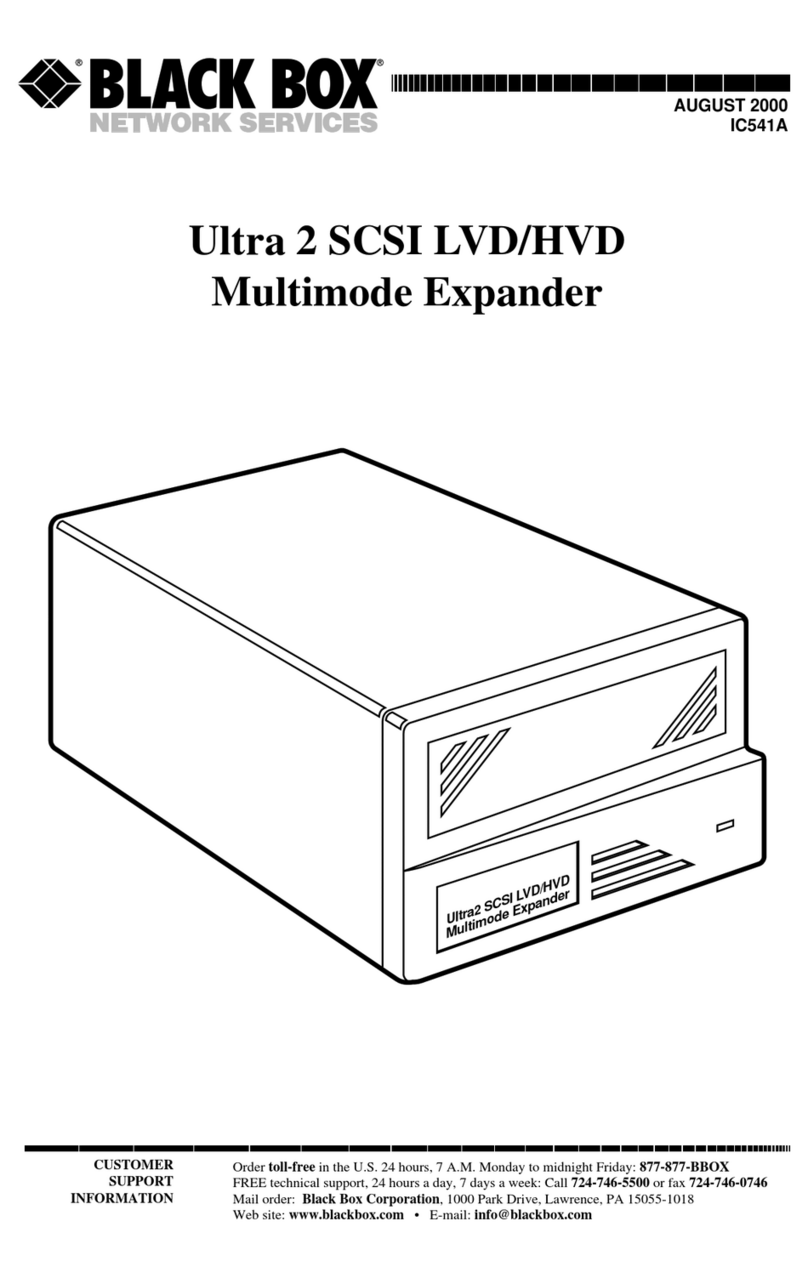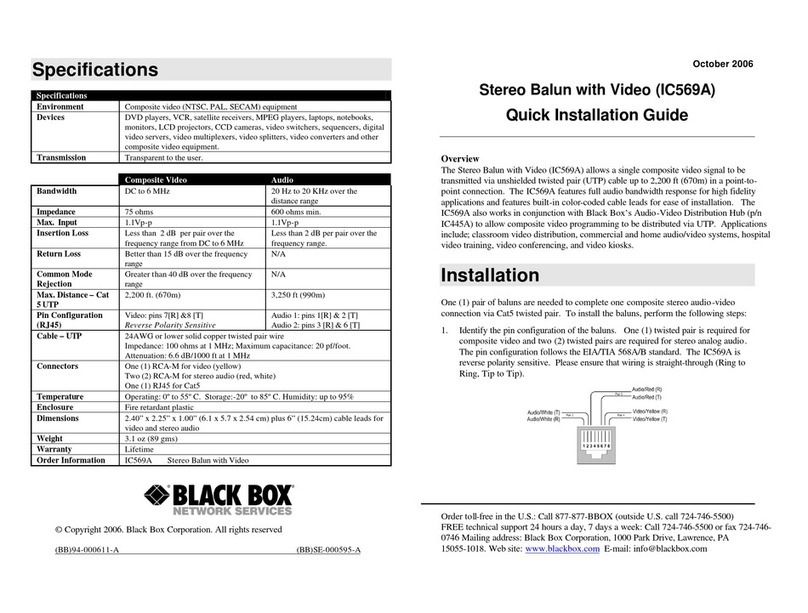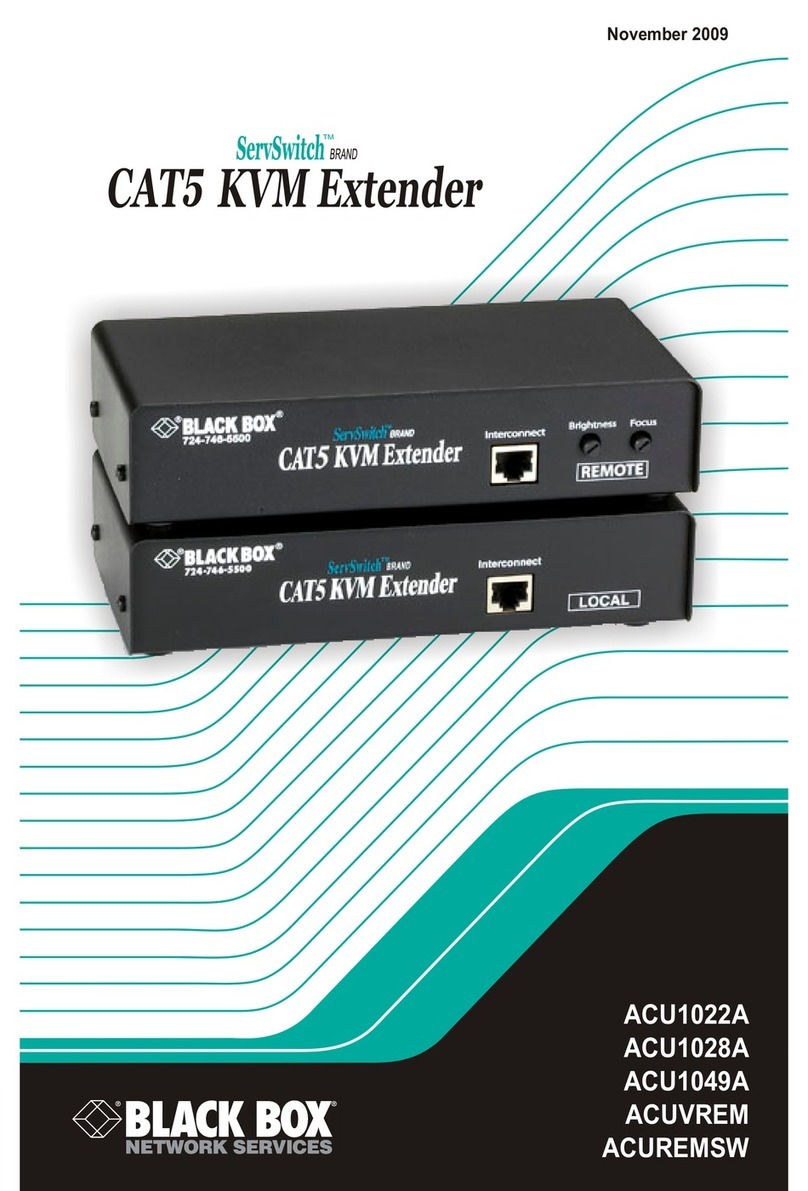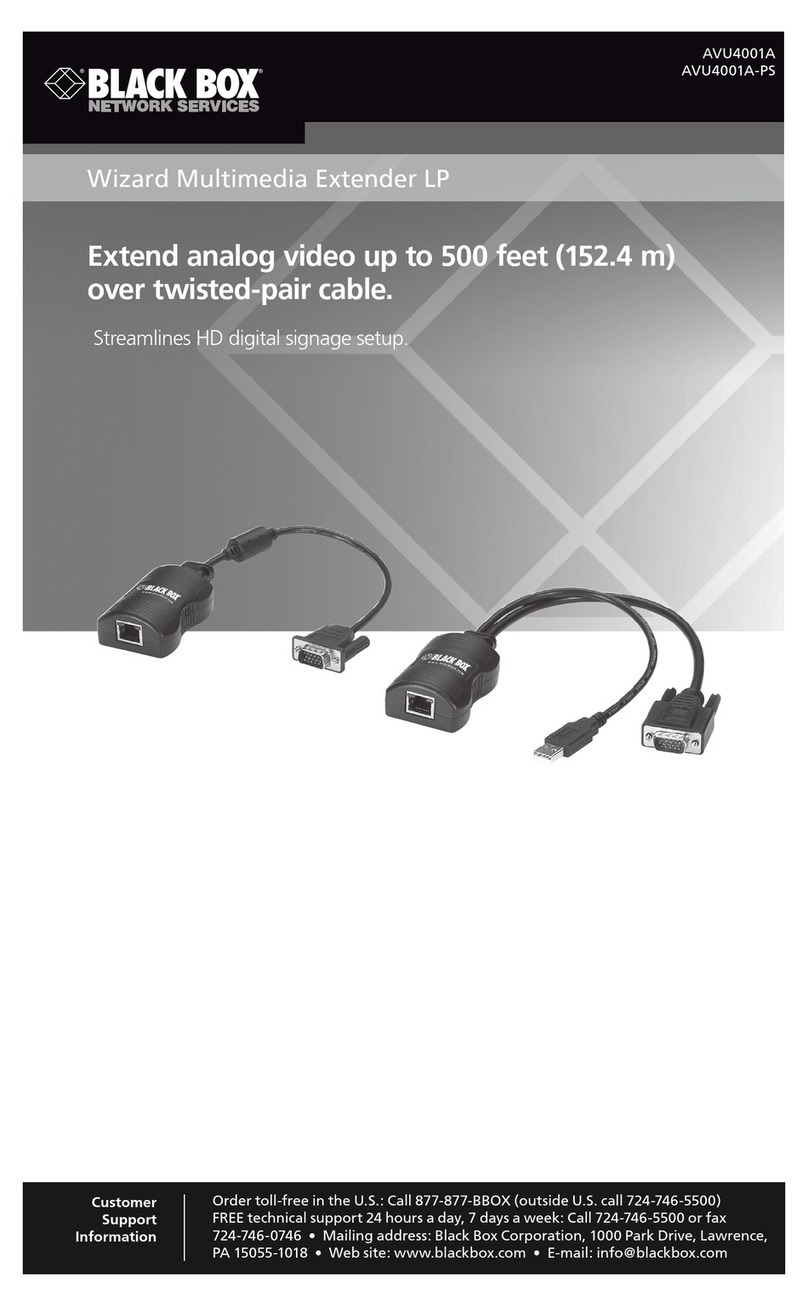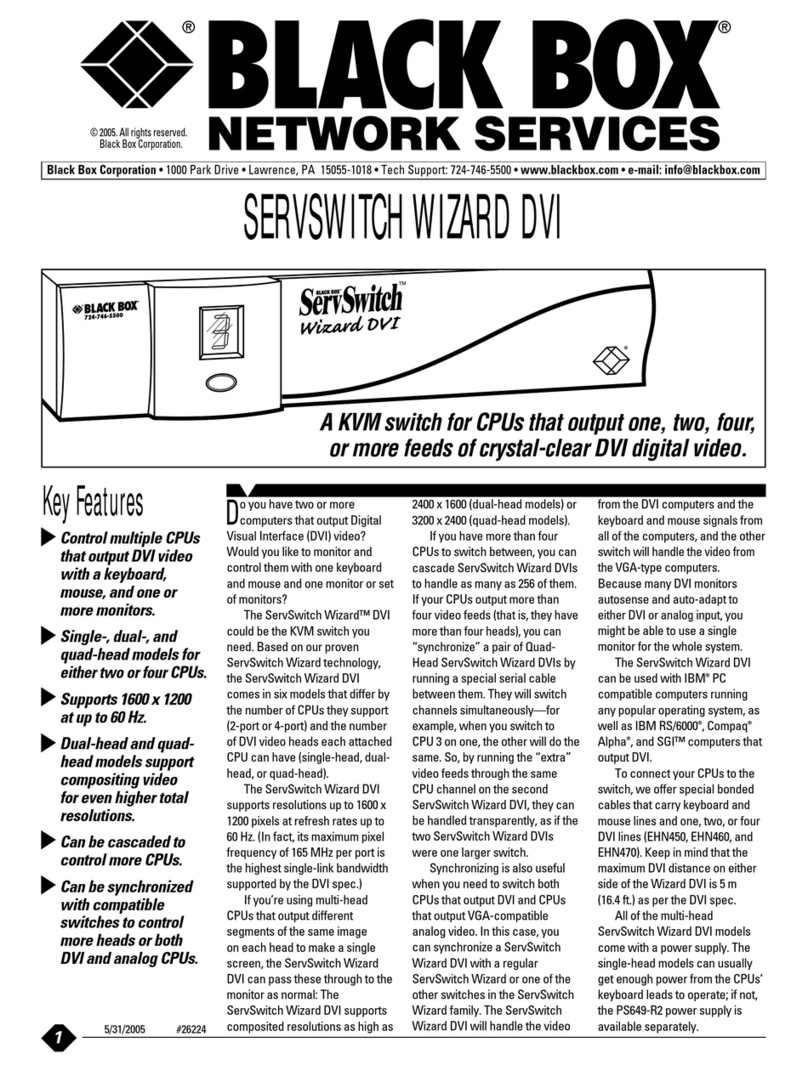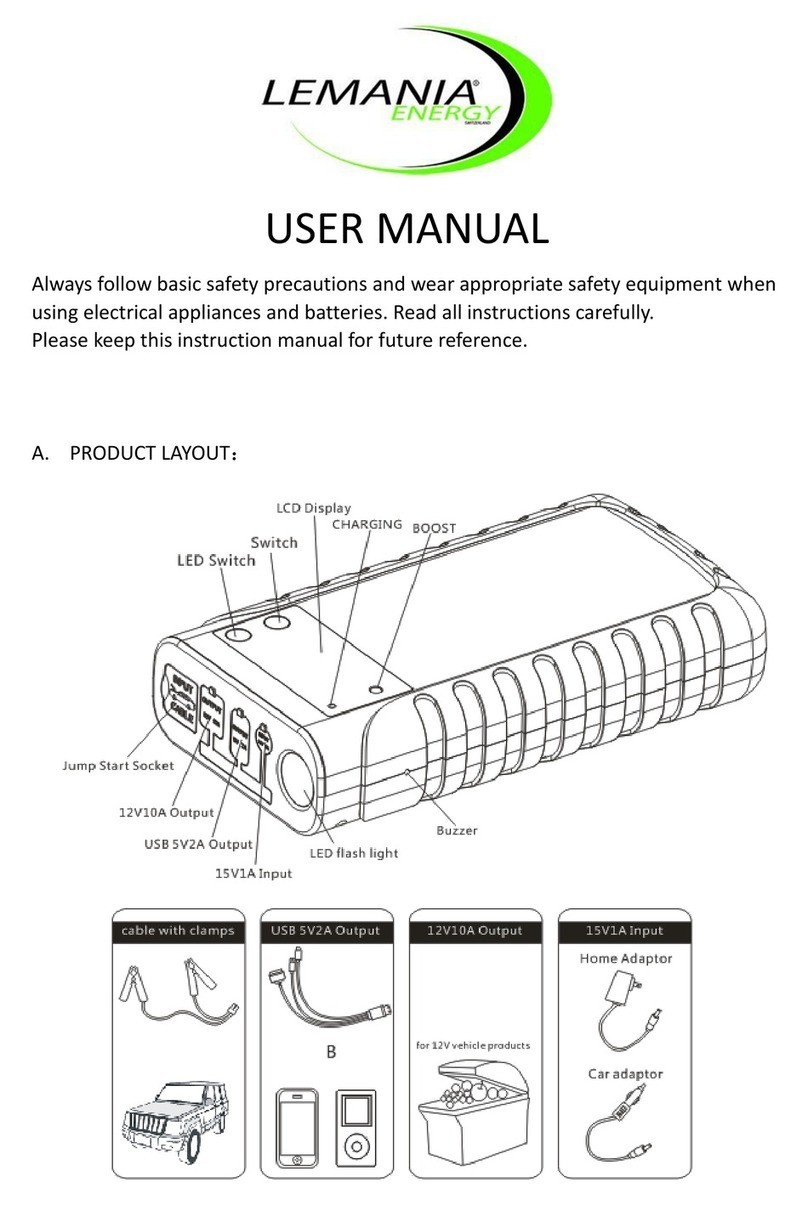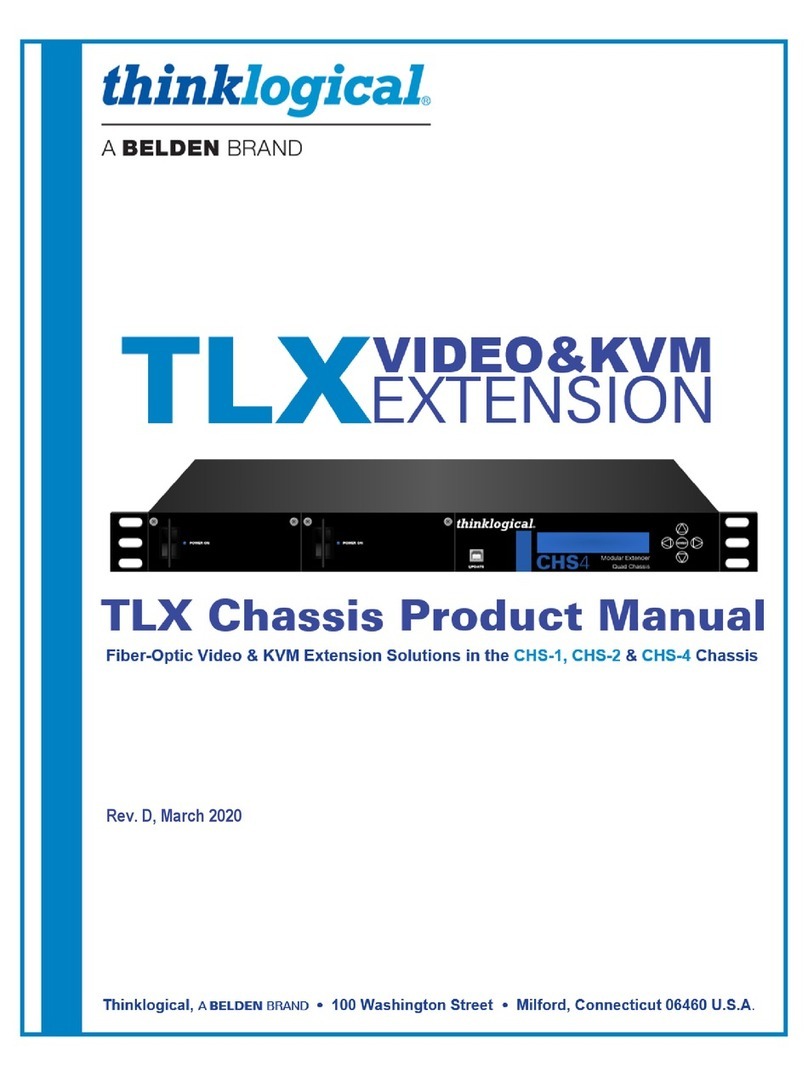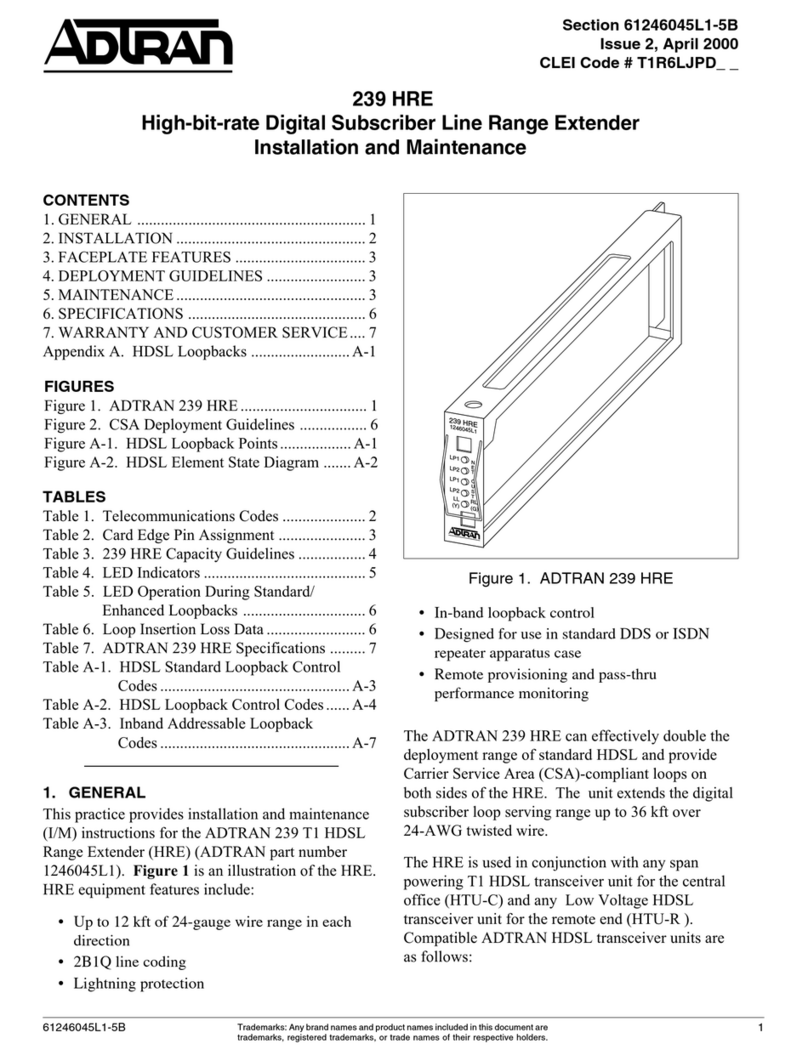Abeo LAN over G.703 Extender
14
The Status LED on the MXU9020 rear panel shows alarm conditions as shown in the table:
4.1 Alarms
Step 1: Verifty the power supply
Check the status LED on the right hand side of the rear panel of the unit at both ends of the
link. f either is OFF, power is not present on that unit. Check the mains connection to the
unit. f the mains supply is satisfactory, we recommended that the unit be taken out of
service and returned to a repair centre. Unqualified users should not open the MXU9020.
Step 2: Verify the power supply the LAN links
Connect up to 4 LAN cables to the LAN ports. f the LED on the bottom left hand corner of
the RJ-45 socket goes green, or flashes green, then there is a LAN connection. f the LED
remains dark, there is no LAN connection, and investigatory action should be taken on the
LAN and/or its cables.
Step 3: Establish and verify the WAN links
f there is LAN activity, then check for WAN activity by observing the green Tx and Rx LEDs on
the rear panel. f packets are being transmitted or received the LEDs will be ON. f they are
dark, there is no traffic being forwarded over the WAN link, or there is a problem with the
WAN link. This could be bits errors on the data lines, or no clocks present.
MXU9020 with BNC connectors - Step 3A
f the status LED is red, first check that the PORT SELECT bit-switch on the base panel is set to
BNC. f it is set correctly, try swapping the E1 L NE BNC connections at that unit.
f the status LED remains red, try looping the BNC connections on the unit with a short piece
of cable. f the status LED goes steady green, the the external BNC cabling is faulty. Check for
cable continuity and network connections, etc...
MXU9020 with RJ-45 connectors - Step 3B
f the status LED is red, first check that the PORT SELECT bit-switch on the base panel is set to
BNC. f it is set correctly, check the connections on the RJ-45 cable. Check for cable continuity
and network connections.
The MXU9020 provides a TE presentation for direct connection to the network equipment. f
LOS is experienced, a cross-over cable may be required.
4.2 Trou leshooting
Status LED Meaning
Off No mains power present
On Green Status OK
On Red E1 WAN port LOS