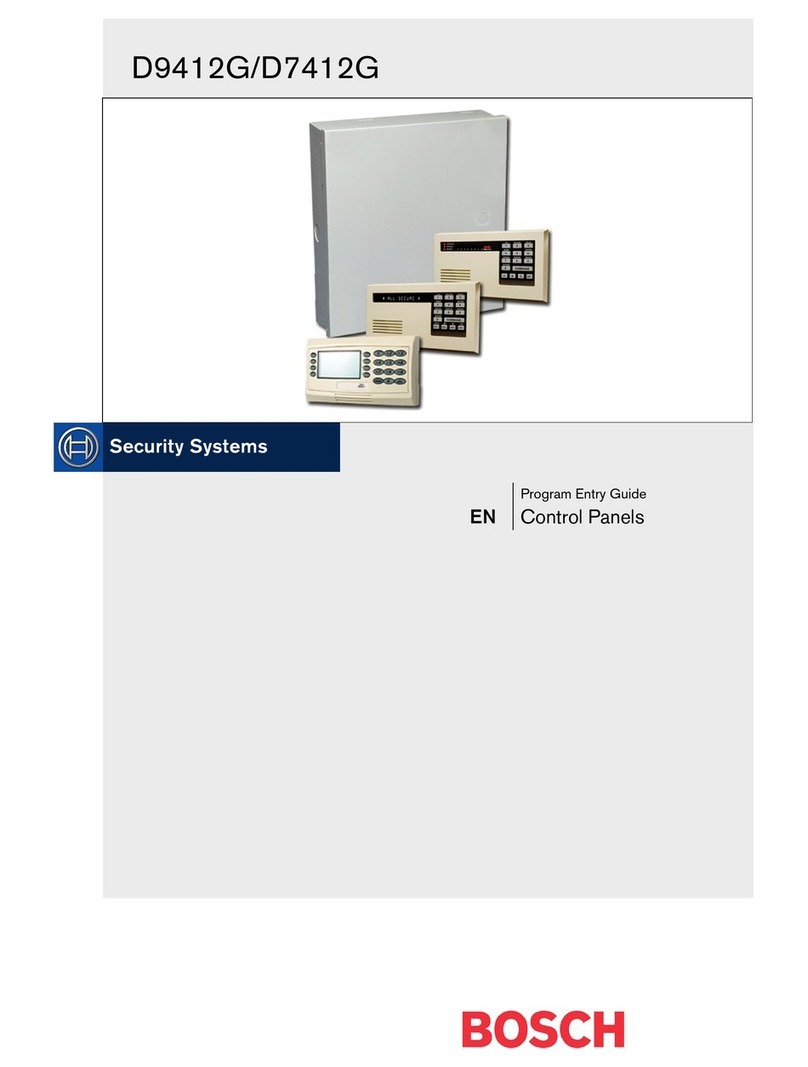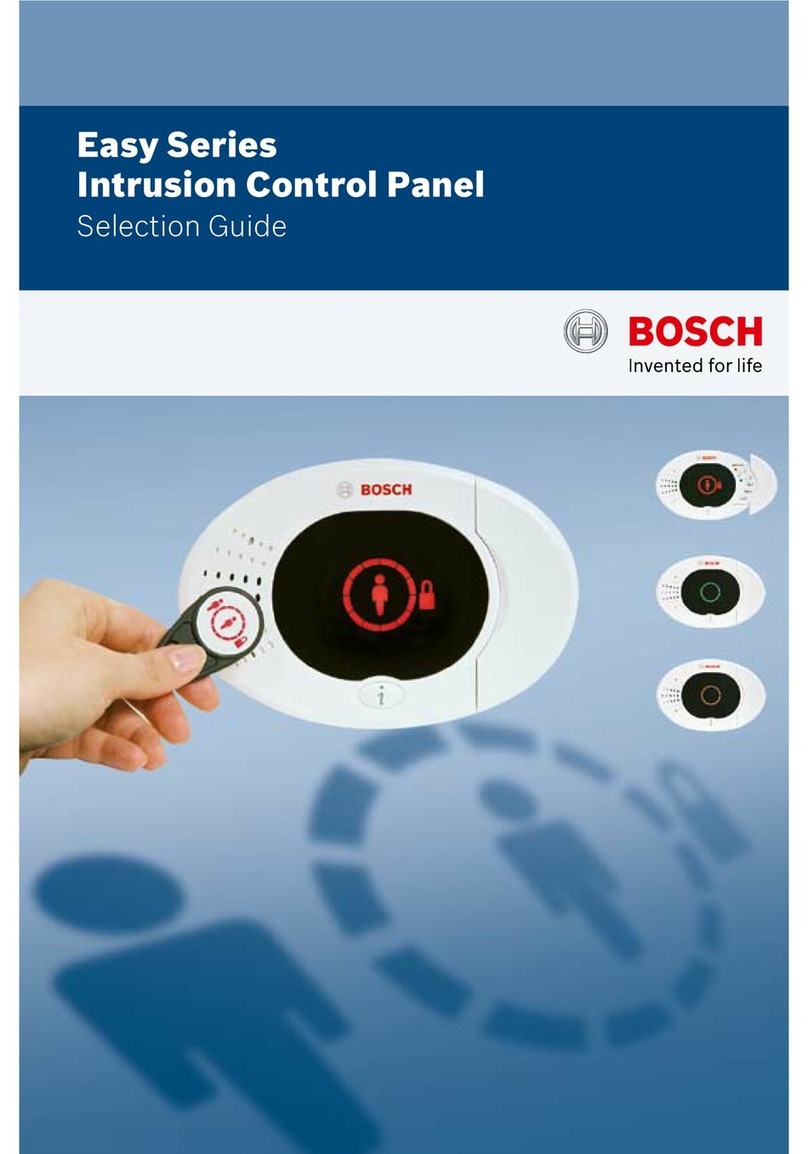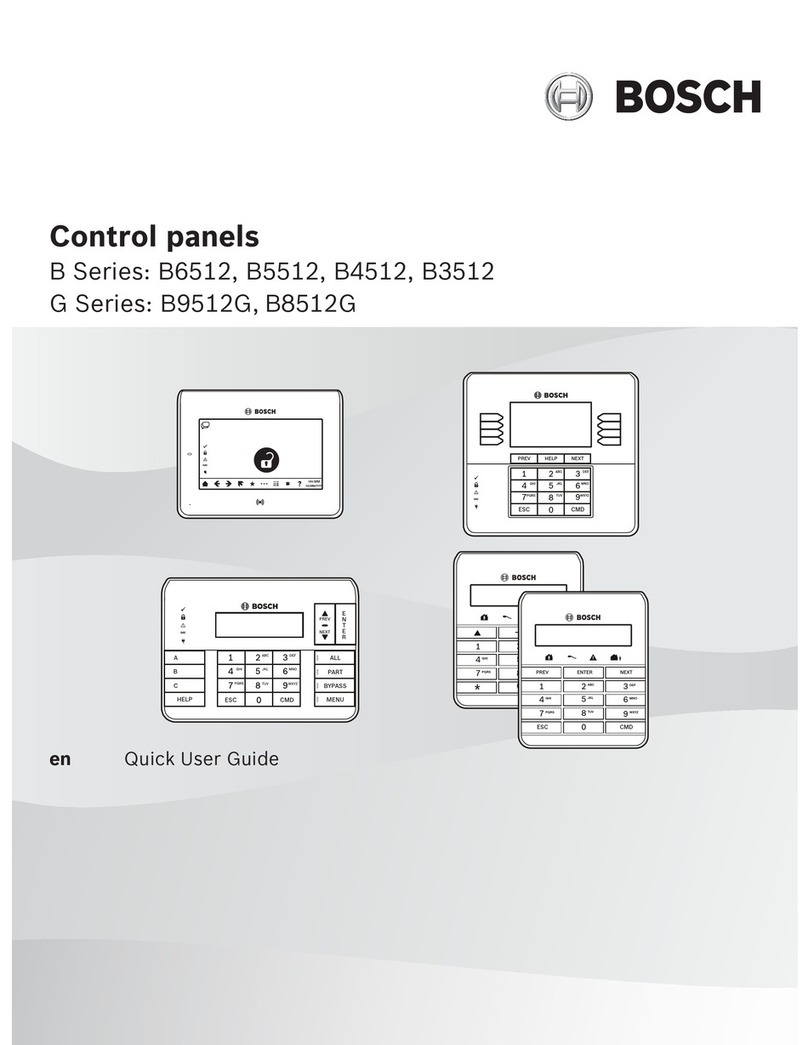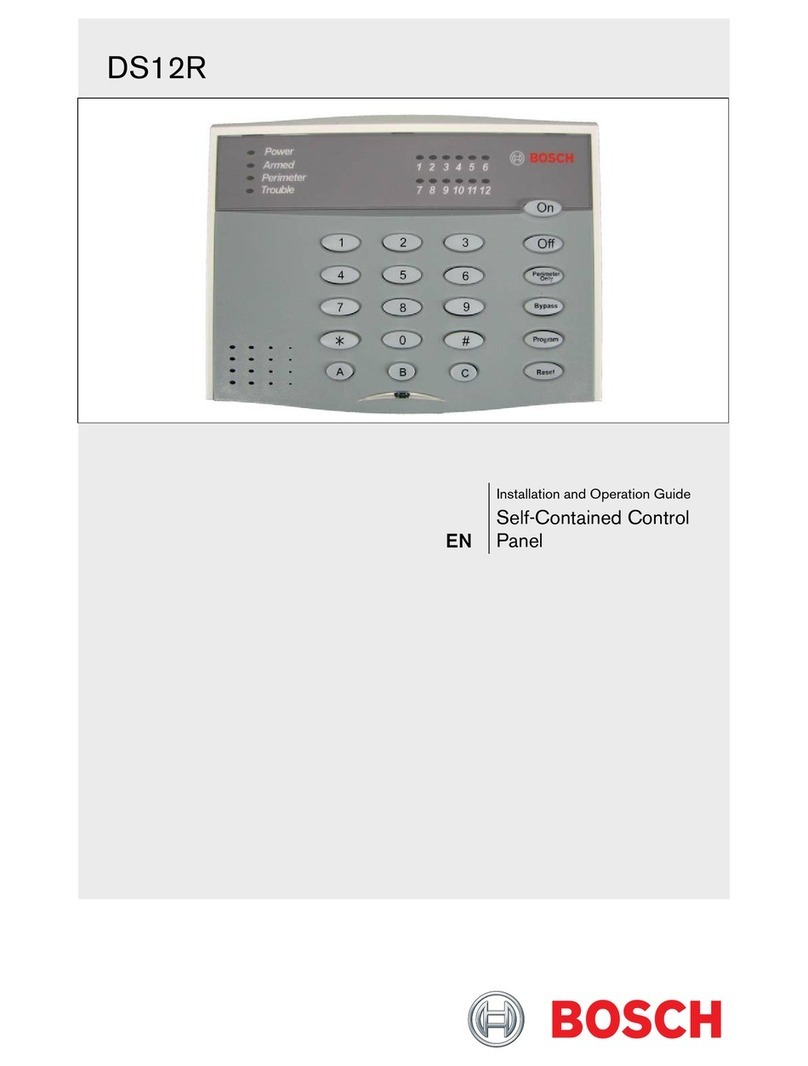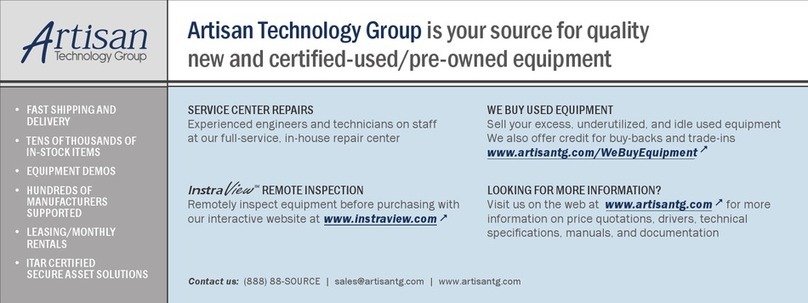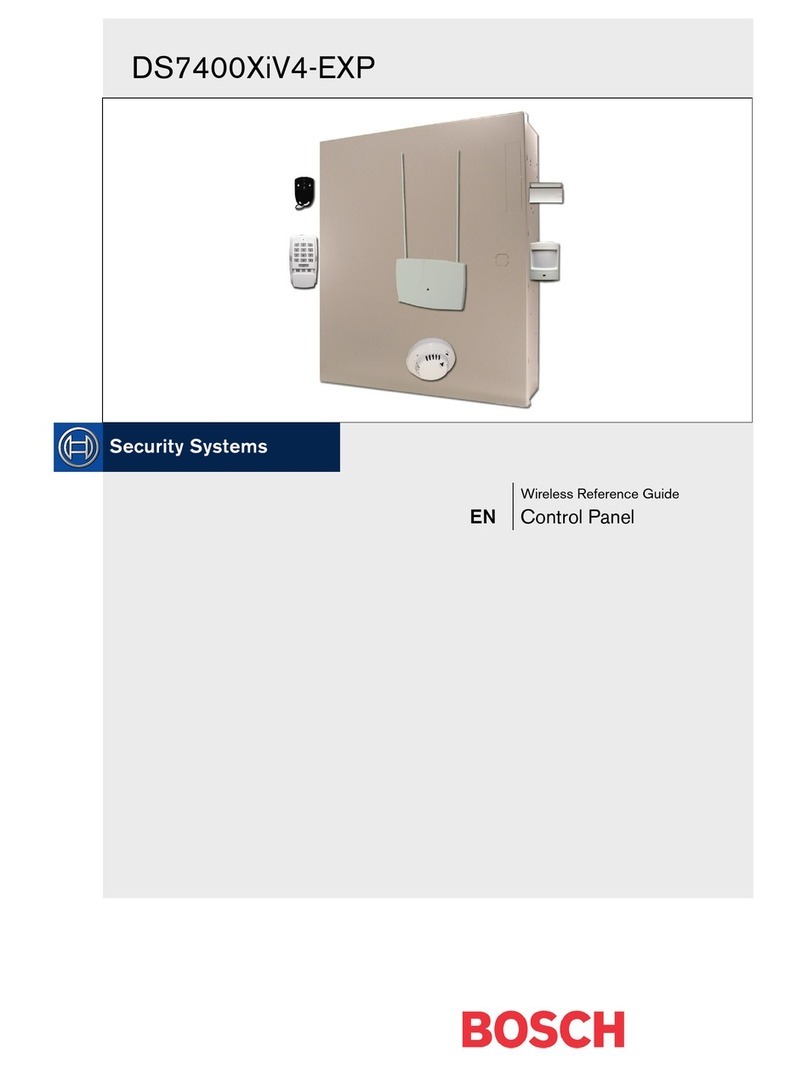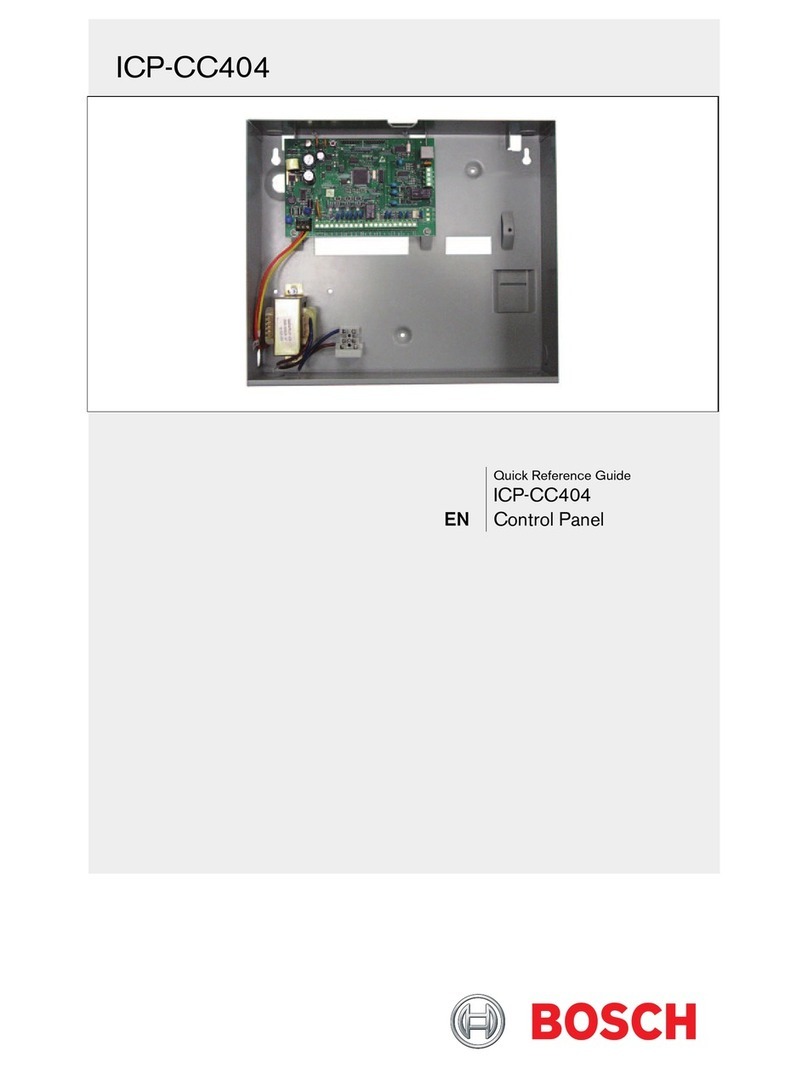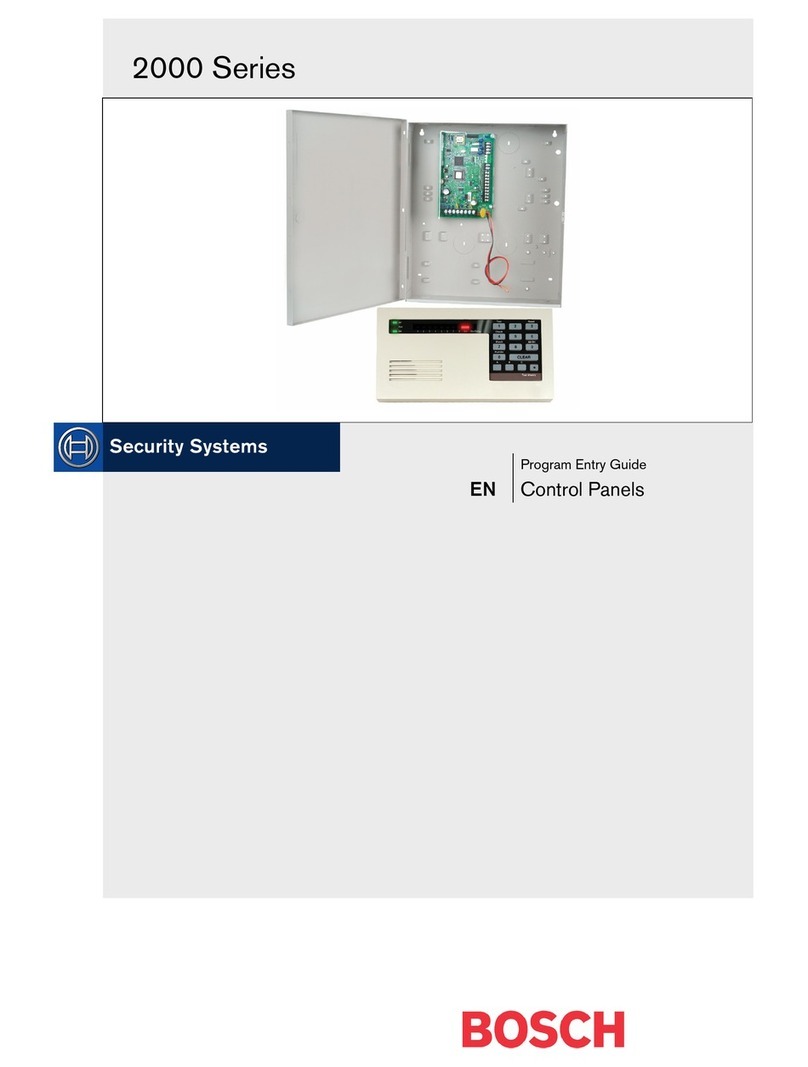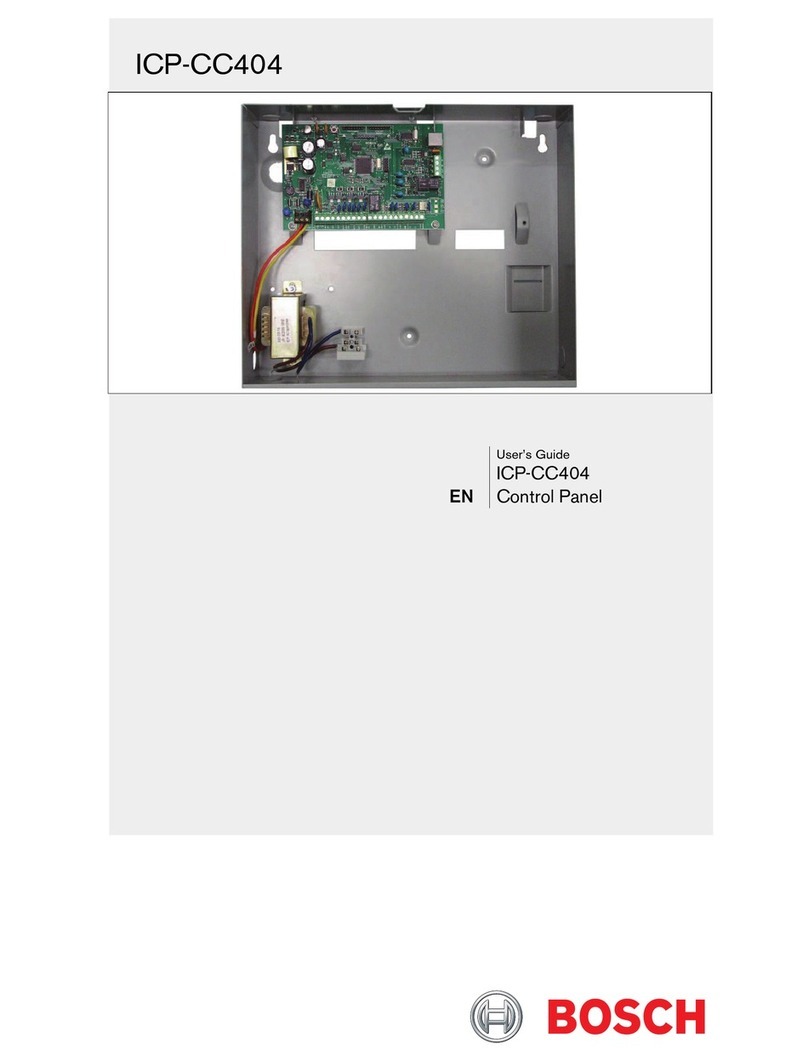RPS Programming Keypad Programming
Remote Programming Software (RPS)
• Windows based account management and control
panel programming application
• Each control panel program is represented as an
RPS database record
RPS Features
• Full control panel configuration, local, and remote
• Control panel firmware updates, local, and
remote
• Control panel history event management and
reports
• Enhanced remote panel diagnostics
RPS Ordering Information
• D5500CU: RPS Account management and control
panel programming software on CD-ROM
• D5370-USB: USB Security Block (Dongle)
Security accessory required for RPS to control
panel communications
• D5500C-USB: RPS software and required USB
Security Block (Dongle) kit
USB Security Block
RPS Software Download: http://tiny.cc/boschrps
Note: RPS version 5.15 or higher is required for
connection to B Series control panels.
RPS Installation and Initial Login
• Install RPS on a Windows PC
• Login to RPS using the following credentials
• User Name: admin
• Password: default
• Change the password after initial login
RPS Help
Press F1 for context sensitive help from any
window or programming field within the RPS
application.
Creating B Series Accounts
1. Panel List > New
2. Select a B Series control panel
3. Enter the account information in the fields
B Series Panel Configuration
1. To open, double-click the B Series account.
2. Complete the required basic control panel
parameters.
B930 ATM Style Alphanumeric Keypad Features:
• Bright five-line display
• Four ATM style soft-keys on both sides of the
display
B920 Two-line Alphanumeric Keypad Features:
• Bright two line display
• Eight dedicated function keys
B Series Keypad Functions
• System operation (User)
• System diagnostics (Installer)
• Basic Panel Programming (Installer)
Installer Mode
• Installer Mode provides basic programming and
diagnostics at system keypads.
• Installer Mode tools include:
• Programming
• Wireless
• Network
• Enter Installer Mode by entering the default
installer passcode: [1][2][3][ENTER].
• Exit Installer Mode by pressing [ESC].
• Service Bypass
• Versions
• Cellular
Service Mode
• Service Mode differs from Installer Mode by:
• Stopping all reporting
• Enabling a service keypad (address 0,0)
• Rebooting control panel when mode is exited
• Entering Service Mode:
1. Hold the panel’s RESET button for 5 seconds
(Heartbeat LED pulses rapidly).
2. Press [1][2][3][ENTER].
• Exiting Service Mode:
Hold the panel’s RESET button for 5 seconds
(Heartbeat LED stops and the control panel
reboots).
Keypad Programming
Programming needed to make a system operational
includes reporting and point programming.
Point Programming Process
1. Enter the Points Menu.
2. Select a Point Number.
3. Set the Point Source.
4. Assign a Point Index.
Point Source: Identifies the source (device type) of
the point being programmed.
If the source selected is Wireless an RFID option is
presented. Wireless RFID numbers are found on
the wireless device being added.
Point Index: Device (point) behavior characteristics
assigned to each point in the system.
Twenty Point Indexes are provided including the
following common device functions:
4 – Smoke Detectors
7 – Perimeter Door/Window, no Entry
8 – Perimeter Entry/Exit Door
13 – Interior Motion Detector
Important Notes:
• Change the default ([1][2][3]) installer passcode.
• Test system via Main Menu > Actions > Test menu.
• Central Station receiver update is required when
using Conettix IP and Modem4 reporting format.
Need help? Press the keypad HELP key.
Connecting to B Series Conrol Panels
1. Plug in the Security Block.
2. Click the Connect button.
3. Select the connection method.
4. Connect to the control panel.
5. Send All programming parameters to the control
panel.
© 2013 Bosch Security Systems, Inc.
2013.01
F01U279696-06