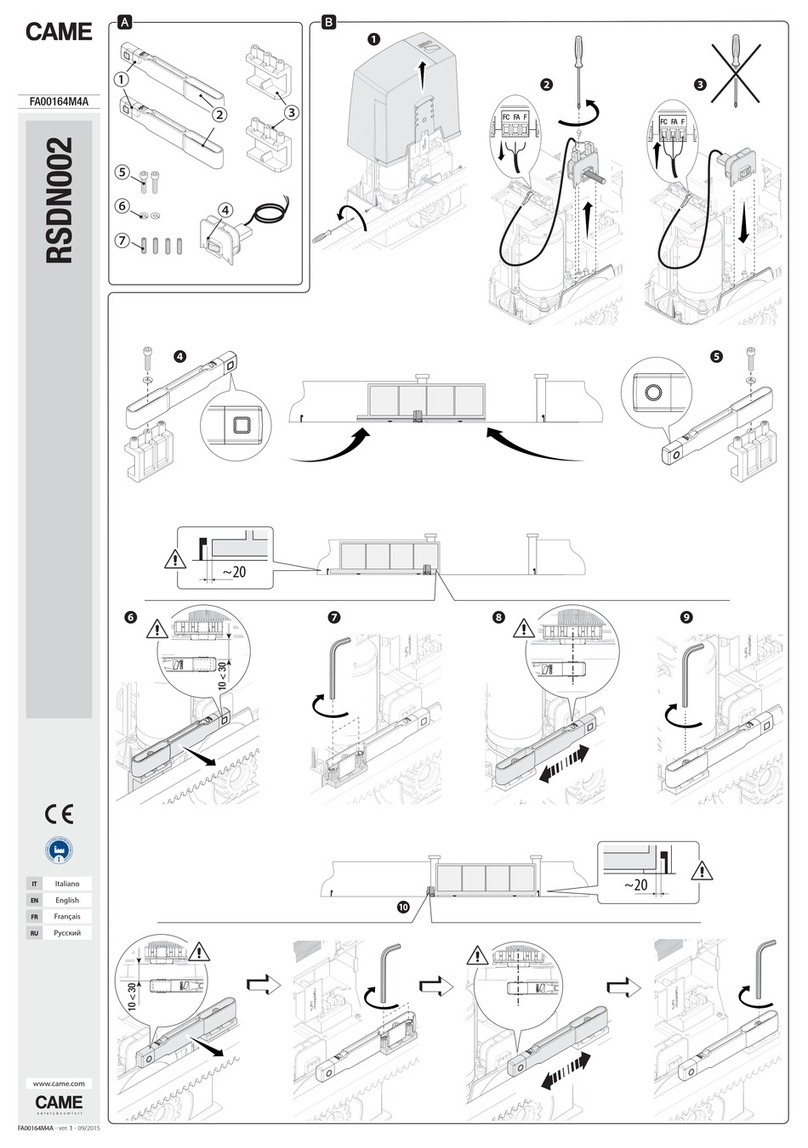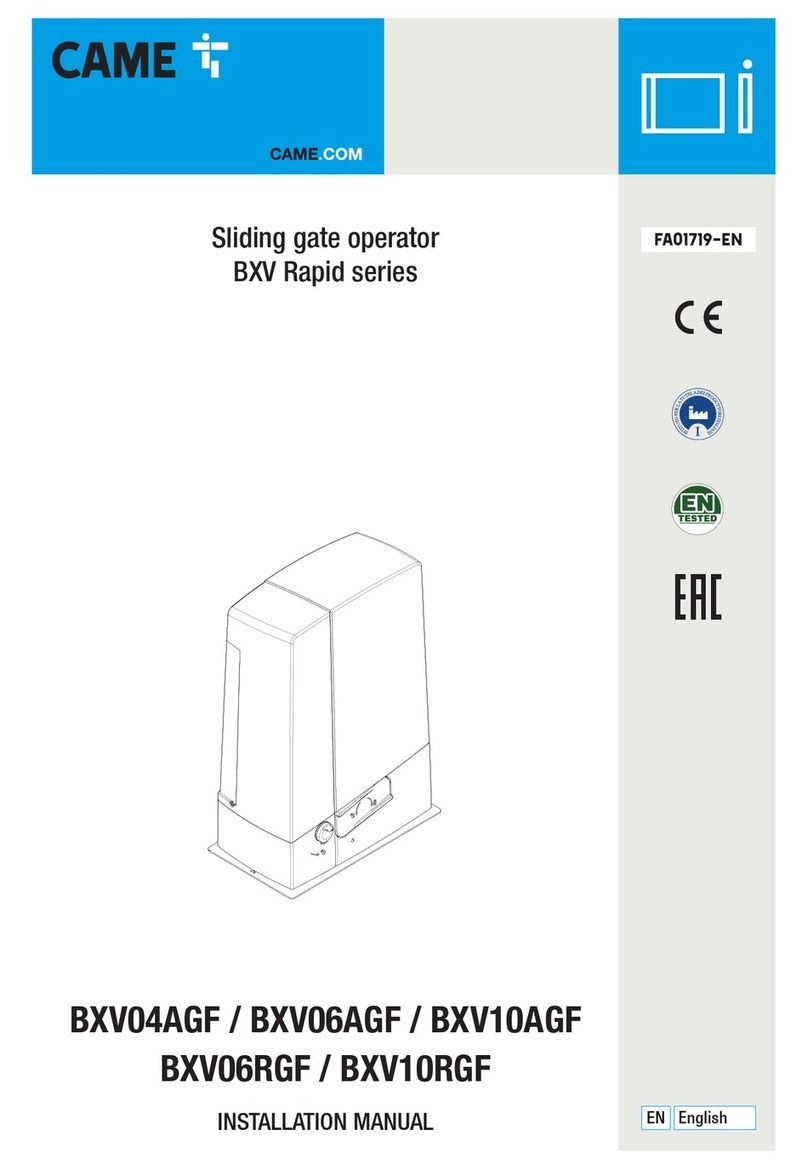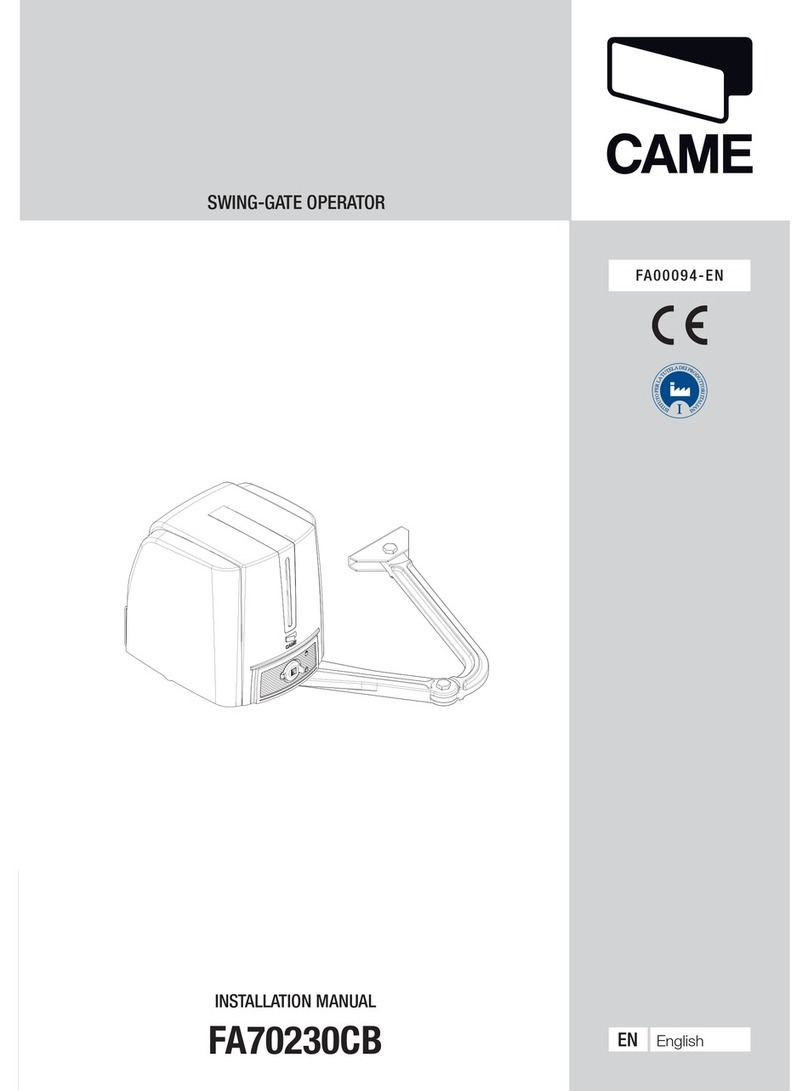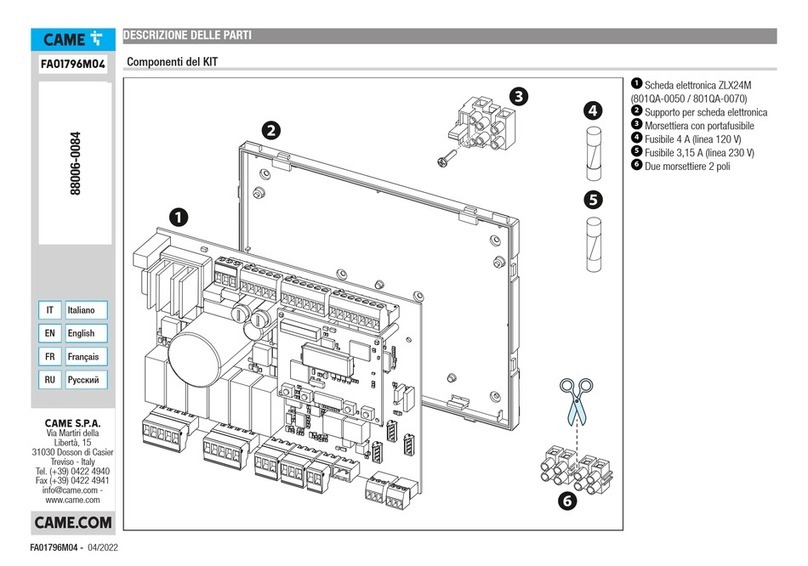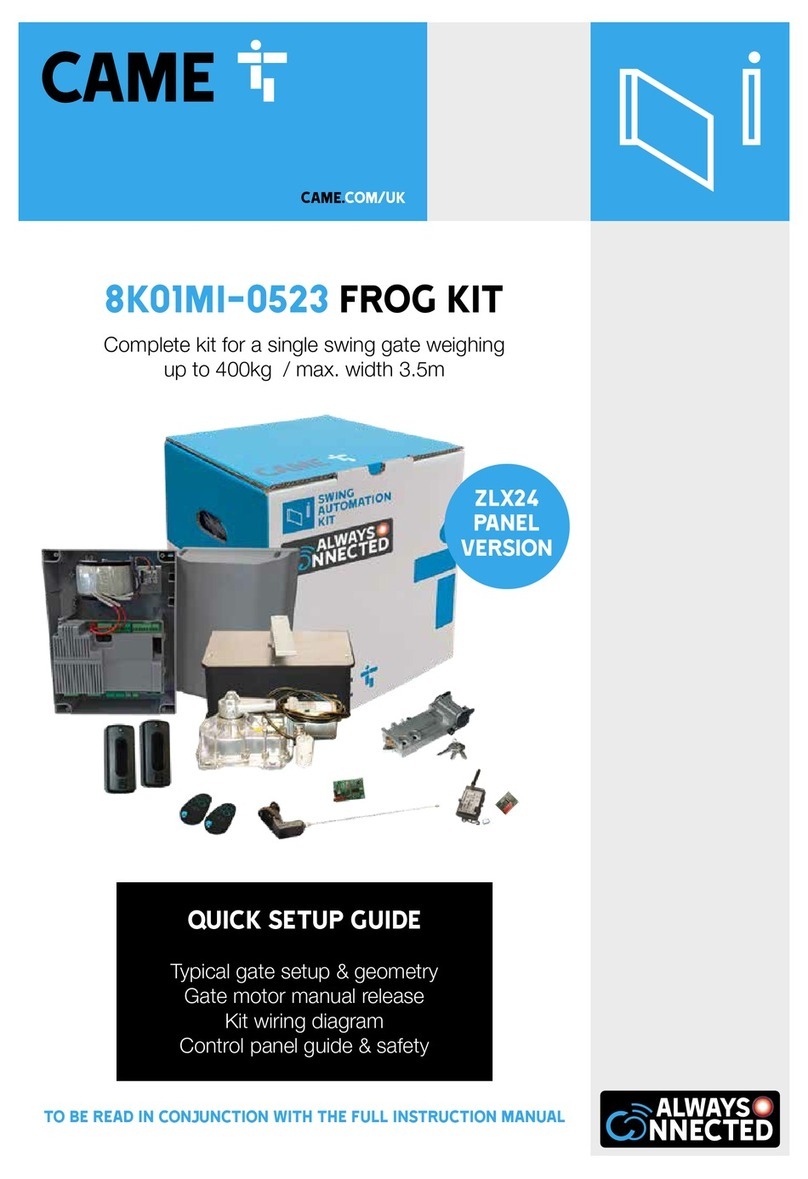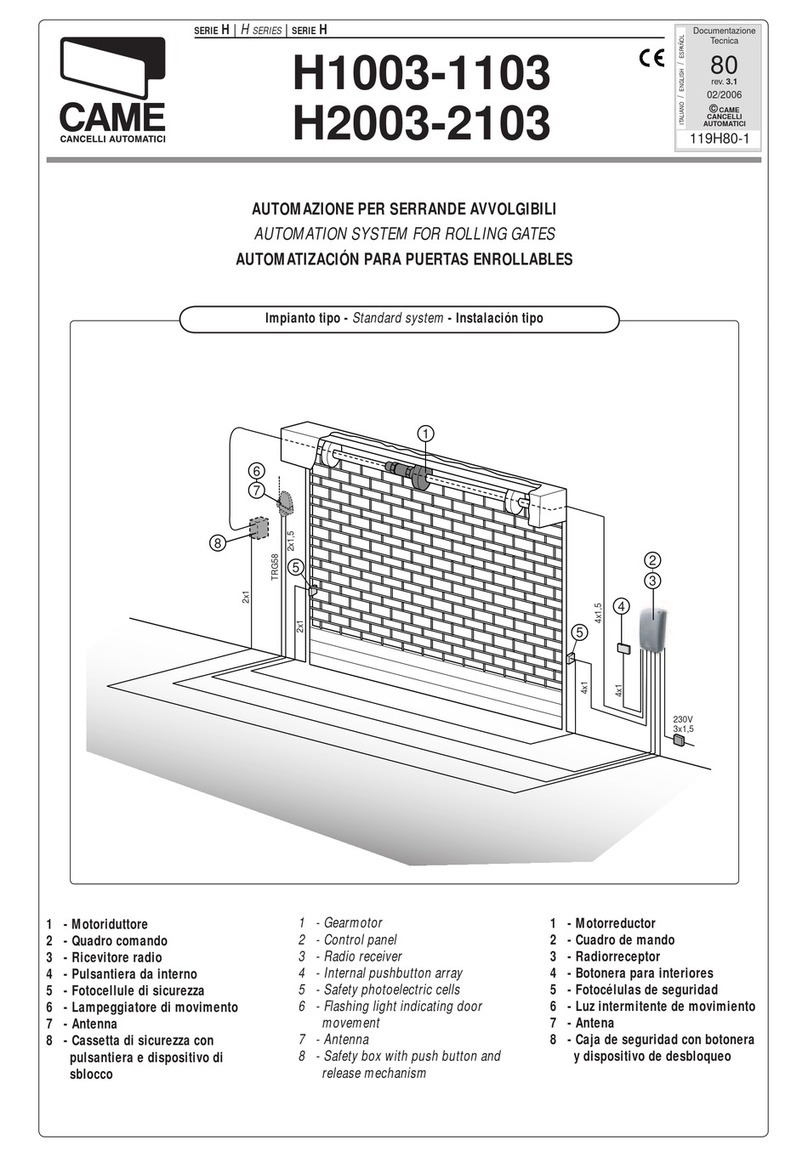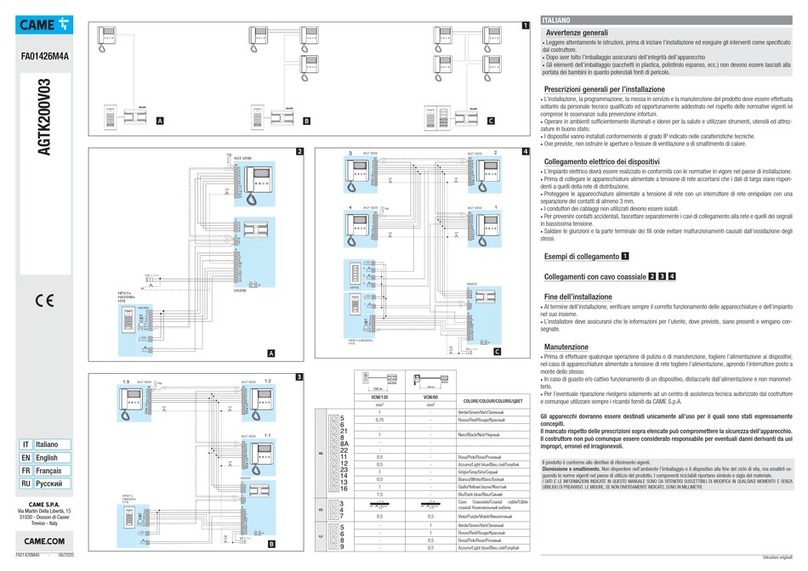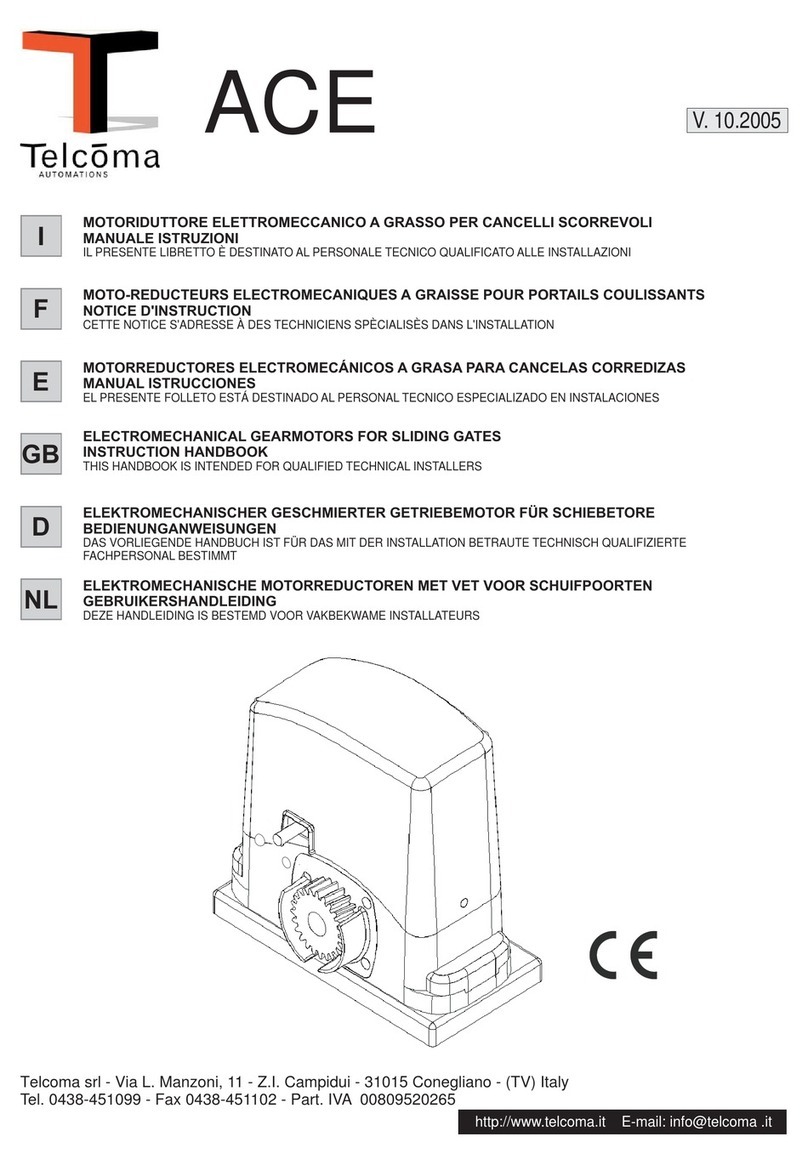TITLE9 commissioning the rgsm
3.1 Open the App and log in
using your technician details
as registered.
3.2 Select “CAME Connect
connection”.
3.3 Select “Site
management”.
3.4 Fill in a site “Name” and
“Description” and then press
“Add”.
2.1 Select “Register as
technician”.
2.2 Fill in your details and
then “Confirm”.You will
receive an email containing
your log in information
and request to confirm the
account. Should the email not
arrive, please check your junk
folder.
download the
connect setup app
adding the rgsm gateway
to your technician account
technician
connect setup app
1
3
2
If you have an existing account, please move to step 3.
Important!
The installation must be carried out
by skilled and qualified personnel
Mr Wilson, Sills Road, DE74 2US
Mr Wilson, Sills Road, DE74 2US
1.1
GET IT ON
App Store
GET IT ON
Installer Tip
The Name and Description entered
here, can be used to identify the
site location.
Name: Mr Wilson, Sills Rd, DE74 2US
Description: Mr Wilson, Sills Rd,
DE74 2US
This shows in the Installers
Setup App, under the site
management list.