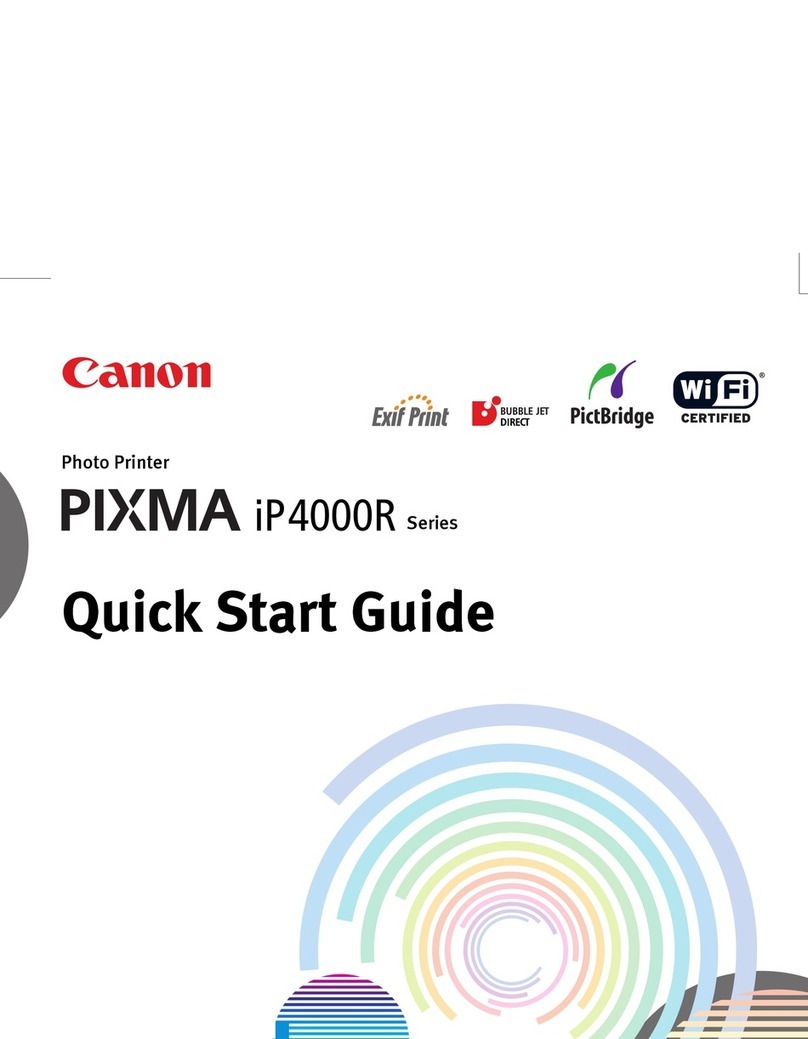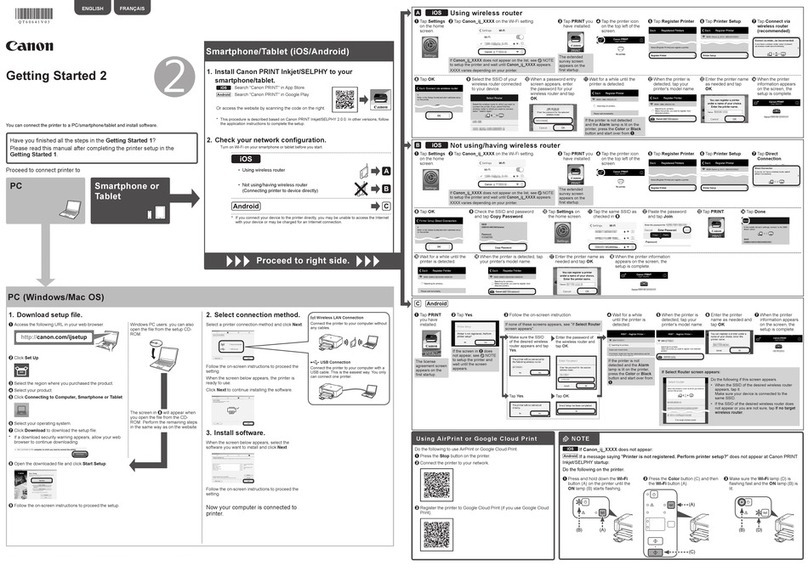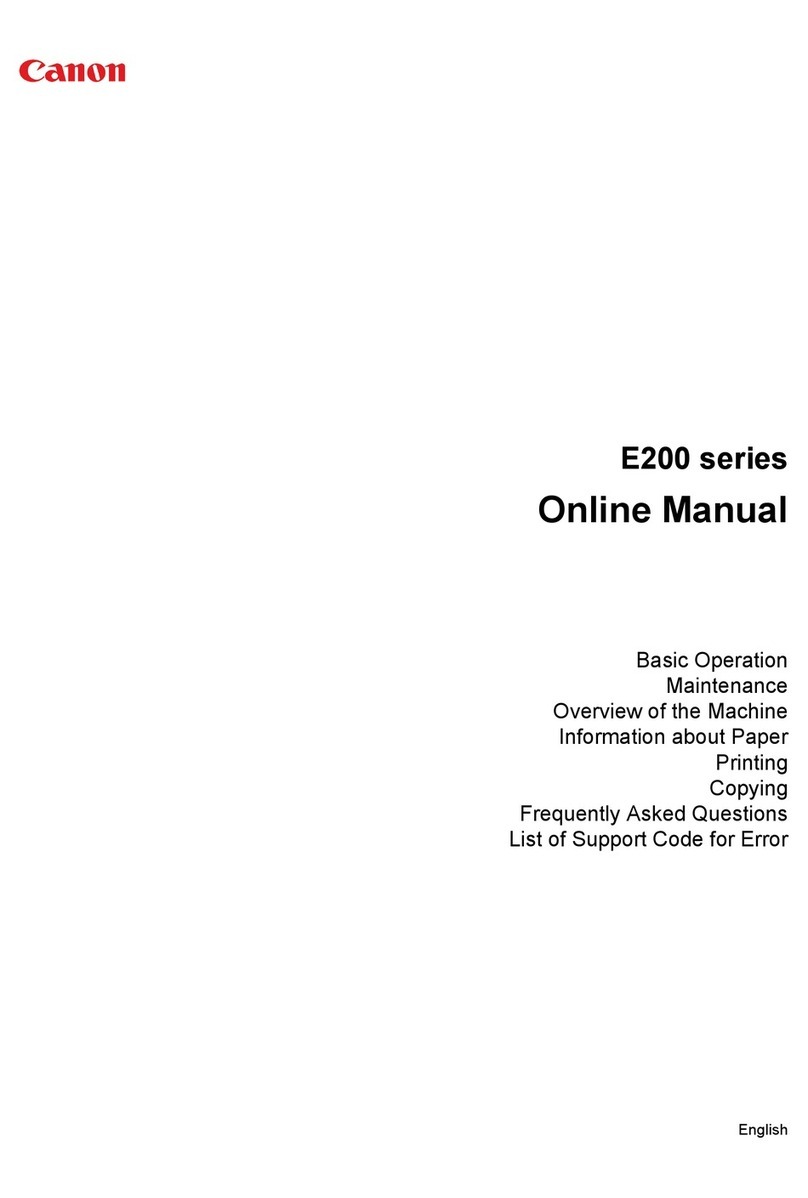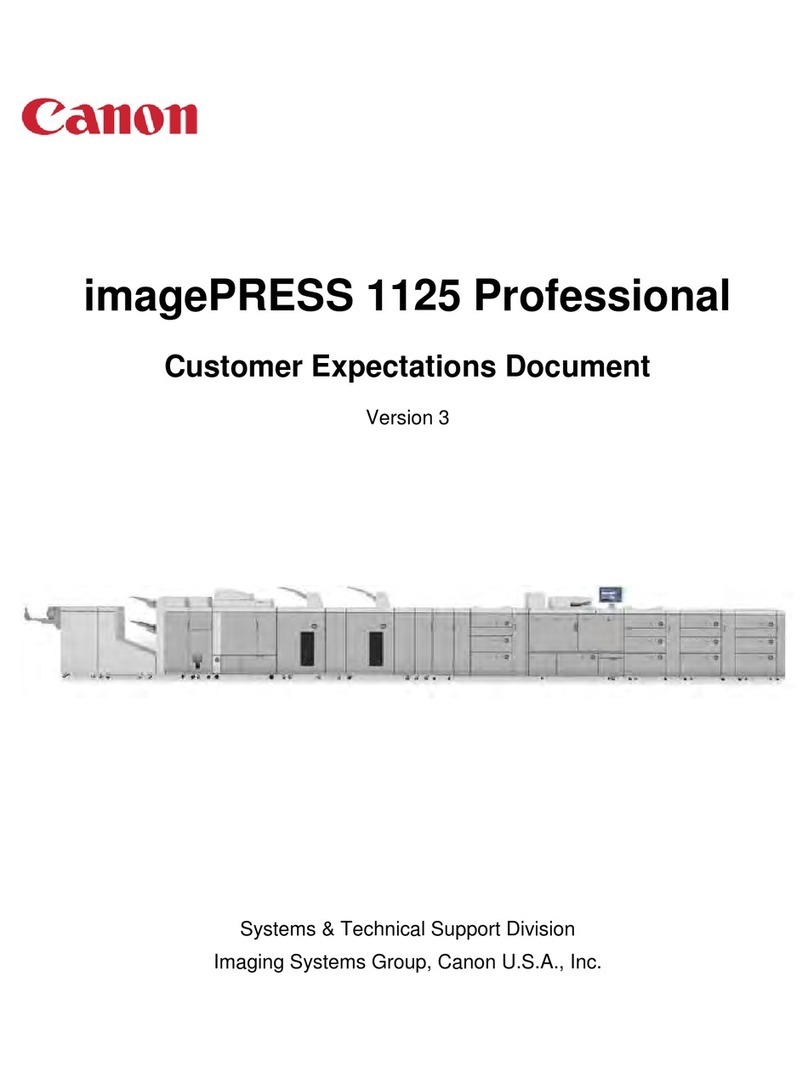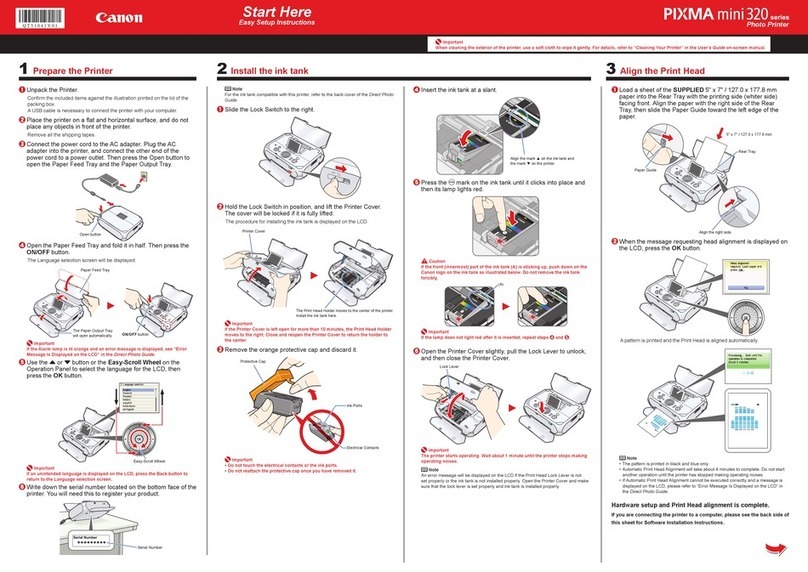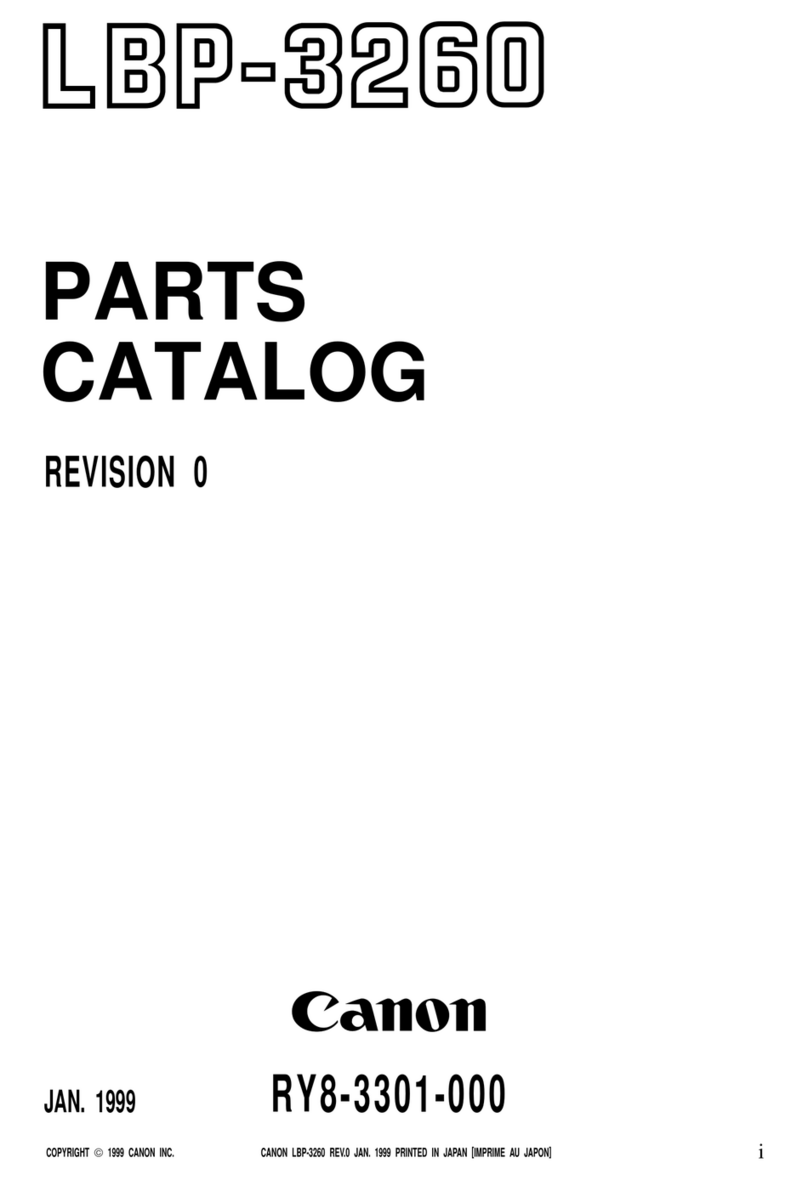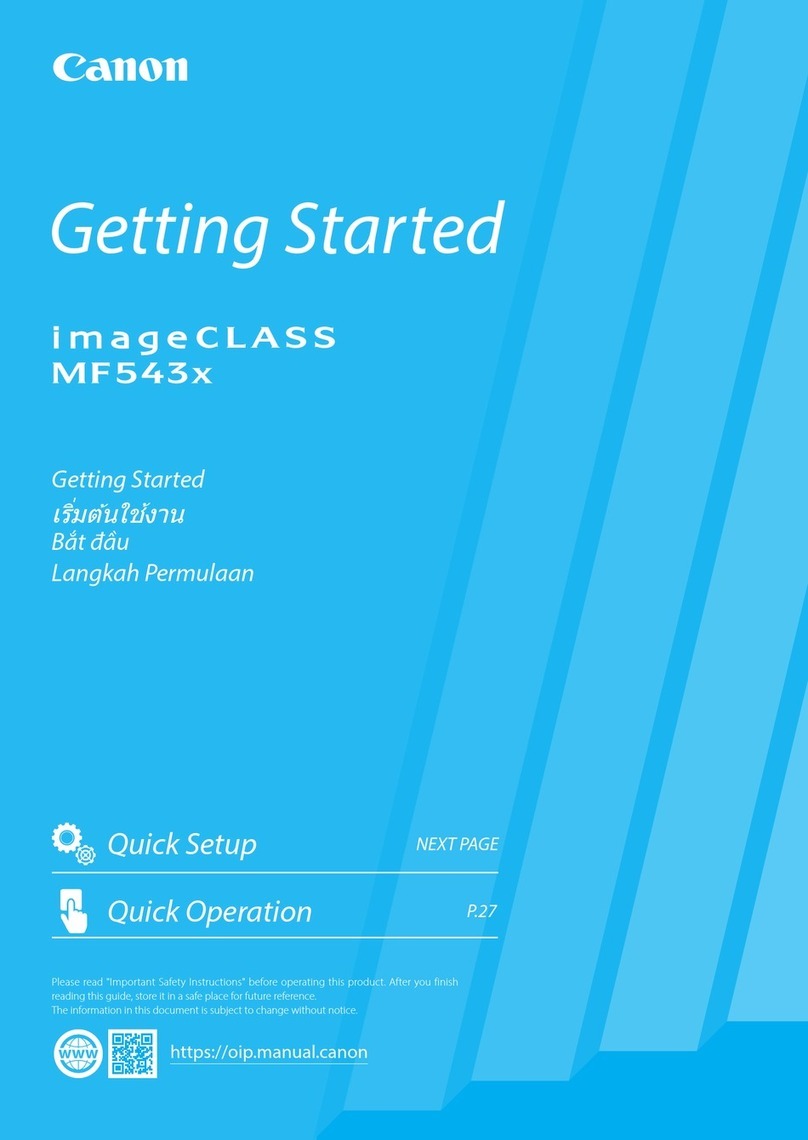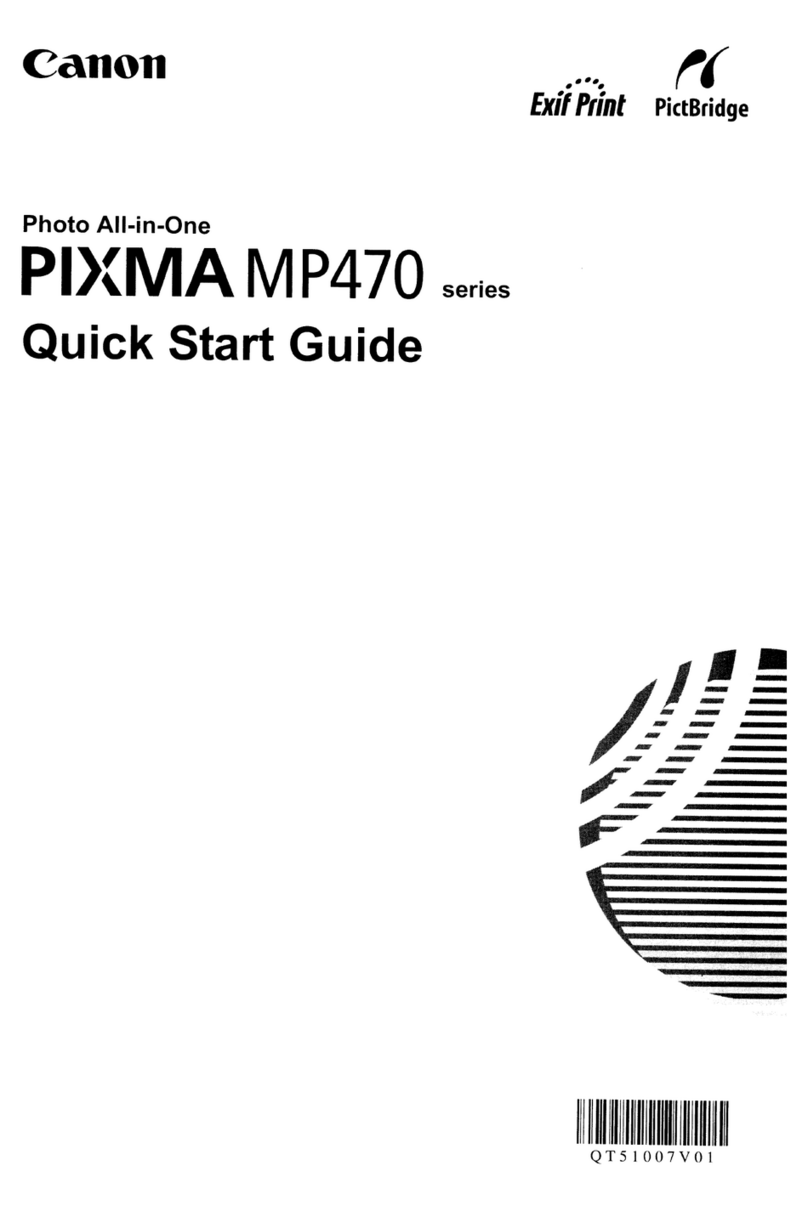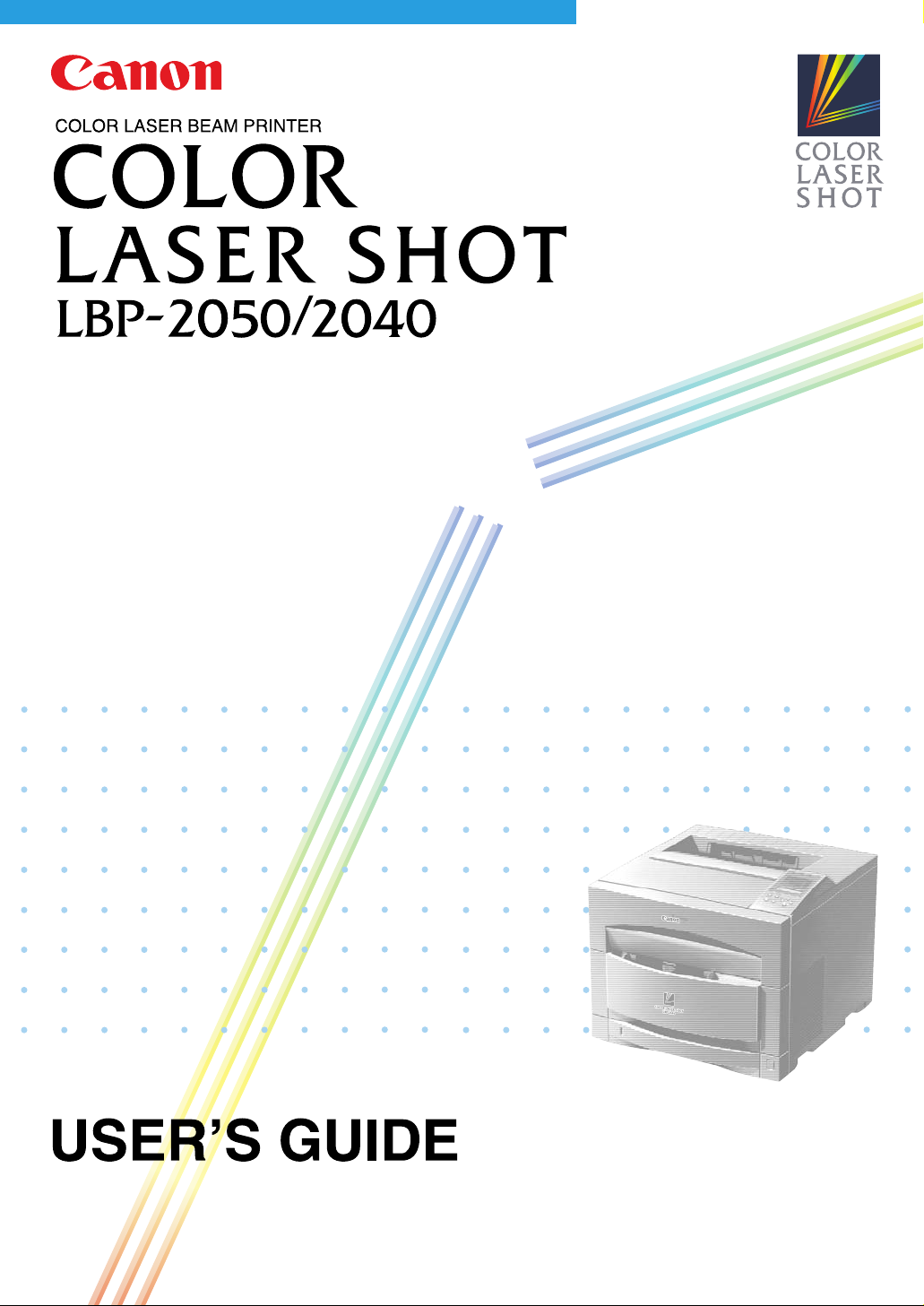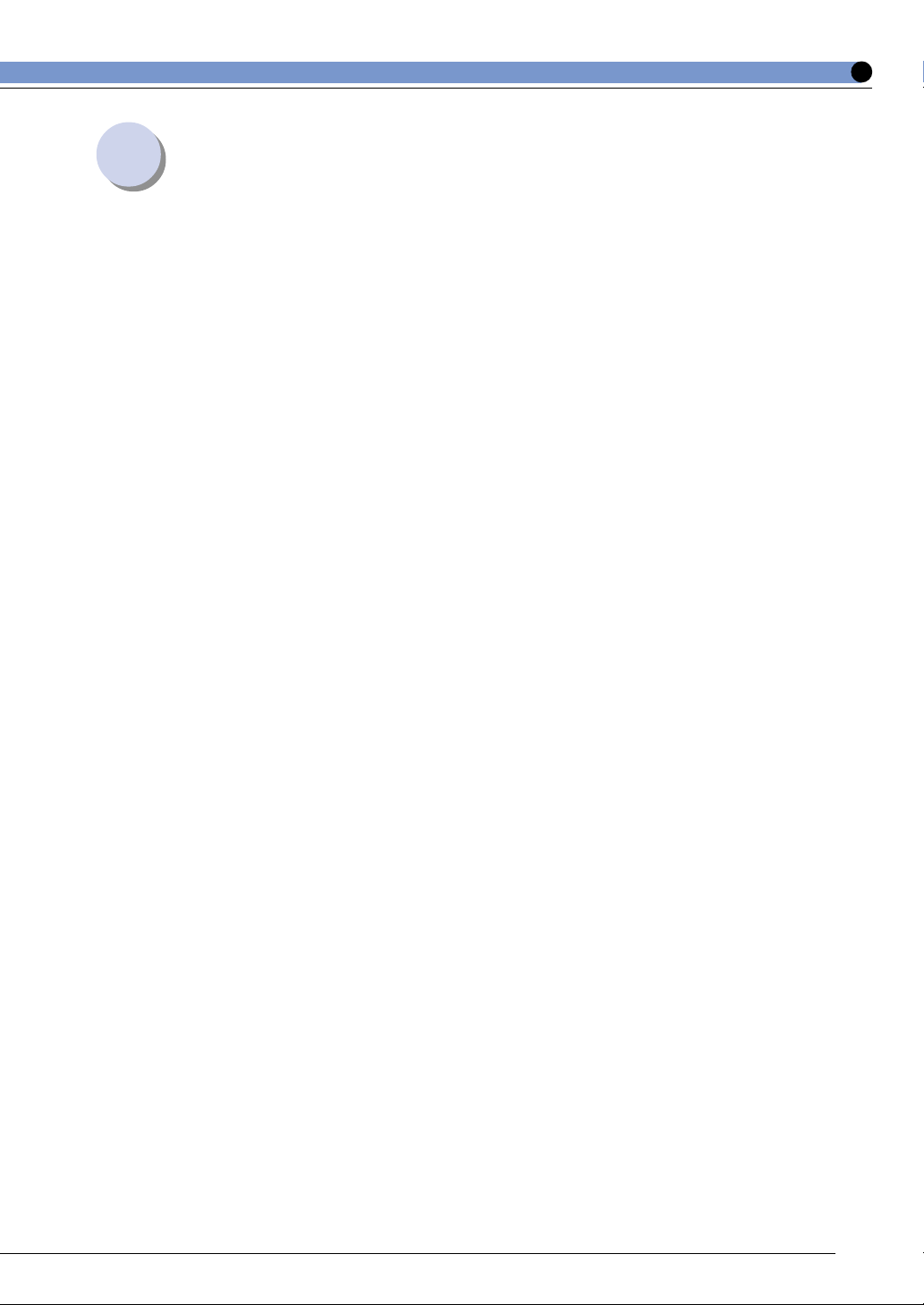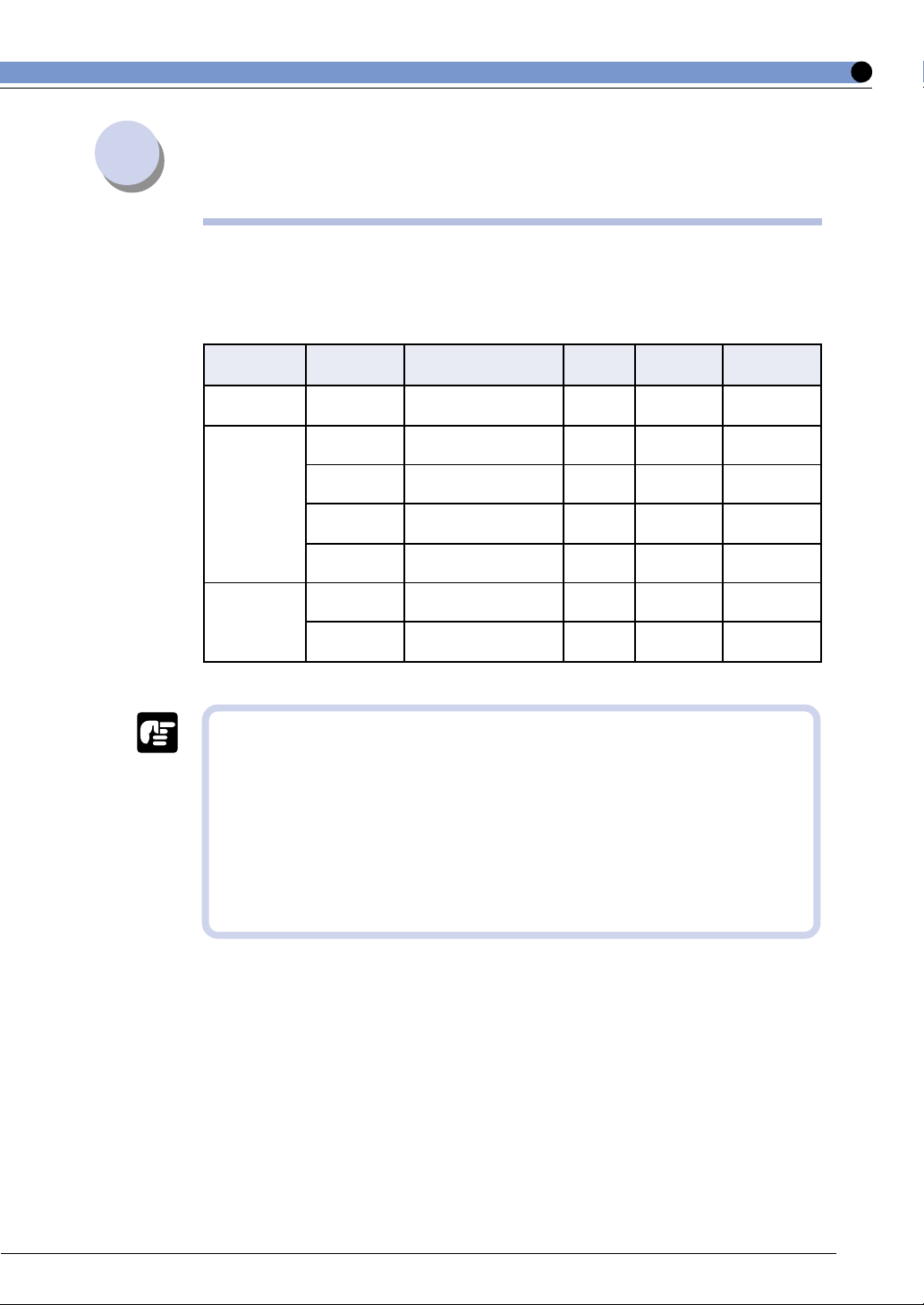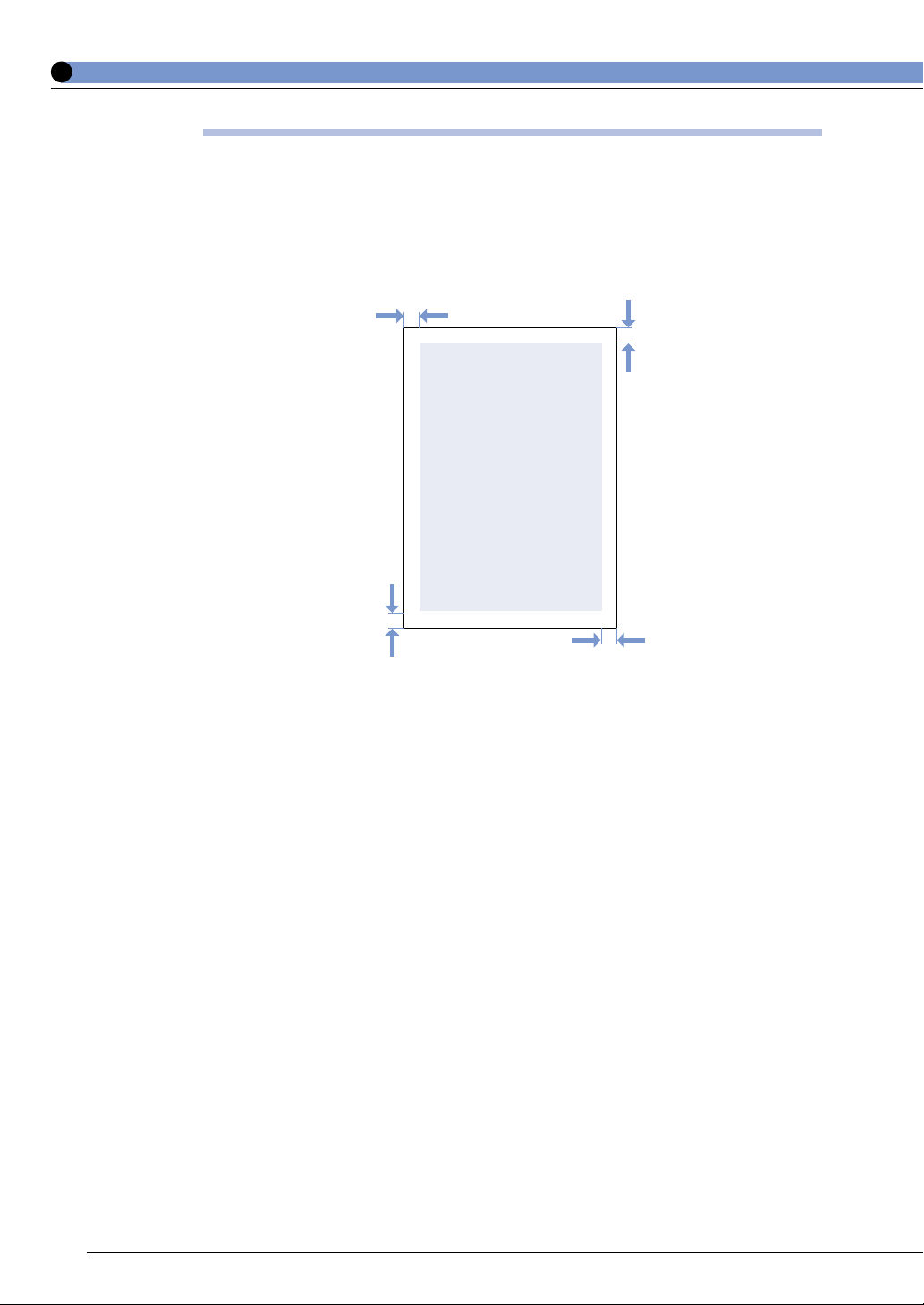6
● PlainPaper
Youcanuseplainpaperof76.2-216mmwidth,127-356mmlengthand64-105g/m2weight
withthisprinter.ThisincludesA5-,B5-,A4-,Letter-,Legal-andExecutive-sizepaper.You
canloadstandard-sizeplainpaperintothepapercassetteand500-sheetpaperfeeder.Paperof
othersizesshouldbeloadedintothepapertray.Attachingtheoptionalduplexunitallowsyou
toautomaticallyduplexprintonplainpaper.
● ThickPaper
Youcanusethickpaperof76.2-216mmwidth,127-356mmlengthand106-135g/m2weight
withthisprinter.ThisincludesA5-,B5-,A4-,Letter-,Legal-andExecutive-sizepaper.Thick
papershouldbeloadedintothepapertray.
● Glossypaper
Touseglossypaper,useonlydedicatedCanonGF-2A4ColorLaserGlossypaper(A4size).
● GF-2A4GlossypaperisdesignedespeciallyforusewiththeLBP-2040
printer.Donotusethispaperinanyothercolorlaserprinterormonochrome
printer.Suchusemayresultinprintermalfunctionordeteriorationinpicture
quality.
● Transparencies
Tousetransparencies,useonlydedicatedCanonTR-1A4ColorLaserOHPpaper(A4size).
● TR-1A4OHPpaperisdesignedespeciallyforusewiththeLBP-2160,LBP-
2040andtheLBP-2260.Donotusethispaperinanyothercolorlaserprinter
ormonochromeprinter.Suchusemayresultinprintermalfunctionor
deteriorationinpicturequality.
● Transparencies,otherthanthosespecifiedsuchasOHPpaperforusewith
CanonLASERSHOTLBP-2030(CanonT-H1A4ColorLaserLBPOHP
paper),OHPforCLC,andOHPformonochromeuse(CanondomesticLBP
transparencies),mustnotbeusedinthisprinter.Suchusemayresultina
malfunctioninthefixingassembly,ordeteriorationofpicturequality.
● Labelsheet
A4-sizelabelsheetcanbeusedinthisprinter.
● Donotusethefollowingtypesoflabelsheet.Ifasheettypethatdoesnot
conformtospecificationsisused,paperjamsthatarehardtoremovemay
occurorprintermalfunctionsmaybecaused.
・ Sheetwithlabelsthatarelikelytopeeloff,orsheetonwhichpartofthe
labelshavebeenused.
・ Coatedsheetthatcaneasilypeelofffromthebackingsheet.
・ Labelsheetwithsomeadhesivesurfacesexposed.