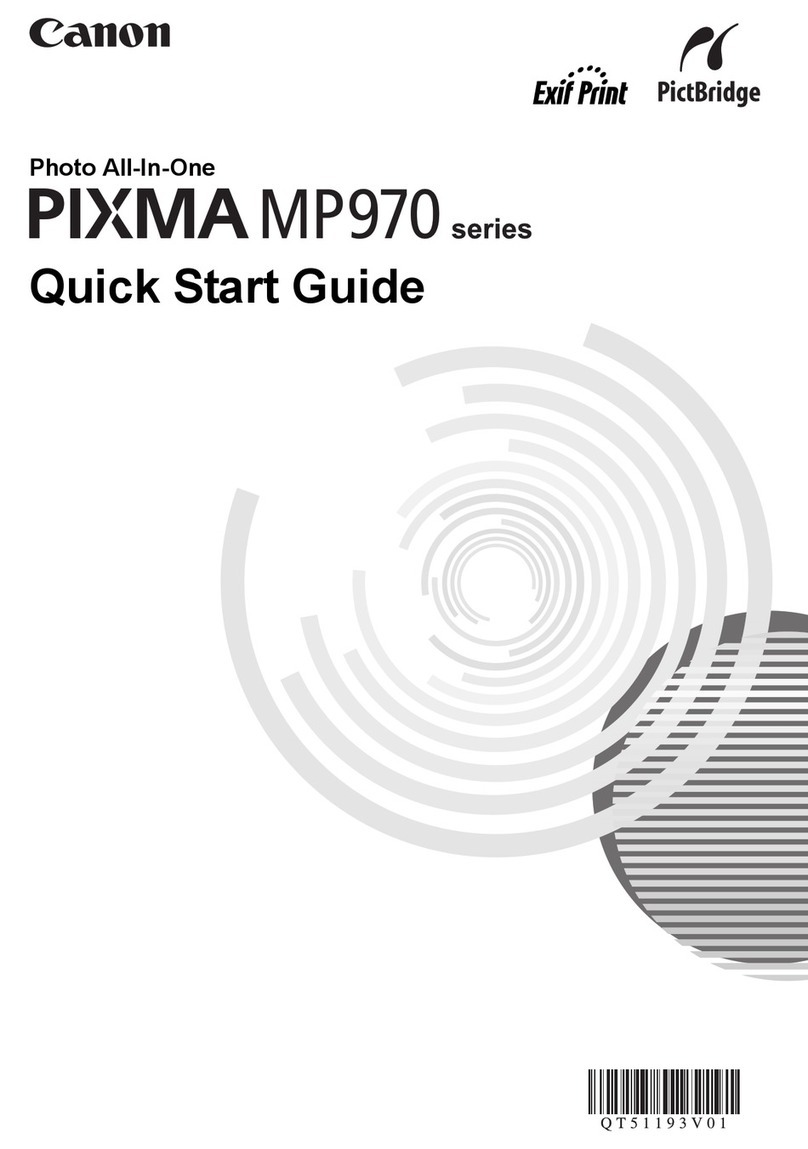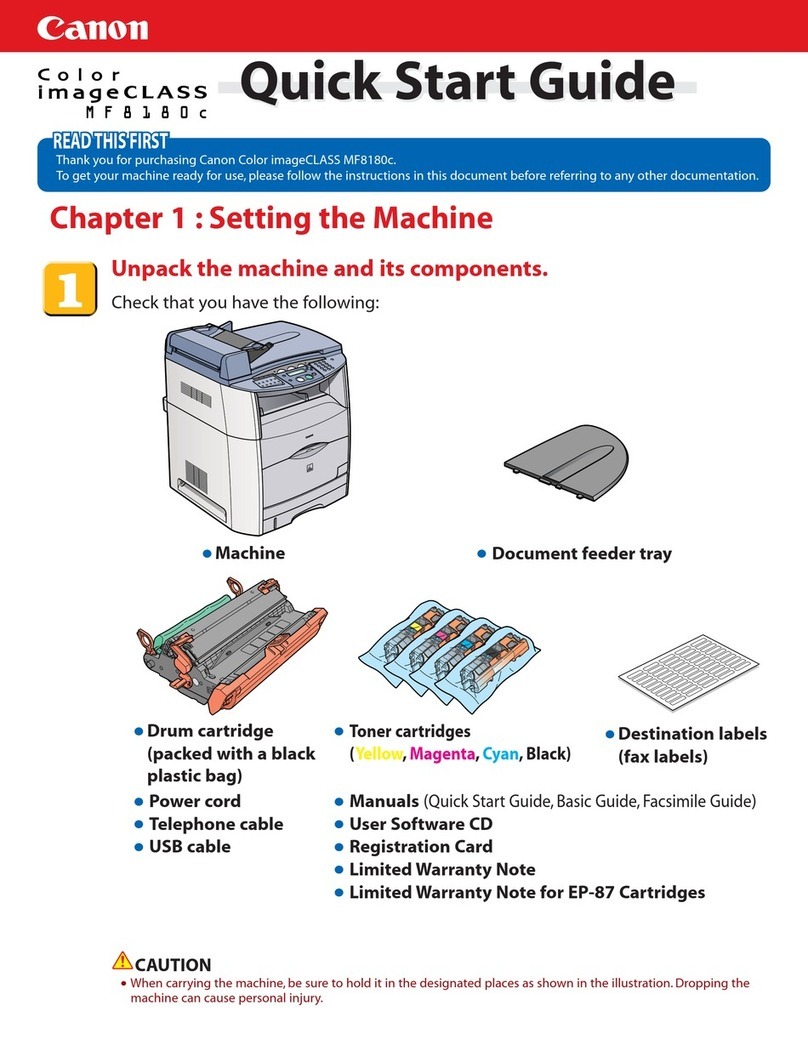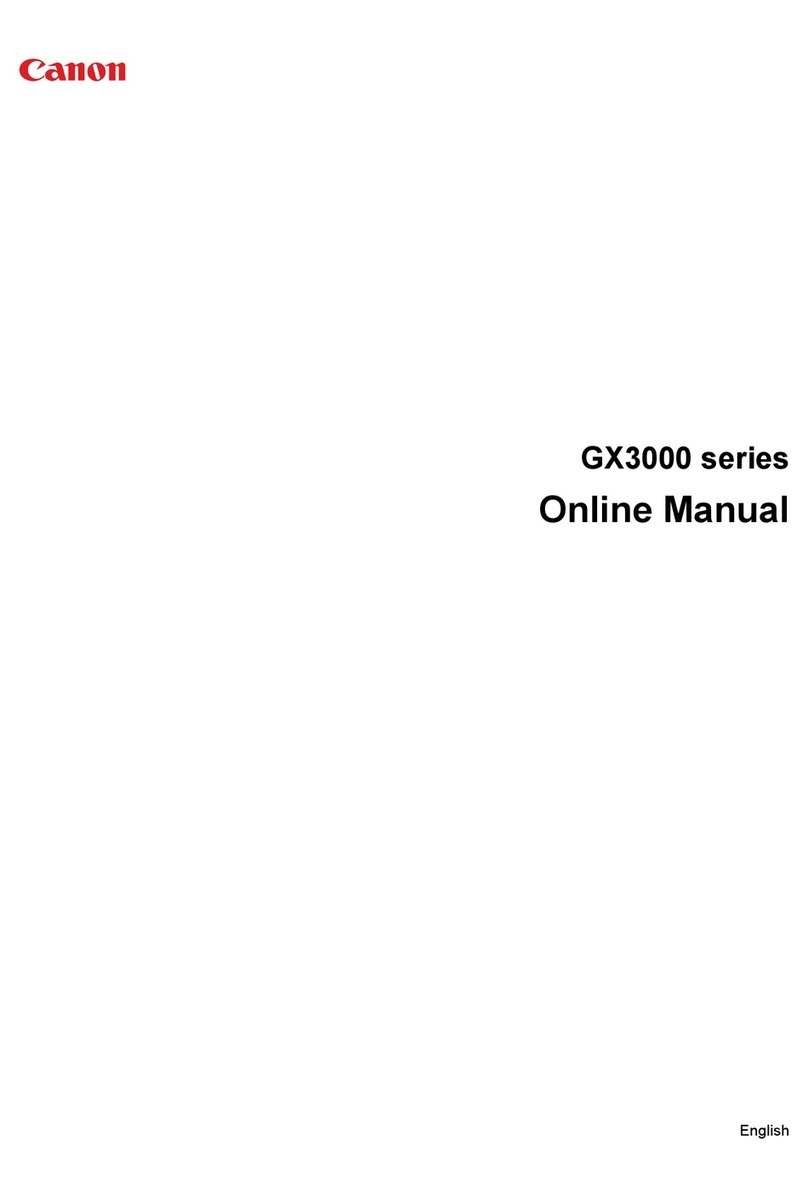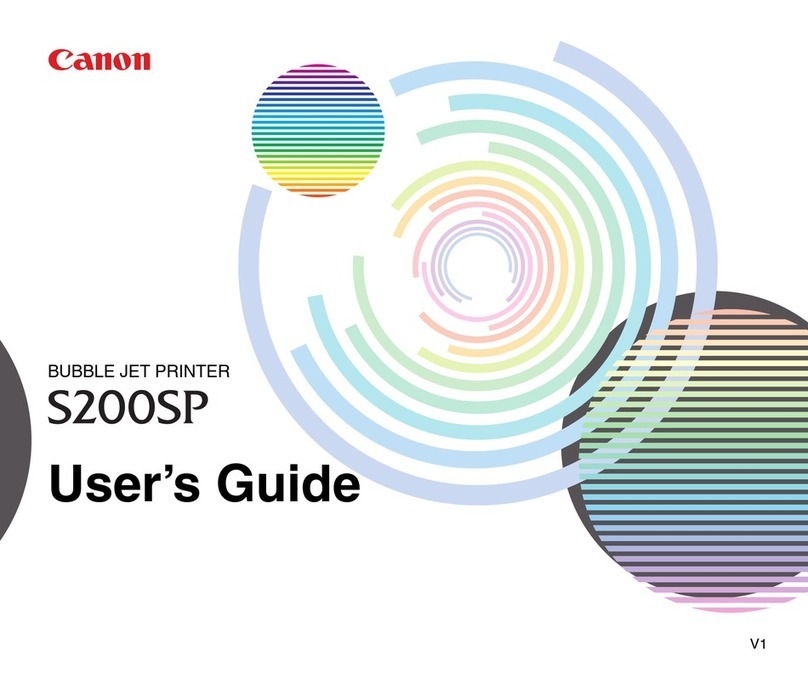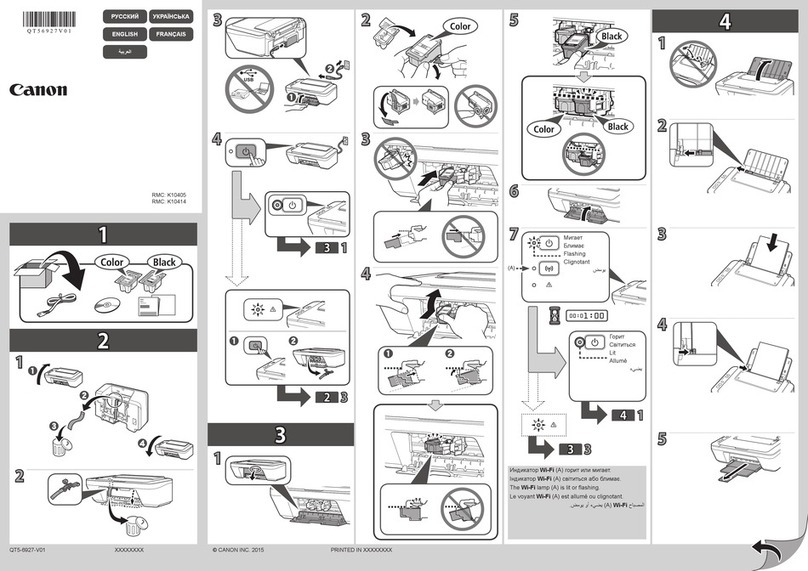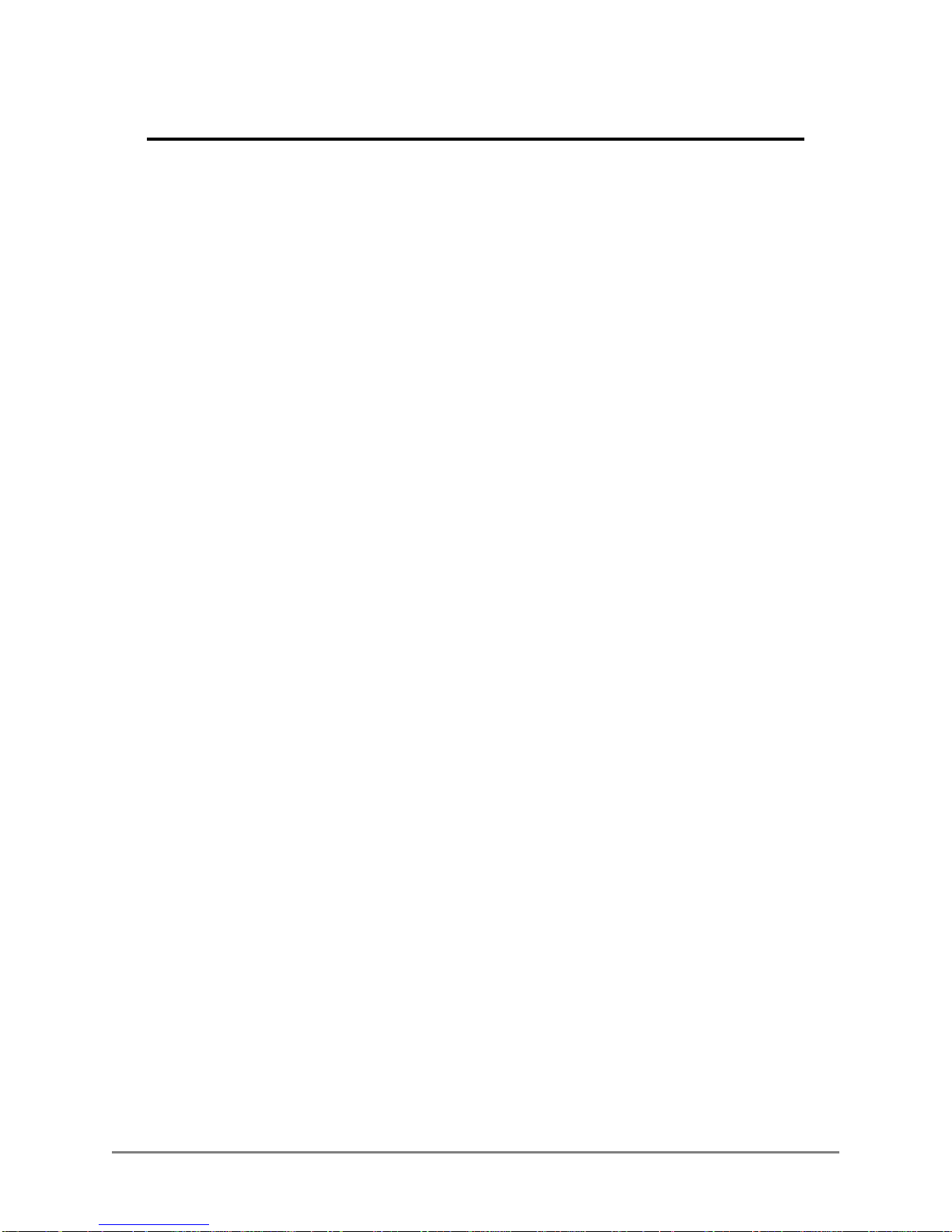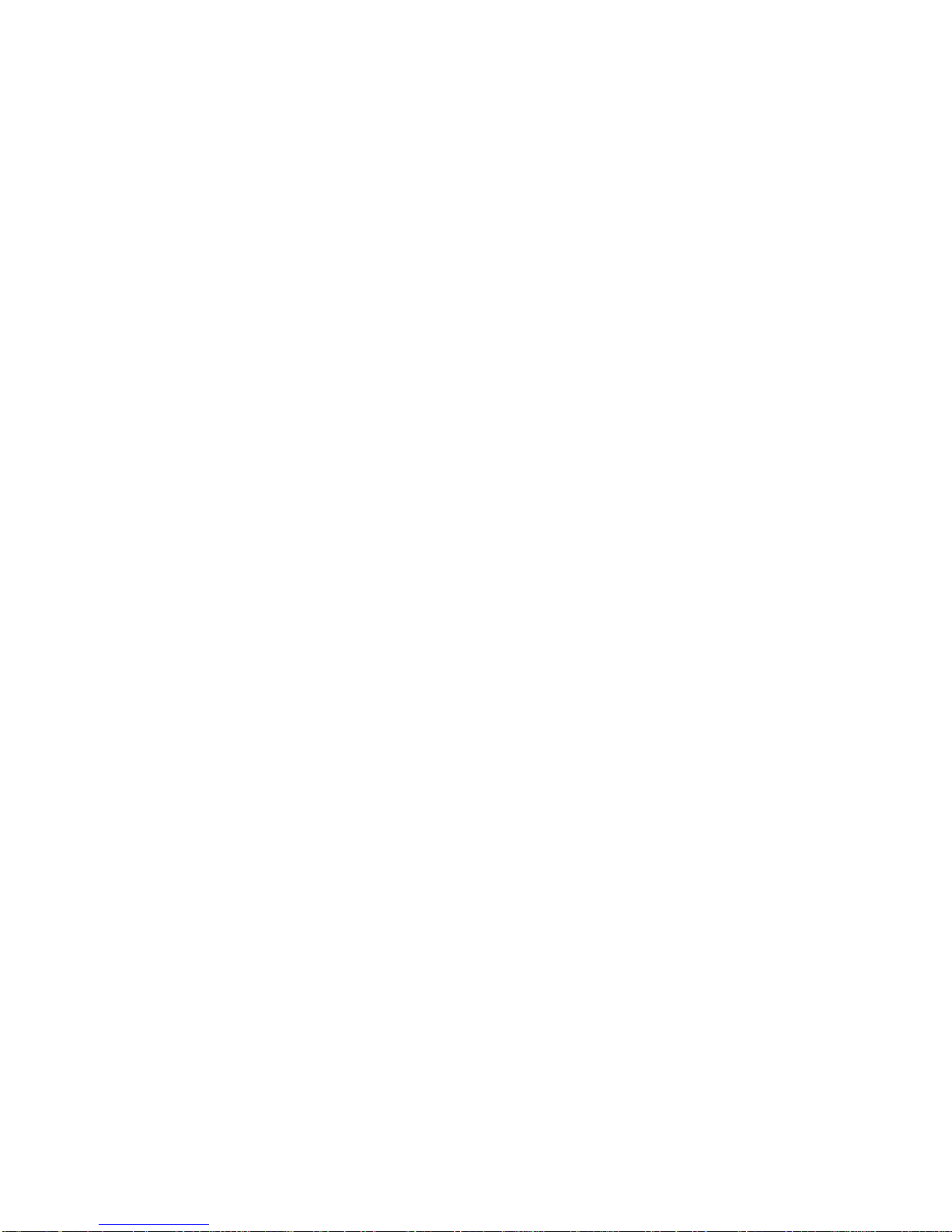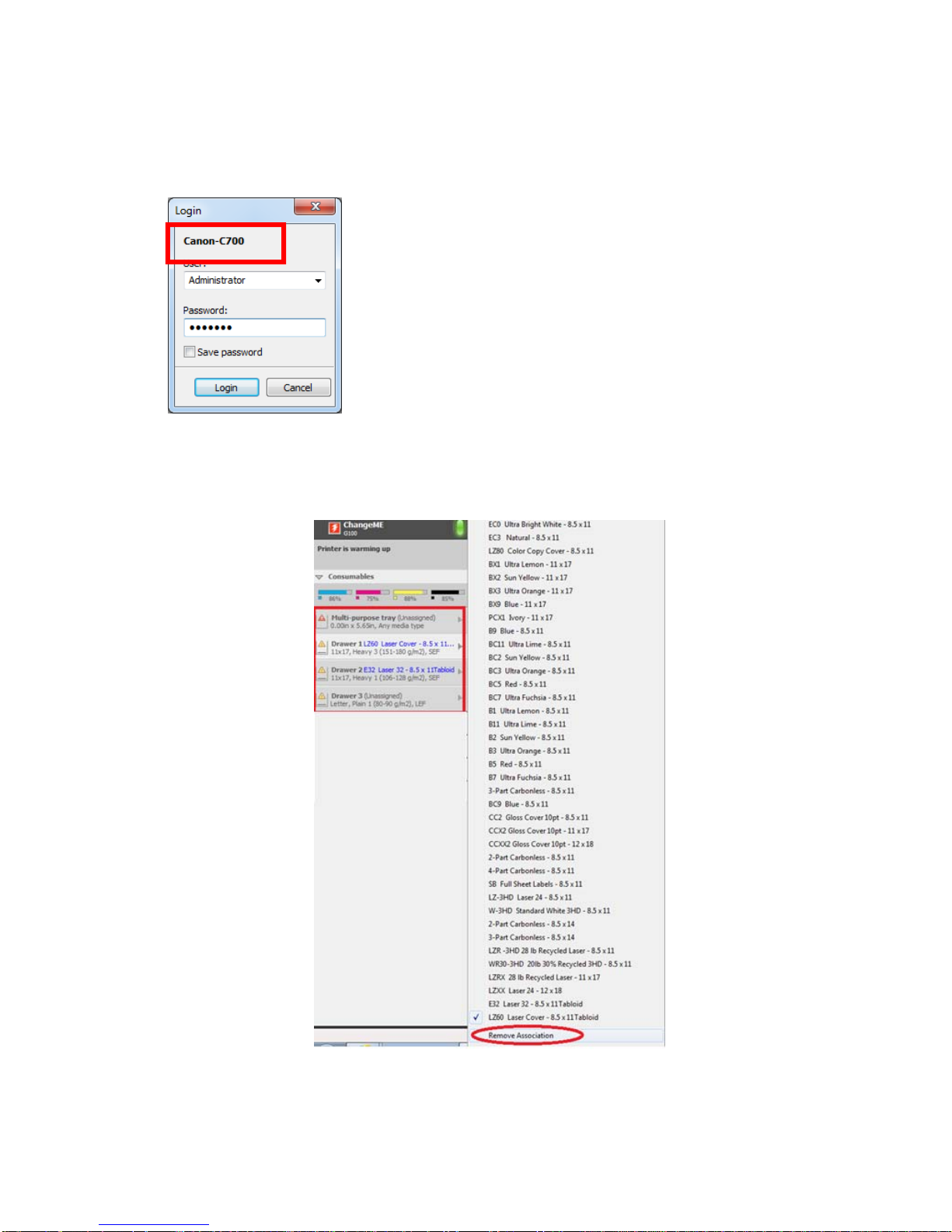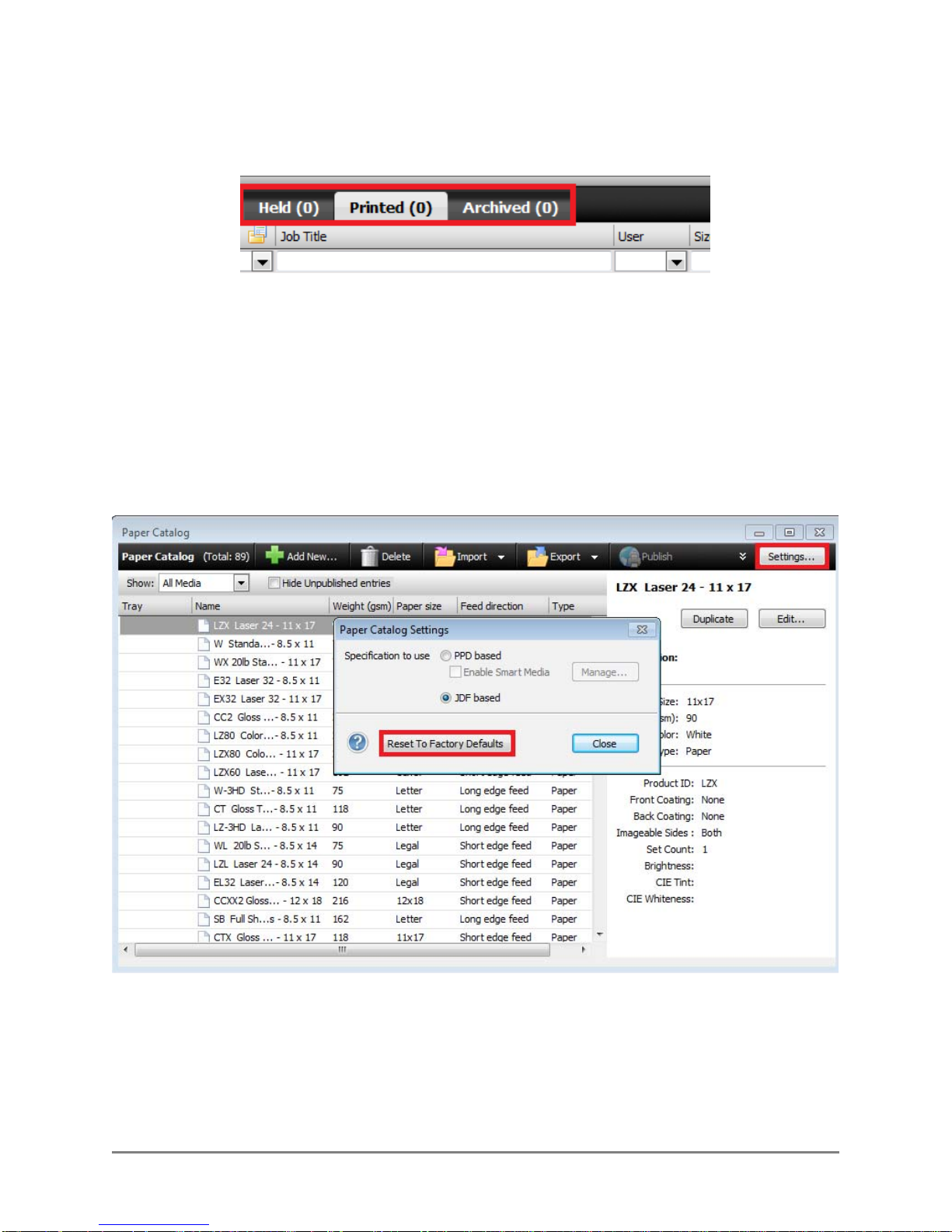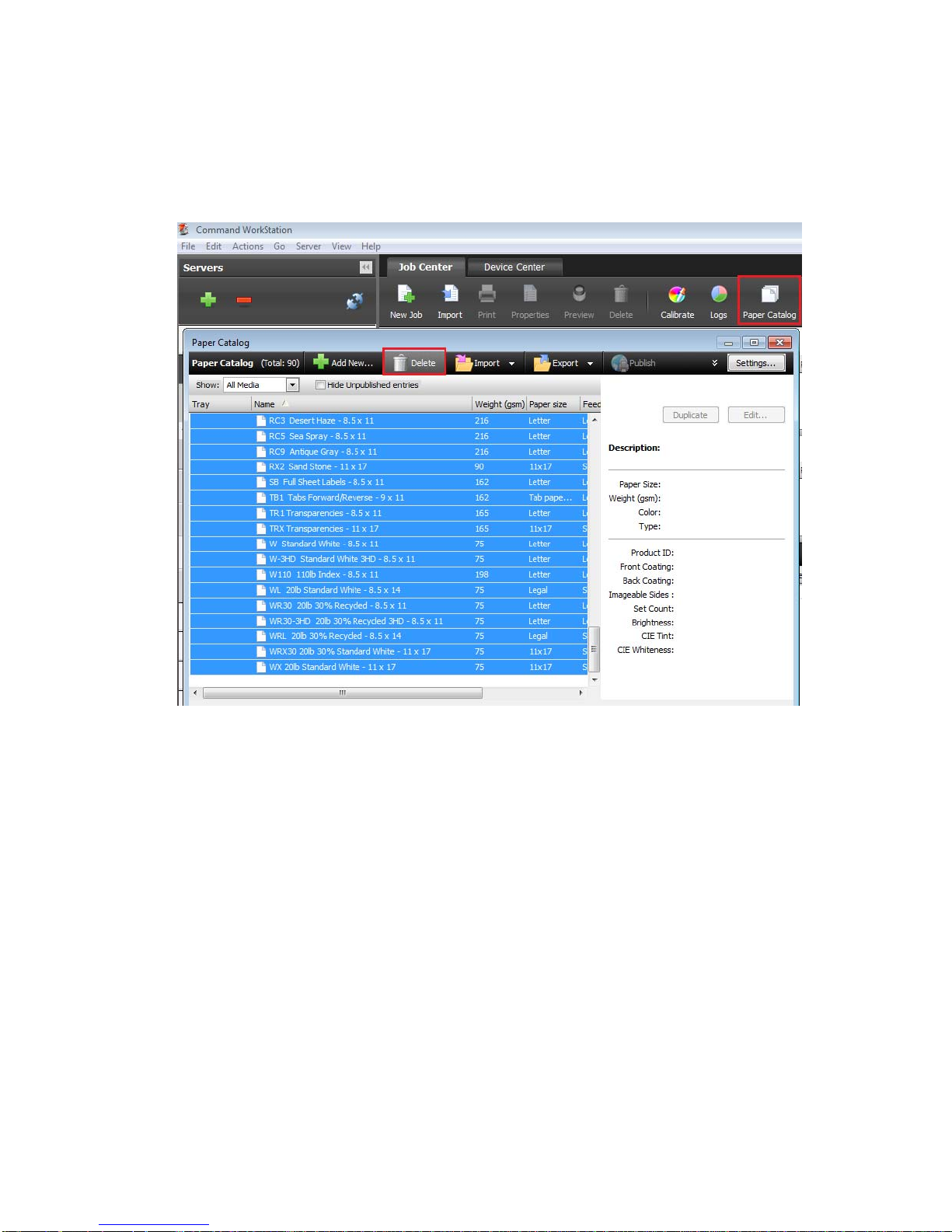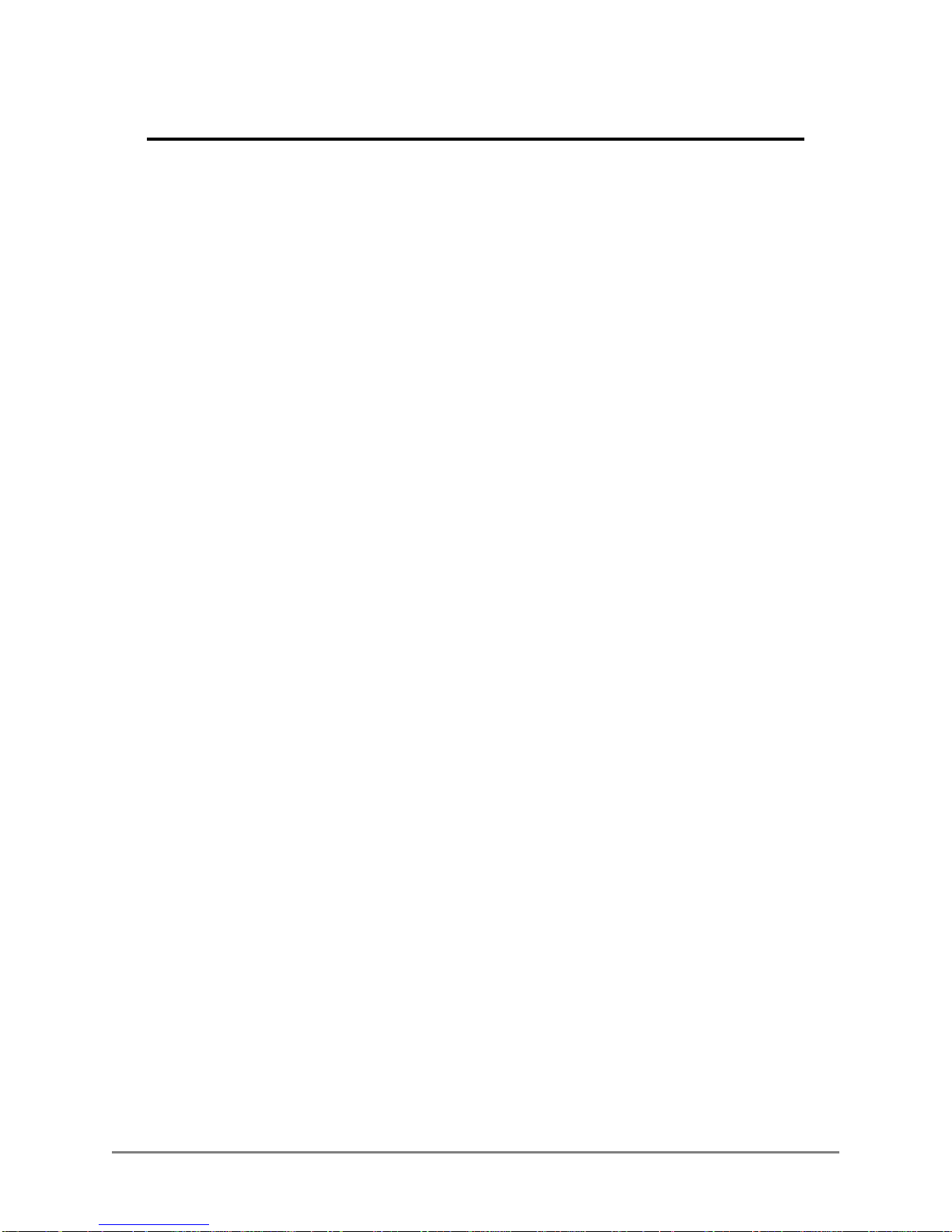
2 imagePRESS C700 & imagePRESS Server G100 January 2017 Update Guide
Performing the January 2017 FedEx Office C700 Update
Please review this entire document before you go onsite.
Important Notes:
Prior to installing the New Clone Image and Paper Catalog upgrade the imagePRESS
C700 Firmware to V36.01.02 by performing the following steps.
1) Download the Firmware using the link below
http://downloads.canon.com/bisg2016/syssoft/USB_iPRC800_iPRC700_iPRC60_v36.01.02.zip
2) Extract the contents of the file and copy the entire iPRC800 Directory to the root of
a USB Drive
3) Follow the instructions in the Service Manual to upgrade the Firmware of the
imagePRESS C700
The paper catalog in this document (FXO_C700_PaperCatalog_11_14_2016.zip)
can only be used with this clone image. This clone image uses new color output
profiles and the paper catalog has been modified for the use of these output
profiles. Do not use this catalog with any other clone images.
Before you begin, please make sure you have the following items:
USB Drive (Minimum 8 GB) – not provided
Fiery USB Setup tool for System Software
(FieryUSBSetupTool_v2.0.21.zip) – Available from support.cusa.canon.com -
the FXO Portal
Fiery Clone Tool v2.3 for FXO
(FCTe-2.3.iso.zip) – Available from support.cusa.canon.com - the FXO Portal
FXO G100 Clone Image
(Canon_Bath_L30B_201701041753.zip) - provided
Updated paper catalog
(FXO_C700_PaperCatalog_11_14_2016.z
ip) - provided
Print a Fiery Configuration page as you will need to reconfigure some of
the settings when have completed the new clone image
**It is strongly recommended that you prepare the USB drive before going on site
to do the installation.
**After the installation has been completed please make sure that the Fiery has
the correct Subnet mask and DNS addresses as indicated on page 14 of this
document. These addresses may be new and not appear on the original
configuration page.