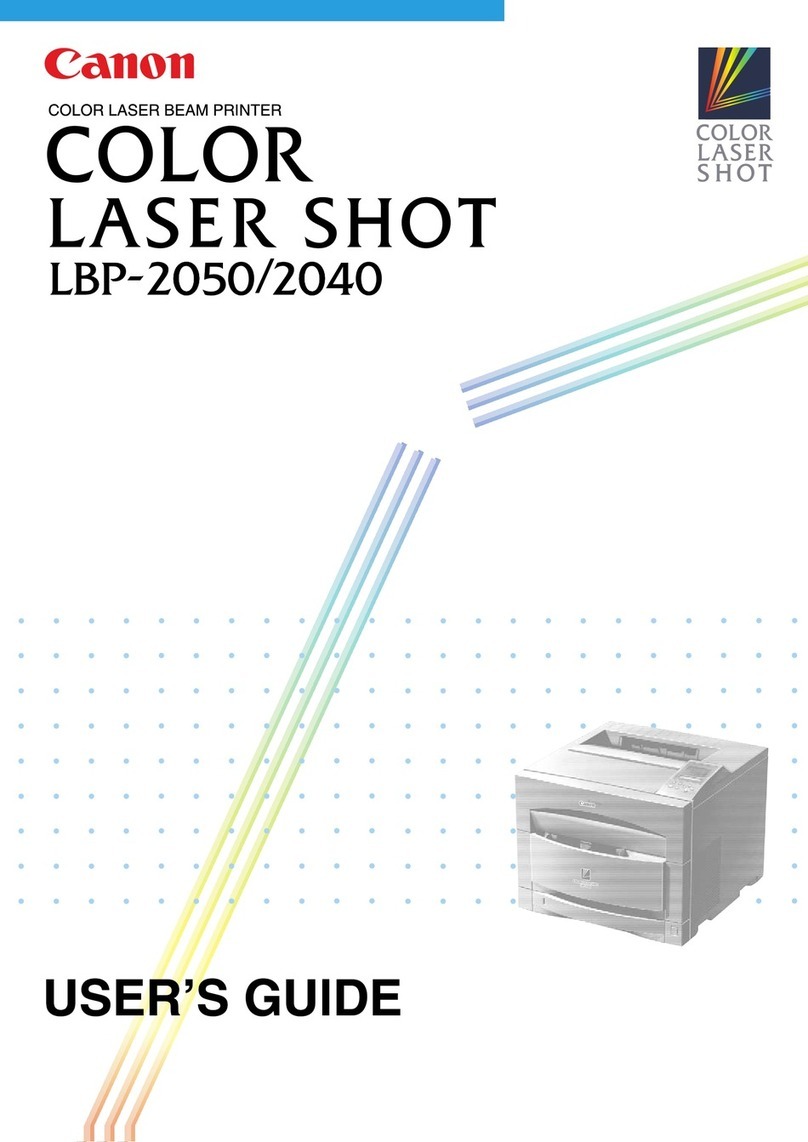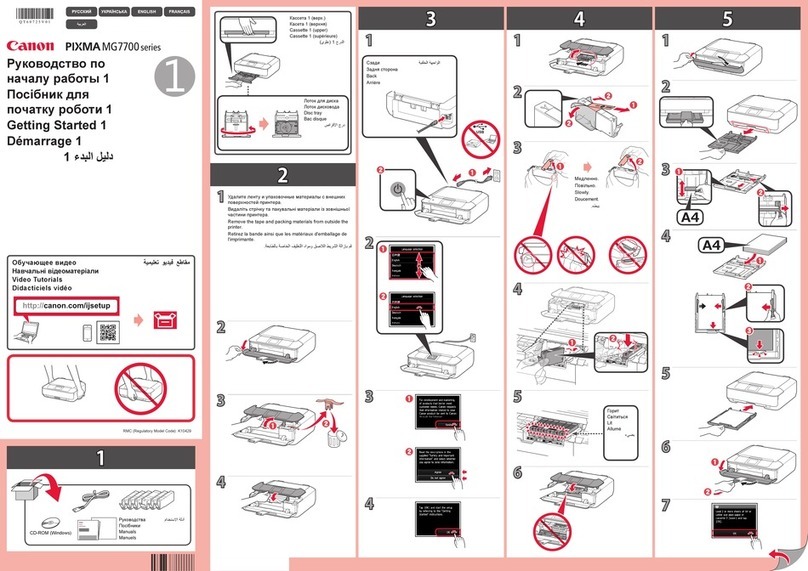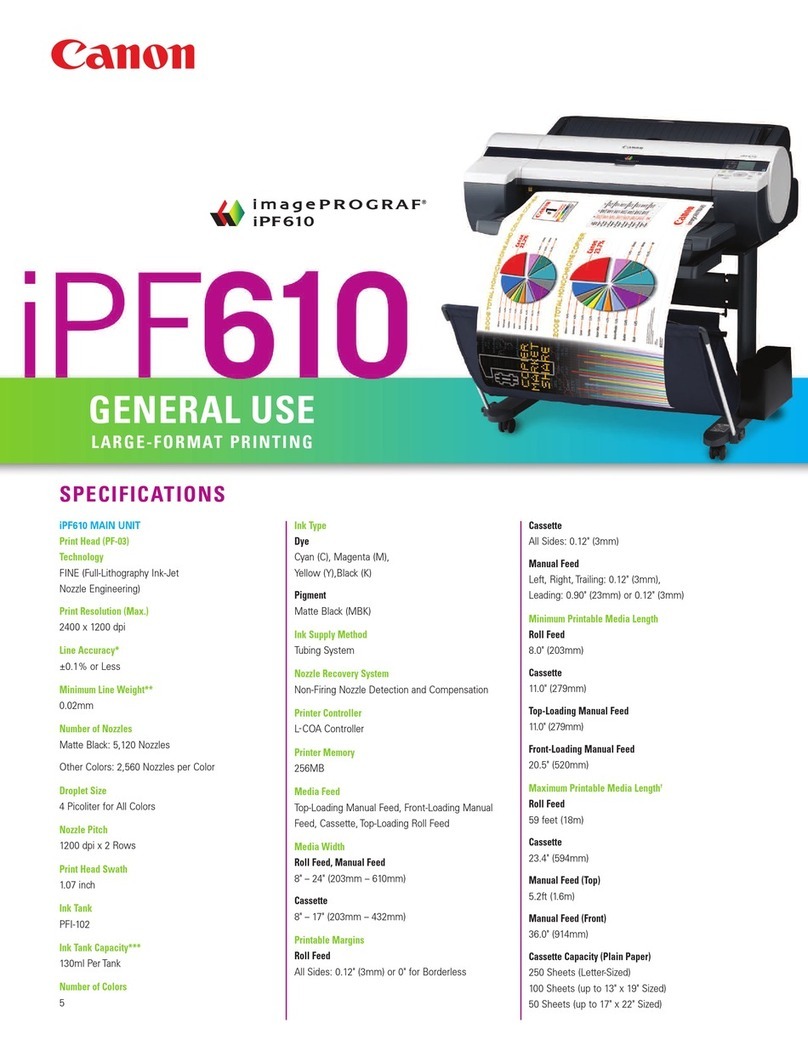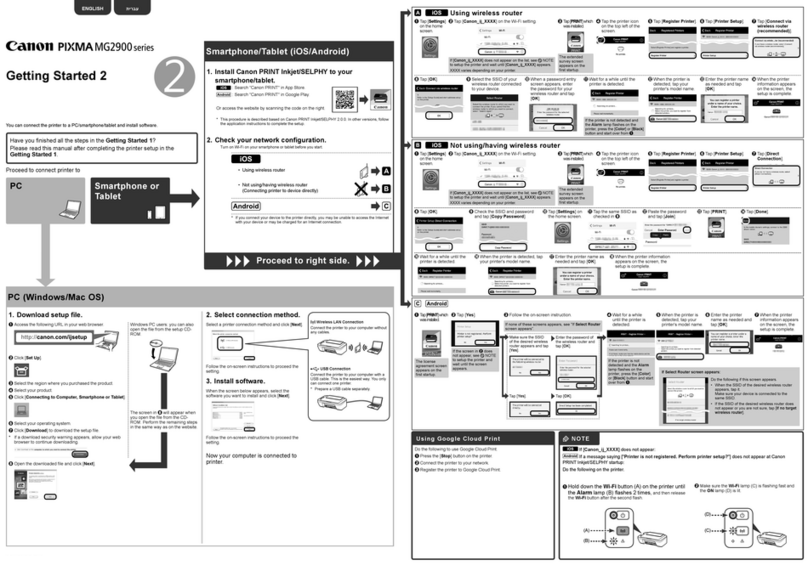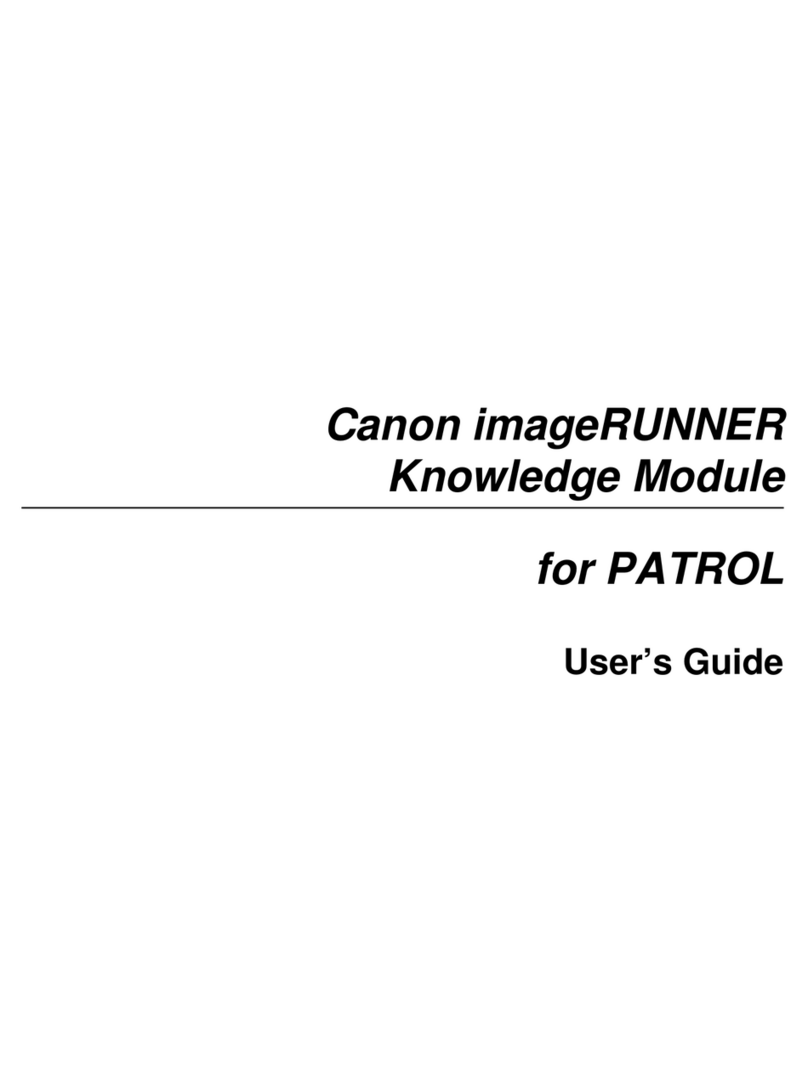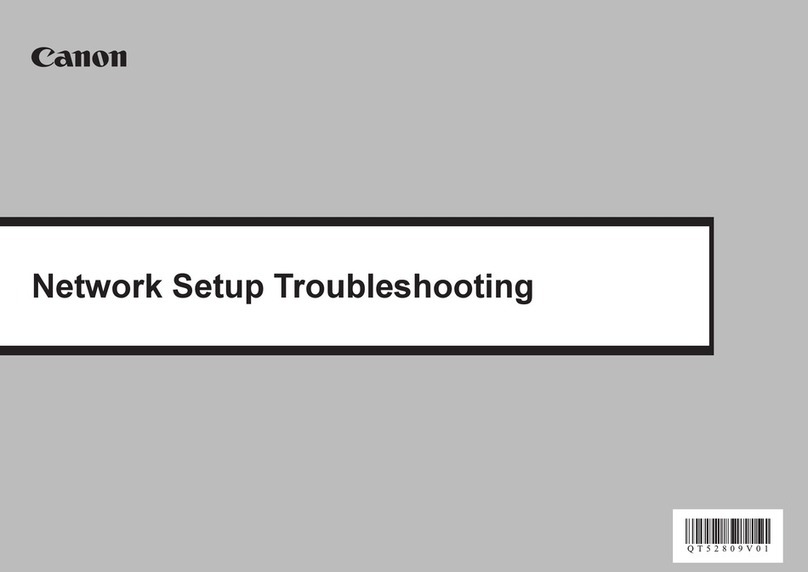Compose an image with the frame mark in the viewfinder.
WHEN USING PHOTO PAPER
• Only load 10 ZINK photo paper sheets and 1 blue SMART SHEET. Do not load
more as it can result in paper jams or printing errors.
• For optimal print results, use ZINK photo paper for Canon Ivy.
−You may purchase additional photo papers within the Canon Mini Print App by
tapping “Buy Paper” in the main menu.
• If there is a paper jam, simply turn the printer OFF and ON to automatically clear the
paper jam. Don’t try to pull the paper out.
• While the device is printing, don’t pull or tug on the photo paper.
• Handle photo paper carefully to avoid damage or bending.
• Keep the photo paper clean when loading. If photo paper is dirty or damaged, it may
result in a paper jam or print error.
• Don’t open a new pouch of photo paper until you are ready to load it into your
device.
• Don’t expose photo paper to direct sunlight or moisture.
• Don’t leave your photo paper in an area where the temperature or humidity is out of
the suggested conditions indicated on the pouch. It may reduce the quality of the
printed photo.
ABOUT THE BLUE SMART SHEET
• Each pouch of photo paper contains 10 sheets of photo paper and 1 blue
SMART SHEET.
• Load the blue SMART SHEETand photo paper from within the same pouch for
optimal print quality. Each blue SMART SHEET is specifically tuned for the pouch
of paper it is contained in.
• The blue SMART SHEETwill be sent through the device automatically before the
first print to clean the printer and optimize print quality for that specific paper
pouch (10 sheets).
• Keep the blue SMART SHEETand only discard after you have printed all 10 sheets
of photo paper in the pouch. If print quality is not as expected, you can reuse the
blue SMART SHEETif the paper is still from the same pouch. Simply slide the
blue SMART SHEETwith its barcode-side down underneath the remaining photo
paper.
• Using a blue SMART SHEETfrom another pouch may result in reduced print
quality.
AUTO POWER OFF
• When the device is idle for about 3 minutes (default), it will automatically power off.
User can resume the device by pressing the Power button again.
• User can change the time (
3 minutes / 5 minutes / 10 minutes) in the App.
Press and hold the Power button
until the LED indicator light turns on.
When the LED indicator turns to a steady
white , the device is ready to use.
Press and hold the Power button to
turn off the device.
2
1
3
Hold the device, confirm the desired
composition of the image.
Press the Shutter button to take a
photo.
- Half press for focus lock
- Full press to take a photo
1
2
2 x 3
Outer Frame Mark
for normal shooting
at 3.3ft - ∞
2 x 2
2 X 2 Frame Mark
for normal shooting
at 3.3ft - ∞
2 x 3
Inner Frame Mark
for close up shooting
at 1ft
1ft - ∞
1ft-∞
POWER ON/OFF
TAKING A PHOTO
VIEWFINDER
SELFIE MIRROR
FLASH AND FILL LIGHT
OPERATION
9