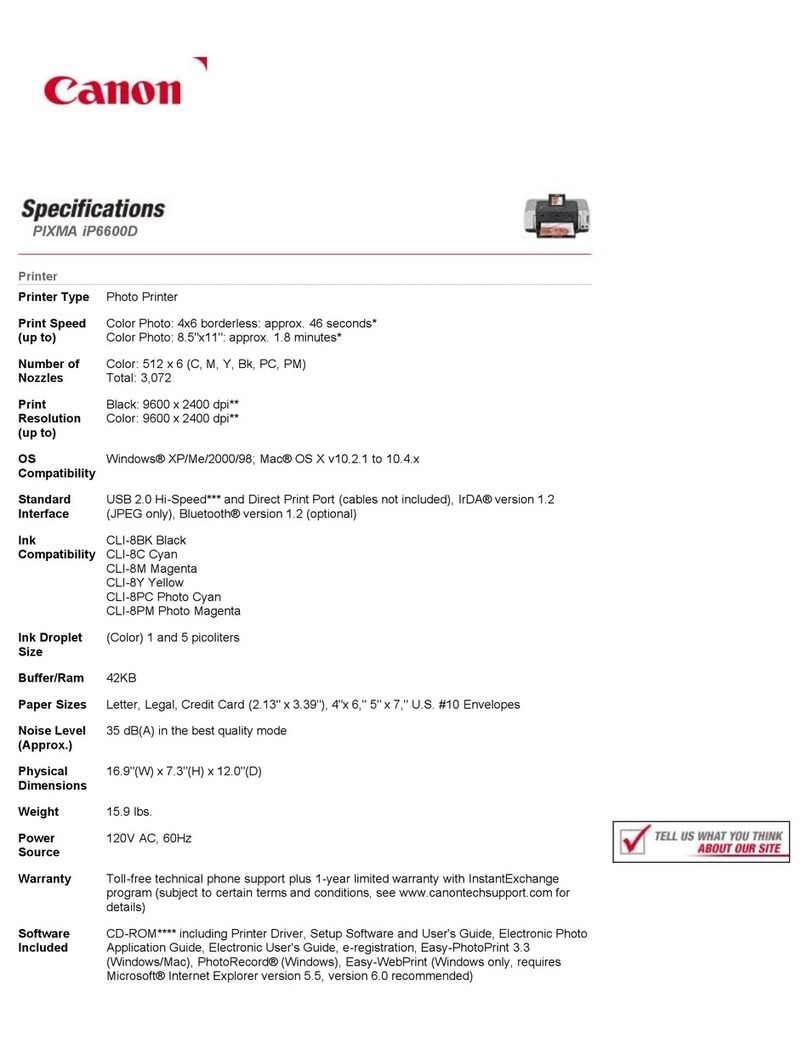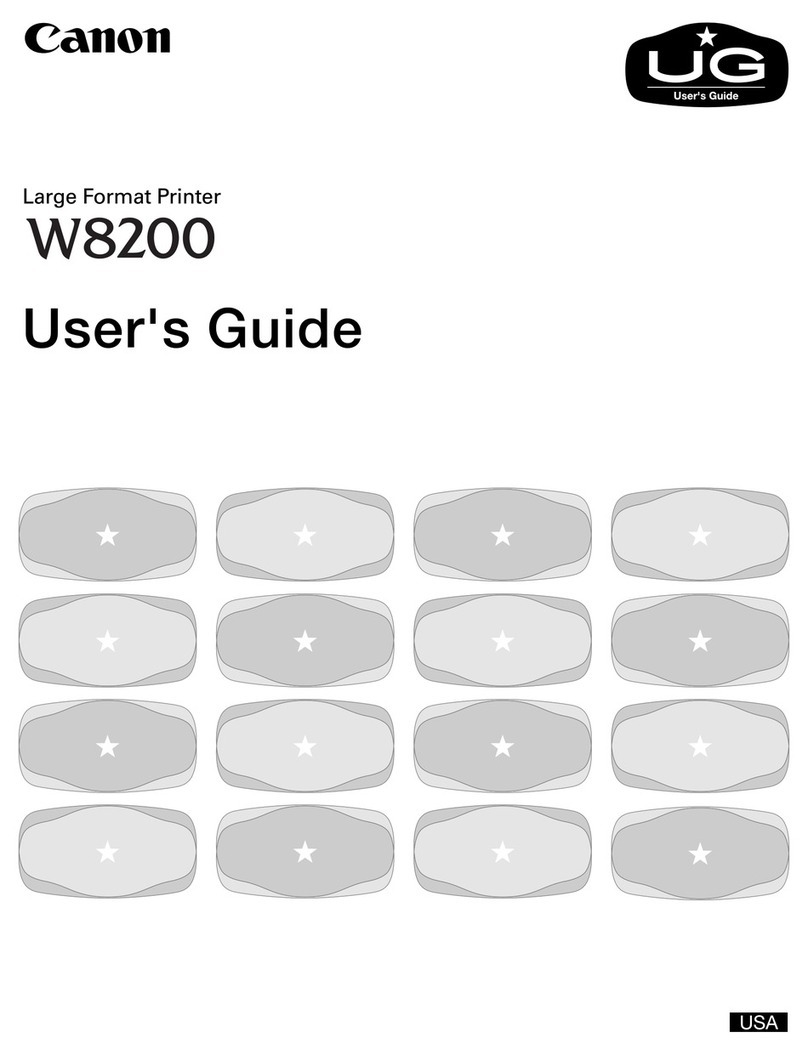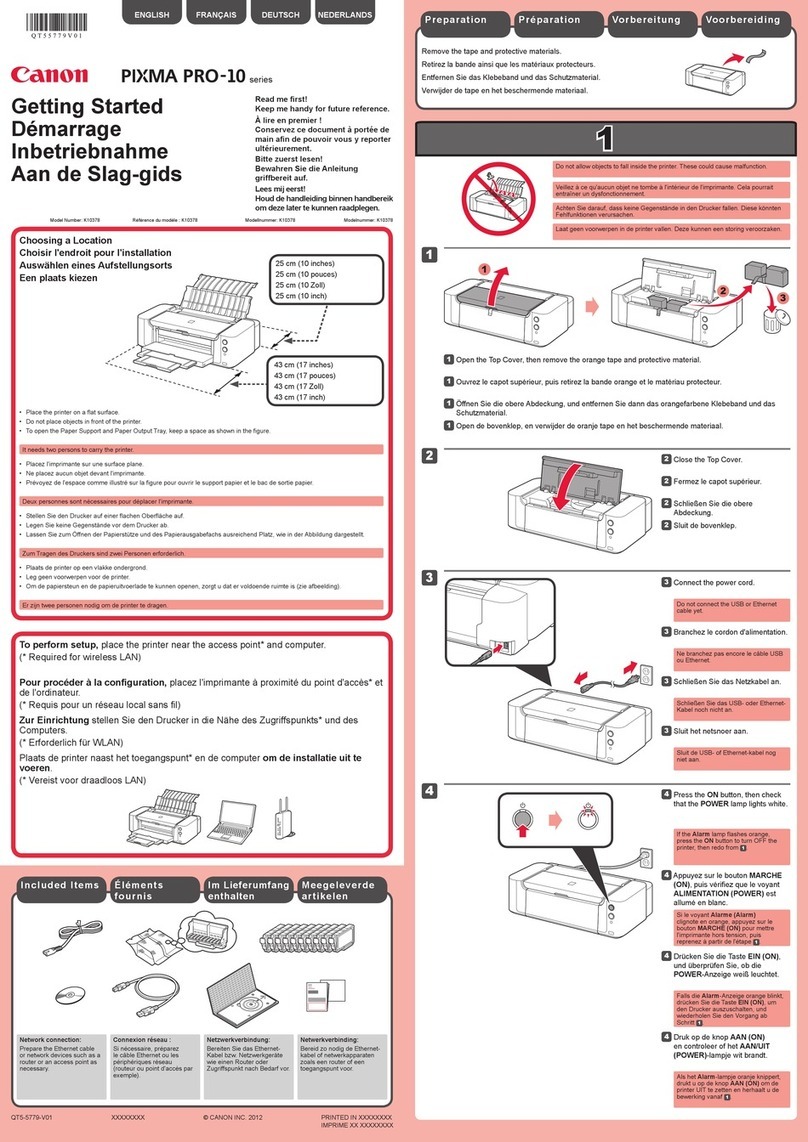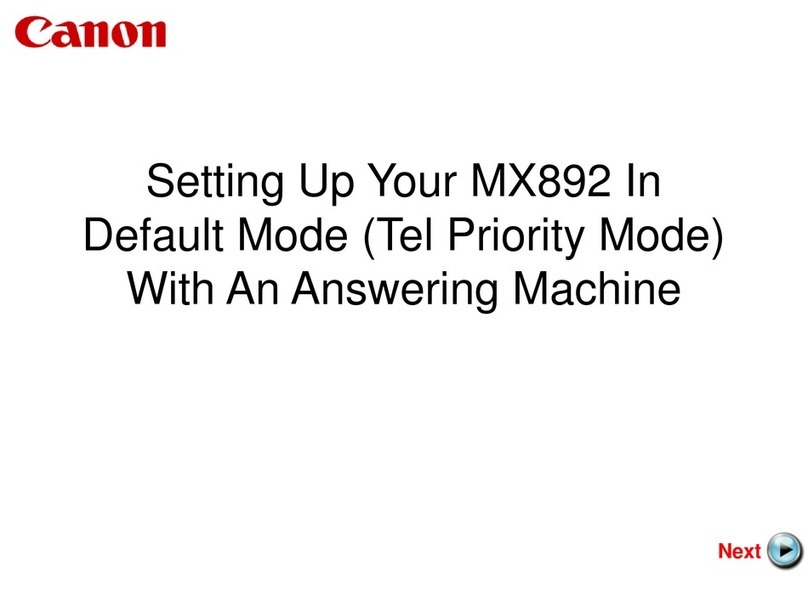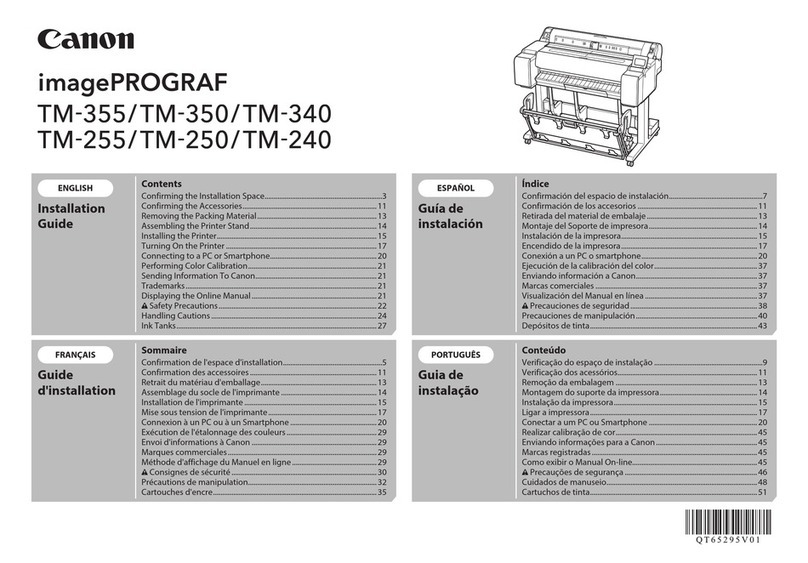(1) ON button / POWER lamp
Turns the power on or off. Before turning on the power, make sure that the Document Cover is closed.
Important
Disconnecting the power plug
When disconnecting the power plug after turning off the power, be sure to confirm that
the POWER lamp is not lit. If the power plug is disconnected from the wall outlet while the
POWER lamp is lit or flashing, the machine may become unable to print properly since the
Print Head is not protected.
Note
POWER and Alarm lamps
You can check the status of the machine with the POWER lamp and Alarm lamp.
- POWER lamp is off: The power is off.
- POWER lamp lights green: The machine is ready to print.
- POWER lamp flashes green: The machine is initializing or shutting down.
- Alarm lamp lights or flashes orange: An error has occurred and the machine is not
ready to print. For details, refer to "Troubleshooting" in the on-screen manual:
Guide.
- POWER lamp flashes green and Alarm lamp flashes orange alternately: An error that
requires contacting the service center may have occurred. For details, refer to "
Troubleshooting" in the on-screen manual:
.
(2) LED (Light Emitting Diode)
Displays the number of copies, Maintenance code, or operational status such as an error code.
(3) [+] button
Specifies the number of copies.
(4) Ink lamps
Light or flash orange when ink runs out, etc. The lamp on the left indicates the Color FINE Cartridge status
and the lamp on the right indicates the Black FINE Cartridge status.
(5) Paper button
Selects the page size and media type.
(6) SCAN button
Starts scanning the original to save it on the computer.
(7) Stop/Reset button
Cancels operations. You can also press this button to cancel a print, copy, or scan job in progress.
(8) Color button *
Starts color copying. You can also press this button to finalize your selection for the setting item.
Page 7 of 707 pagesMain Components