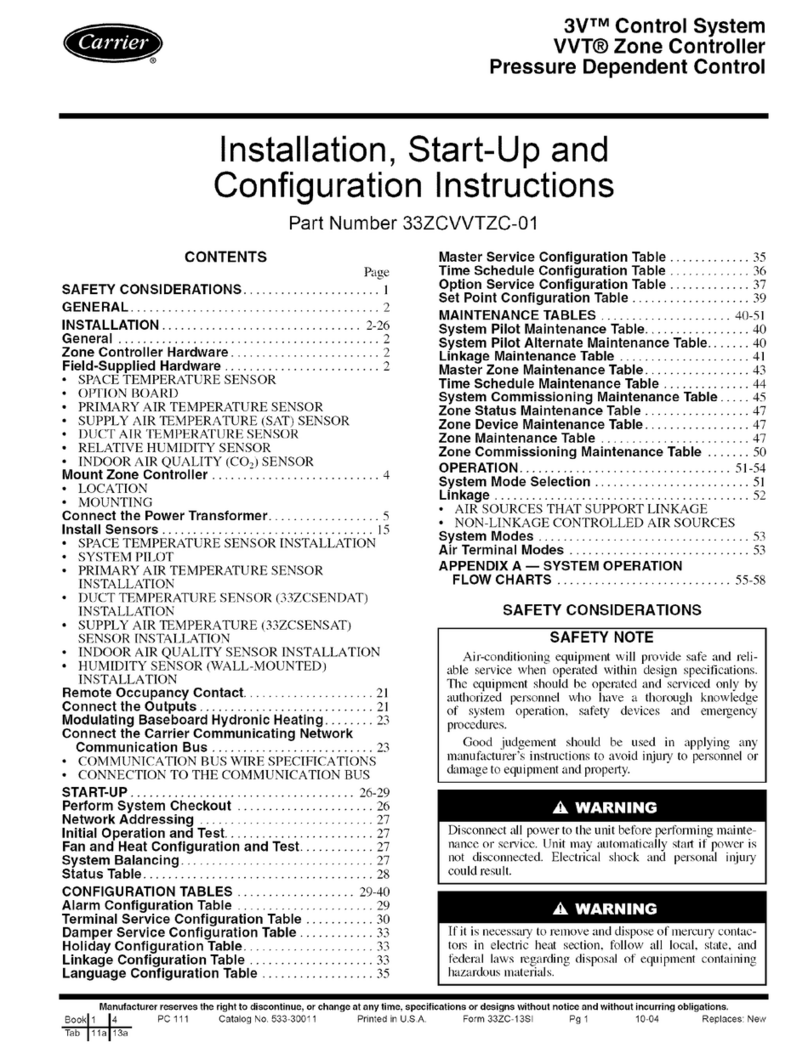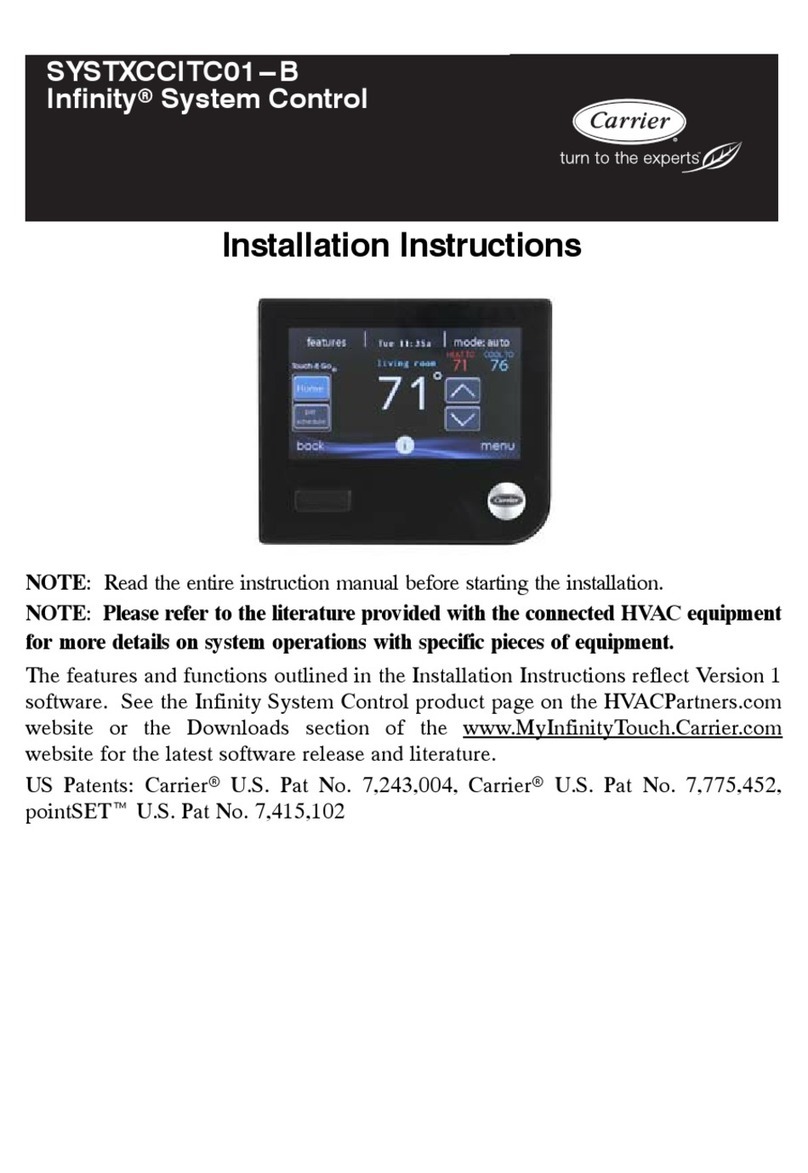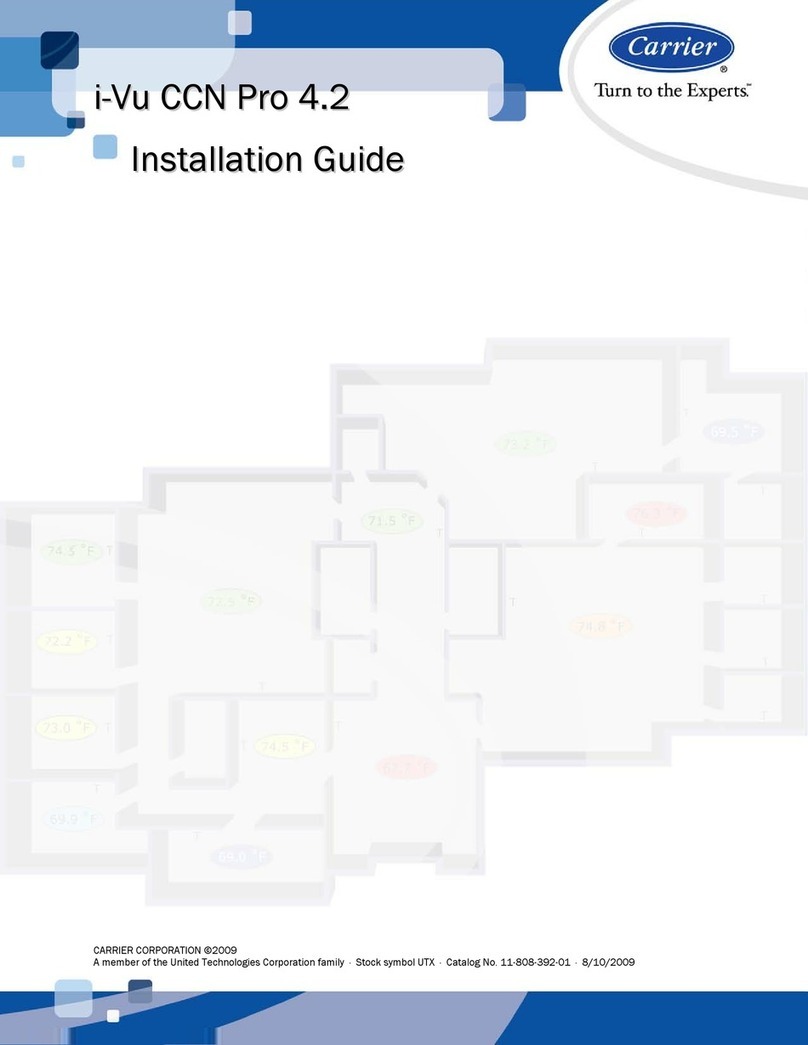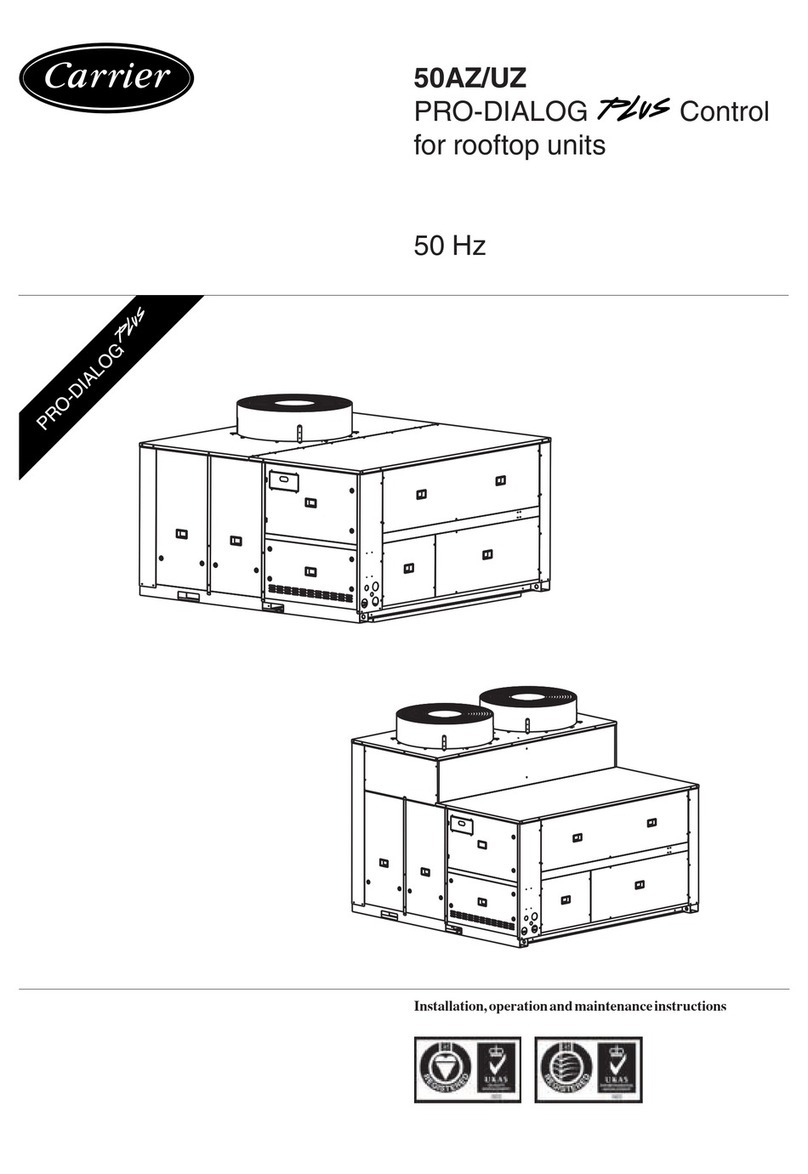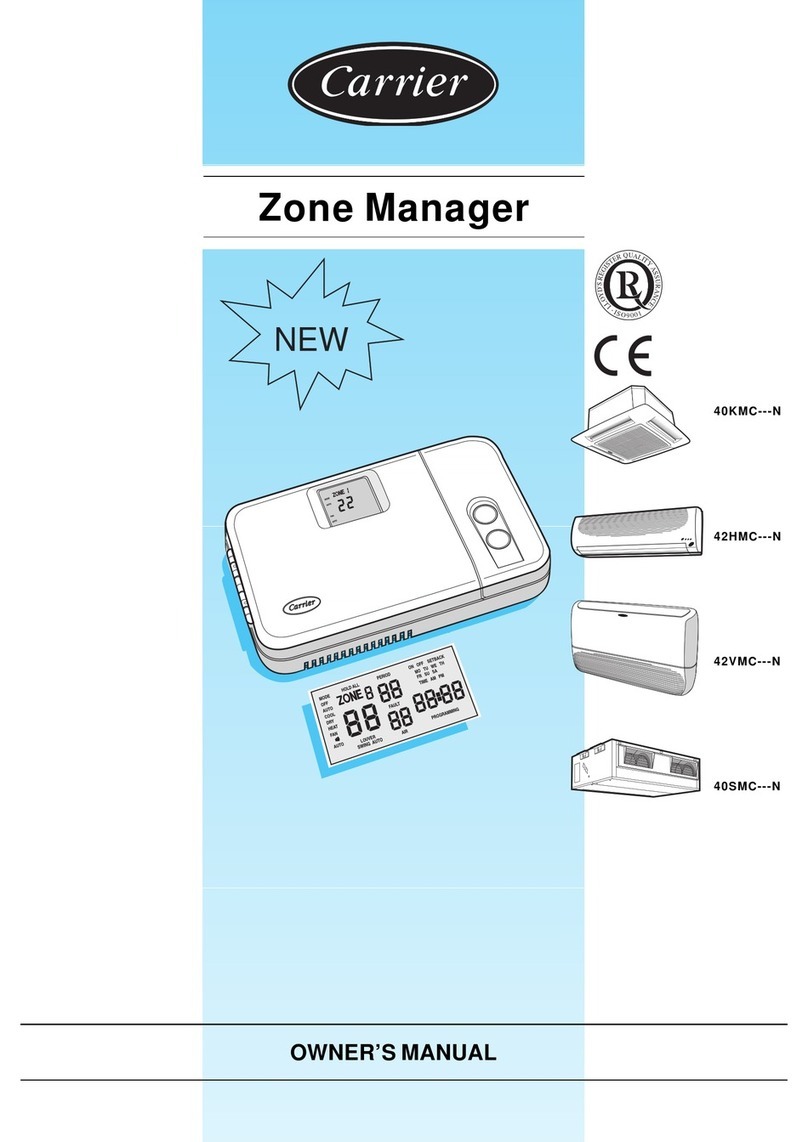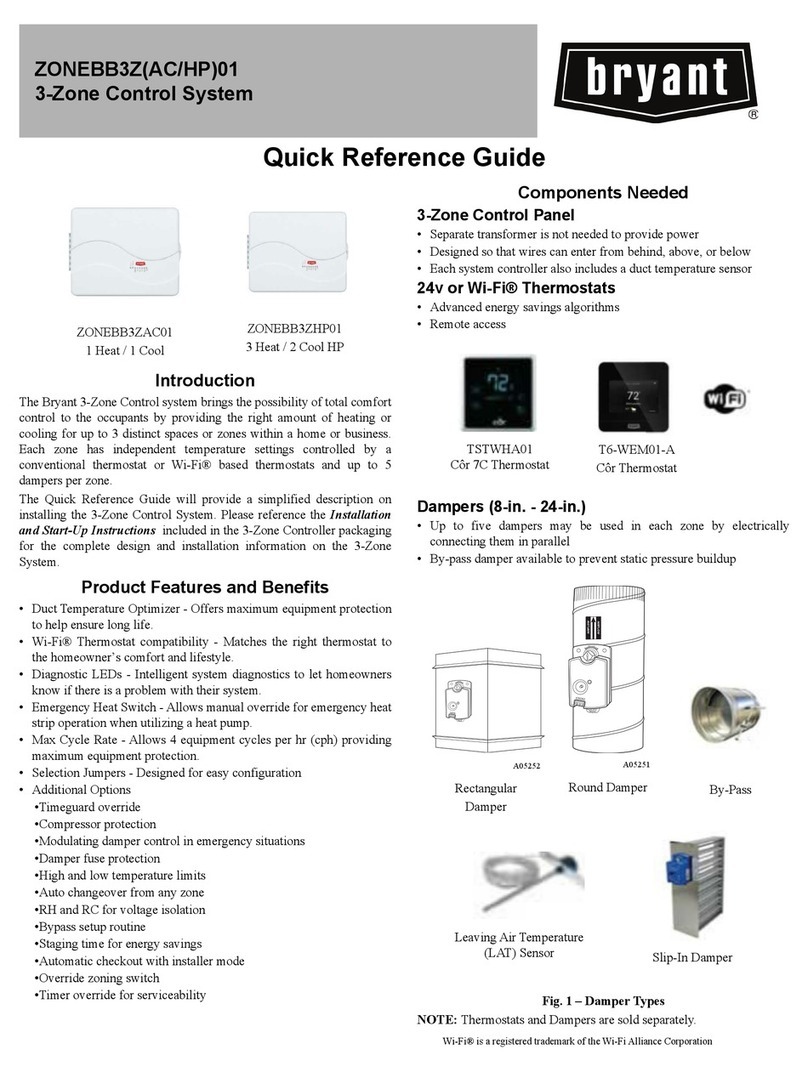GB - 5
ZoneManager
ENGLISH
Electrical connections
a
b
c
d
e
f
+12V
GND
C
+RS485A
-RS485B
1
6
aMain board
bCommunication board (supplied with the kit)
c5-cable wiring
dAuxiliary terminal board (supplied with the kit)
eWiring by the installer
fZone Manager terminal board (supplied with the kit)
Installation of the kit into the unit
Skip this paragraph if the unit does not need the installation of
a kit.
Kit part number Unit type
40 KMC---N 33MC9001
40 SMC---N 33MC9001
42 HMC---N 33MC9001
42 VMC---N 33MC9001
CAUTION:
Improper wiring or installation may damage the Zone
Manager.
Check to make sure wiring is correct before proceeding
with turning on unit.
A communication board is required for all products that are
networked to a Zone Manager system.
Reference the table on products that the Zone Manager can
be networked with, it identifies whether an installation kit is
required or not.
If required:
• The kit includes a communication board, a pre-assembled 5-
cable wiring connected to a 6-way connector, 2 auxiliary
terminal boards and one user’s installation manual.
• The auxiliary terminal board (5 poles) must be secured to the
main terminal board, which is installed in the control panel
board of each indoor unit, by means of a fixing screw.
• By means of the J8 connector, connect the communication
board to the main board.
In the case of troubles during installation, remove the main
board from the control panel board.
Wiring Zone Manager to master unit
The Zone Manager has the ability to control up to 32 units.
To insure the correct operation of this system the wiring must
be installed using the following guidelines.
WARNING:
Before connecting any wiring to the Zone Manager , turn
off all power to the unit that will supply power to the Zone
Manager. Electrical shock can cause personal injury or
death.
The Zone Manager is connected to the master unit using the
following instructions. Reference Diagram 1 when making
these connections.
AUXILIARY BOARDAND ZONE MANAGER CONNECTION
• Unloose the screws of the auxiliary terminal board.
• Connect the auxiliary terminal board to the Zone Manager
terminal board as follows:
Auxiliary terminal Zone Manager
board terminals terminal board
+12V* Red +12V
GND* Black GND
A** White +R5485A
C** Grey C
B** Blue -R5485B
* use a 2x0,5 mm2double-insulated multiple cable.
** use a 3x0,5 mm2double-insulated multiple cable.
• Tighten the terminal board screws.
Diagram 1: wiring for Zone manager
WHITE
GREY
BLUE
RED
BLACK
A
C
B
12V
GND