CAS MW-II Series User manual
Other CAS Scale manuals

CAS
CAS PD-II User manual

CAS
CAS PR2-15 User manual

CAS
CAS RW-2601P Series User manual

CAS
CAS EB Series User manual

CAS
CAS CBL Series User manual

CAS
CAS CL7200 series User manual
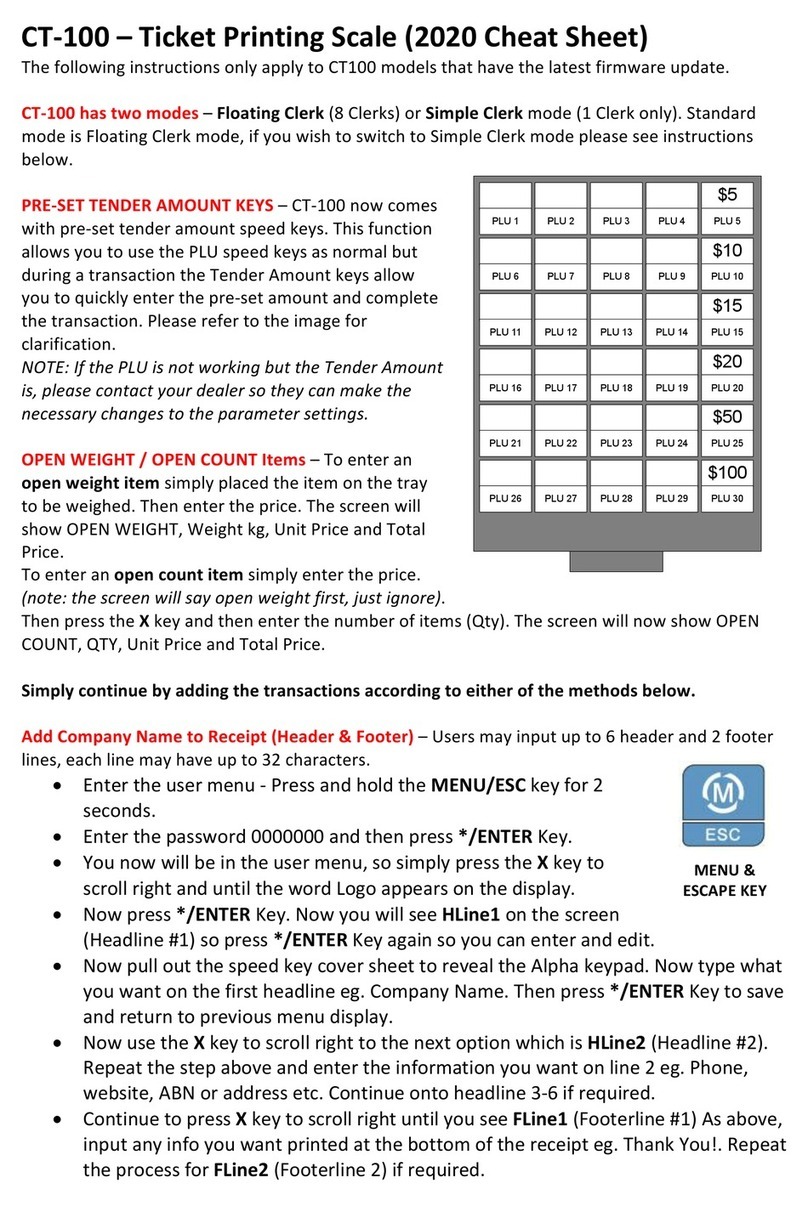
CAS
CAS RETAIL WEIGHING SOLUTION CT100 User manual

CAS
CAS BW-1N User manual

CAS
CAS LP-1000N Series User manual
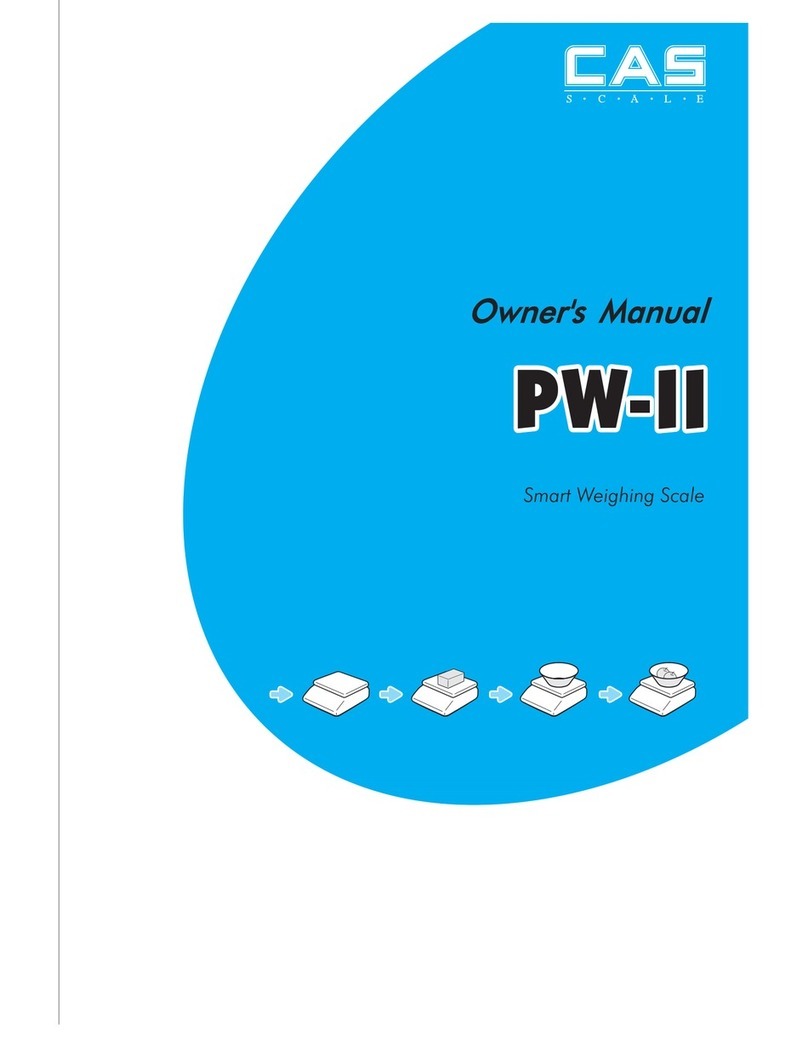
CAS
CAS PW-II User manual

CAS
CAS CASTON II User manual
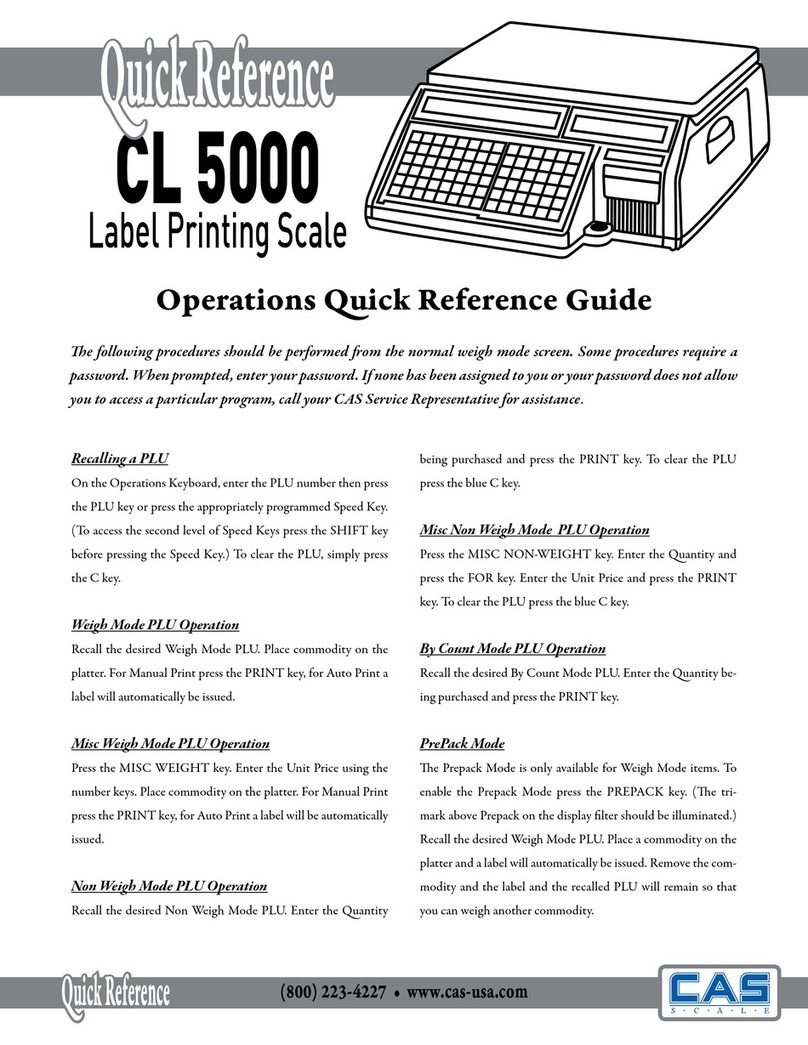
CAS
CAS CL5000 Series User manual

CAS
CAS LP-II User manual

CAS
CAS ER JR series User manual

CAS
CAS ER Series User manual

CAS
CAS PR-II Series User manual

CAS
CAS BFA-2 User manual
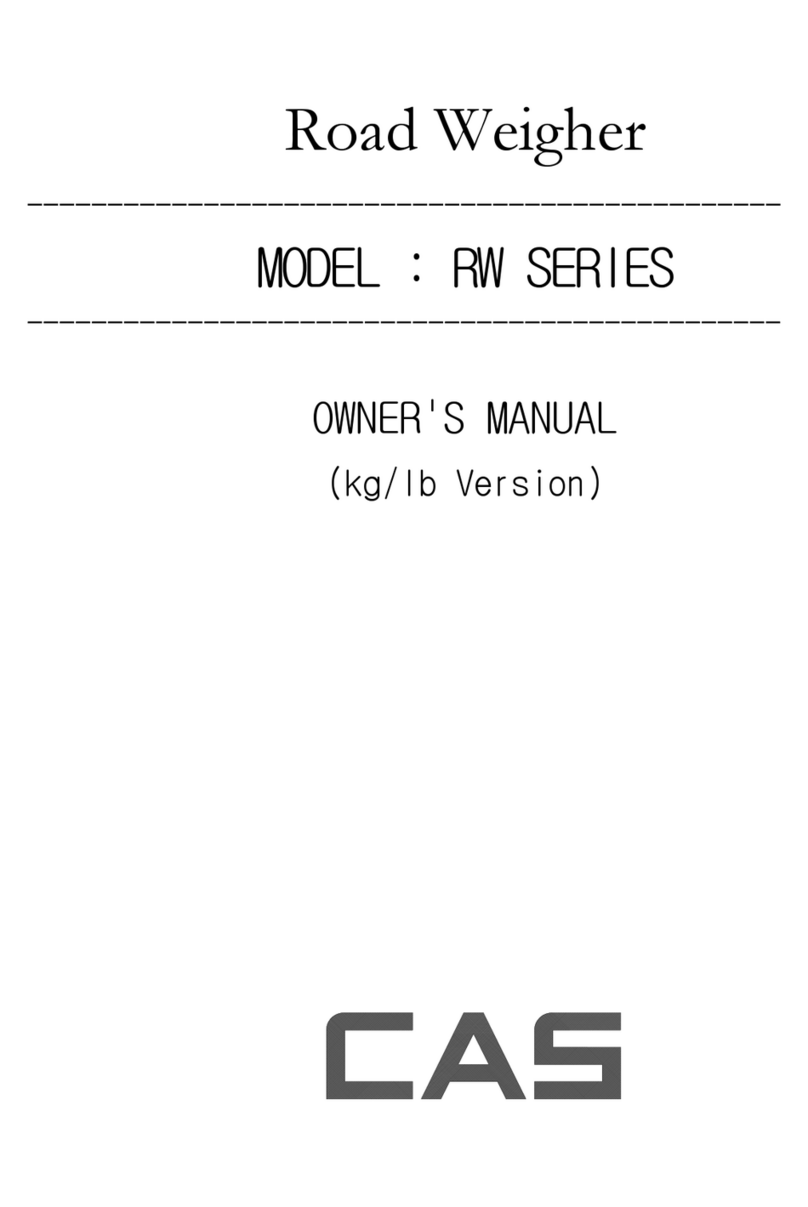
CAS
CAS RW Series User manual

CAS
CAS PDI Series User manual

CAS
CAS LP-II Installation and maintenance instructions































