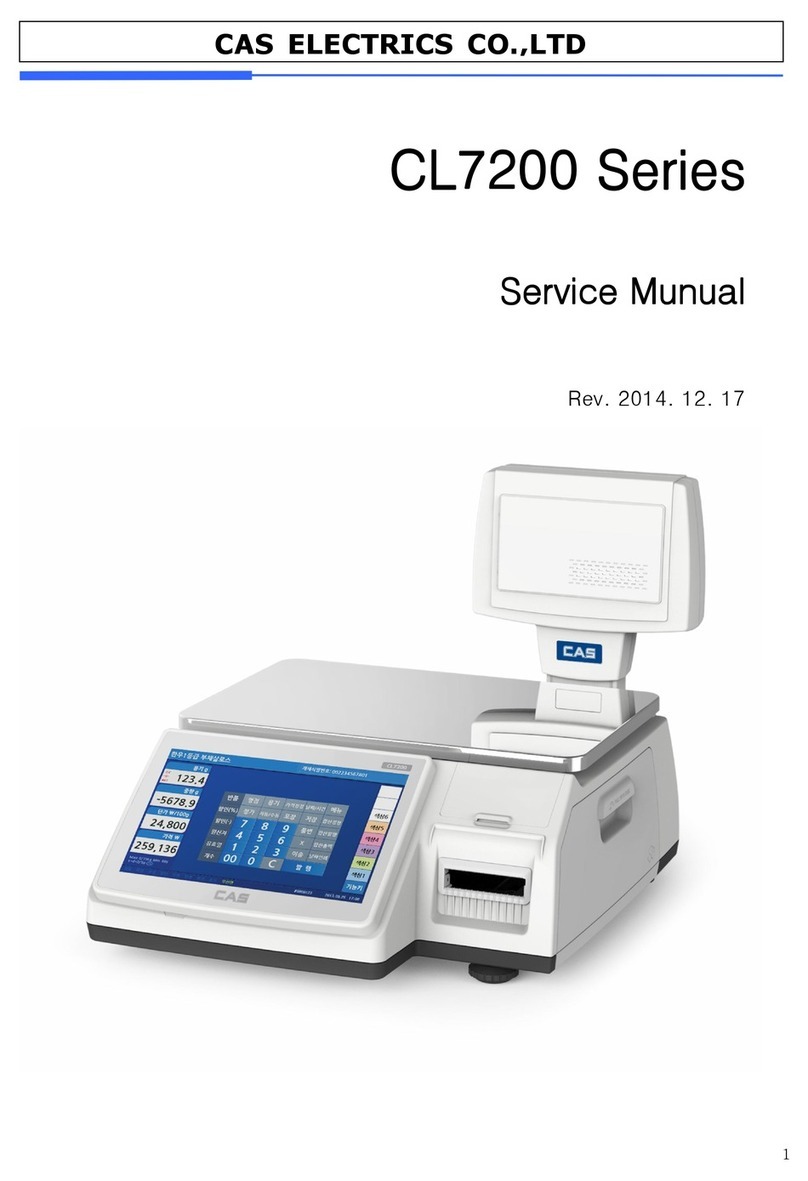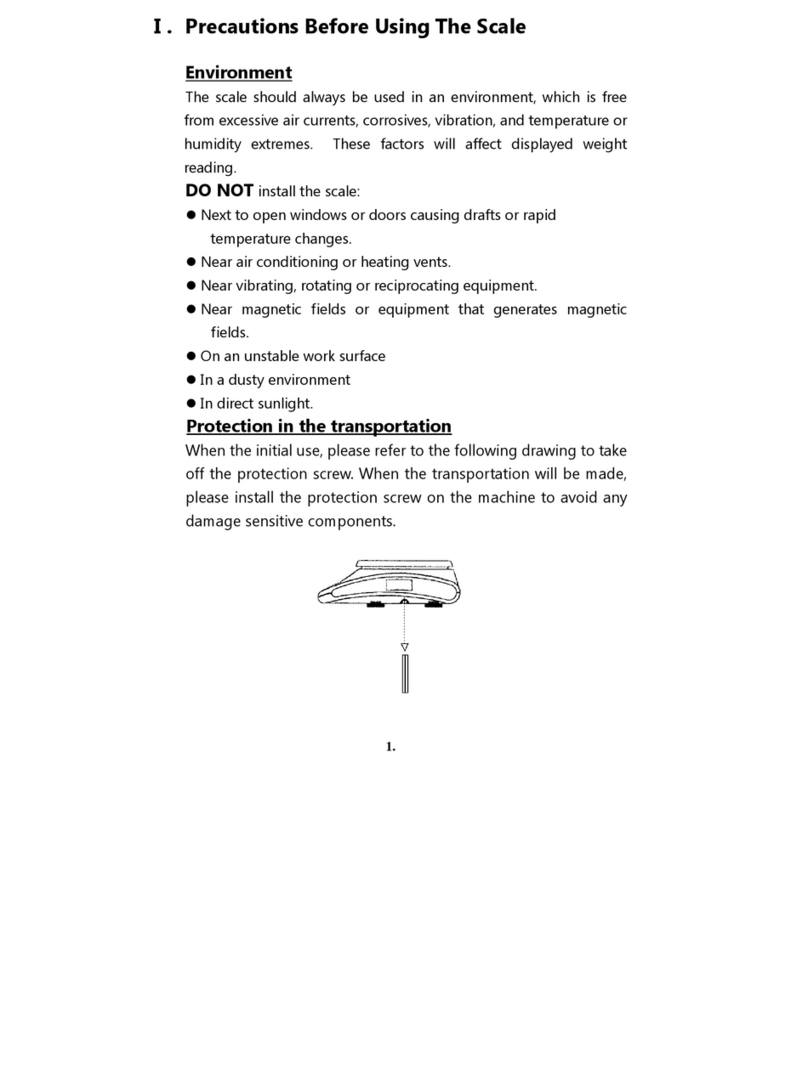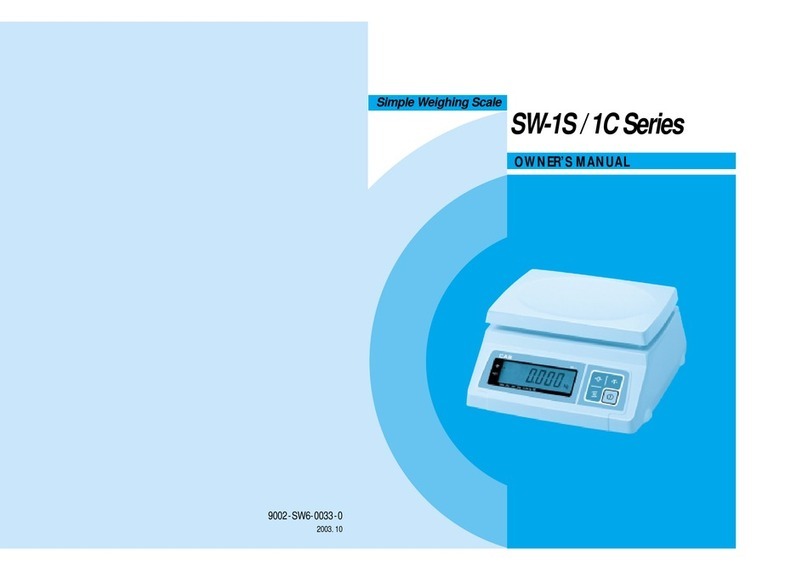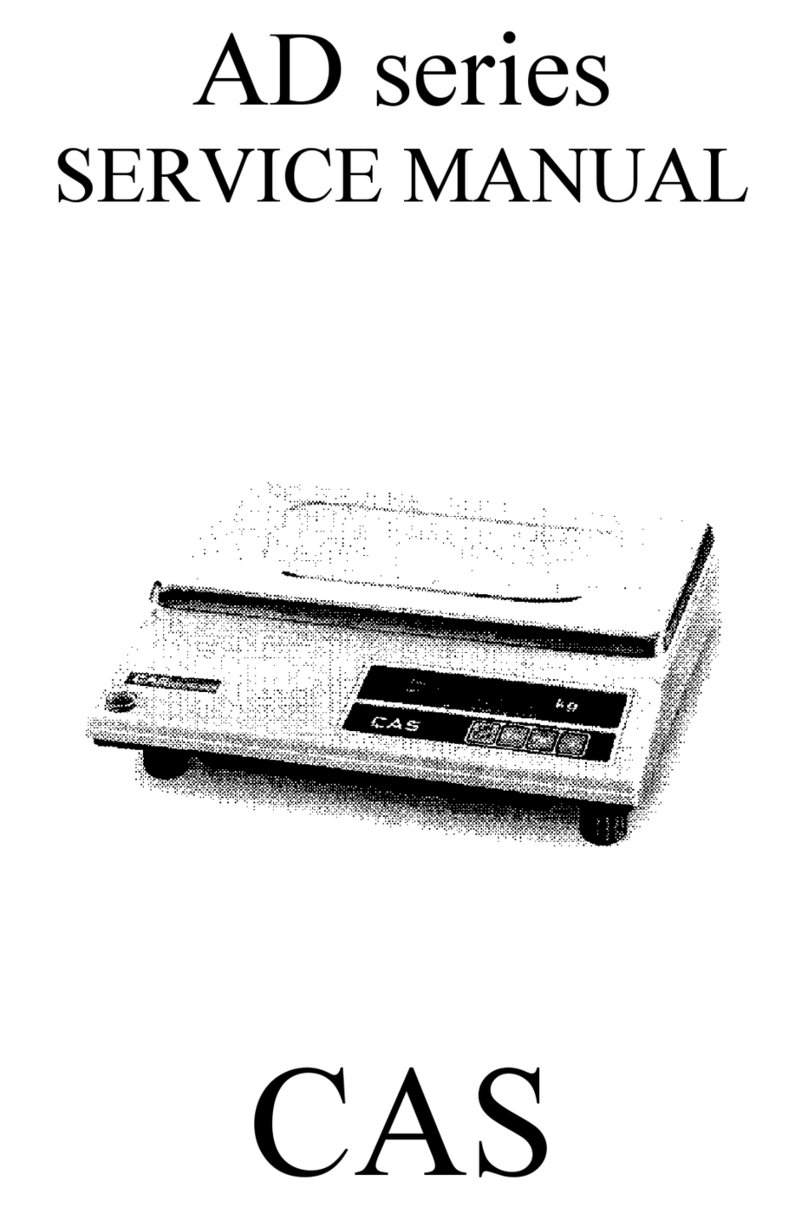3
CONTENTS
PRECAUTIONS.................................................. 4
PREFACE ............................................................... 6
NAMES AND FUNCTIONS.......................... 6
OPERATIONS...................................................... 9
1. Simple Weighing Mode ..................................... 9
2. Weighing with Tare............................................ 9
3. Changing Unit of Weight ................................ 10
4. Hold Function (SW-1S , SW-1W )................. 10
5. Comparator Function (SW-1C only).............11
6. Counting Function (SW-1C only) ................. 12
7. How to Use Print(Option)............................... 14
8. How to Set Auto Power Off ............................ 20
BATTERY MAINTENACE......................... 21
ERROR MESSAGE......................................... 21
SPECIFICATIONS .......................................... 22