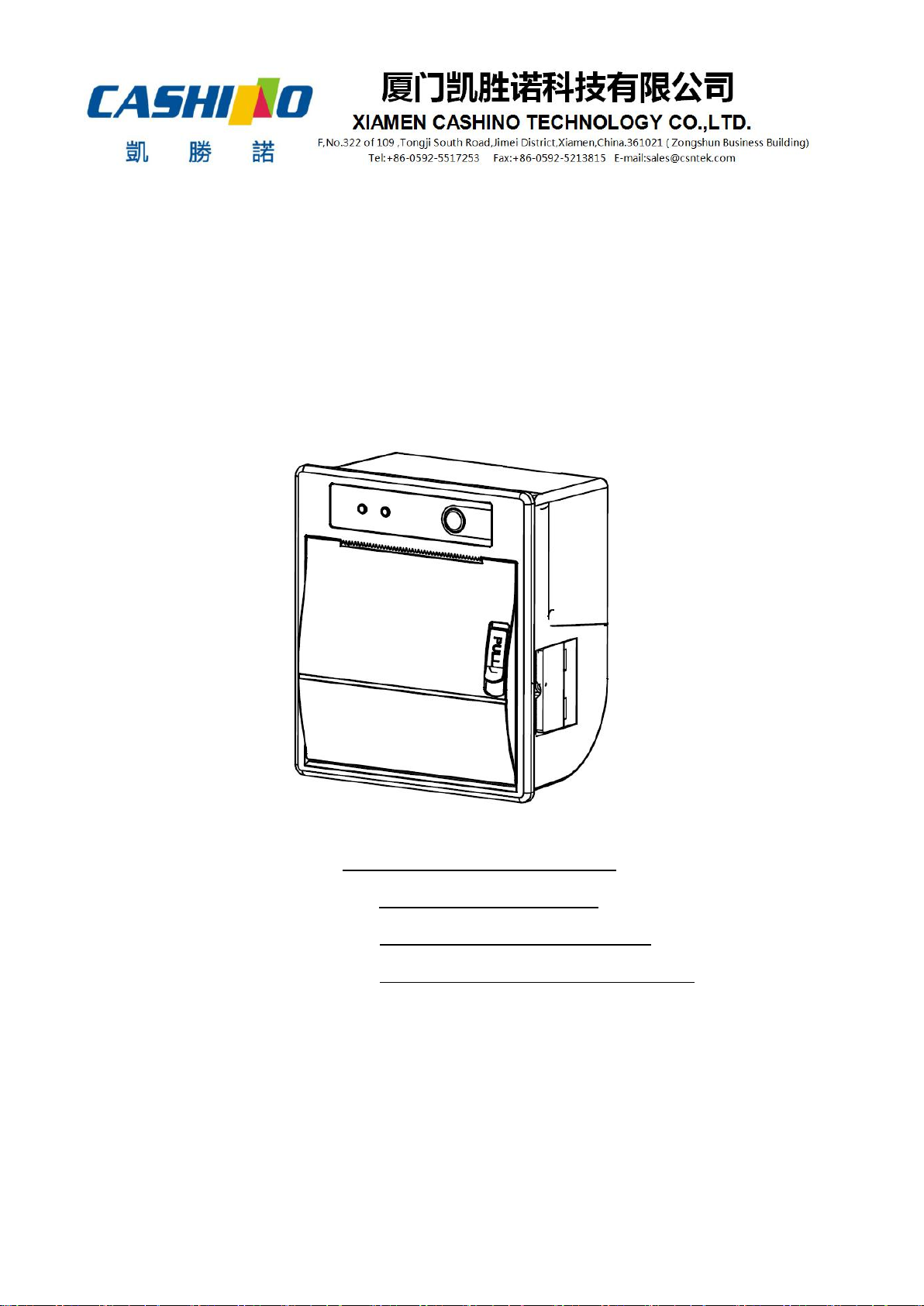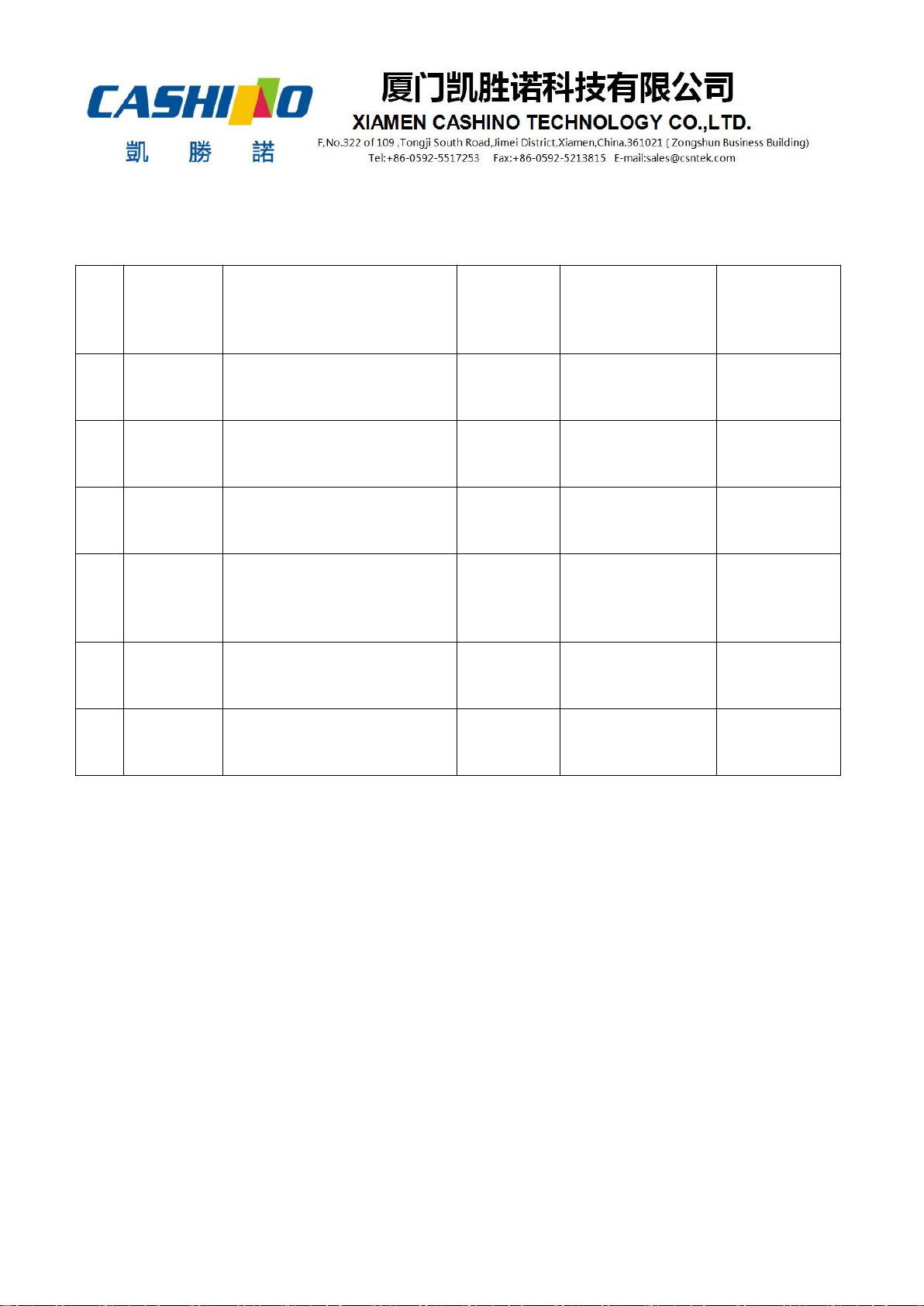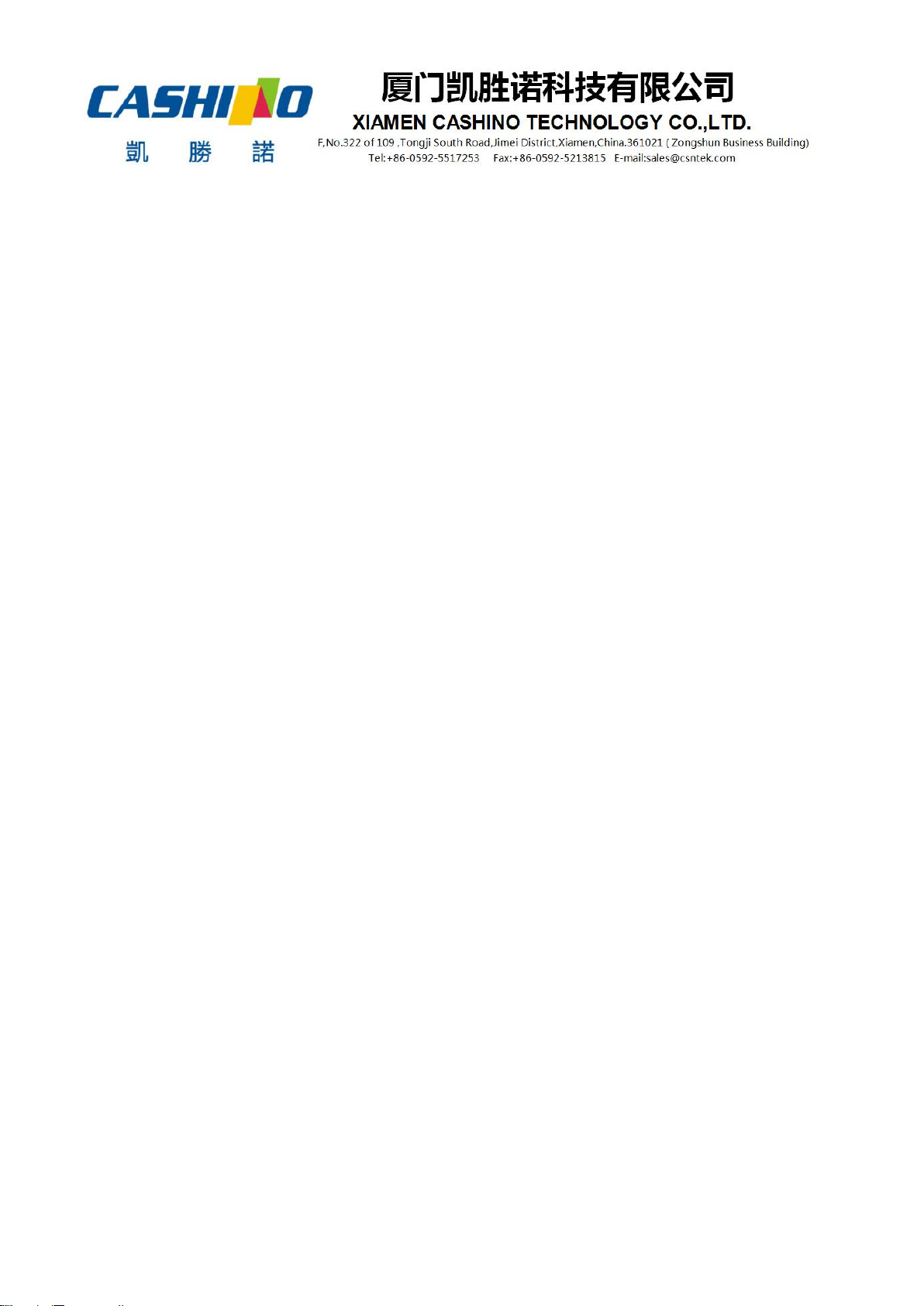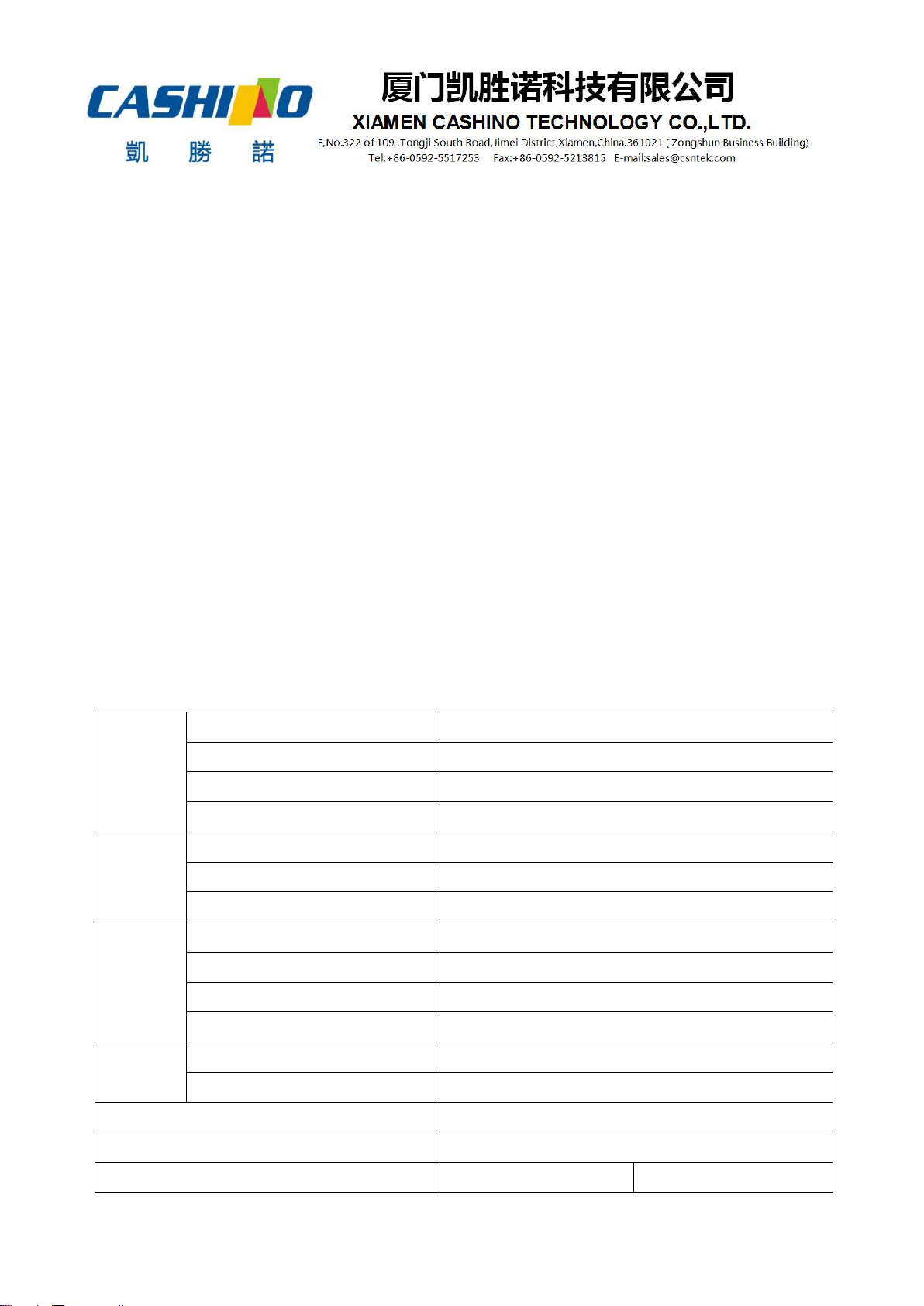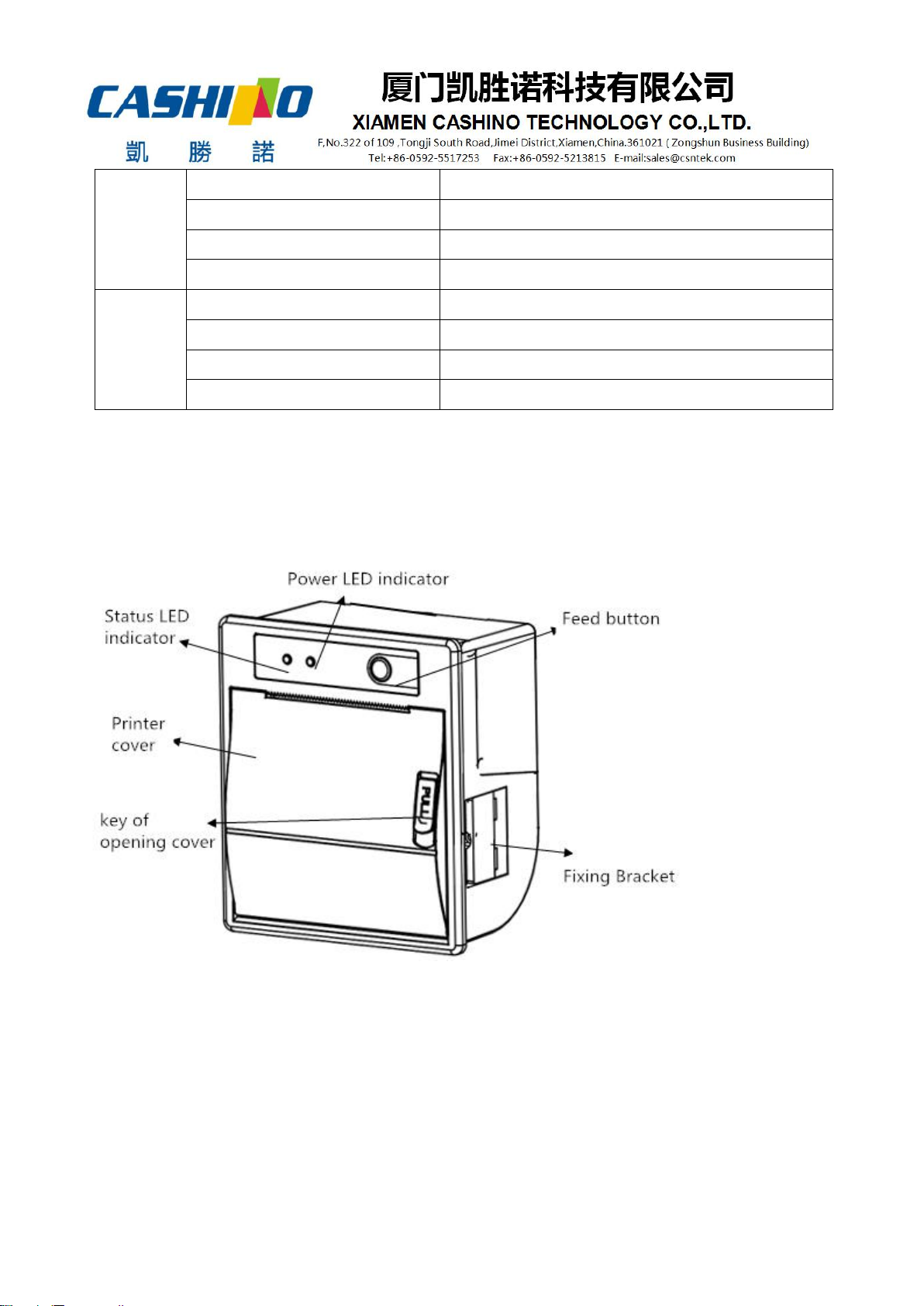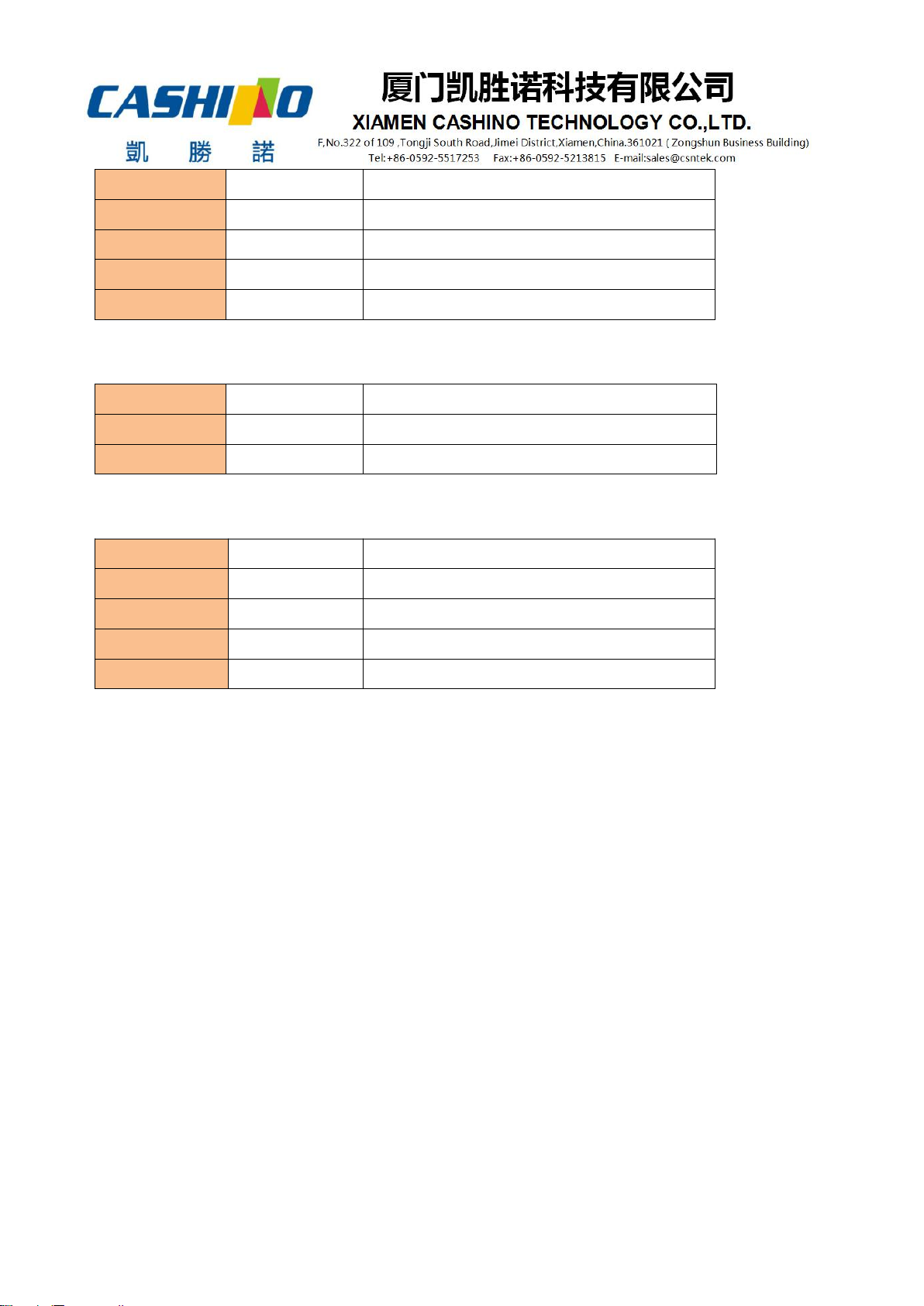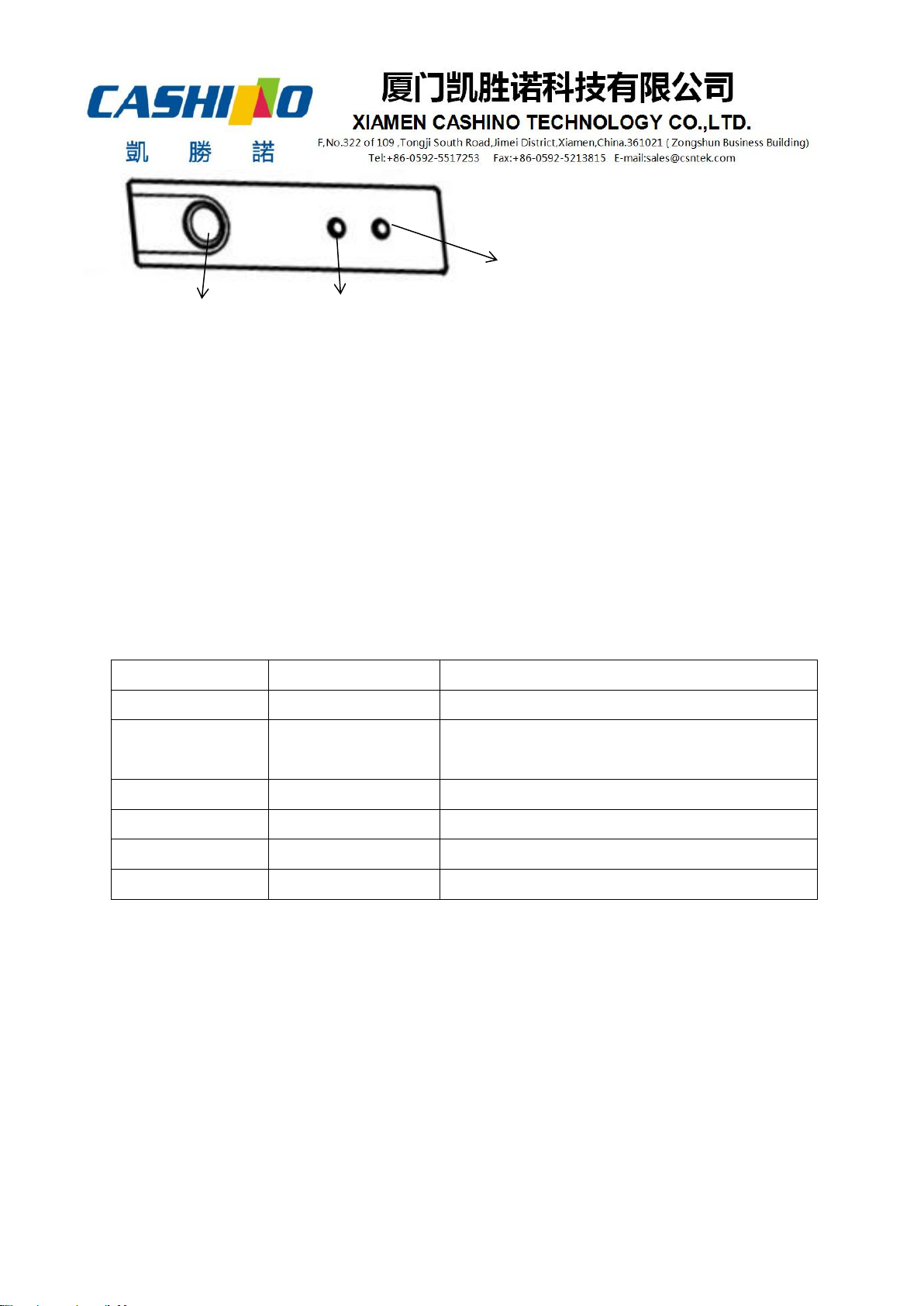Select、cancel user customized characters........................................................................................ 24
Define user customized characters....................................................................................................... 24
Cancel user customized characters....................................................................................................... 27
Selecting international character set.................................................................................................... 27
Select character code.................................................................................................................................28
③Graphic printing command.................................................................................................................. 31
Fill Graphics vertical module data........................................................................................................ 31
Print Graphics horizontal module data............................................................................................... 33
Define downloaded bitmap..................................................................................................................... 34
Print downloaded bitmap.........................................................................................................................36
Define NV bitmap....................................................................................................................................... 37
Print NV bitmap...........................................................................................................................................41
④Tab Commands........................................................................................................................................ 42
Horizontal tab............................................................................................................................................... 42
Horizontal tab position setting.............................................................................................................. 42
⑤One-dimension bar code command.................................................................................................44
1D bar code readable character(HRI) print position setting...................................................... 44
1D bar code readable character(HRI)font type selection............................................................. 44
1D bar code height setting.....................................................................................................................45
1D bar code width setting...................................................................................................................... 45
1D bar code printing................................................................................................................................. 46
⑥Status querying Commands.................................................................................................................53
Real-time transmission status................................................................................................................. 53
Real-time transmission status................................................................................................................. 53
⑦Printing QR code..................................................................................................................................... 57
Mode type of QR code............................................................................................................................ 57
Setting error correction level of QR code.........................................................................................57
Store QR code data to QR code data buffer.................................................................................. 58
Printing QR code......................................................................................................................................... 58
Setting QR code graph information.....................................................................................................59
⑧Printing double QR code..................................................................................................................... 61
⑨Other commands..................................................................................................................................... 62
Printer reset................................................................................................................................................... 62
Print self-test page..................................................................................................................................... 62
paper cut........................................................................................................................................................ 63
Full cut.............................................................................................................................................................64
Partial cut....................................................................................................................................................... 64