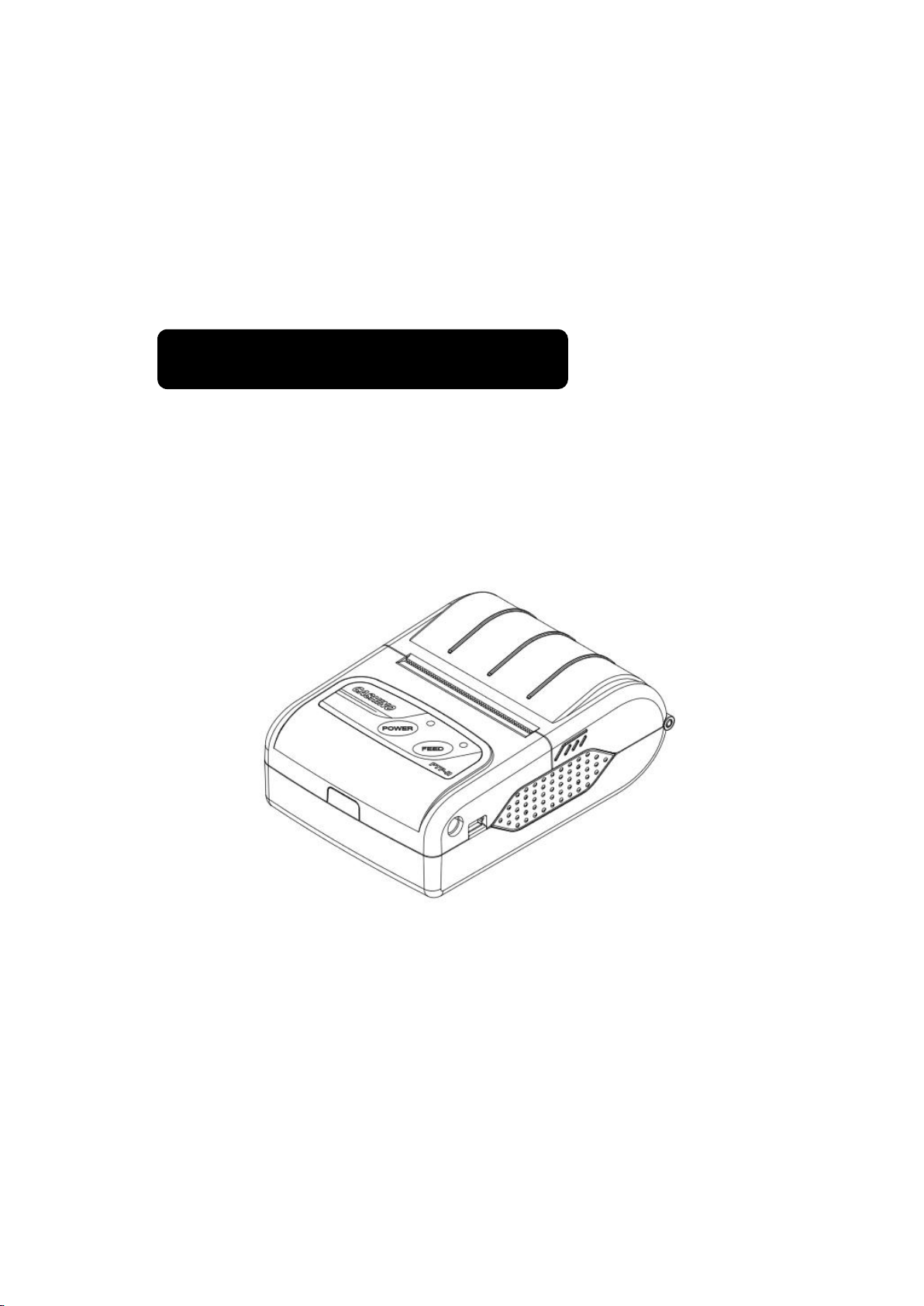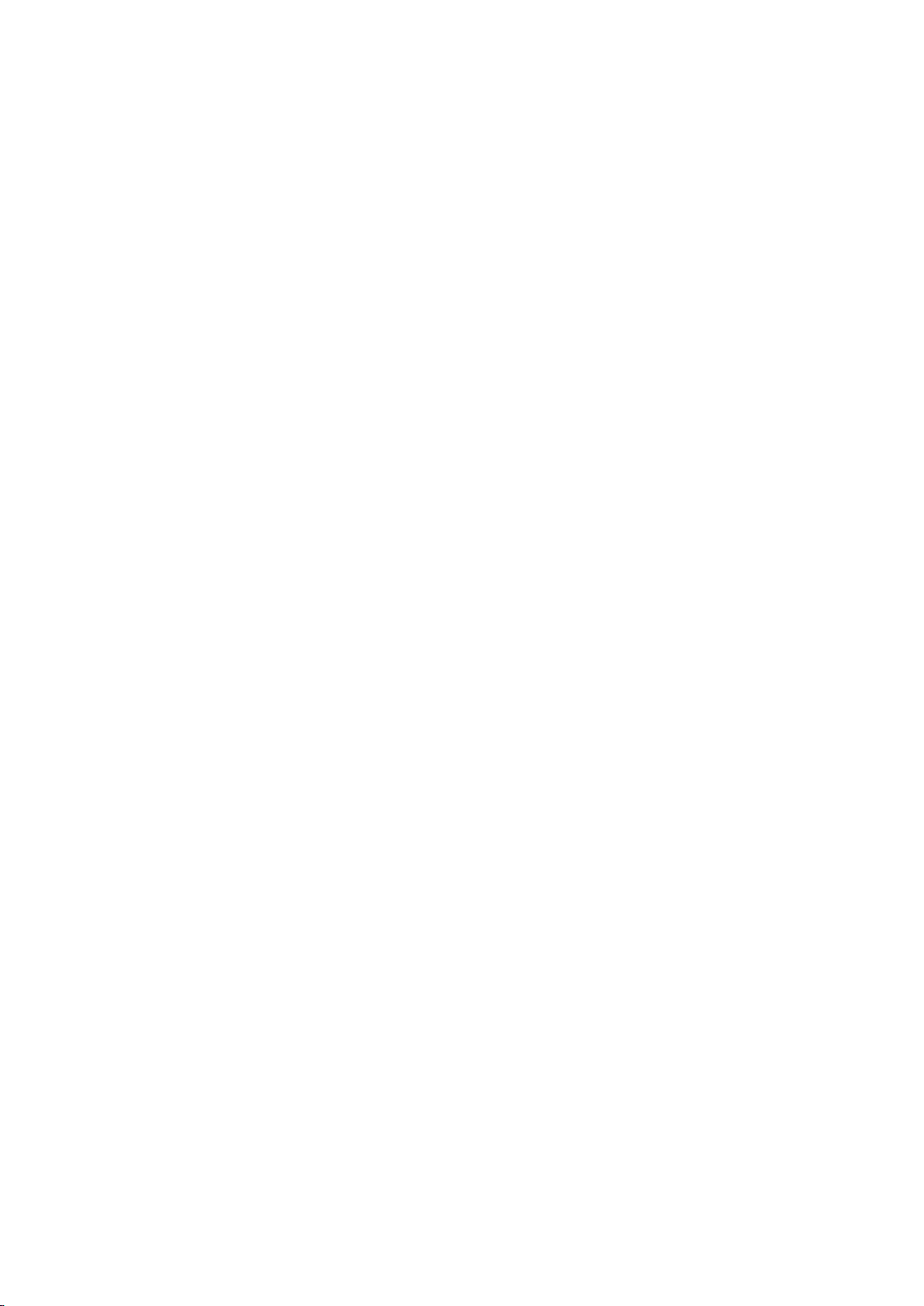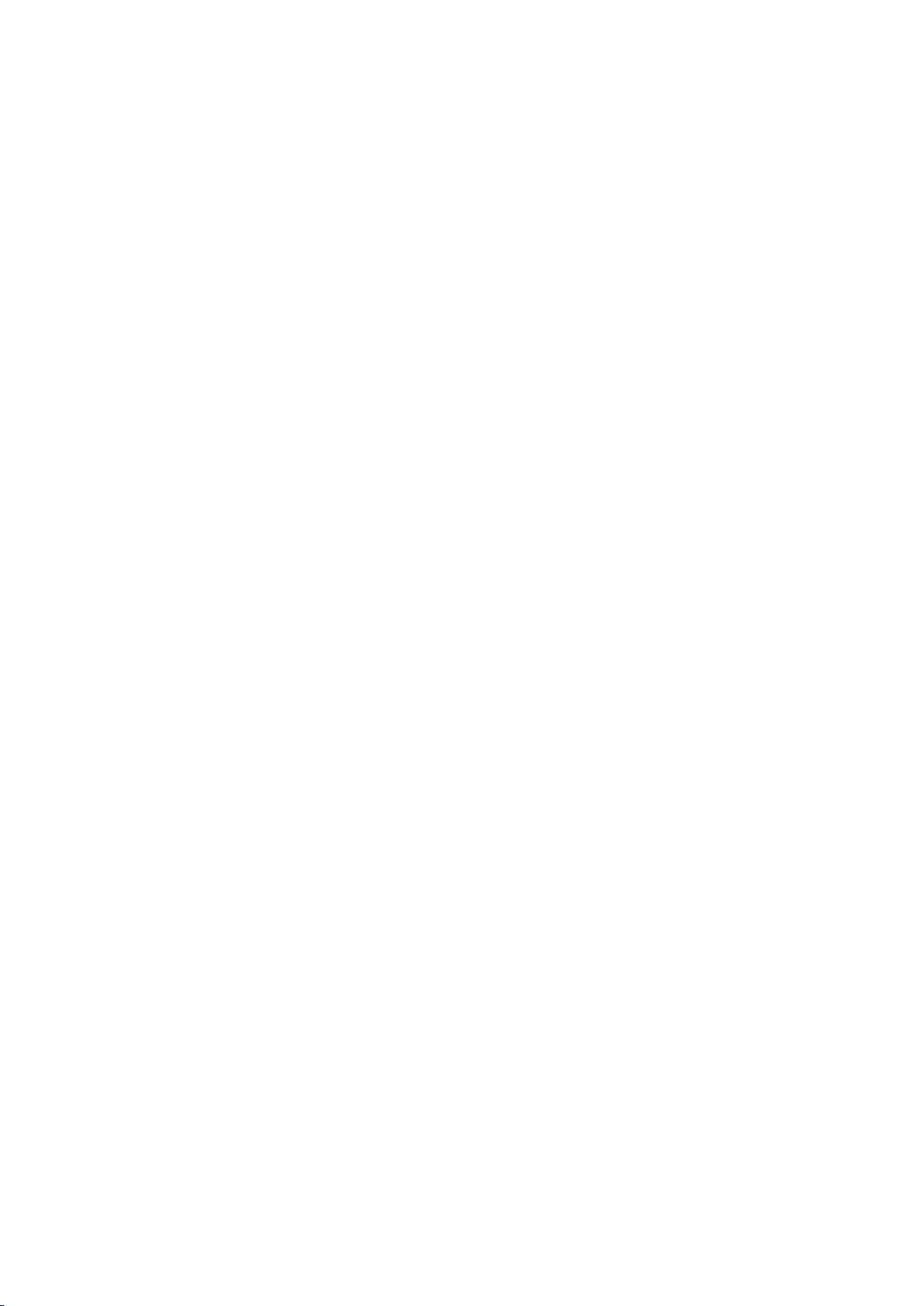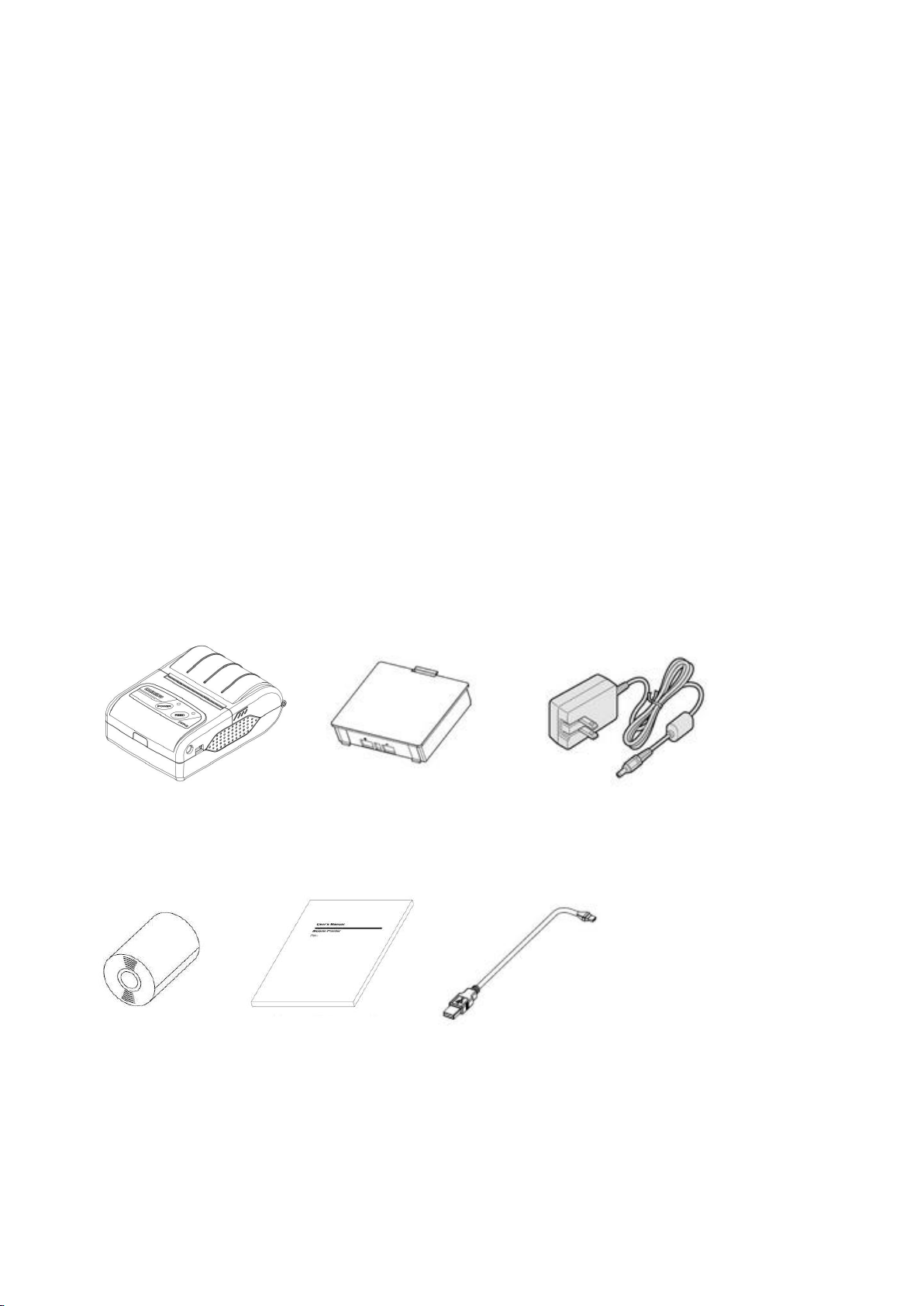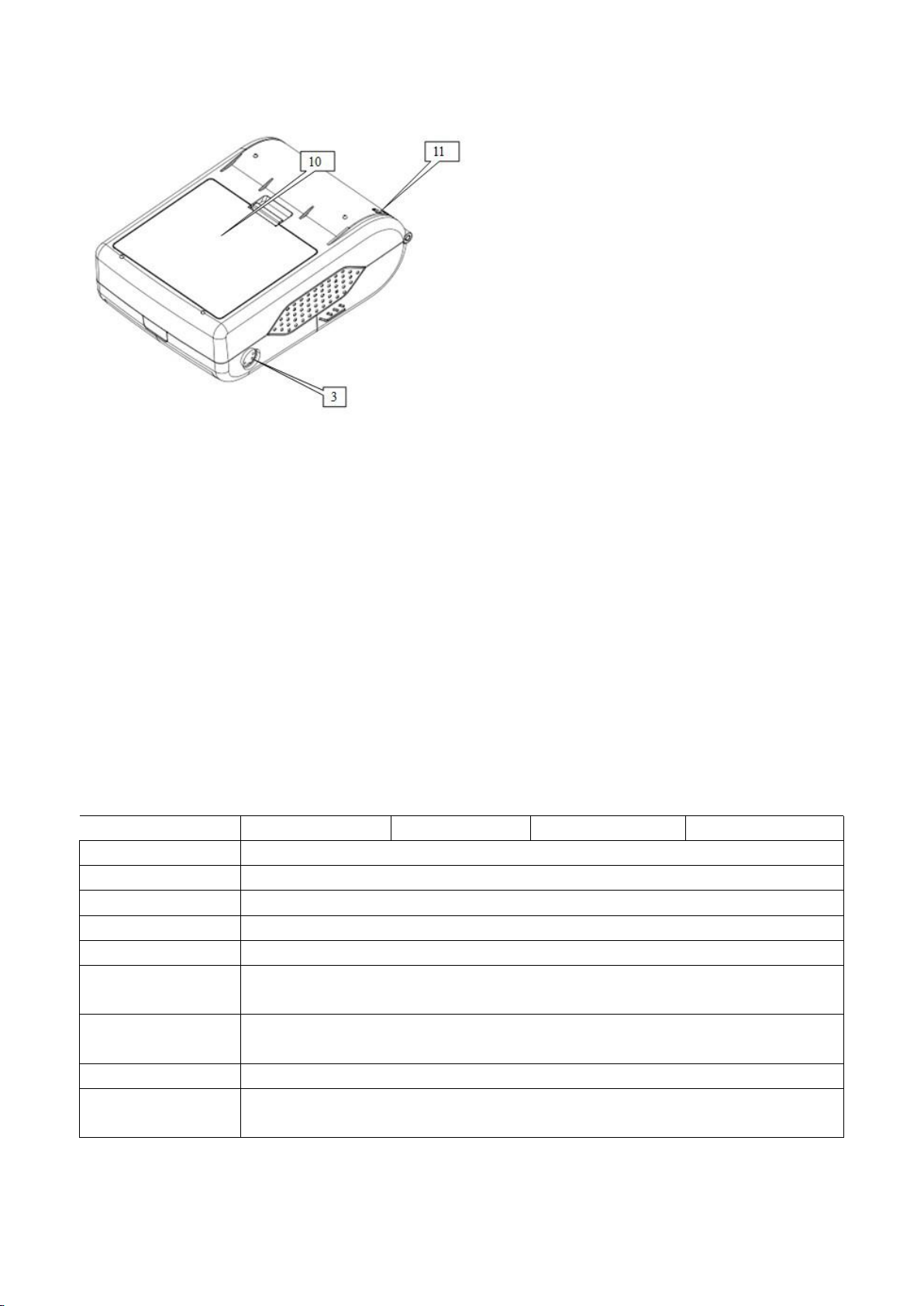7
performance, and reduced product life.
1) Risk of explosion if battery is replaced by an incorrect type.
2) Dispose of used batteries according to the instructions.
3) Do not allow water, sea water from entering or leaking into the battery inside. If the batteries internal
safety device burn, when changing it, it may produce any abnormal current and/or voltage, and cause
any abnormal chemical reaction, then may cause the battery overheating, fire and/or explosion.
4) Do not use or place the battery nearby the stove or other high temperature places. Excessive heats
maybe damage the resin shell and/or the insulation materials, and then the battery may be caused
overheating, burning and/or explosion.
5) When charging, use a specified charger. Other conditions (high temperature, high pressure/high
current, using the modified battery charger, etc) excludes here may result in over-charging the battery
and abnormal current and/or voltage, cause abnormal chemical reaction, and may cause the battery
overheat, light and/or explosion.
6) Battery clearly marks with positive and negative. When connect the battery with the charger and/or
printer, be sure to verify the correct battery orientation. Reverse insertion will cause the reverse charging
and may cause abnormal chemical reaction, and then may cause the battery overheat, ignite, and/or
explosion.
7) Do not make the battery contact with the power outlet and/or car cigarette lighter socket. This may
cause high pressure and excessive current, and lead to the battery overheat, burning and/or explosion.
8) Do not heat the battery or put the battery into fire. This may melt insulation material and/or damage
safety devices or safety equipment, then ignite electrolytic solution, and cause the battery overheat,
burning and/or explosion.
9) Do not use the battery with contrary (+) and (-) Location. In the charging process, this will cause the
reverse charging and may cause abnormal chemical reaction. During use, may appear unpredictable
current exception, and cause the battery overheat, ignite, and/or explosion.
10) Do not make the battery (+) and (-) contact with any metal. Also, do not carry along or store batteries
with metal objects, such as necklaces, hair clips and so on. Battery internal short circuit may cause
excessive current, and lead to the battery overheats, ignite, and/or explosion and the adjacent metal
objects (necklaces, hairpins, etc.) may be overheating.
11) Do not throw or heavy attack the battery. If internal safety device of the batteries burn, the battery
charging may cause any abnormal current and/or voltage, and abnormal chemical reaction, and lead to
the battery overheat, ignite, and/or explosion.