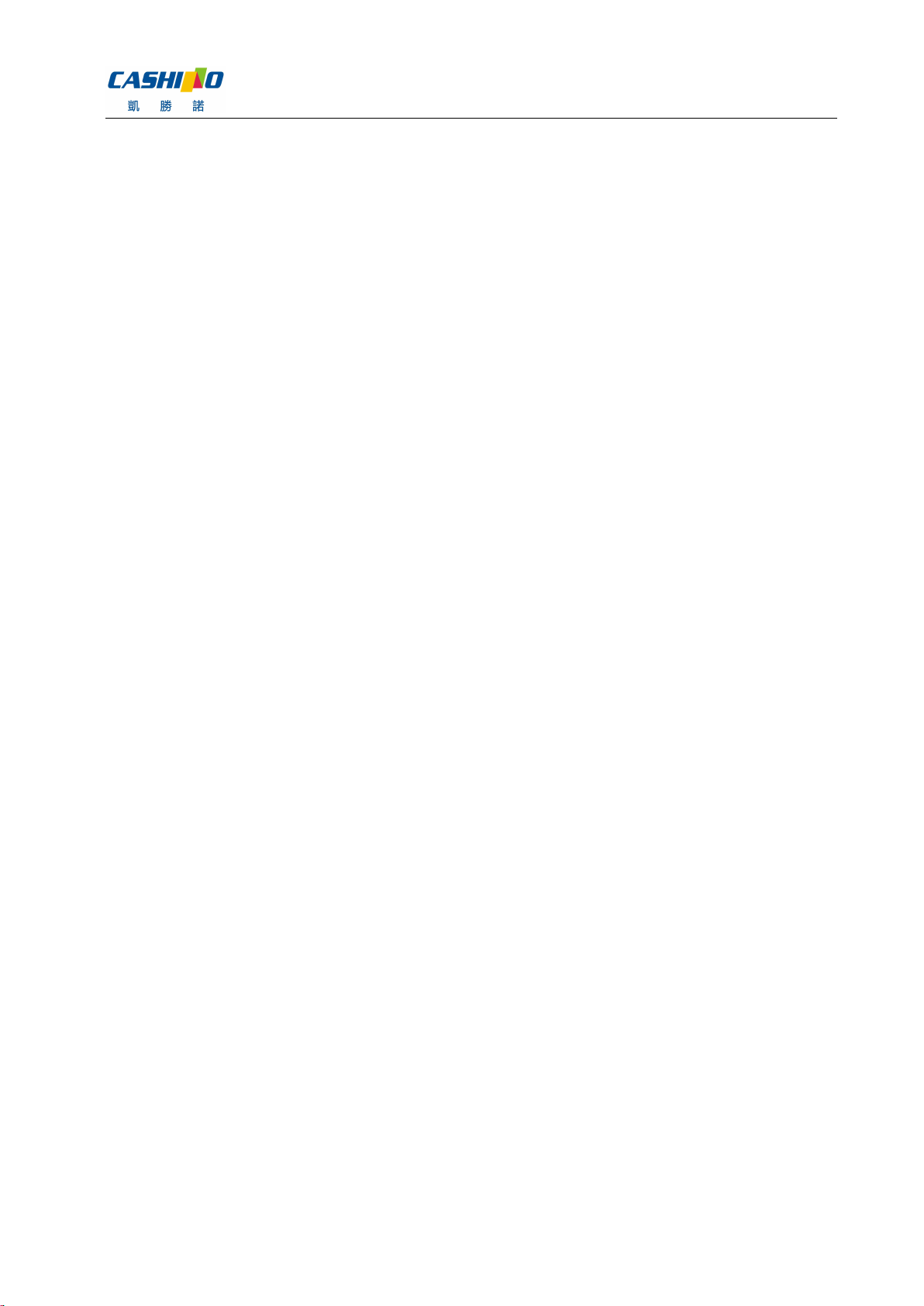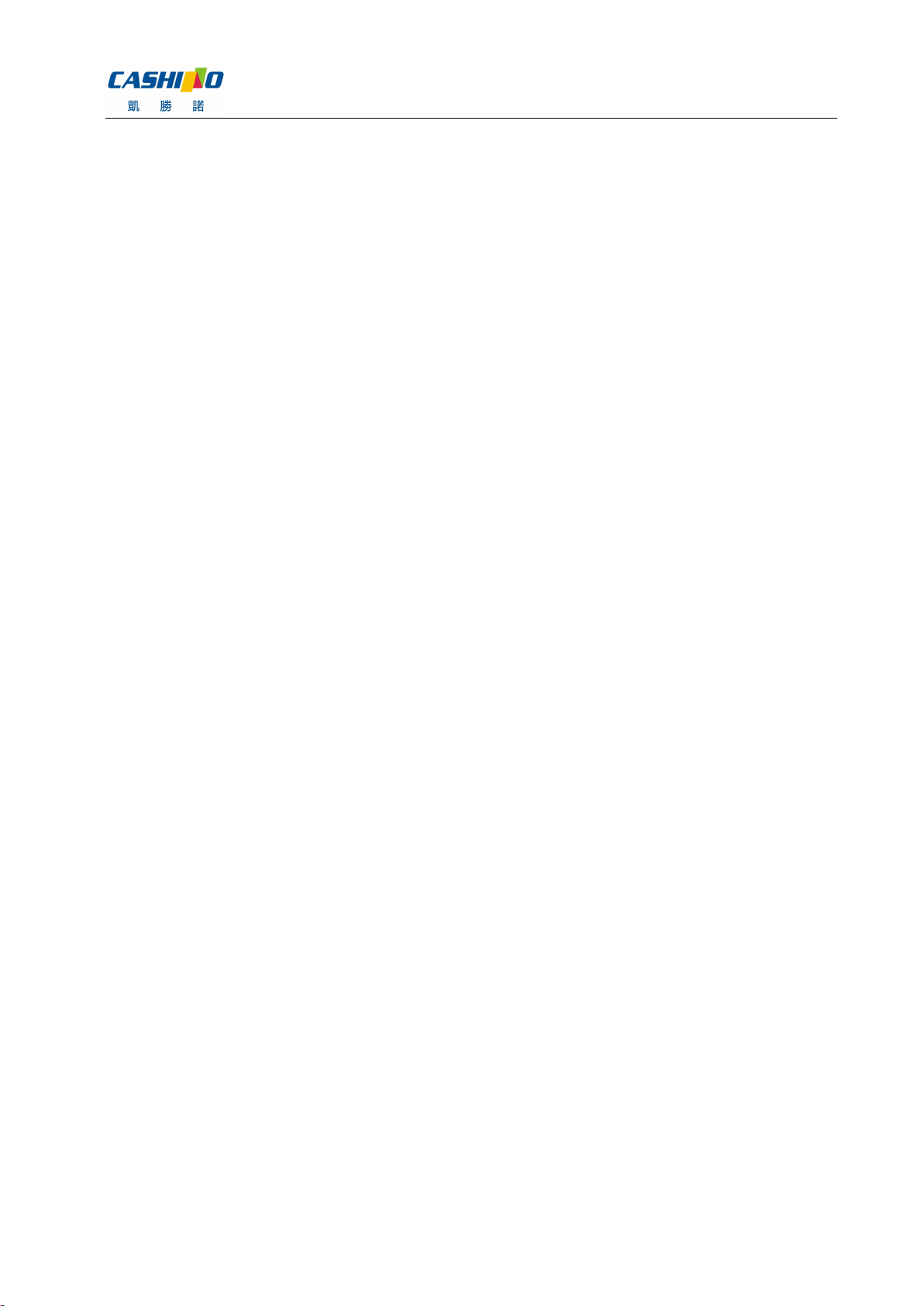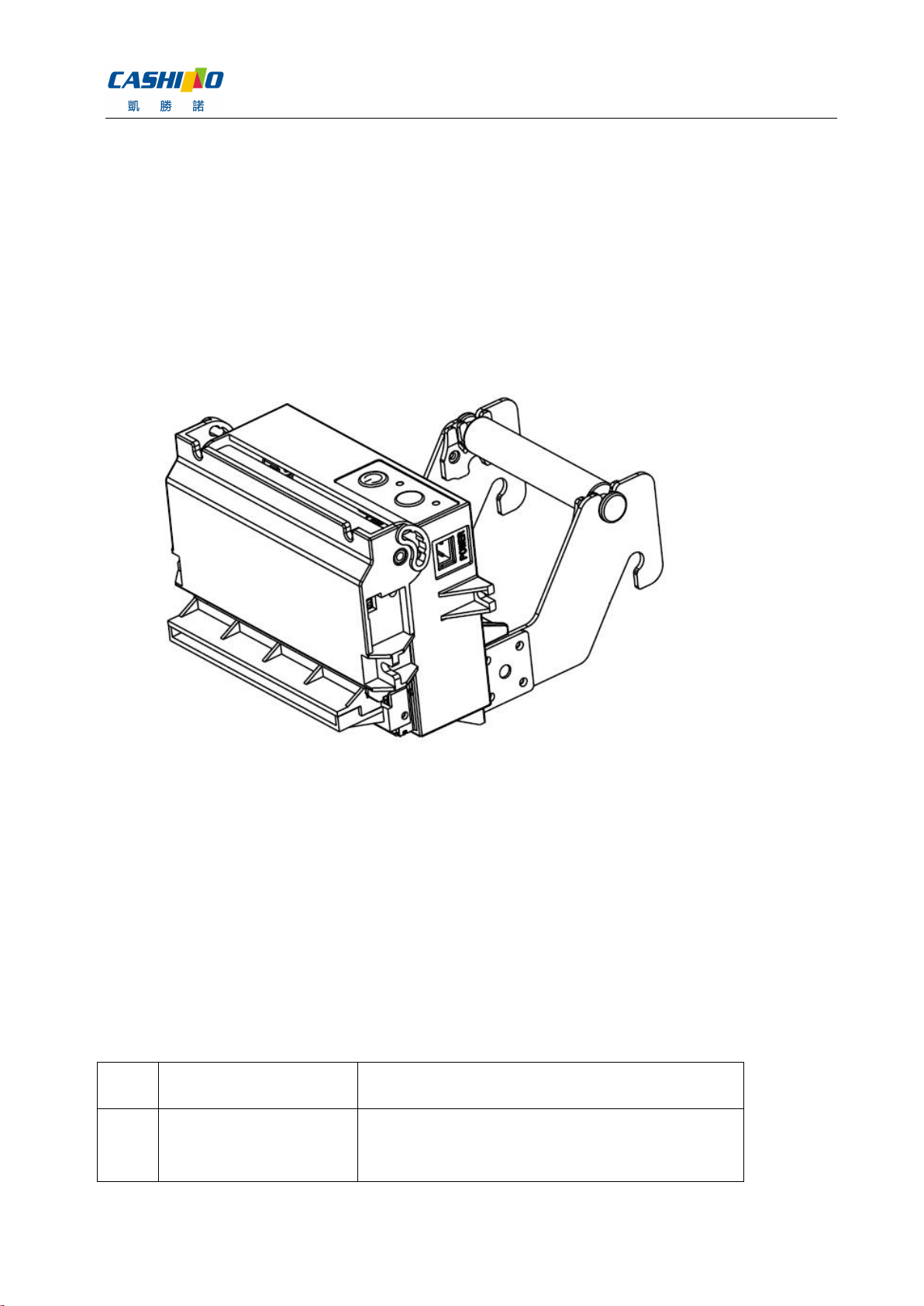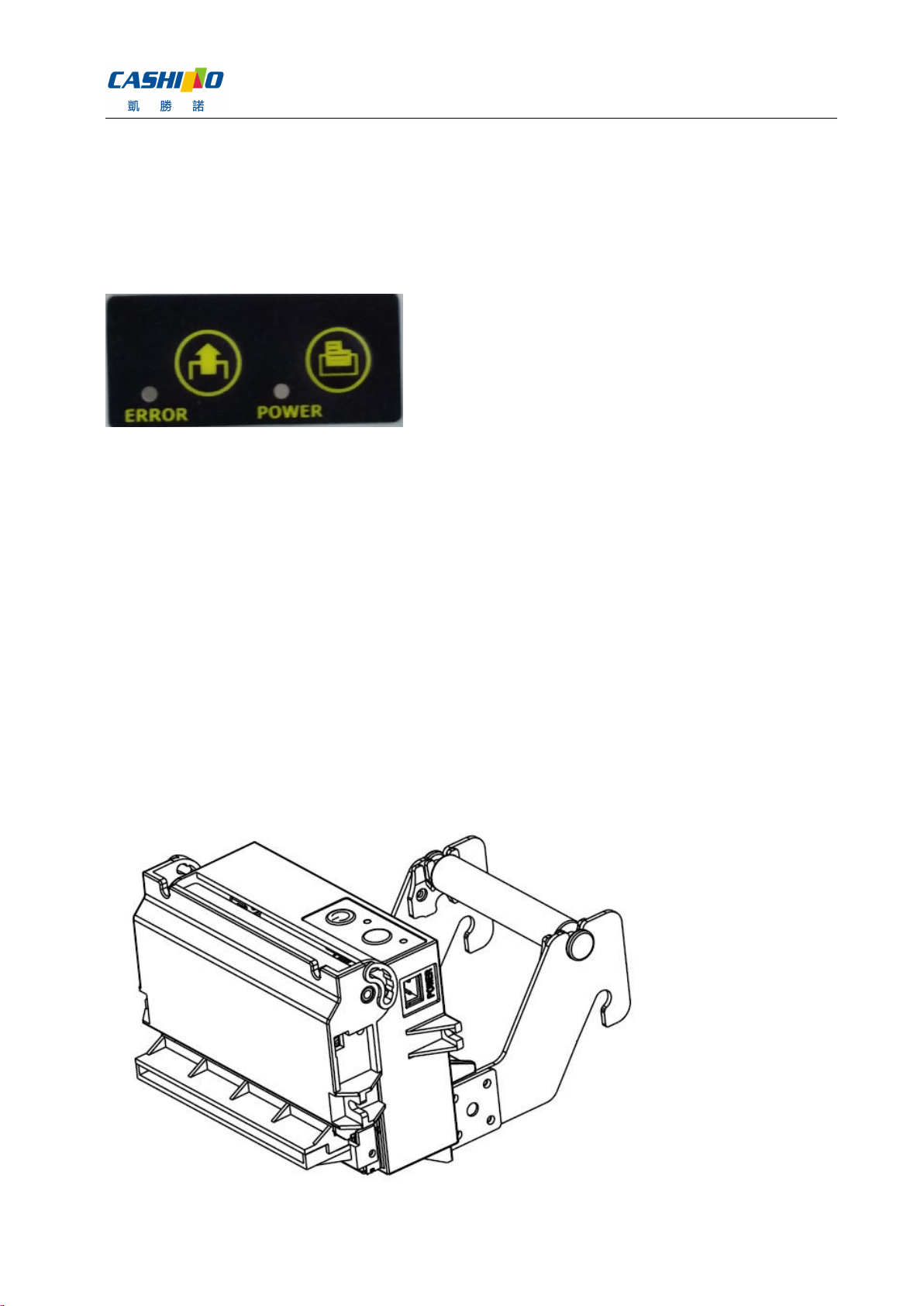Xiamen Cashino Technology Co., Ltd. KP-628E User manual
www.cashinotech.com
Content
Content..................................................................................................................................................................... 3
1. Product overview and Features.......................................................................................................................5
................................................................................................................................................................................... 5
2. Naming rules.......................................................................................................................................................5
3. Dimension........................................................................................................................................................... 6
4. Specifications......................................................................................................................................................6
5. Connector pin specification.............................................................................................................................. 7
6. Basic usage.........................................................................................................................................................8
6.1 Print self-test page...................................................................................................................................9
6.2 LED reminder........................................................................................................................................... 9
6.3 Paper roll placed......................................................................................................................................9
6.4 Paper roll installation.............................................................................................................................10
................................................................................................................................................................................. 11
6.5 Remove cutter jam and paper jam......................................................................................................11
7. Command Instruction...................................................................................................................................... 11
7.1 Command List........................................................................................................................................ 11
7.2 Commands details.................................................................................................................................12
①Printing and paper feed commands.............................................................................................. 13
Printing and paper feed.......................................................................................................................13
Enter....................................................................................................................................................... 13
Print and paper feed n dots................................................................................................................ 13
Print and paper feed n line................................................................................................................. 14
②Printing set commands....................................................................................................................14
Set line space as n dots...................................................................................................................... 14
Set line space to default......................................................................................................................14
Set print position...................................................................................................................................15
Set the left margin................................................................................................................................ 15
Set character printing method............................................................................................................16
Set character size.................................................................................................................................17
Set、remove white printing................................................................................................................ 17
Set、remove underline........................................................................................................................18
Set、remove 90°revolving printing....................................................................................................19
Set printing alignment..........................................................................................................................19
Set Chinese mode................................................................................................................................20
Exit Chinese character mode............................................................................................................. 20
Select、cancel user customized characters................................................................................... 20
Define user customized characters...................................................................................................21
Cancel user customized characters..................................................................................................23
Selecting international character set.................................................................................................23
Select character code..........................................................................................................................24
③Graphic printing command............................................................................................................. 26