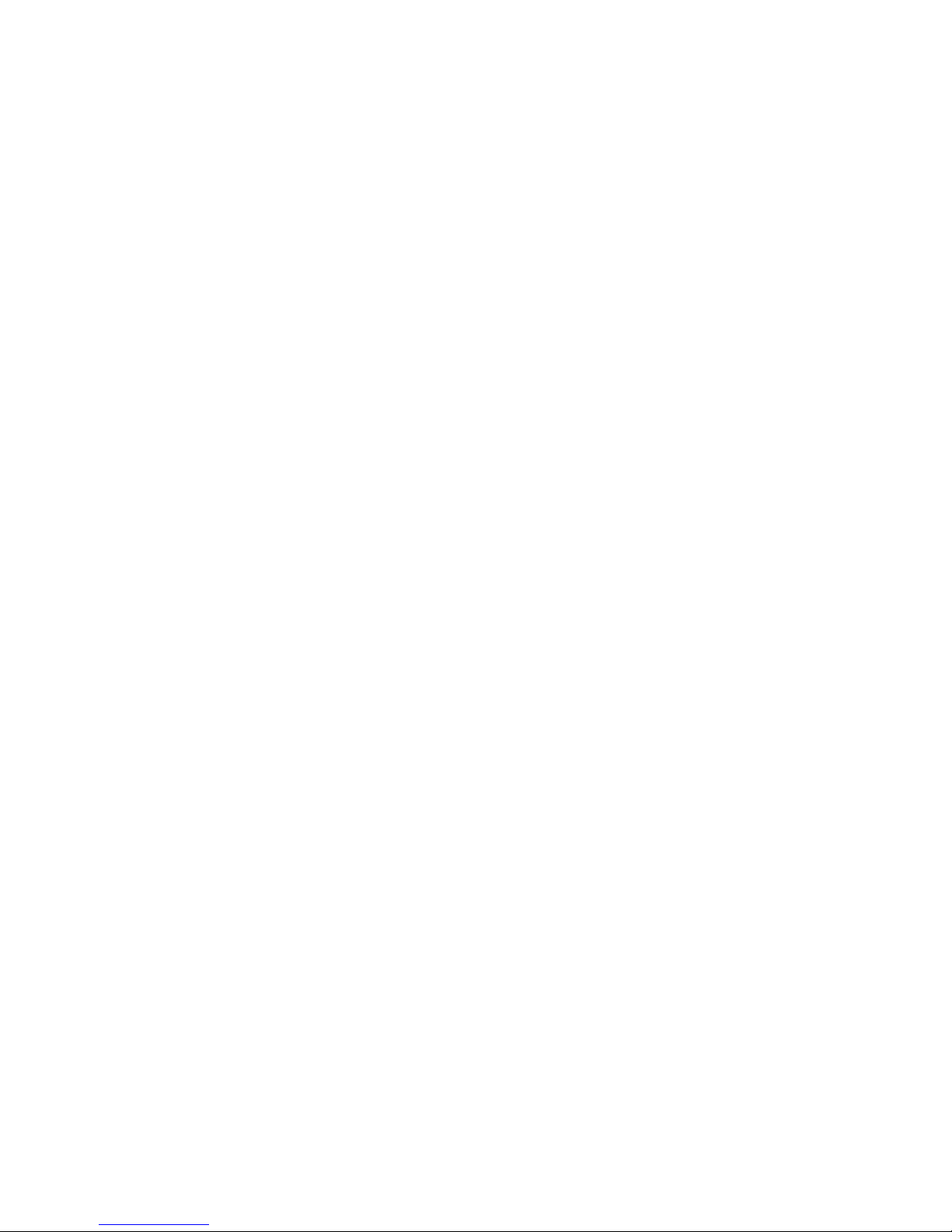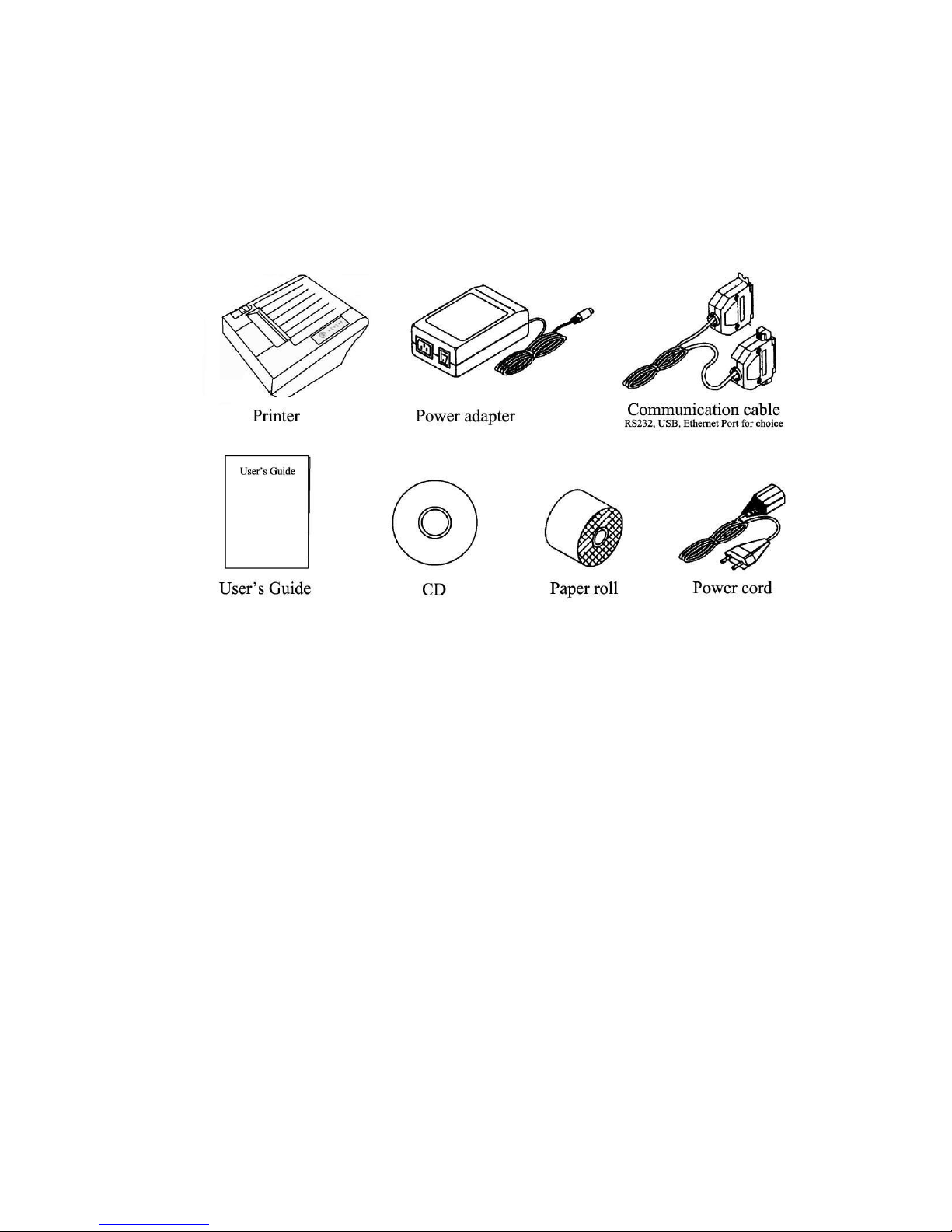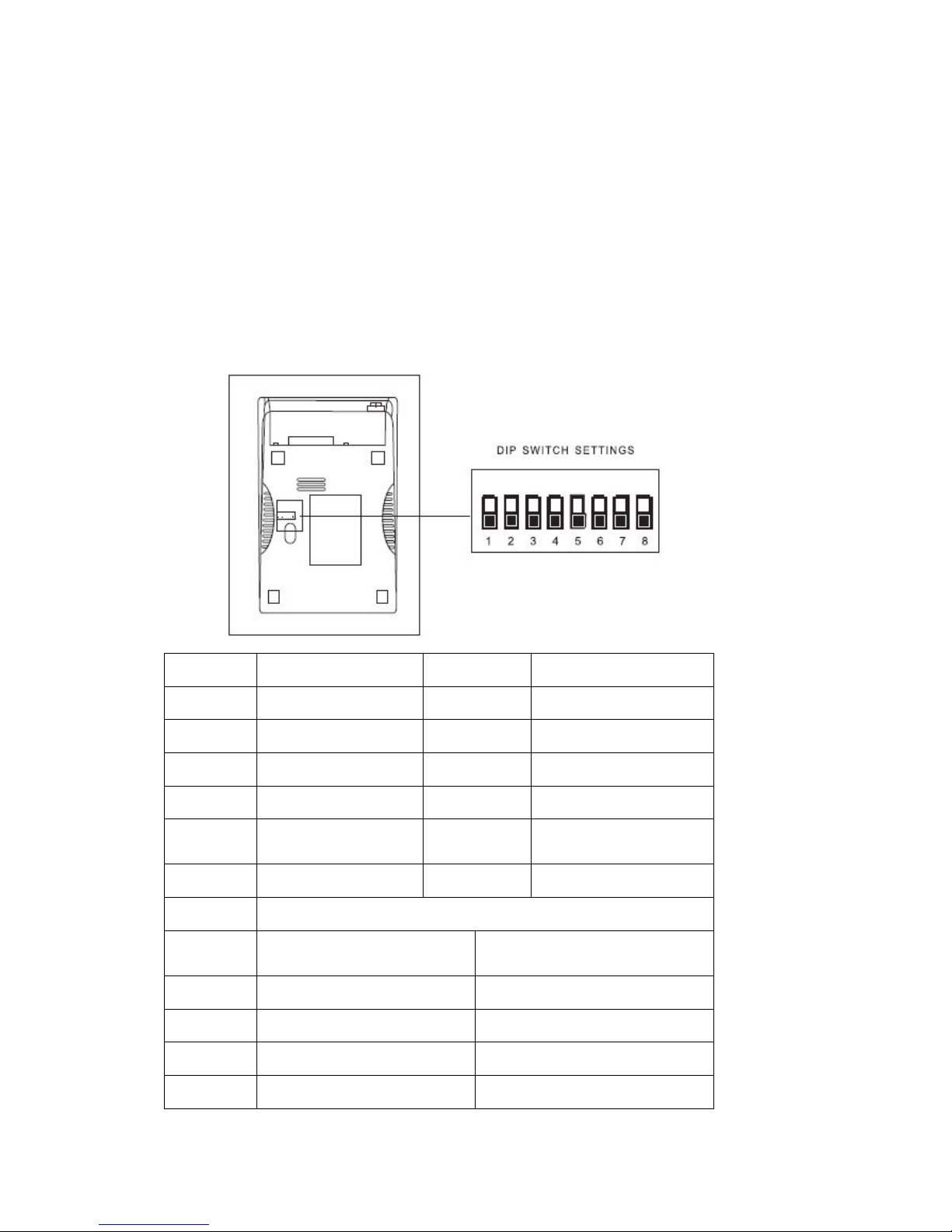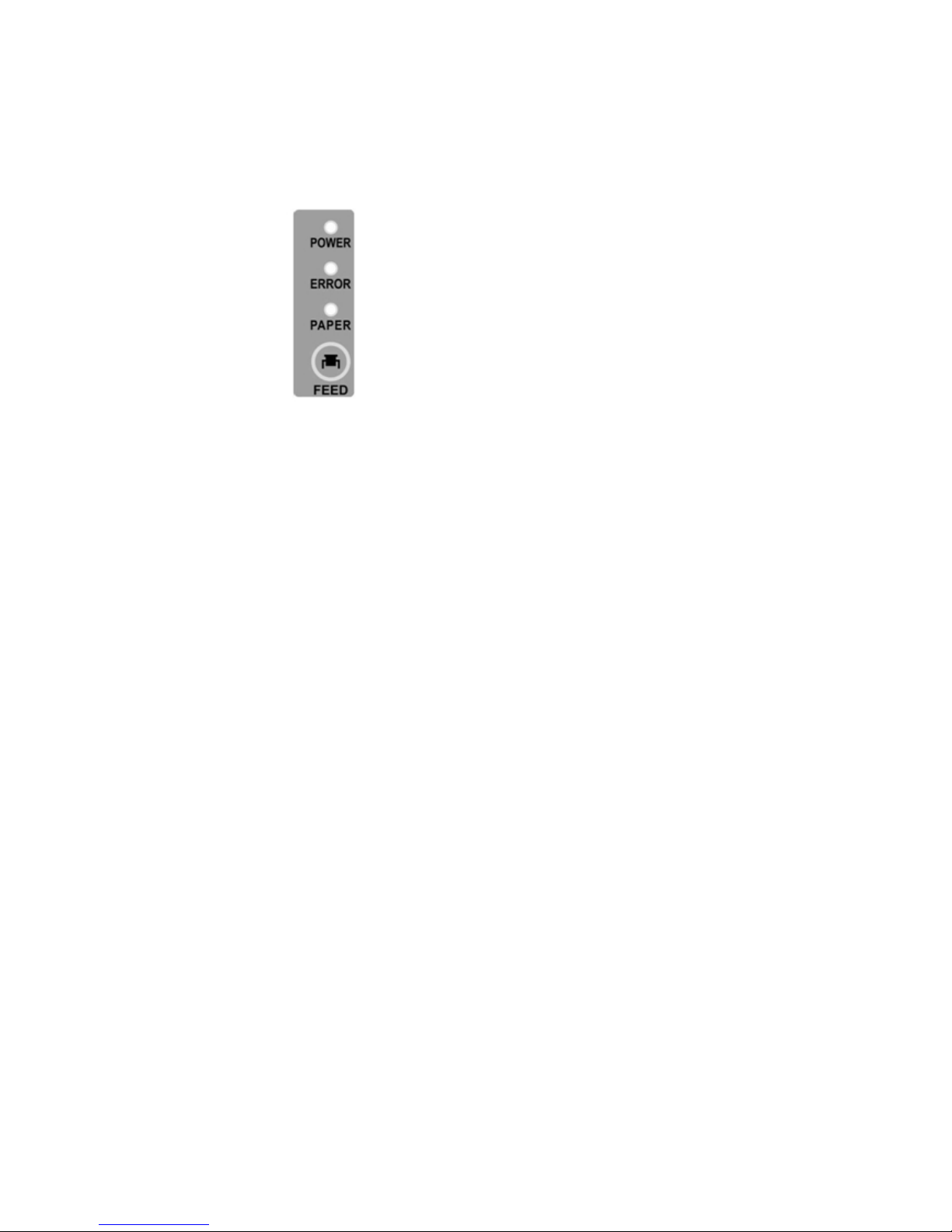Cashino POS80V User manual
Other Cashino Printer manuals

Cashino
Cashino CSN-A1X User manual

Cashino
Cashino CSN-80V User manual

Cashino
Cashino CSN-A2 Series User manual

Cashino
Cashino CSN-A1K User manual

Cashino
Cashino EP-260C-24V User manual

Cashino
Cashino CSN-A5 User manual

Cashino
Cashino CSN-58III User manual

Cashino
Cashino CSN-A2L User manual

Cashino
Cashino PTP-III User manual

Cashino
Cashino PDM-02 User manual

Cashino
Cashino CSN-A4L User manual

Cashino
Cashino EP-261B User manual

Cashino
Cashino KMP-II User manual

Cashino
Cashino PTP-III User manual

Cashino
Cashino CSN-A3 User manual

Cashino
Cashino PDM-02 User manual

Cashino
Cashino KP-220 User manual

Cashino
Cashino PTP-II User manual

Cashino
Cashino KP-628E User manual