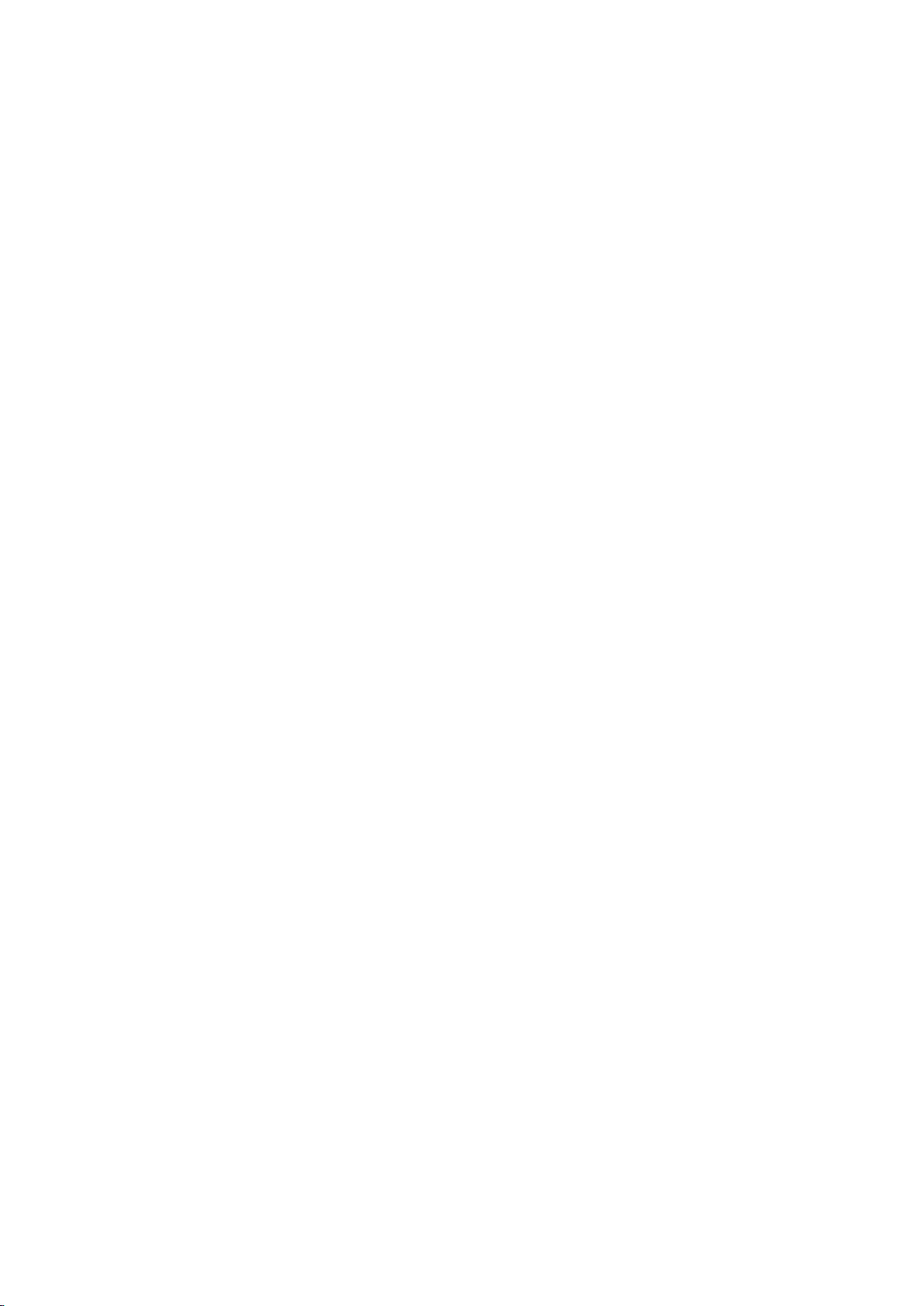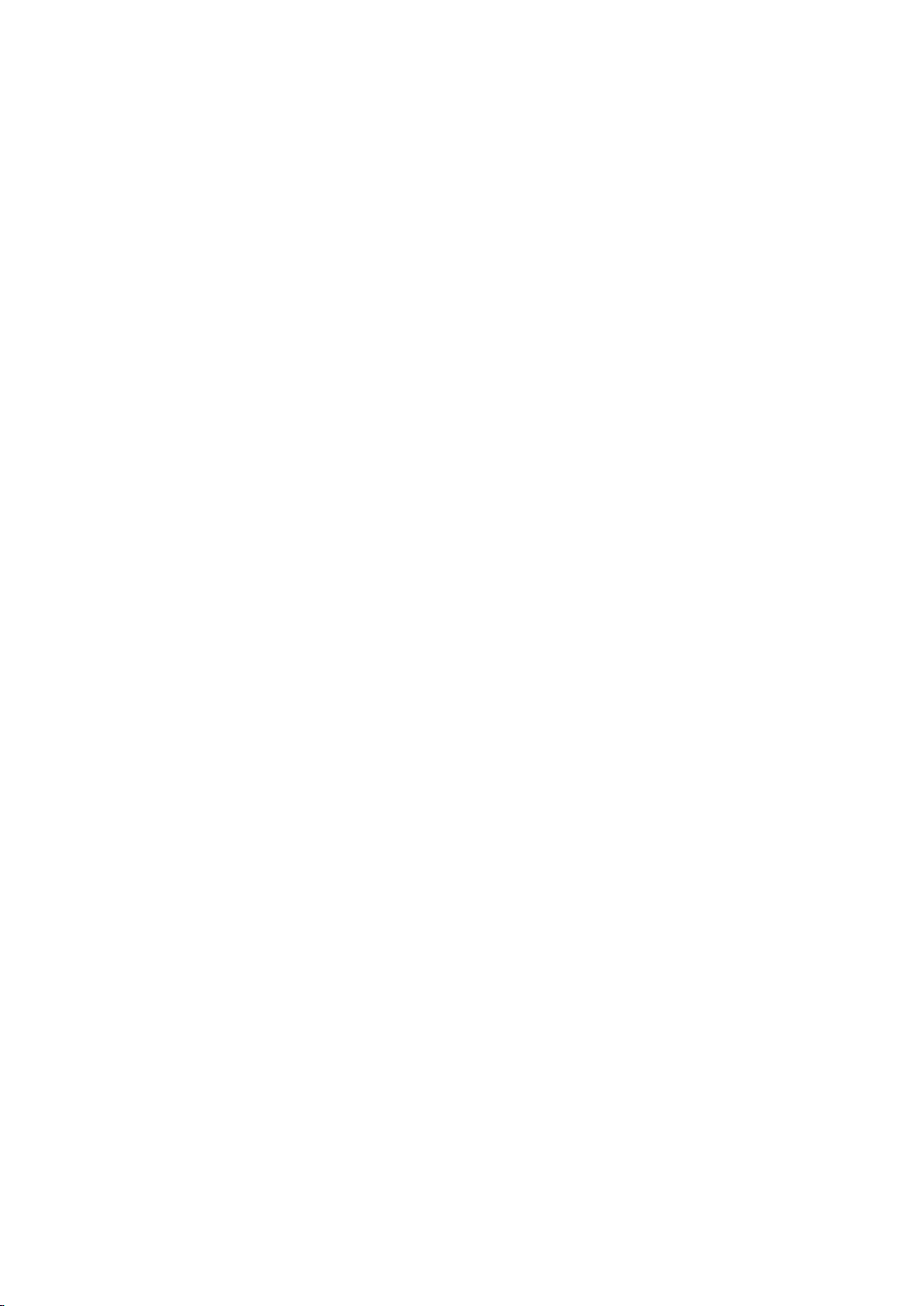PDM-02 user manual
5
◆Operation Precautions
Be sure not to print continuously over 1meter, otherwise may cause damage to
the printer head.
Water or other liquid should not spill into the printer, also the printer should not be
appeared in the rain, or else may cause printer damage.
Please do not open the paper case cover when printing; otherwise the printer
may work improperly.
If print with serial interface, should not unplug the interface cable in the course of
printing, or else some printing data may be lost.
When print in Ir or IrDA mode, bus sure the Ir window of the host equipment face
rightly the Ir window of the printer, the distance should be within the range of 50cm,
and the angle should be within the range of 30°.
When print with Bluetooth interface, the communication distance should be
within10 meters, otherwise the printer doesn’t print or prints rubbish codes.
Too high(50℃) or too low(-10℃)temperature and too high(80%) or too low (20%)
relative humidity both effect the quality.
The print paper in poor quality or stored for too long time also may reduce the
print quality even damage the printer.
In the black mark detecting mode, the printer requires that the preprinted black
mark is accordant with the black mark specifications (details please refer to 4.2);
otherwise the black mark can not be detected correctly.
Be sure to use up the power of the battery before charge it, as it can ensure the
using life of the battery.
◆Storage Precautions
The printer should be placed in such an environment that the temperature is
between -20℃and 60℃, and the relative humidity is between 5% and 95%.
If the printer will be stored for a long time, please be sure to take out the battery,
otherwise may damage the battery and printer.
Normal thermal paper can’t be kept too long time. If you need to keep the receipt
for a long period, please choose long term effective thermal paper.
The paper should be keep away from high temperature environment and
point-blank sunshine.
◆Battery Safety Precautions.
Be sure to carefully read the user manual before using the produce.
Ignore the following instructions may cause battery overheating, fire, explosion,
damage and/or performance, and reduced product life.
1) Risk of explosion if battery is replaced by an incorrect type.
2) Dispose of used batteries according to the instructions.
3) Do not allow water, sea water from entering or leaking into the battery inside. If the
batteries internal safety device burn, when changing it, it may produce any abnormal
current and/or voltage, and cause any abnormal chemical reaction, then may cause
the battery overheating, fire and/or explosion.