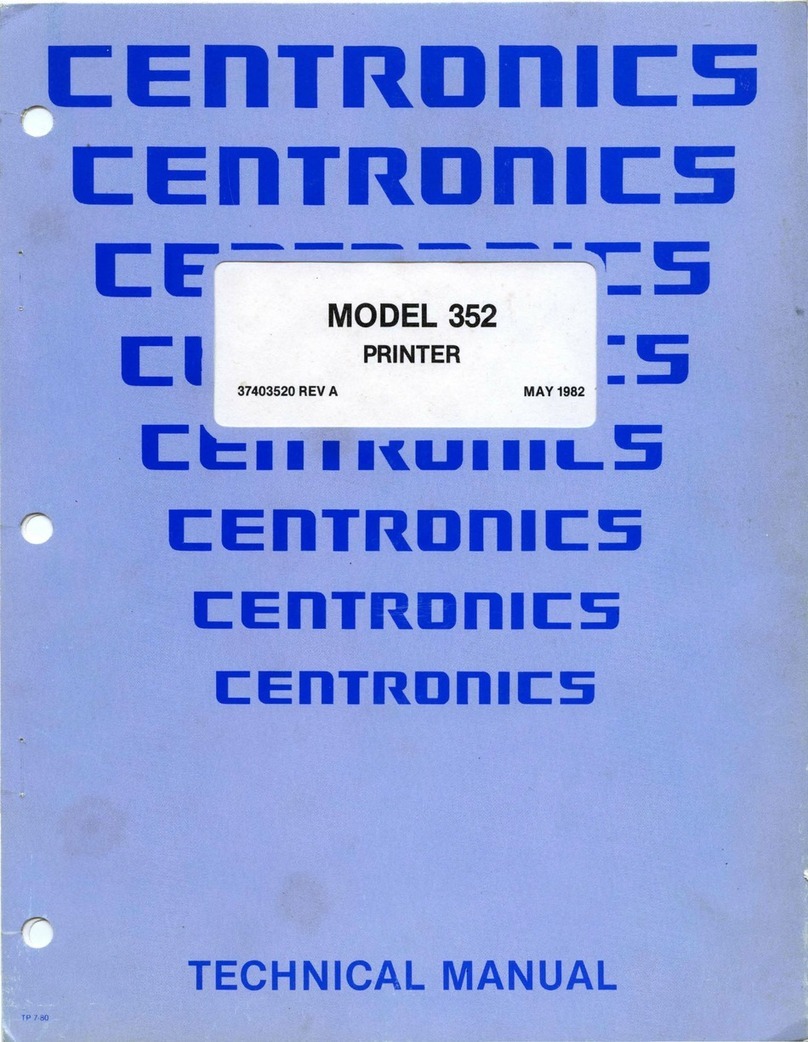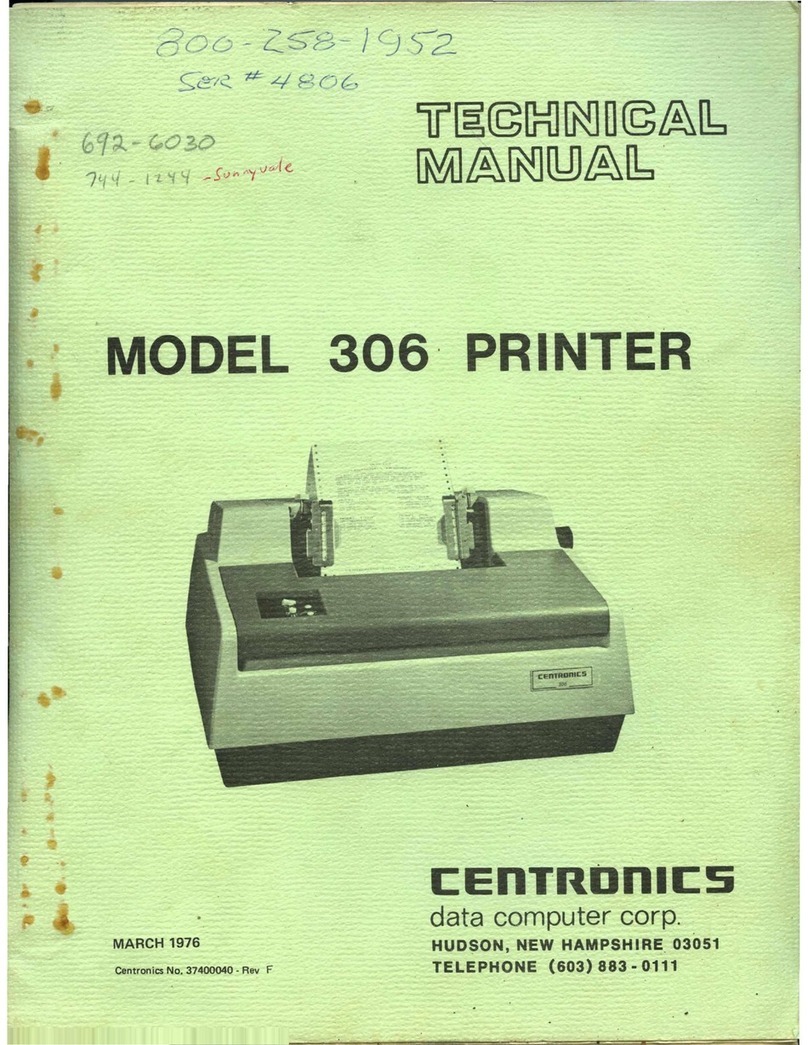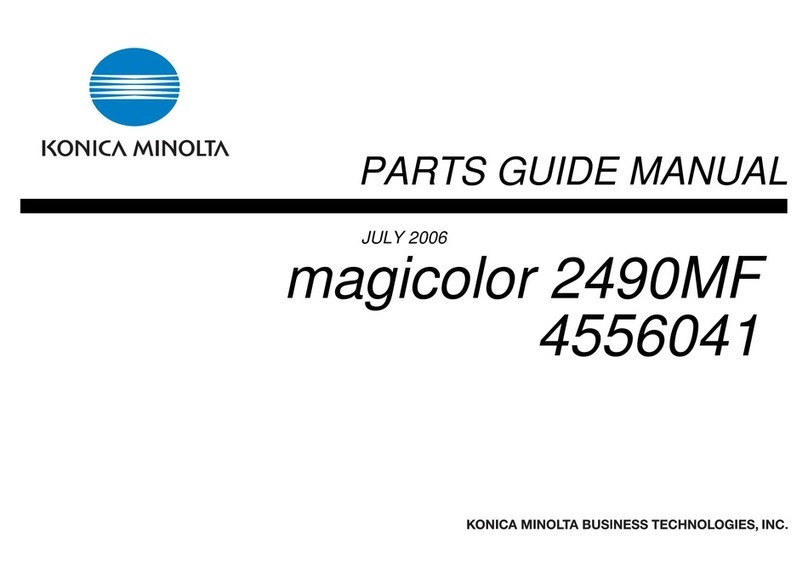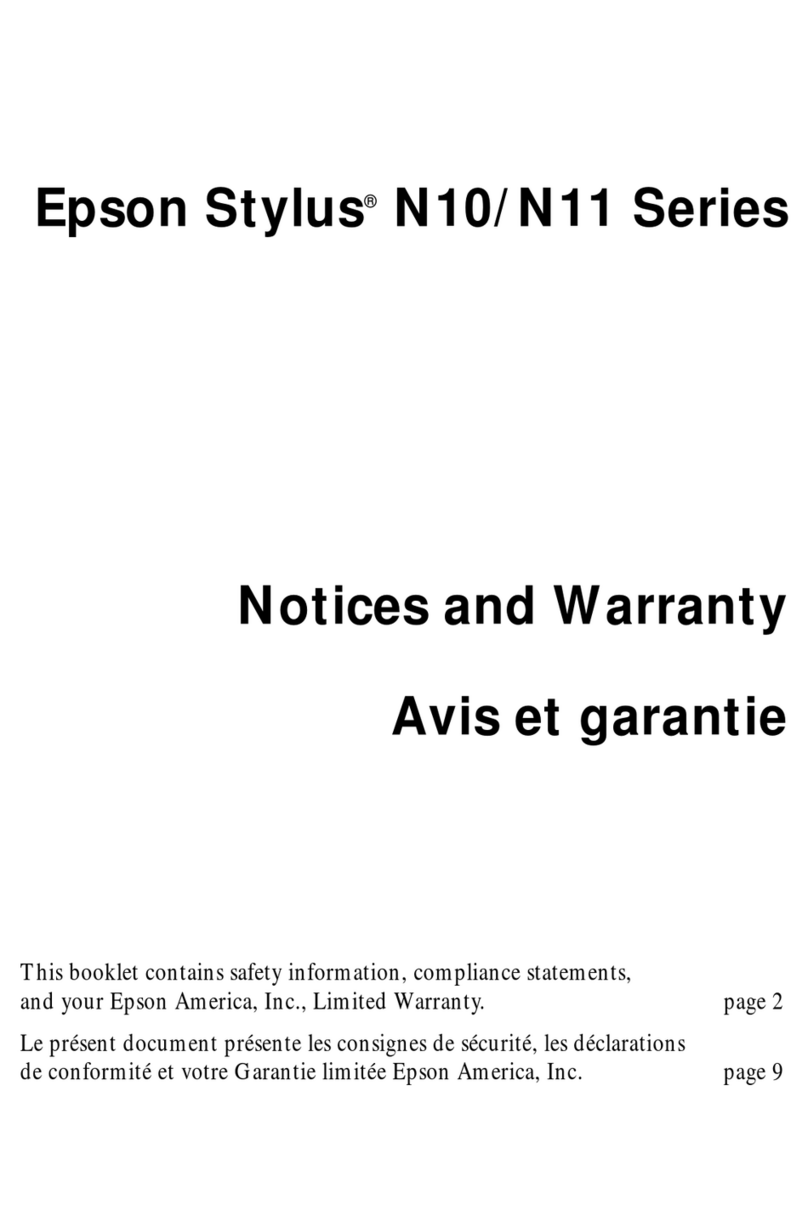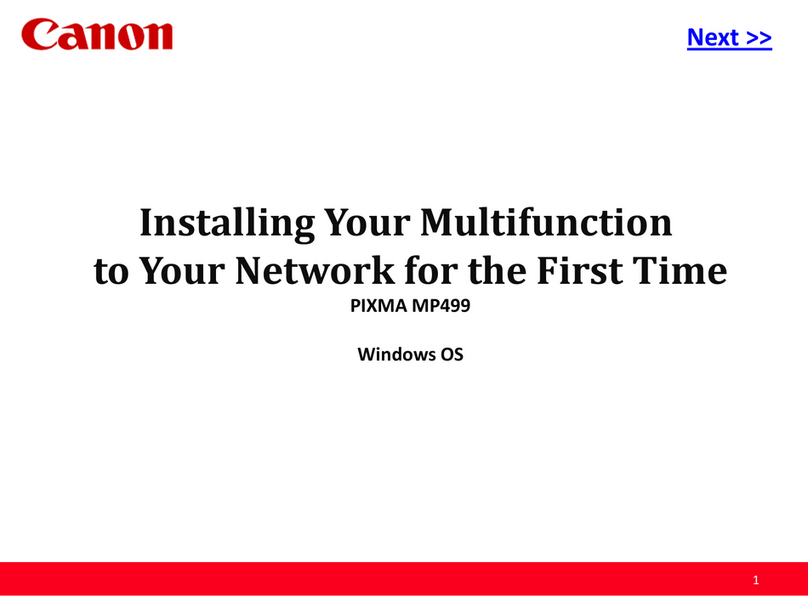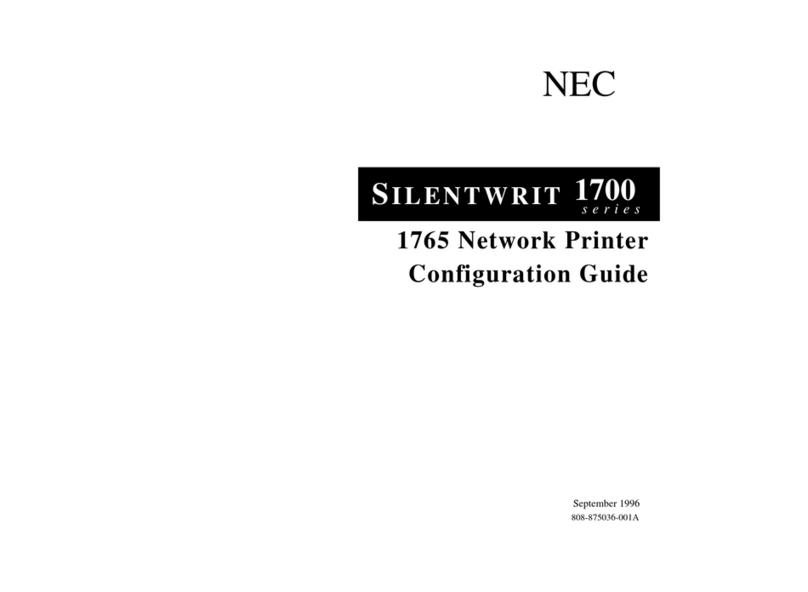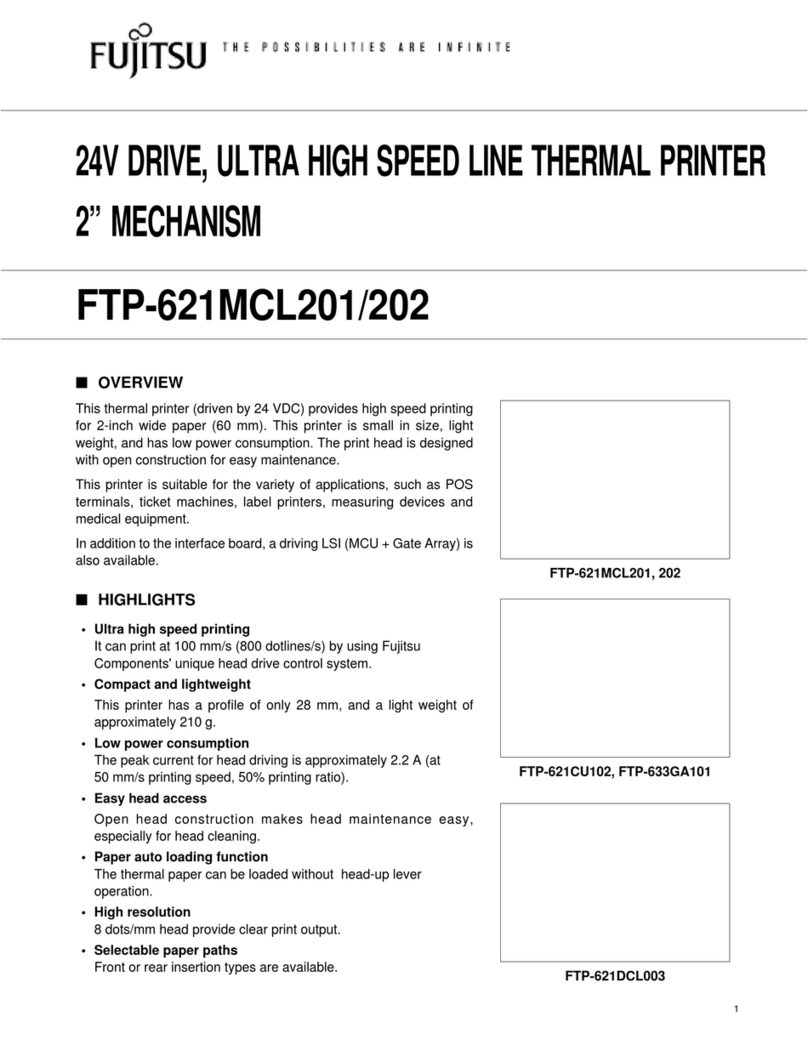Centronics 101 User manual
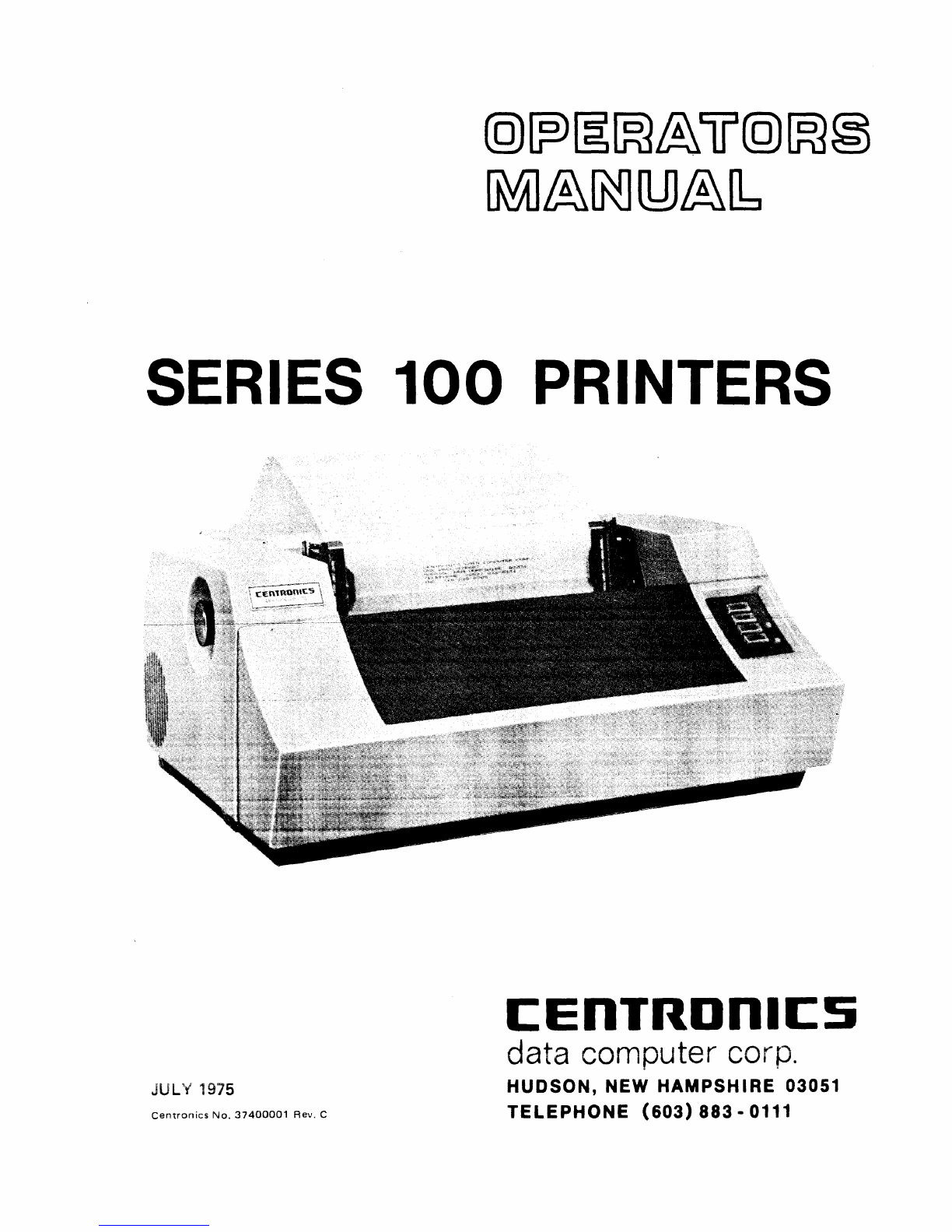
@~§~&lJ@~§
~&~U:JJ&[b
SERIES
100
PRINTERS
JULY 1975
Centronics
No.
37400001
Rev.
C
I:EnTRDnll:S
data computer corp.
HUDSON, NEW
HAMPSHIRE
03051
TELEPHONE
(603)
883
-0111

TABLE
OF CONTENTS
INTRODUCTION
.......
.
UNPACKING/REPACKING PROCEDURES
SET-UP PROCEDURES
OPERATING NOTES
OPERATING
GUIDE
OPERATOR CONTROLS
AND
INDICATORS
LOADING
PAPER
TOP OF FORM ADJUSTMENT
FORMS THICKNESS CONTROL
VERTICAL
FORMAT
UNIT
VERTICAL
FORMAT
TAPE
RIBBON REPLACEMENT .
RIBBON
AND
PAPER SPECIFICATIONS
RIBBON REPLACEMENT DIAGRAMS
SPECIAL CONTROL CODES . . .
STANDARD
CHARACTER
SETS
...
USASCII CODE
I:EnTROnll:S
CENTRONICS
DATA
COMPUTER
CORP.
HUDSON. N.H. 03051
TELEPHONE (603) 883-0111
TWX (710) 228-6505/TELEX 94-3404
EASTERN REGION: (617) 272-8545 (MASS.)
CENTRAL
REGION: (513) 294-0070 (OHIO)
WESTERN REGION: (714) 979-6650 (CALIF.)
CENTRONICS
DATA
COMPUTER (CANADA) LTD
.•
MISSISSAUGA. ONTARIO (416) 625-0770
CENTRONICS
INTERNATIONAL
CORP.,
BRUSSELS. BELGIUM (02) 762-3572
CENTRONICS
OF
PUERTO RICO, INC.,
DORADO, PUERTO RICO (809) 796-1881
Page
2
3
· 4
4
· 5
6
6
. _
•.
7
8
9
· 10
.10
·
11
·
12
. Back
Cover
Back
Cover
©Copyright
1975 Centronics Data Computer Corp.
A
II
rights reserved
Patents pending in USA and
other
countries
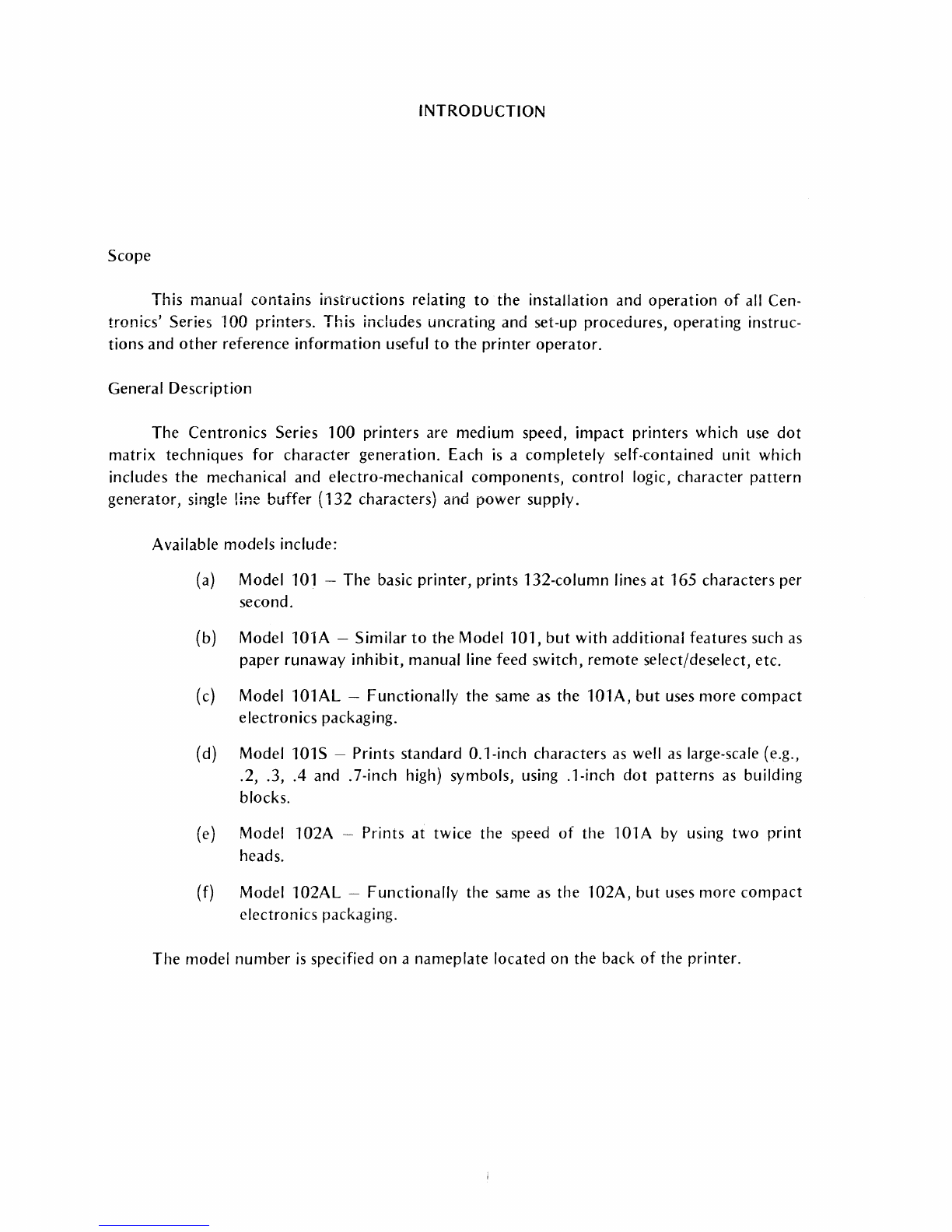
INTRODUCTION
Scope
This manual contains instructions reiating
to
the installation and operation
of
all
Cen-
tronics' Series 100 printers. This includes uncrating and set-up procedures, operating instruc-
tions and
other
reference information useful
to
the printer operator.
General Description
The Centronics Series 100 printers are medium speed, impact printers which use
dot
matrix techniques for character generation. Each
is
a completely self-contained unit which
includes the mechanical and electro-mechanical components, control logic, character pattern
generator, single line buffer (132 characters) and power suppiy.
Available models include:
(a) Model 101 -The basic printer, prints 132-column lines at 165 characters per
second.
(b) Model
lOlA
-Similar
to
the Model 101, but with additional features such
as
paper runaway inhibit, manual line feed switch, remote select/deselect, etc.
(c) Model 101AL -Functionally the same
as
the
lOlA,
but
uses more compact
electronics packaging.
(d) Model 101S -Prints standard O.l-inch characters
as
well
as
large-scale (e.g.,
.2, .3,
.4
and .7-inch high) symbols, using .1-inch
dot
patterns
as
building
blocks.
(e)
Model 102A -Prints at twice the speed
of
the
101
A
by
using two print
heads.
(f) Model 102AL -Functionally the same
as
the 102A, but uses more compact
electron
ics
packaging.
The model number
is
specified on a nameplate located on the back
of
the printer.
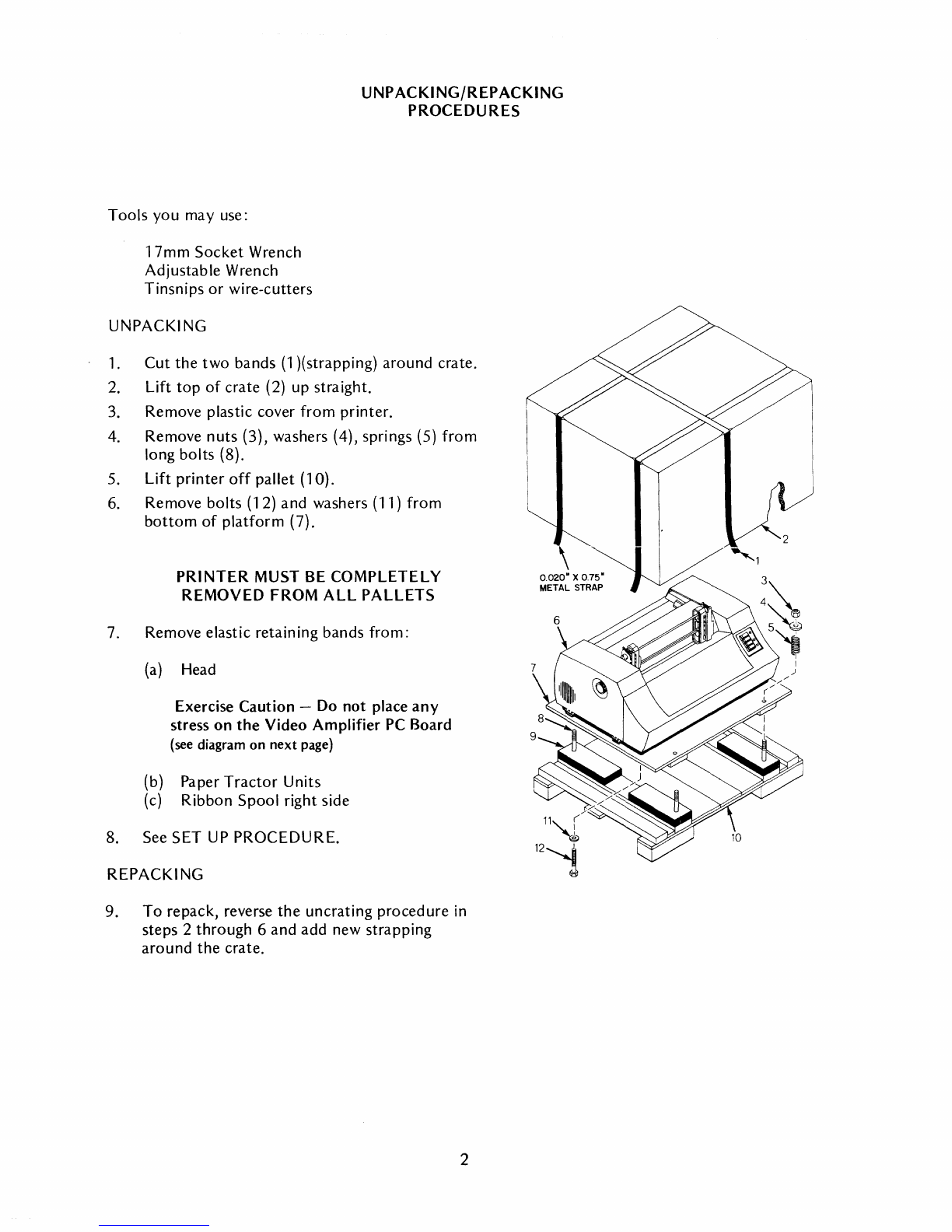
UNPACKING/REPACKING
PROCEDURES
Tools you may use:
17mm Socket Wrench
Adjustable Wrench
Tinsnips
or
wire-cutters
UNPACKING
1.
Cut the two bands
(1
)(strapping) around crate.
2.
Lift
top
of
crate (2) up straight.
3. Remove plastic cover from printer.
4.
Remove nuts (3), washers (4), springs (5) from
long bolts (8).
5.
Lift printer
off
pallet (10).
6.
Remove bolts (12) and washers (11) from
bottom
of
platform (7).
PRINTER
MUST
BE
COMPLETELY
REMOVED FROM ALL PALLETS
7. Remove elastic retain
ing
bands from:
(a)
Head
Exercise Caution -
Do
not place
any
stress on
the
Video Amplifier
PC
Board
(see diagram
on
next
page)
(b) Paper
Tractor
Units
(c)
Ribbon Spool right side
8. See SET
UP
PROCEDURE.
REPACKING
9. To repack, reverse the uncrating procedure
in
steps 2 through 6 and add new strapping
around the crate.
2
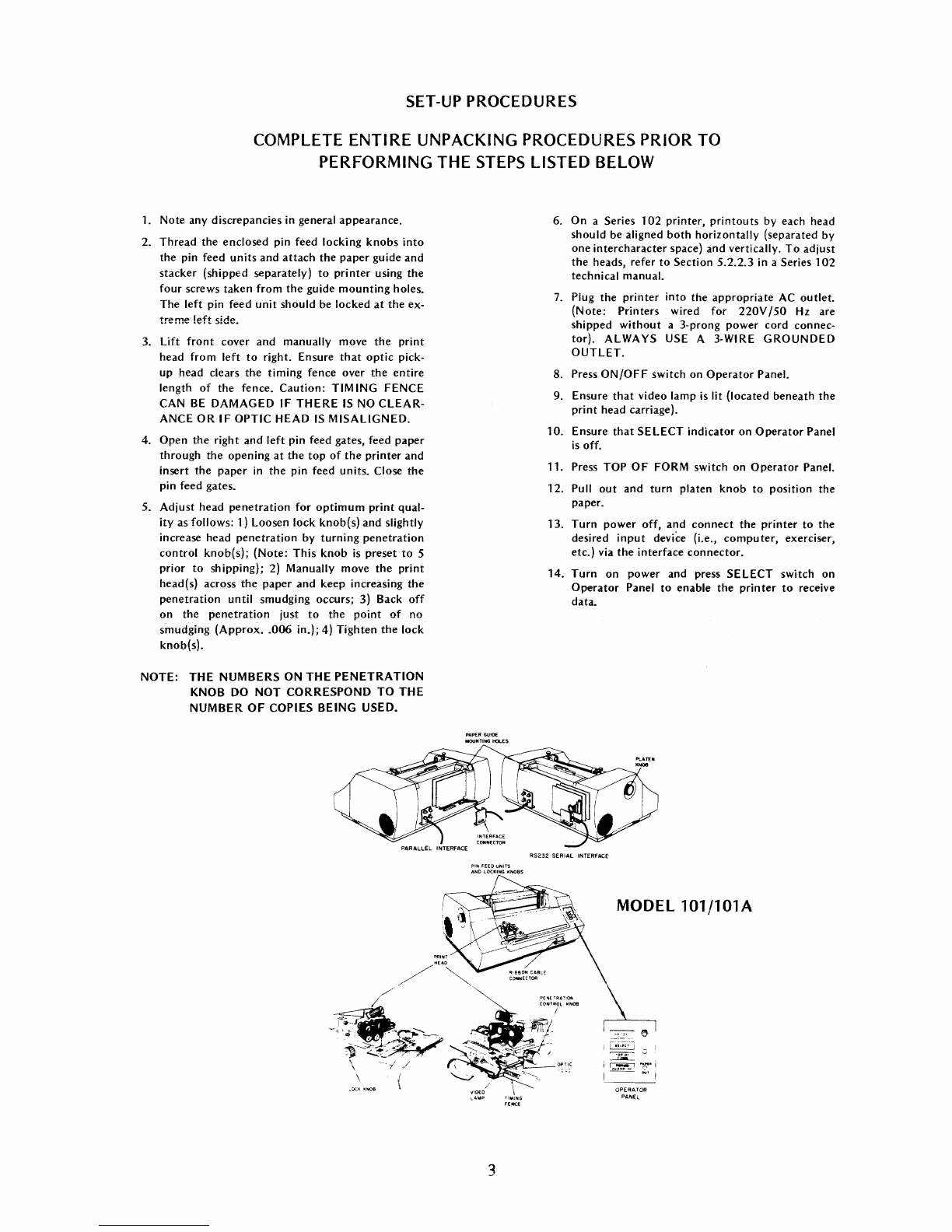
SET-UP PROCEDURES
COMPLETE ENTIRE UNPACKING PROCEDURES PRIOR TO
PERFORMING THE
STEPS
LISTED BELOW
1.
Note any discrepancies in general
appearance.
2.
Thread
the
enclosed pin feed locking
knobs
into
the
pin feed
units
and
attach
the
paper
guide
and
stacker
(shipped separately)
to
printer
using
the
four
screws
taken
from
the
guide
mounting
holes.
The left pin feed
unit
should
be
locked
at
the
ex-
treme
left
side.
3.
lift
front
cover
and
manually move
the
print
head
from
left
to
right. Ensure
that
optic
pick-
up head clears
the
timing
fence over
the
entire
length
of
the
fence.
Caution:
TIM ING FENCE
CAN
BE
DAMAGED IF
THERE
IS
NO
CLEAR-
ANCE
OR
IF
OPTIC HEAD
IS
MISALIGNED.
4.
Open
the
right
and
left
pin feed gates, feed
paper
through
the
opening
at
the
top
of
the
printer
and
insert
the
paper
in
the
pin feed units. Close
the
pin feed gates.
5.
Adjust
head
penetration
for
optimum
print
qual-
ity as follows: 1) Loosen lock
knob(s)
and
slightly
increase head
penetration
by
turning
penetration
control
knob(s);
(Note:
This
knob
is
preset
to
5
prior
to
shipping); 2) Manually move
the
print
head(s) across
the
paper
and
keep increasing
the
penetration
until smudging occurs; 3) Back
off
on
the
penetration
just
to
the
point
of
no
smudging
(Approx
..
006
in.); 4)
Hghten
the
lock
knob(s).
NOTE:
THE
NUMBERS ON
THE
PENETRATION
KNOB DO NOT
CORRESPOND
TO
THE
NUMBER
OF
COPIES BEING USED.
3
6.
On
a Series
102
printer,
printouts
by each head
should
be aligned
both
horizontally
(separated by
one
intercharacter
space)
and
vertically.
To
adjust
the
heads, refer
to
Section
5.2.2.3
in a Series
102
technical manual.
7. Plug
the
printer
into
the
appropriate
AC
outlet.
(Note:
Printers wired
for
220V
/50
Hz are
shipped
without
a 3-prong
power
cord connec-
tor).
ALWAYS USE A 3-WIRE
GROUNDED
OUTLET.
8. Press
ON/OFF
switch
on
Operator
Panel.
9. Ensure
that
video lamp is lit
(located
beneath
the
print
head carriage).
10.
Ensure
that
SELECT
indicator
on
0
perator
Panel
is
off.
11. Press TOP
OF
FORM switch on
Operator
Panel.
12. Pull
out
and
turn
platen
knob
to
position
the
paper.
13.
Turn
power
off,
and
connect
the
printer
to
the
desired
input
device (i.e.,
computer,
exerciser,
etc.) via
the
interface
connector.
14.
Turn
on
power
and press
SELECT
switch on
Operator
Panel
to
enable
the
printer
to
receive
data.
RS232
SERIAL
INTERFACE
MODEL
101/l01A
i
i---I;:~-C·'
",
~
;1?~~1!.:
~---
OPERATOR
PANEL

OPERATING NOTES
•
Always
plug
the
printer
into
a 3-wire
grounded
outlet.
•
Ensure
that
all covers
are
closed
and
secured
during
operation.
• Never
operate
the
printer
without
paper.
• Avoid leaning
or
placing
objects
on
any
part
of
the
printer.
•
Turn
power
off
before
adjusting
print
head
or
replacing
ribbon.
OPERATING
GUIDE
If
the
printer
is
not
operating
properly,
refer
to
the
following
table
for
possible
sou
rces
of
error.
If
the
printer
still fails
to
operate
properly
after
performing
the
indicated
actions,
then
call
for
service.
Symptom
Printer
won't
print
and
ON/OFF
indicator
is
off.
Printer
won't
print,
ON/OFF
indicator
is
on,
but
SELECT
light is
off.
Printer
won't
print,
but
SELECT
indicator
is
on.
Paper
skewing.
Ink
ribbon
tracking
problems.
Poor
print
quality
(e.g.,
smudging
or
light
print).
Missing
dots
in
printed
character.
Form
feed
or
vertical
tab
problem.
4
Action
Try
the
ON/OFF
switch,
check
the
power
cord,
check
fuses.
Press
SELECT
switch.
Ensure
that
front
cover
is
closed,
check
fuses,
ensure
that
interface
cable
at
rear
of
printer
is
secure.
Position
the
paper
feed
tractors
and
tighten
the
fixing
knobs
as
outlined
on
page 6.
Make sure
ribbon
is
installed as
outlined
on
pages 10 &
11.
Adjust
head
penetration
as
outlined
on
page 7.
Open
front
cover
and
carefully
wipe
timing
fence
with
damp
cloth.
Caution:
USE
ONLY
WATER
AND MILD
DETERGENT.
Check
vertical
format
unit.
(See page 8)

OPERATOR CONTROLS AND
INDICATORS
THIS SWITCH IS USED
TO
TURN
AC
POWER
ON
OR
OFF.
IT
LIGHTS
~::~~:::HR::~~::D
~
..........
-------
TO
SELECT
THE
PRINTER
f
AFTER
TURNING
ON POWER. f
IT
LIGHTS
WHEN
THE
_______
I .'
••••
111
PRINTER
IS
SELECTED.
~
iii SELECT
TOP
OF
FORM
THIS
SWITCH
IS
USED.
~
.•
FOR
MANUALLY
SLEWING
______
t
:til
••••
,
PAPER
TO
TOP OF FORM.
~
IT
PERFORMS
THE
SAME ,
FUNCTION
AS A
FORM
..
FEED CODE.
THIS SWITCH WHEN
DEPRESSED
OVERRIDES
THE
INTERNAL
PAPER
OUT
SWITCH,
ALLOWING
THE
LAST
FORM
TO
BE
PRINTED
BEFORE
CHANGING
PAPER.
The printer also contains:
THIS PUSHBUTTON SWITCH
(NOT
CONTAINED
ON
MODEL
101)
IS
USED
FOR
MANUAL
-
.--
-
..
-
...
-- / Li NE FEEDS.
IT
PERFORMS
/
THE SAME
FUNCTION
AS A
LINE
FEED CODE.
,,!,t
THIS
INDICATOR
IS
_______
PROVIDED
FOR
SPECIAL
~
APPLICATIONS.
PAPER
ou~~
THIS
INDICATOR
IS USED
•
~
TO
INDICATE
AN
OUT-
OF-PAPER
CONDITION
(1)
A
Bell
Alarm -consisting
of
a 2-second audible tone sounded
in
response to a
BELL code (octal 007) or a paper empty condition.
(2) A Form Thickness control knob (and lock knob) -located on the print head
carriage, adjusts the penetration
of
the print wires on to the paper.
(3) A Platen Knob -used to manually adjust paper
in
the printer. The knob ODerates
by
pulling
It
out
and rotating it
in
either direction.
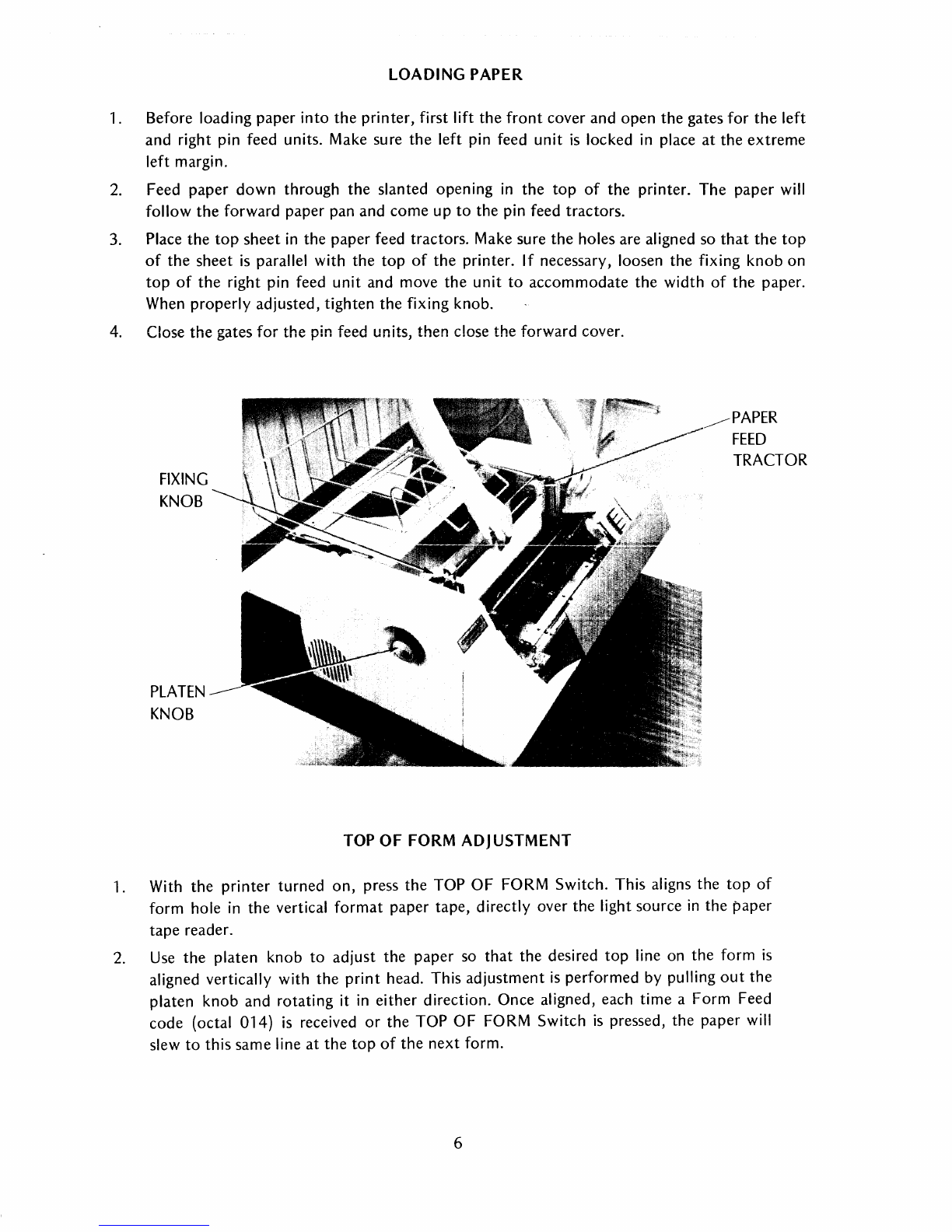
LOADING
PAPER
1. Before
loading
paper
into
the
printer,
first lift
the
front
cover
and
open
the
gates
for
the
left
and
right
pin
feed
units. Make sure
the
left
pin feed
unit
is
locked
in place
at
the
extreme
left
margin.
2.
Feed
paper
down
through
the
slanted
opening
in
the
top
of
the
printer.
The
paper
will
follow
the
forward
paper
pan
and
come
up
to
the
pin feed
tractors.
3. Place
the
top
sheet
in
the
paper
feed
tractors.
Make
sure
the
holes
are
aligned so
that
the
top
of
the
sheet
is
parallel
with
the
top
of
the
printer.
If necessary, loosen
the
fixing
knob
on
top
of
the
right pin feed
unit
and
move
the
unit
to
accommodate
the
width
of
the
paper.
When
properly
adjusted,
tighten
the
fixing
knob.
4. Close
the
gates
for
the
pin feed units,
then
close
the
forward
cover.
FIXING
KNOB
PLATEN
KNOB
TOP OF FORM ADJUSTMENT
PAPER
FEED
TRACTOR
1. With
the
printer
turned
on,
press
the
TOP
OF
FORM
Switch.
This
aligns
the
top
of
form
hole in
the
vertical
format
paper
tape,
directly
over
the
light
source
in
the
paper
tape
reader.
2. Use
the
platen
knob
to
adjust
the
paper
so
that
the
desired
top
line
on
the
form
is
aligned vertically
with
the
print
head.
This
adjustment
is
performed
by pulling
out
the
platen
knob
and
rotating
it in
either
direction.
Once
aligned,
each
time
a
Form
Feed
code
(octal
014)
is received
or
the
TOP
OF
FORM
Switch
is
pressed,
the
paper
will
slew
to
this
same
line
at
the
top
of
the
next
form.
6

FORMS THICKNESS CONTROL
Two adjustment knobs on either side
of
the print head carriage control the clearance
between the platen and the face
of
the print head. This clearance must be adjusted according to
the thickness
of
the forms being used.
On
a Series 102 printer, the two heads must be adjusted
independently.
To adjust the print head for optimum print quality perform the following steps:
1.
Loosen the Lock knob on the left side
of
the print head.
2.
Increase the penetration
of
the print wires on to the ribbon
by
slightly turning the
Penetration Control knob.
3. Manually move the print head across the paper.
Keep
increasing the penetration until
smudging occurs.
4. Back off on the Penetration Control knob just to the point of
no
smudging.
5. Tighten the Lock knob to secure the print head
in
position.
Note
Numbers on Penetration Control knob do not
correspond
to
the number
of
copies used.
LOCK
KNOB
7
----
PENETRATION
CONTROL
KNOB

VERTICAL
FORMAT
UNIT
Vertical
formatting
in
the
Series
100
printers
is
controlled
by
a
paper
tape
in
the
Vertical
Format
Unit. This
unit
is
located
on
the
upper
left side
of
the
printer
just
under
the
left cover.
The
tape
is
a standard
l-inch
wide, 8-channel, black
opaque
paper
tape.
The
sprocket
holes, located
between
Channels 3
and
4,
have a
1/10
inch
pitch
between
holes. Channel 5
defines
the
Vertical
Tab
(VT)
format
and
Channel 7
the
Top
of
Form
(TOF)
format.
The
tape
reader and
paper
feed mechanisms are mechanically linked so
that
each line feed advances
both
the
paper by
one
line
and
the
paper
tape
by
one
sprocket
hole,
on
a 6 line-per-inch printer.
Reception
of
a Vertical
Tab
code
(octal
013)
advances
the
paper
(and tape)
to
the
next
hole
in
Channel 5.
For
example,
if
the
holes
in
Channel 5 are spaced six
sprocket
holes
apart,
each Vertical
tab
will advance
the
paper
six lines
(one
inch).
Similarly,
reception
of
a
Form
Feed
code
(octal
014)
or
pressing
the
TOP
OF
FORM
switch advances
the
paper
(and tape)
to
the
next
hole
in
Channel
7.
As an
optional
feature
on
some
printers, a hole
in
both
channels 5
and
7 indicates
bottom
of
form
(BOF).
Detection
of
this
condition
automatically
advances
paper
to
the
top
of
the
next
form. BOF
and
TOF
indications on
tape
must
be
separated
by
at
least
one
line.
On
the
standard
paper
tape
shipped with
the
printer,
Vertical
Tab
holes
are
spaced six
sprocket
holes
apart
in Channel
5,
(corresponding
to
a
l-inch
tab)
and
Top
of
Form
holes
are
spaced
66
sprocket
holes
apart
in
Channel 7
(corresponding
to
an
l1-inch
form).
VERTiCAL
FORV,':'T
TAPE
READER
\ERTI(AL
FORMAT
TAPE
8
VERTICAL
FORMAT
TAPE
DIRECTION
OF
TAPE
MOTION
•
SPROCKET
HOLES
~
BETWEEN g
CHANNELS
3
&'I
g
BOTTOM
OF
FORM
I 0 0 o-r--
CHANNELS
5 & 7
~
. g I
(OPTIONAL)
SPACING
(1/10"
PITCH)
g I TOP OF
FORM
~
TCHANNEL
7
ONLY
g
VERTICAL
TAB
o
CHANNEL50NLY
o
o
o
o
o
o
o
~l"WIDE~
USING
TELETVPEWRITER
-0
GENERATE
A
TAPE
SPACING:
CONTROL
SHIf- I & P
CH·~,II,J"~[~
-
cO~-:qCi
...
'~
CH.ANNH
7'
"HIFT
P
CHANNEL
5 & 7:
ASCII
P

VERTICAL
FORMAT
TAPE
1.
Generating
a Master
Tape
To
generate
a
master
tape
on
a
Teletypewriter
unit,
use
the
following
procedure:
a.
Turn
LOCAL
Switch
on
Teletypewriter
unit
to
extreme
clockwise
position.
b.
Turn
punch
switch
to
ON.
(Use black
opaque
tape
only.)
c. Press
HERE
IS
key
several
times
to
generate
a
tape
leader.
d.
To
generate
a Vertical
Tab
hole
in Channel 5, press
and
hold
the
CONTROL
key
and
then
press Q.
e.
To
generate
a
Top
of
Form
hole in Channel 7, press
the
SHIFT
and
P keys.
f.
To
generate
a
hole
in
both
Channels
5
and
7 (Vertical
Tab
and
Top
of
Form),
press
the
P key alone.
g.
To
space
the
tape
between
holes, press
and
hold
the
CONTROL
and
SHIFT
keys,
then
press P.
One
sprocket
hole will be
generated
each
time
the
P key
is
pressed.
h.
After
the
tape
has
been
fully
generated,
press
the
HERE
IS
key
to
generate
a rear
trailer
of
sprocket
holes.
Remove
the
tape
from
the
reader.
2. Splicing
the
Tape
a. As
shown
in
the
figure, overlap
the
two
ends
of
the
tape
(A
and
B)
and
place
the
sprocket
holes
over
one
another
to
properly
align
the
two
ends.
Arrange
the
splice
so
that
the
distance
between
consecutive
Form
Feed holes
is
the
same
all
around
the
tape.
b.
Glue
both
ends
of
the
tape
together.
3.
Duplicating
the
Tape
SPROCKET
HOLE
VERTICAL
TAB
HOLES
a.
Insert
the
master
tape
in
a
Teletypewriter
reader
and
lock
it
in.
b.
Turn
the
switch
to
ST
ART
and
a
duplicate
tape
will be
punched
automatically.
9
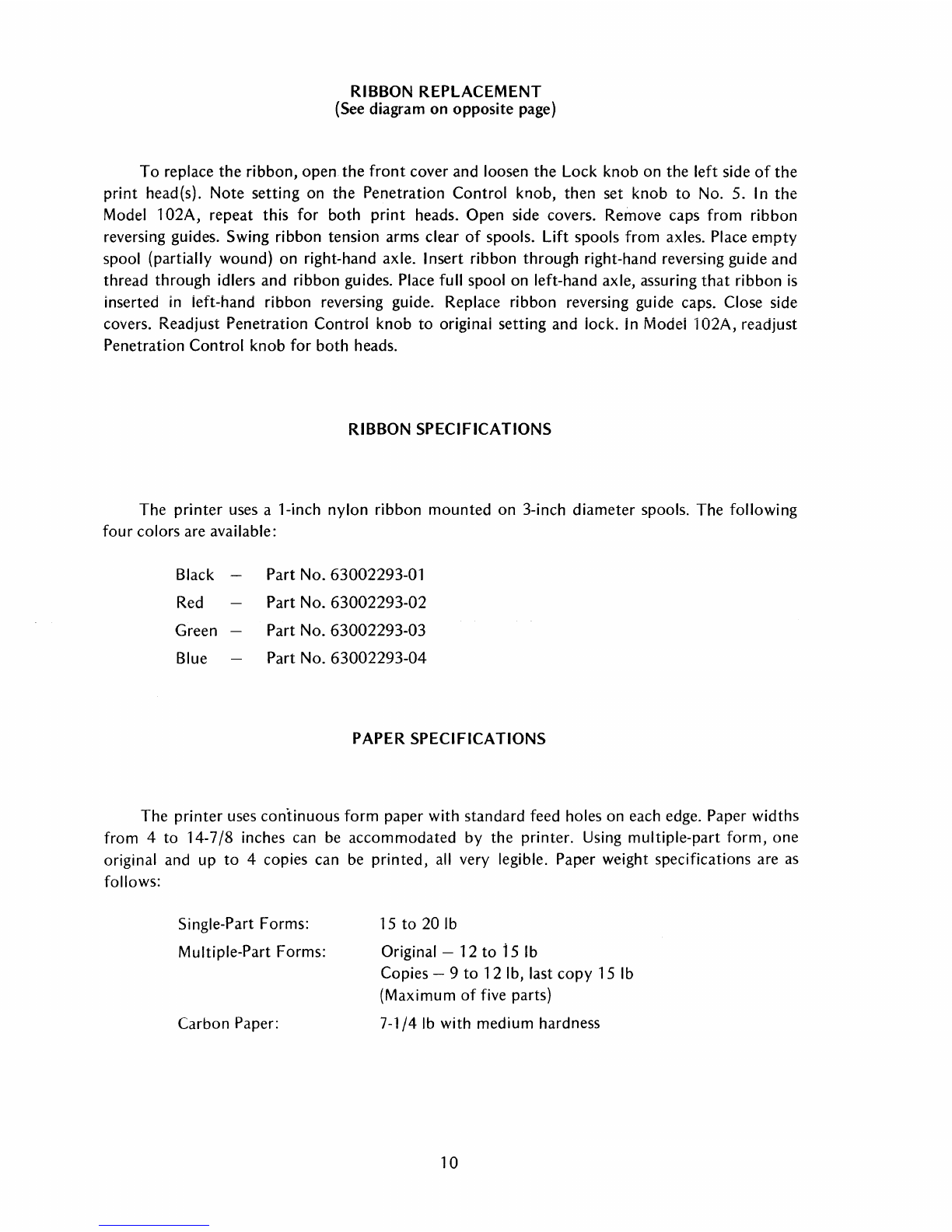
RIBBON REPLACEMENT
(See diagram on opposite page)
To replace the ribbon, open the front cover and loosen the Lock knob on the left side
of
the
print head(s). Note setting on the Penetration Control knob, then set knob to
No.5.
In
the
Model 102A, repeat this for both print heads. Open side covers. Remove caps from ribbon
reversing guides. Swing ribbon tension arms clear
of
spools. Lift spools from axles. Place empty
spool (partially wound) on right-hand axle. Insert ribbon through right-hand reversing guide and
thread through idlers and ribbon guides. Place full spool on left-hand axle, assuring
that
ribbon
is
inserted
in
left-hand ribbon reversing guide. Replace ribbon reversing guide caps. Close side
covers. Readjust Penetration Controi knob to originai setting and iock.
in
Modei 102A, readjust
Penetration Control knob for both heads.
RIBBON SPECIFICATIONS
The printer uses a 1-inch nylon ribbon mounted on 3-inch diameter spools. The following
four colors are available:
Black
Red
Green
Blue
Part No. 63002293-01
Part No. 63002293-02
Part No. 63002293-03
Part
No.
63002293-04
PAPER SPECIFICATIONS
The printer uses continuous form paper with standard feed holes on each edge. Paper widths
from 4 to 14-7/8 inches can
be
accommodated by the printer.
Using
multiple-part form, one
original and up to 4 copies can
be
printed,
all
very legible. Paper weight specifications are
as
follows:
Single-Part Forms:
Multiple-Part Forms:
Carbon Paper:
15
to 20
Ib
Original -12 to 15
Ib
Copies - 9 to 12
Ib,
last copy 15
Ib
(Maximum
of
five
parts)
7-1/4
Ib
with medium hardness
10

RIBBON
REPLACEMENT
DIAGRAMS
RIGHT-HAND~-
-~\
AXLE j
~~
\
(A)
SERIES
101
(8)
SERIES
102
11
IDLER
PENETRATION
CONTROL
KNOB
(NOT
SHOWN)
-----~--rl
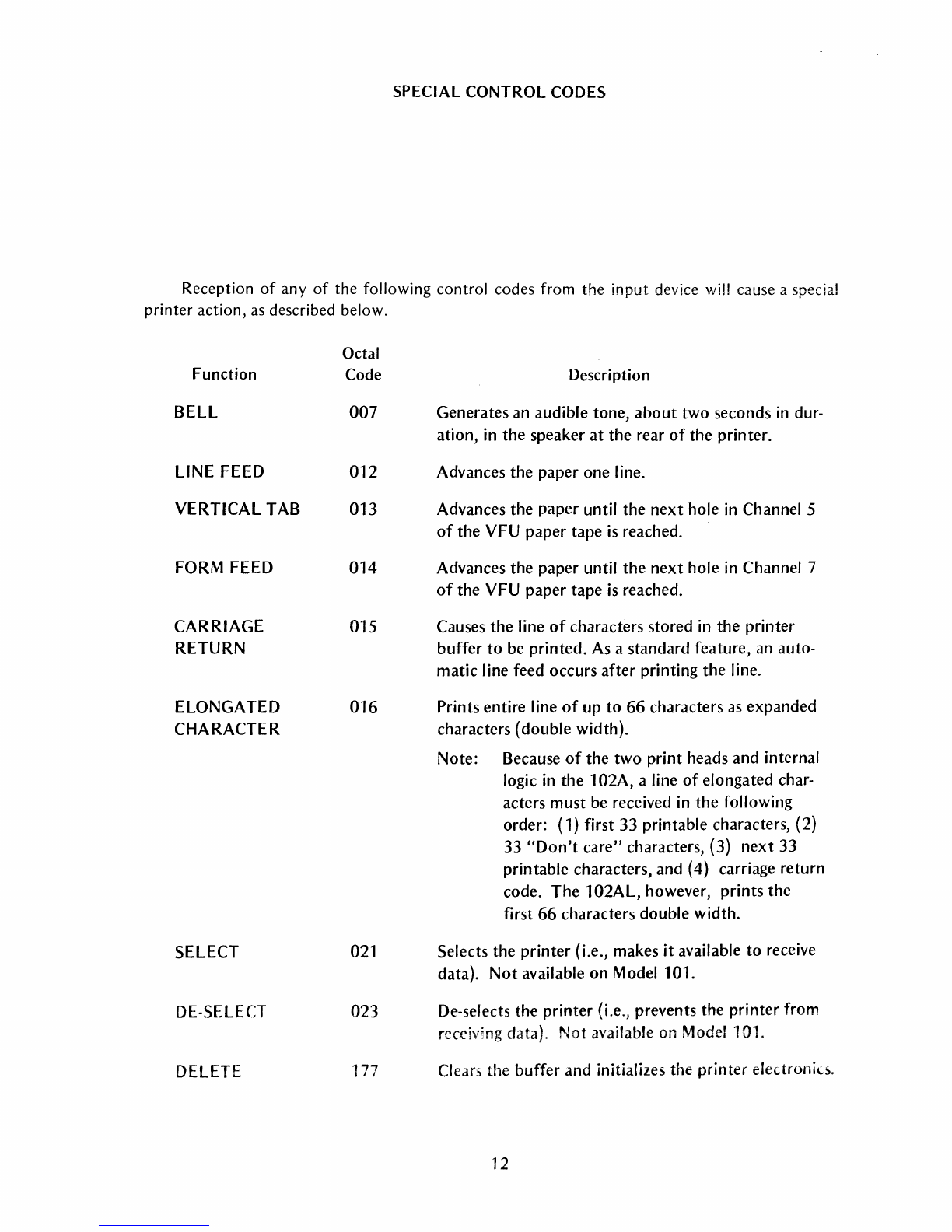
SPECIAL CONTROL CODES
Reception
of
any
of
the following control codes from
the
input device will cause a special
printer action, as described below.
Function
BELL
LINE
FEED
VERTICAL
TAB
FORM FEED
CARRIAGE
RETURN
ELONGATED
CHARACTER
SELECT
DE-SELECT
DELETE
Octal
Code
007
012
013
014
015
016
021
023
1"
I I
Description
Generates
an audible
tone,
about
two
seconds
in
dur-
ation, in
the
speaker
at
the
rear
of
the
printer.
Advances
the
paper
one
line.
Advances
the
paper
until
the
next
hole
in
Channel 5
of
the
VFU
paper
tape
is
reached.
Advances
the
paper
until
the
next
hole in Channel 7
of
the
VFU
paper
tape
is
reached.
Causes the-line
of
characters
stored in
the
printer
buffer
to
be
printed.
As a
standard
feature,
an
auto-
matic
line feed
occurs
after
printing
the
line.
Prints
entire
Iine
of
up
to
66
characters
as
expanded
characters
(double
width).
Note:
Because
of
the
two
print
heads
and
internal
logic
in
the
102A, a line
of
elongated
char-
acters
must
be received in
the
following
order: (1) first
33
printable
characters, (2)
33
"Don't
care"
characters, (3)
next
33
printable
characters, and
(4)
carriage
return
code.
The
102AL,
however,
prints
the
first 66
characters
double
width.
Selects
the
printer
(Le., makes
it
available
to
receive
data).
Not
available
on
Model 101.
De-selects
the
printer
(Le.}
prevents
the
printer
from
receiv'ng data}. Not available
on
Modell
01.
Clears the
buffer
and
initializes the
printer
electronk~.
12

STANDARD
CHARACTER
SETS
STANDARD
5 X 7
CHARACTER
MATRIX
040
041
042
043 044
04e
04e 047
II1IIIII
050
oel
oe2
<le3
oe4
oee
oes
oe7
111111111
060
061
062
OS3 OS4
ose
otiS
otI7
IIIIIIII
070
071
072
073
074
Onl
078
077
IIIIIIII
100
101
102
103
104
lOti
loti
107
IIIIIIII
110
III
112 113 114 115 116
117
IIIIIIII
120
121
122
123
124
12e 12S
127
lmltm:tttmttmmtlffi11lfRlffi11
EElBIBmtHDIM1
130
131
132 133
134
13e
1311
137
II1IIIII
STANDARD
9 X 7
CHARACTER
MATRIX
040
041
042
043
045
04S
047
II1IIIII
050
051
oe2
053
054
oee
OtiS
057
111111111
060
061
062
OS3 OS4
OS5
otiS
OS7
IIIIIIII
070
071
072
073
074
Onl
0711
077
IIIIIIII
100
101
102
103
104
103
lOS 107
IIIIIIII
110
III
112 113 114 115
116
117
IIIIIIII
120
121
122
123
124
12e 12S
127
;m,tm:.lmltm.fmf~tf:Rlmil
EEE.me.E
130
131
132
133 134 135 13S 137
III1IIII
00 00
01 o1 1 0 1 0 1 1 1 1
~
~
b6
~
0 1 0 1 0 1 0 1
B.
b
~
It
~b4b3b2
bl~
t t t
tRow
USASCII CODE
ized
Notes:
1.
~
Indicates
control codesrecogn
by
Centronics printe
rs
7)
2.
Underscore (octal 13
is
replaced by a back
arrow in the standar -
d
9 x 7
matrix
0 0 o 0 0
o 0 o 1 1
o 0 1 0 2
o 0 1 1 3
o 1 o 0 4
0 1 o 1 5
0 1 1 0 6
0 1 1 1 7
1 0 0 0 8
1 0 o 1 9
1 0 1 0
10
1 o 1 1
11
1 1 0 0 12
1 1 0 1
13
1 1 1 0
14
1 1 1 1 15
0 1 2 3 4 5 6 7
NUL
DLE
SP
0 @ P \ P
SOH
DCl
! 1 A 0 a q
STX
DC2
" 2 B R b r
ETX
DC3 # 3 C S c s
EOT DC4 $ 4 D T d t
ENO
NAK
% 5 E U e u
ACK
SYN & 6 F V f v
~EL
ETB , 7 G W g w
BS
CAN ( 8 H X h x
HT
EM
) 9 I Y i y
'''LF SUB * J z j z
ryT
ESC
+ I K [ k {
"'FF
FS
, < L
"-
I I
"'CR
GS
--M ] m }
"'SO
RS
> N " n
"'""
SI
US
/ ? 0 a DEL
-
....
'-
.....
--_"'-----"'''----v----''
CONTROL
STANDARD
OPTIONAL
CODES
Other manuals for 101
1
This manual suits for next models
5
Table of contents
Other Centronics Printer manuals
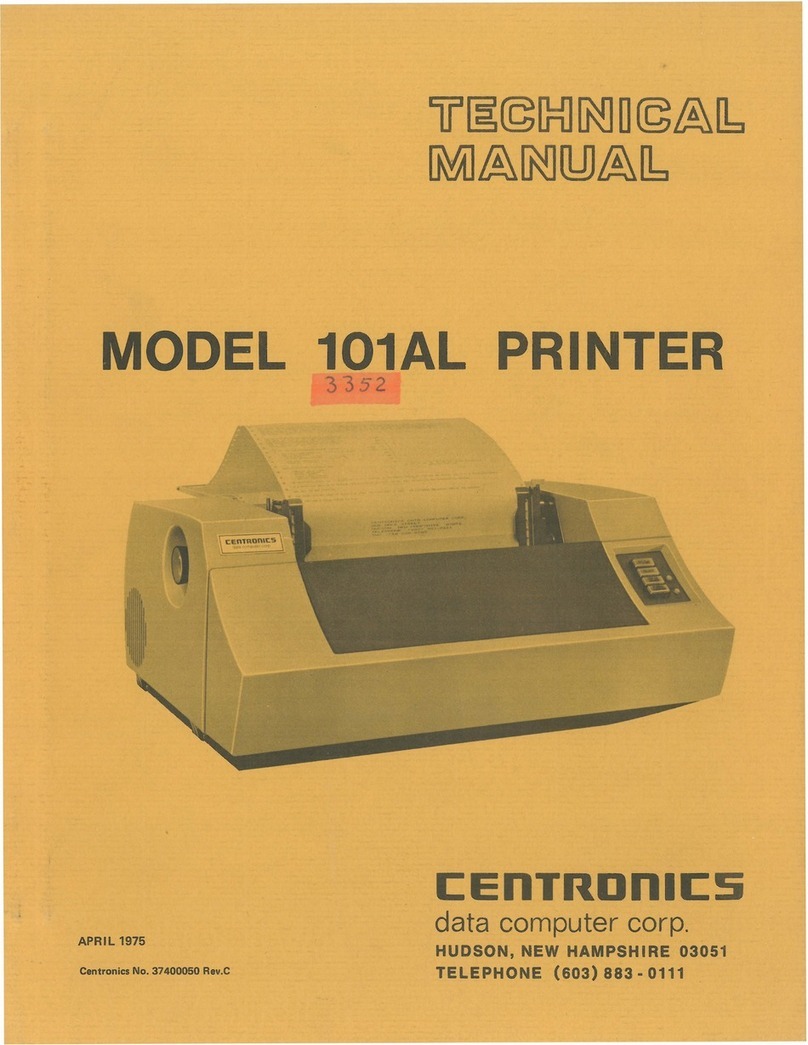
Centronics
Centronics 101AL User manual

Centronics
Centronics 730-1 User manual
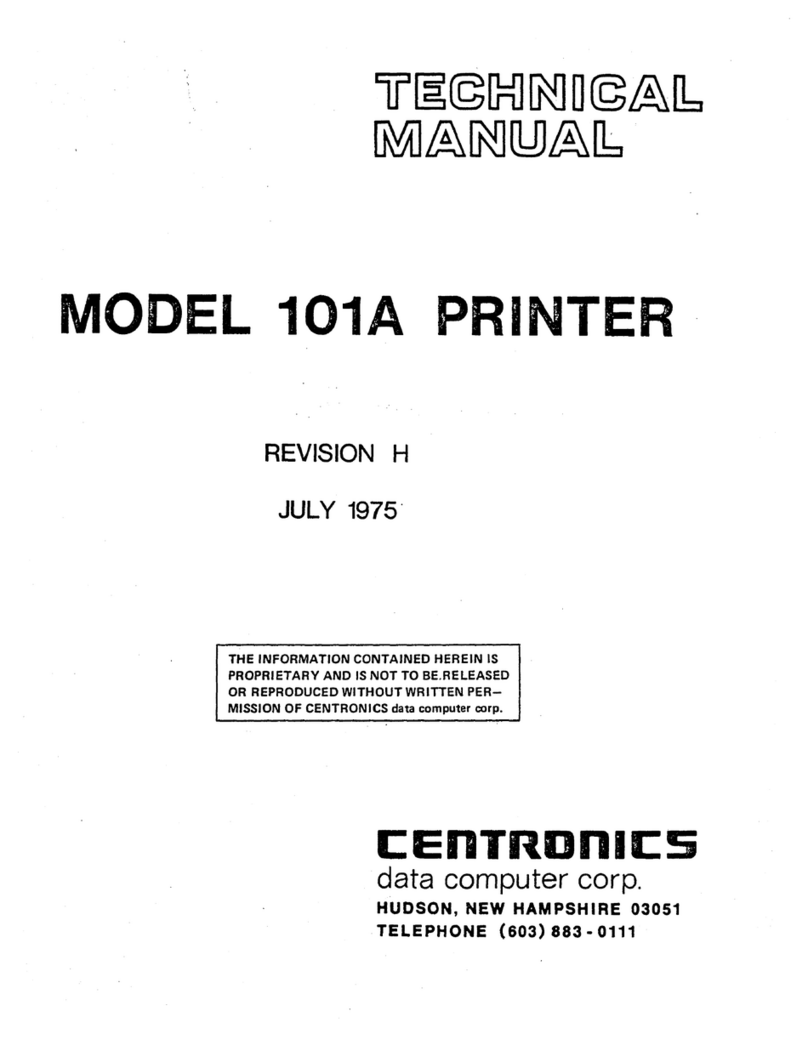
Centronics
Centronics 101A User manual

Centronics
Centronics 101A User manual
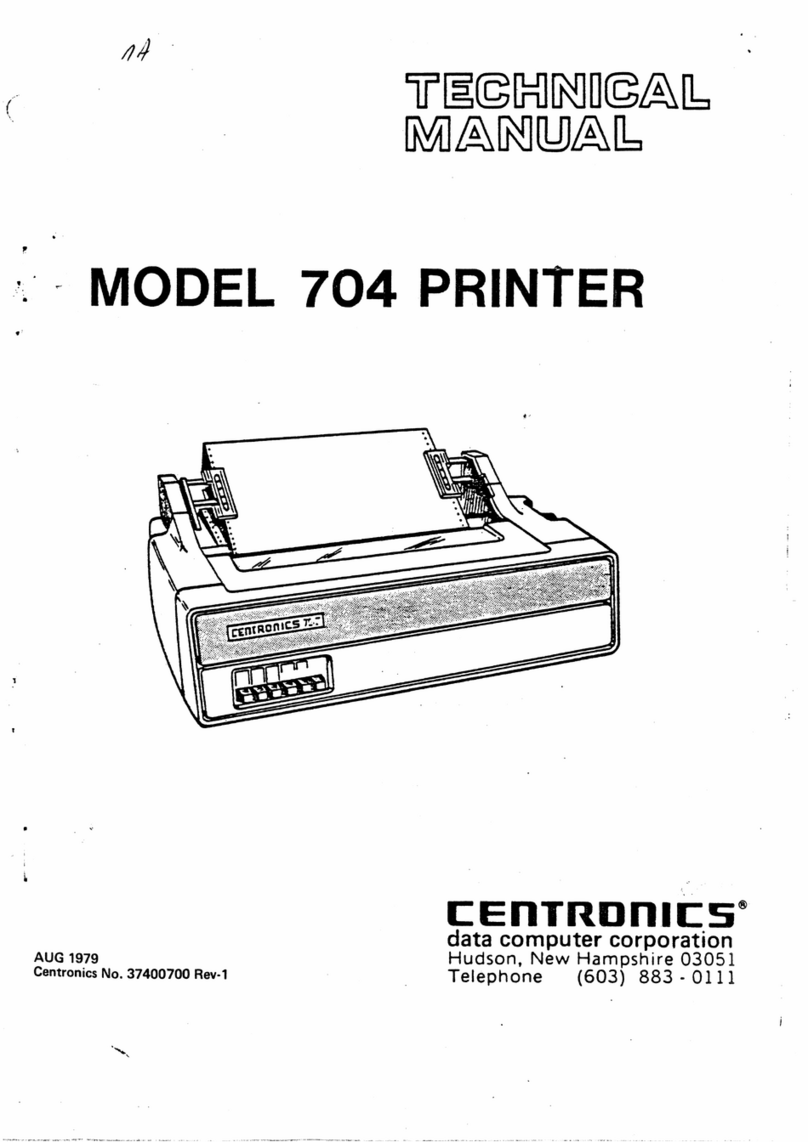
Centronics
Centronics 704 User manual
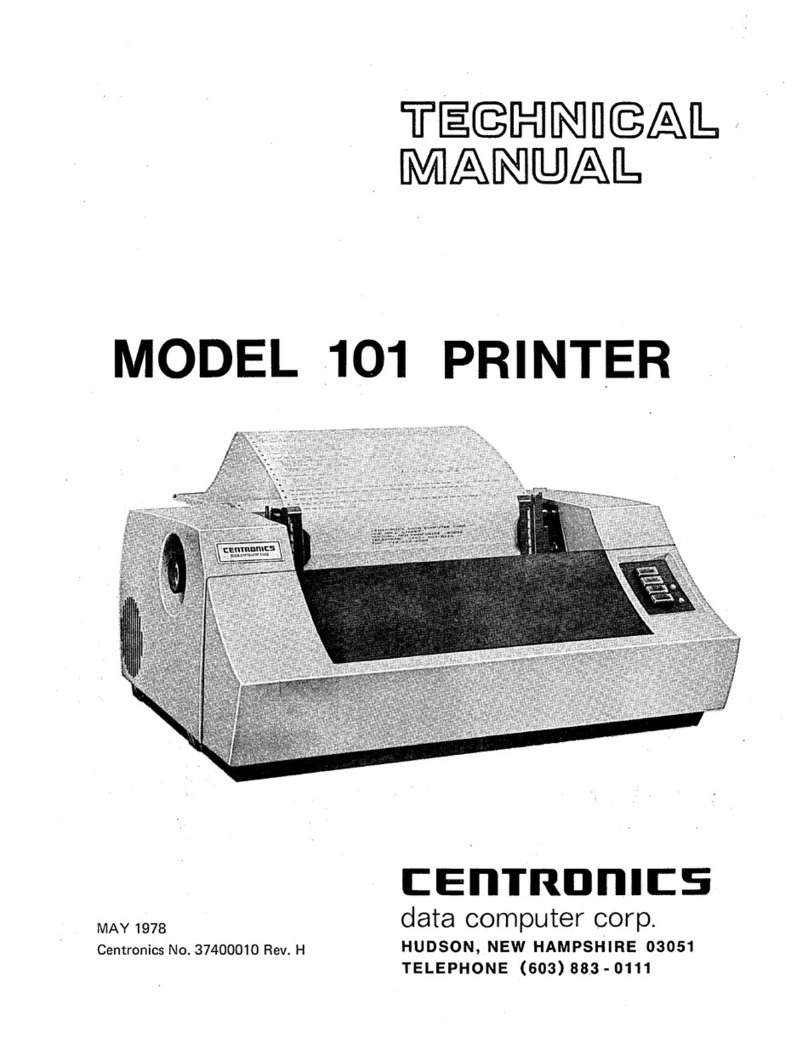
Centronics
Centronics 101 User manual
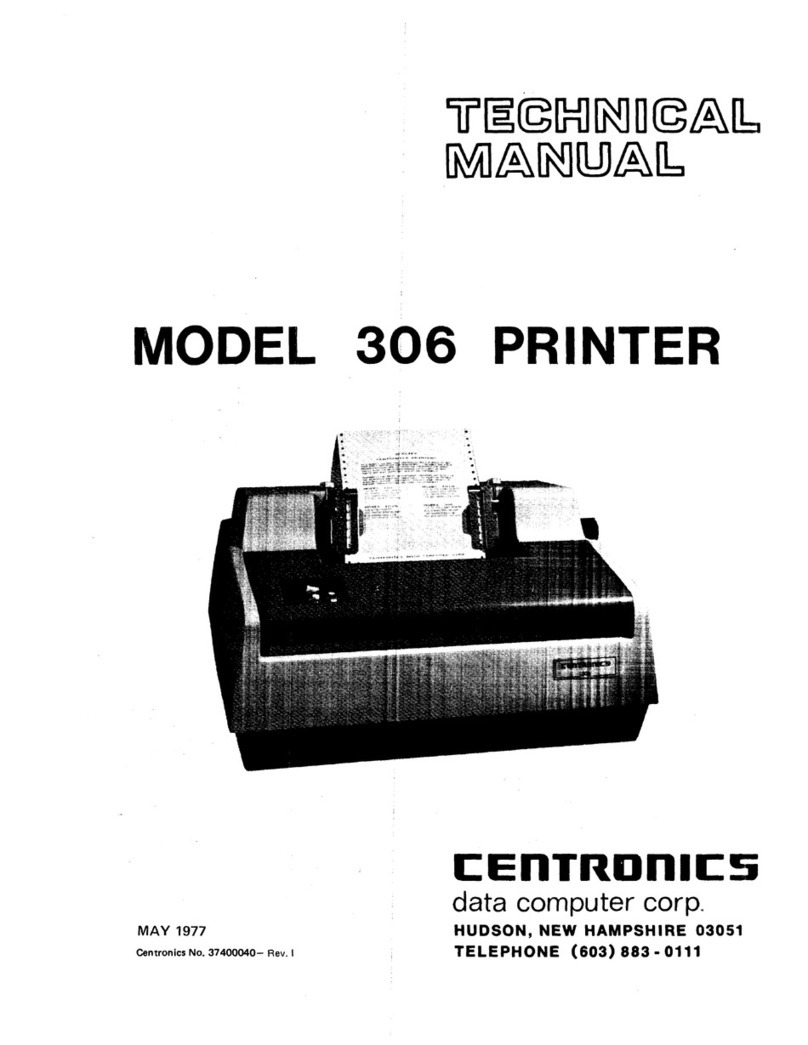
Centronics
Centronics 306 User manual

Centronics
Centronics 705 User manual
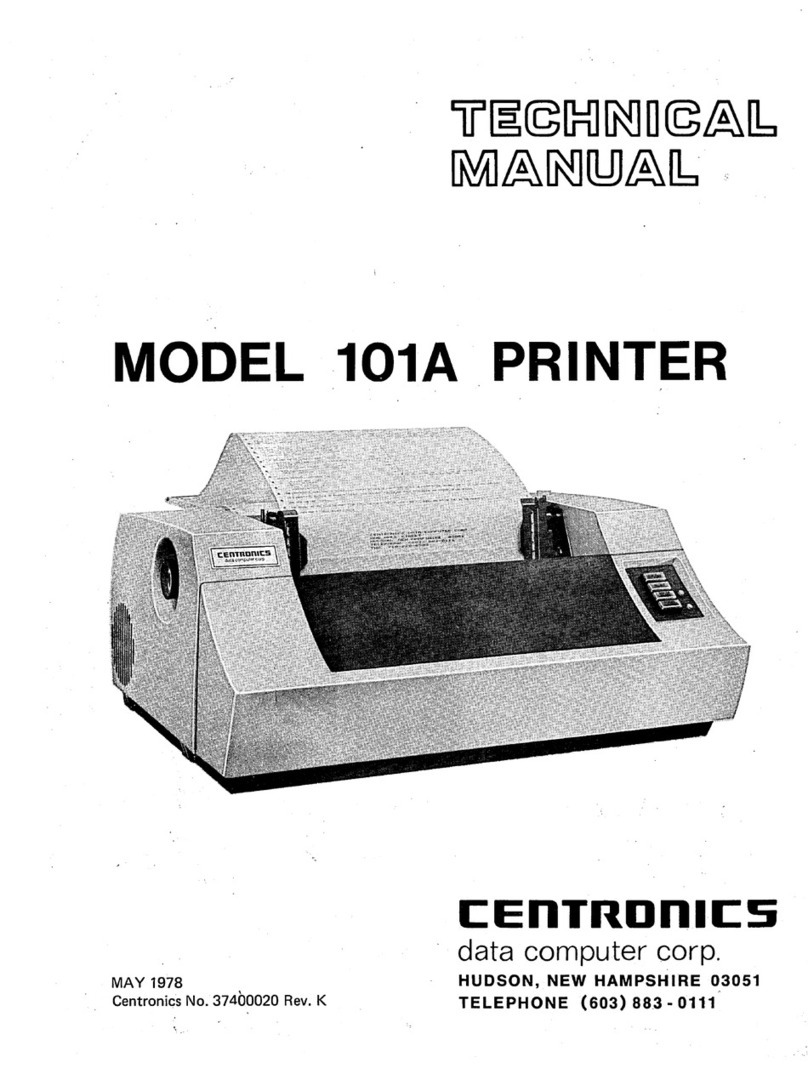
Centronics
Centronics 101A User manual

Centronics
Centronics 101AL Guide