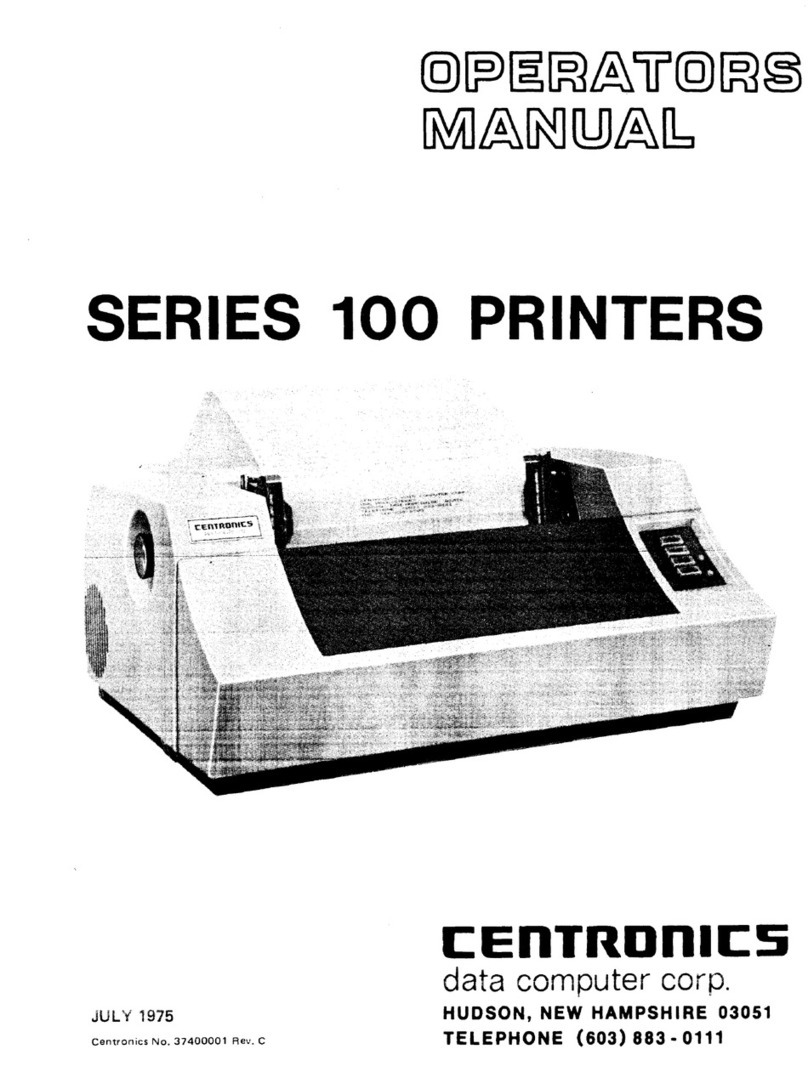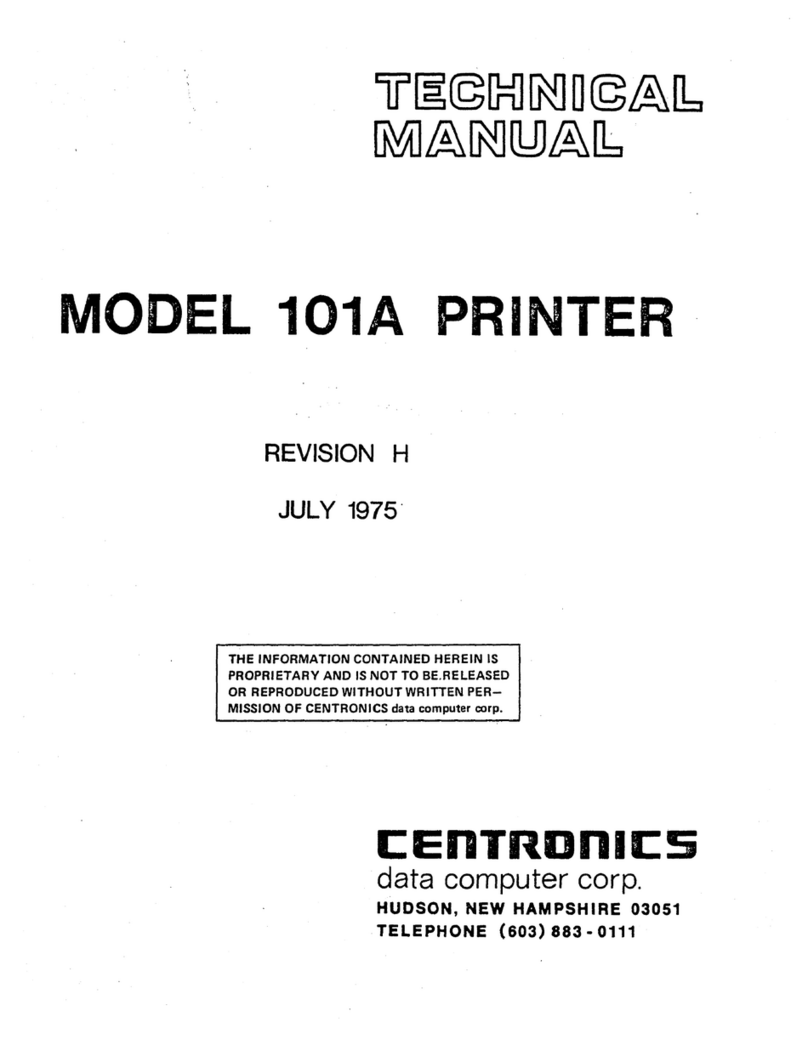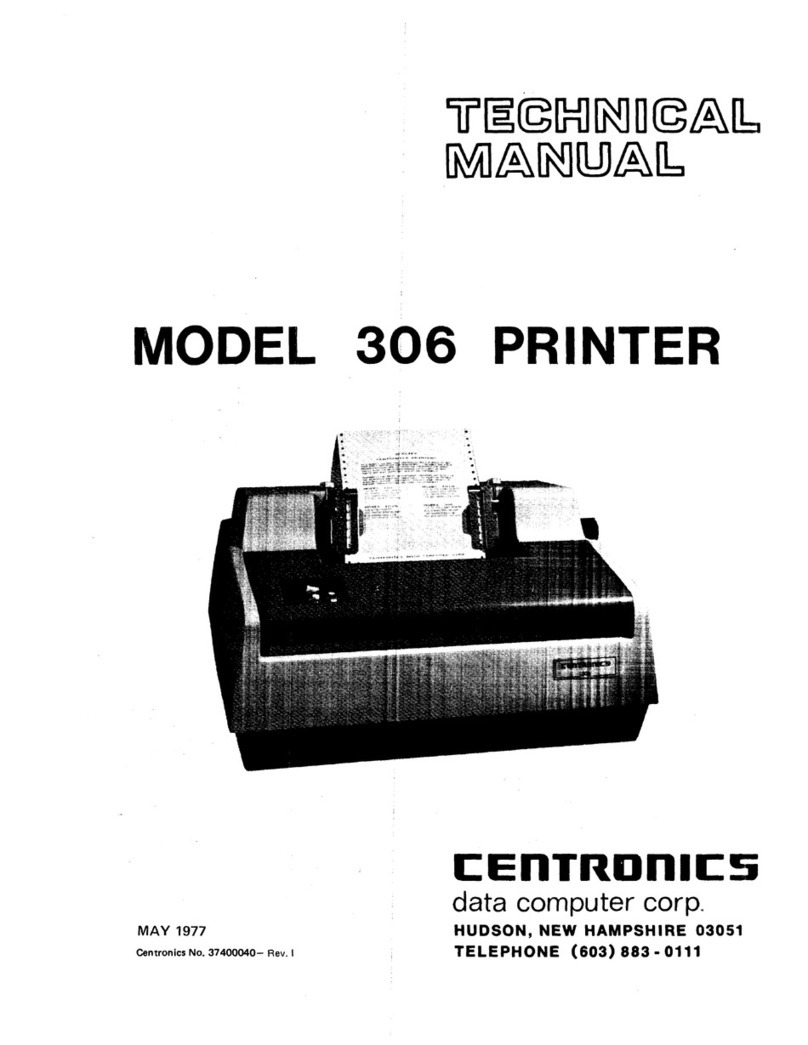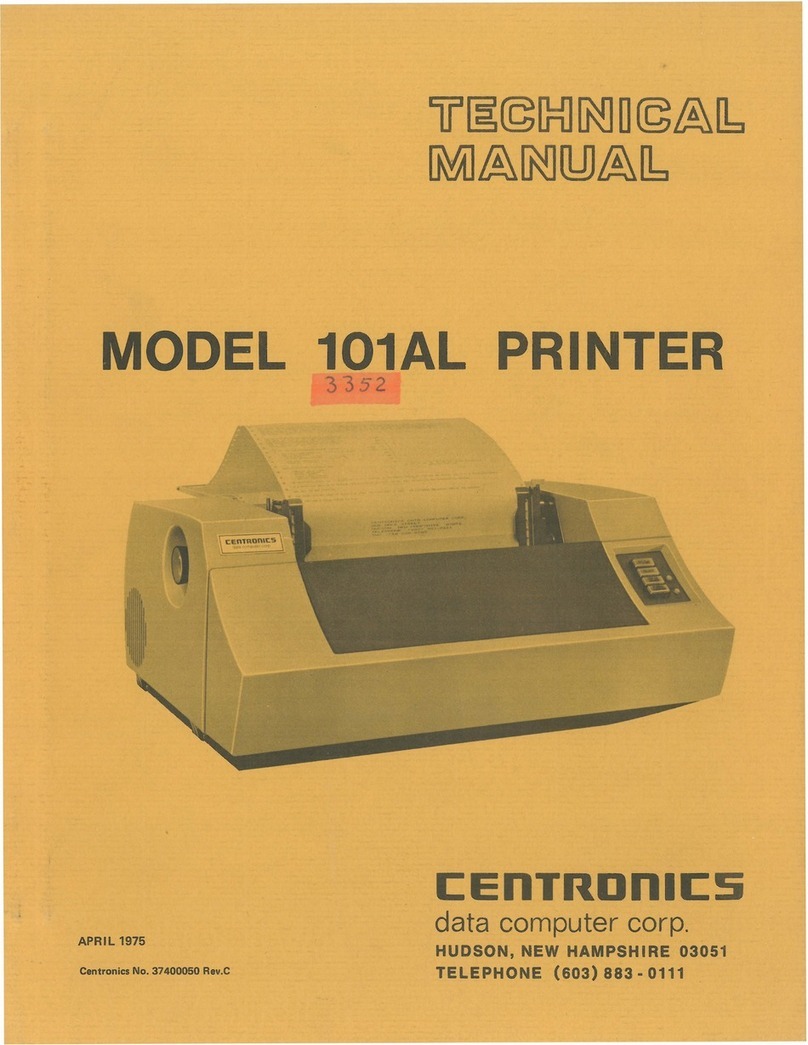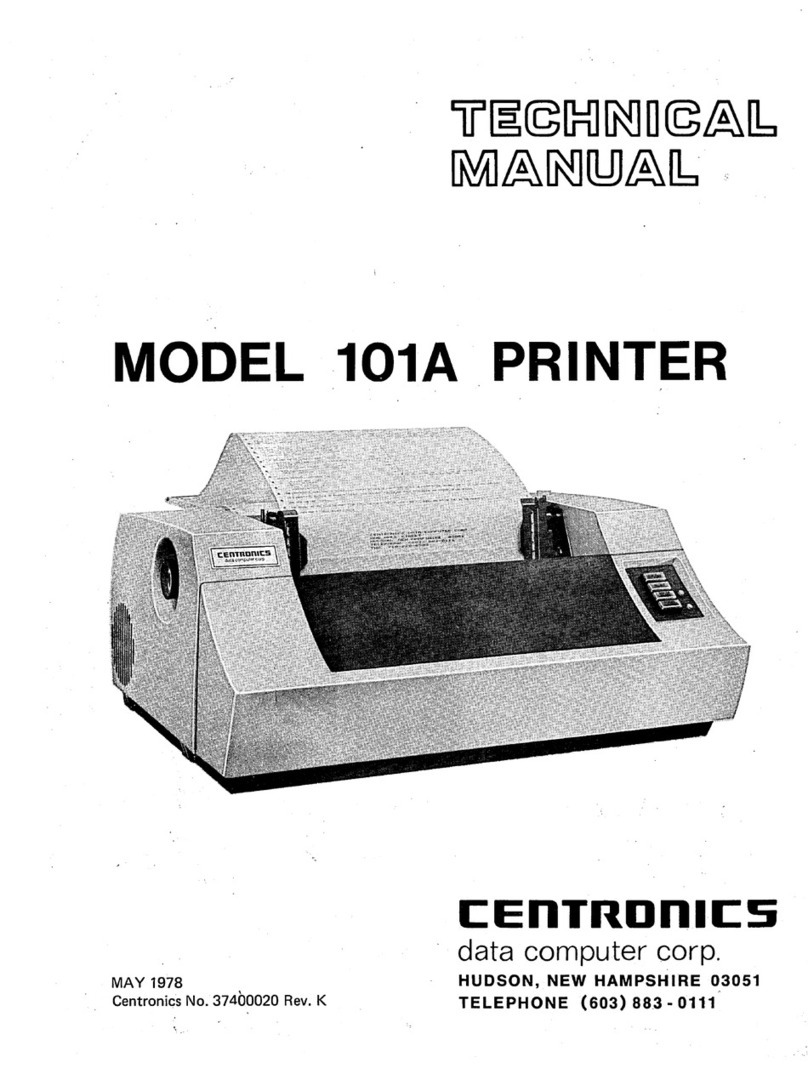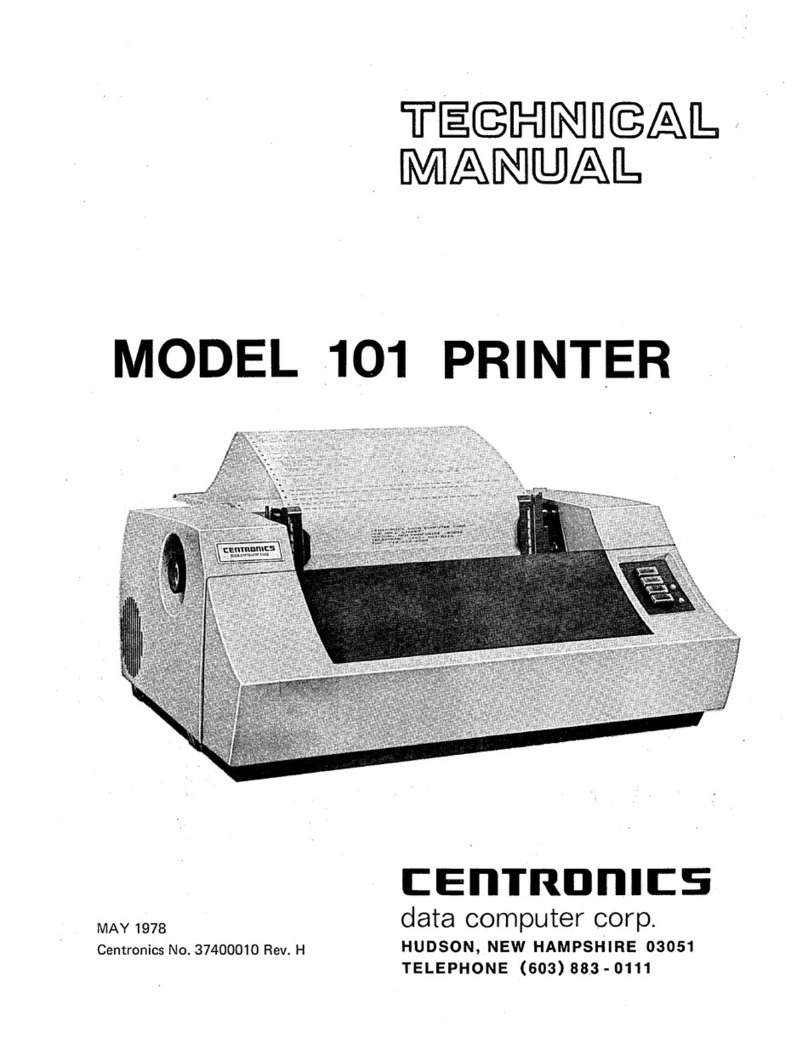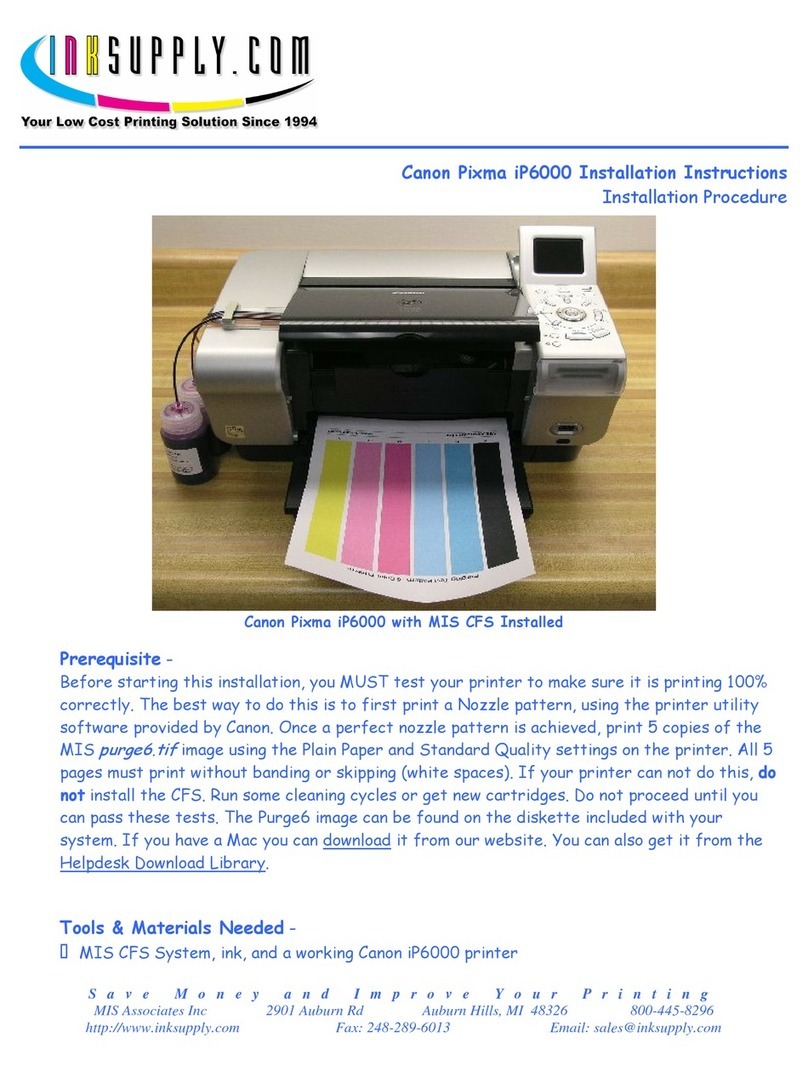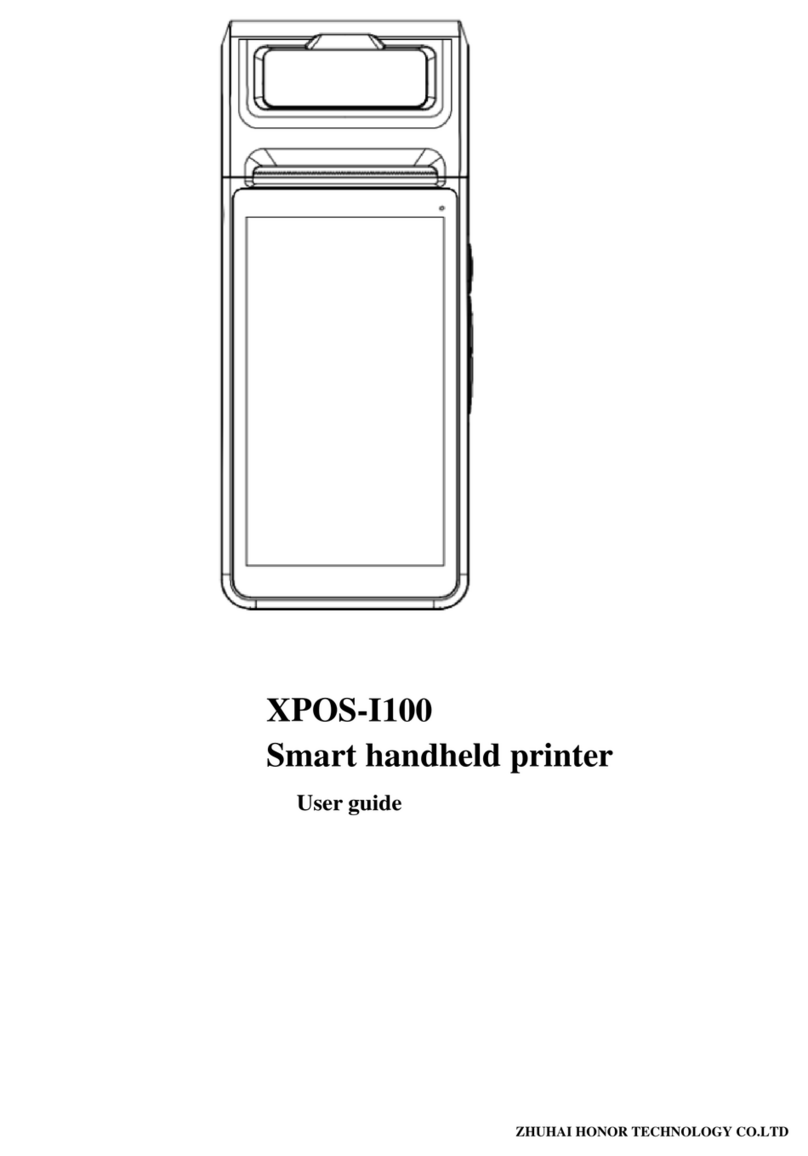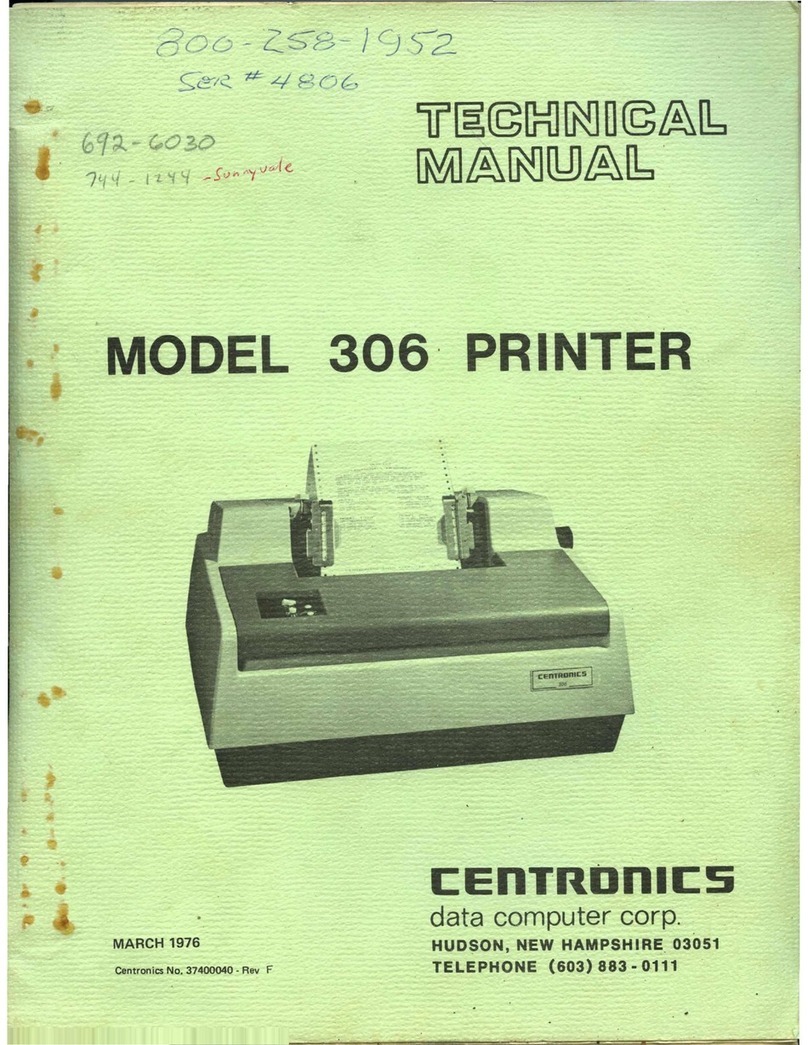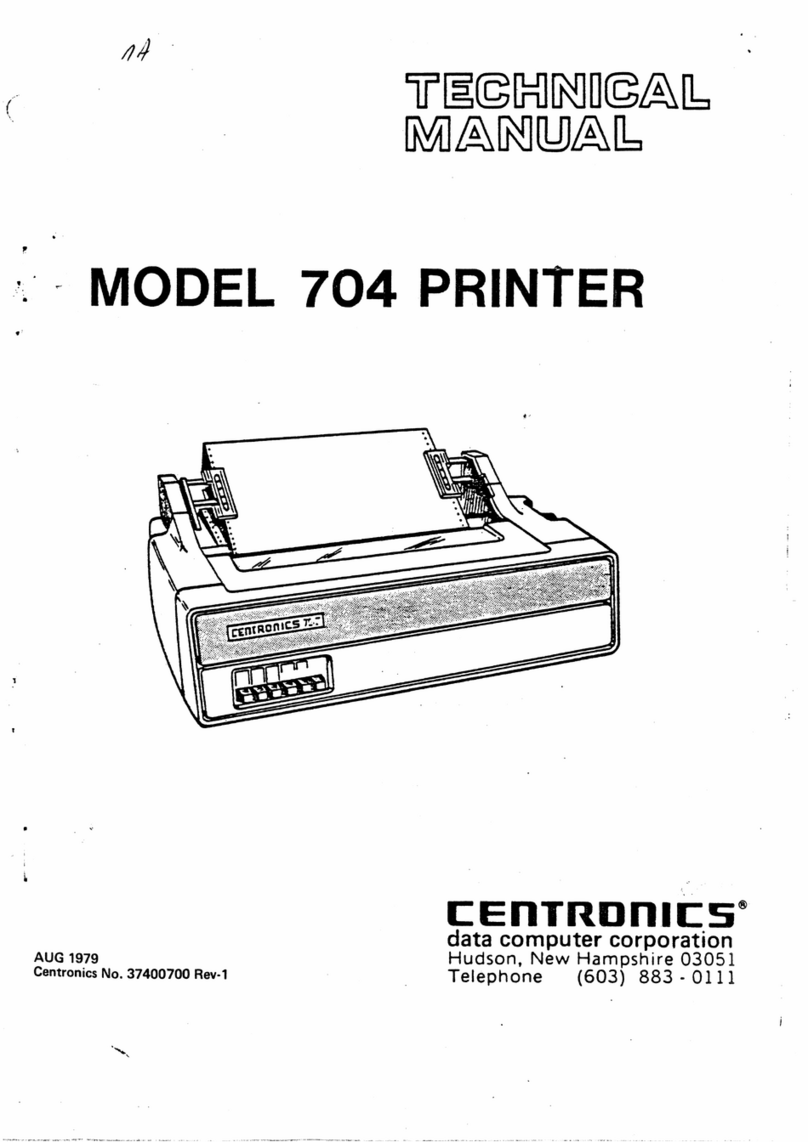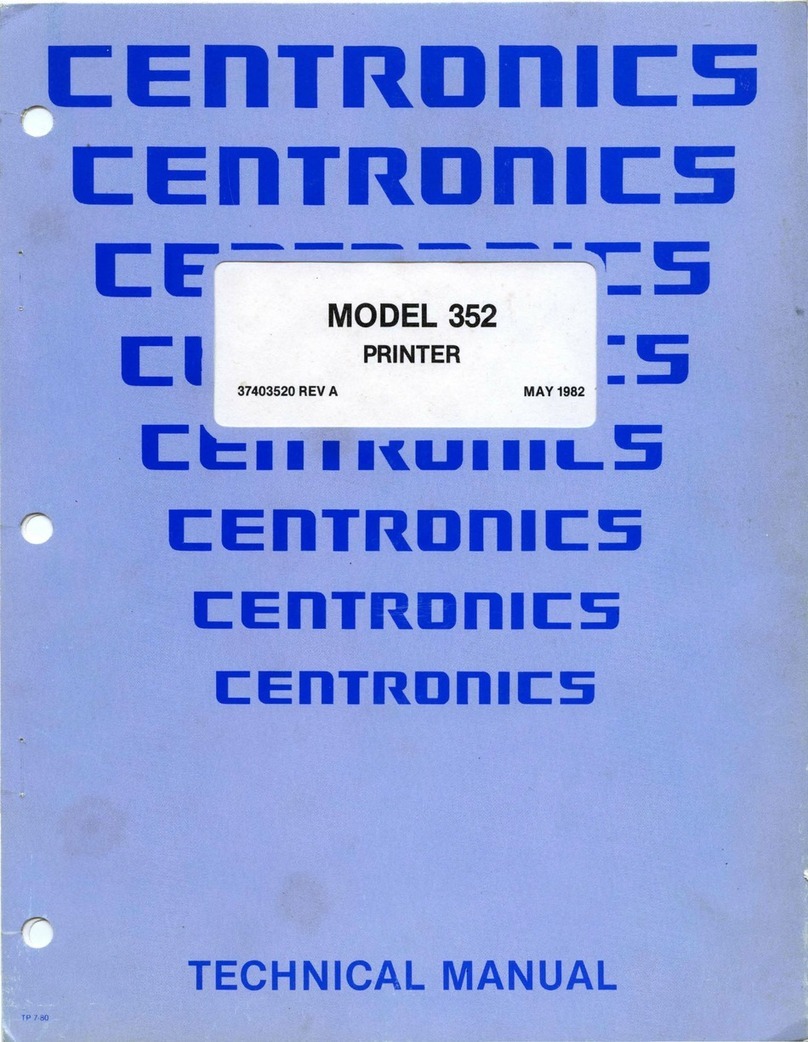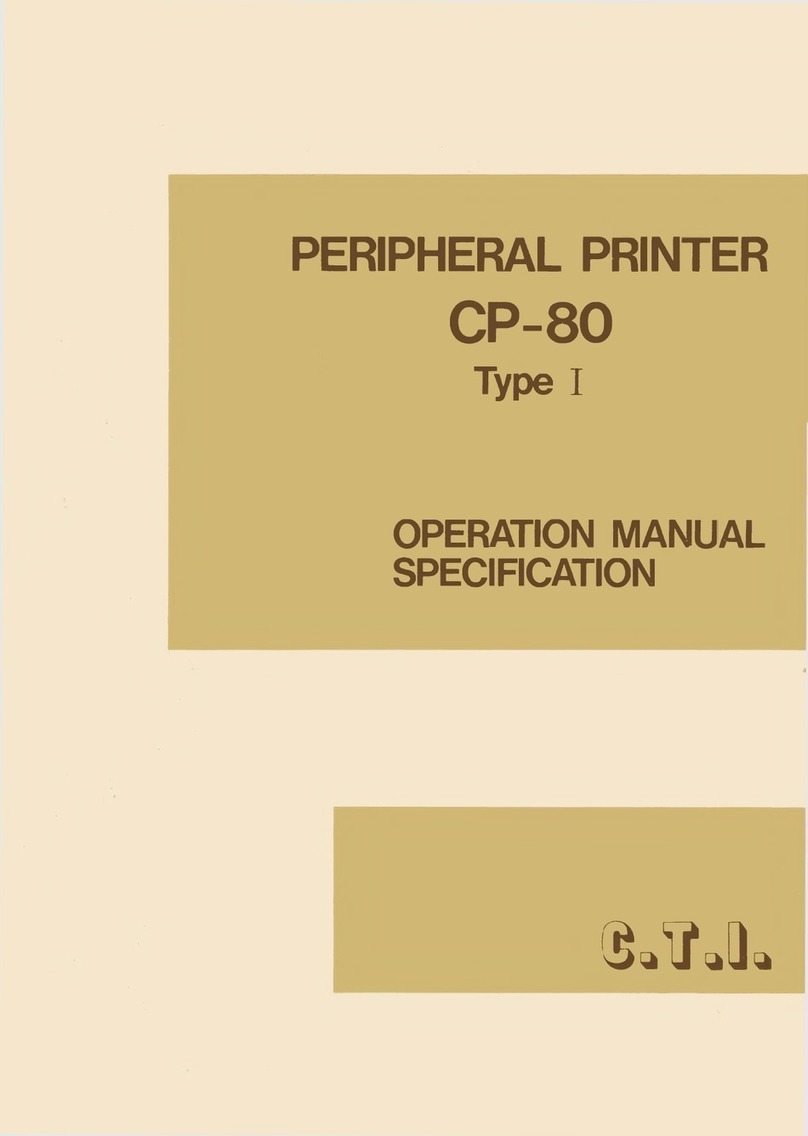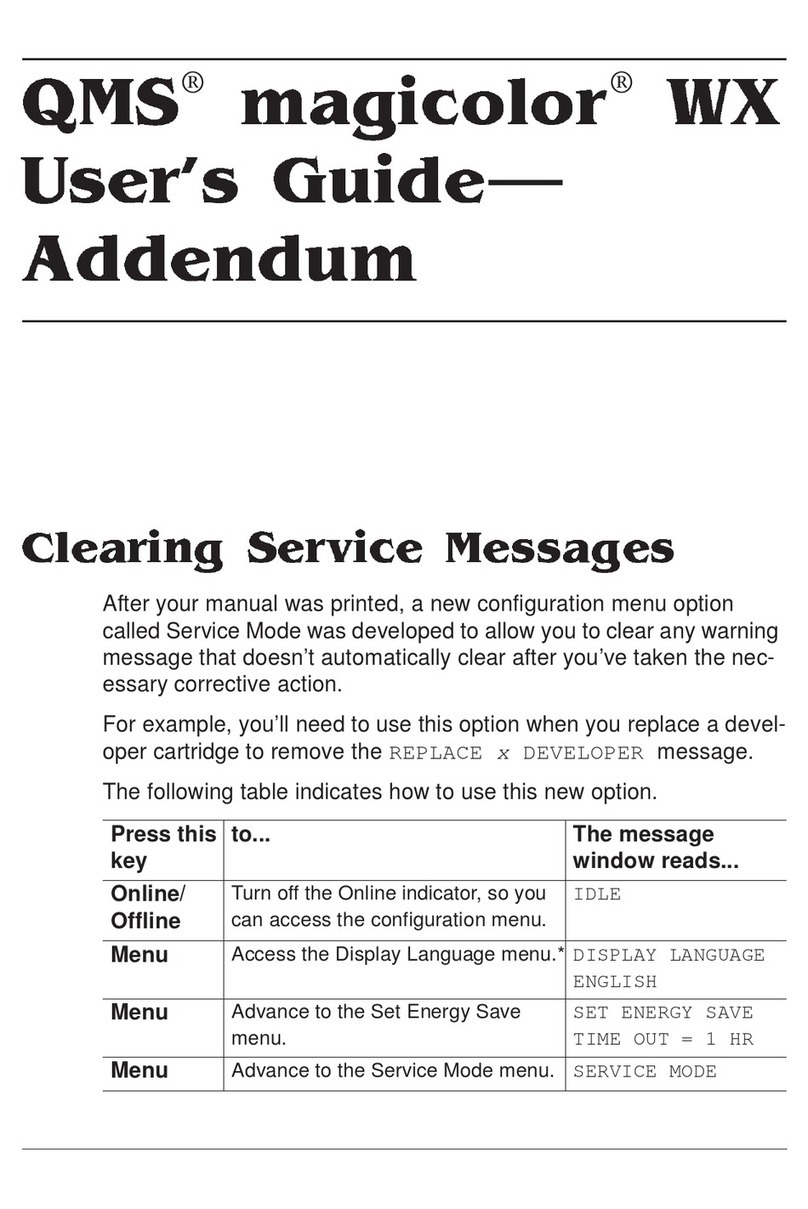a hand-fed paper tape reader or remotely through
the reader
by
the operatoreach time the printer is
powered-up or when a format change is required.
The
memory holds the "tape image" which is
electronically "rotated"
as
paper is advanced.
If the electronic vertical format option is not used,
then a vertical tab operation moves paper 1 inch
(6
line feeds)
and
a form feed operation moves
paper
11
inches or
12
inches, as prescribed by the
customer. This feature is preset in the option
PROM,
and
also determines forms control
if
the
electronic vertical format option is installed but
memory is not loaded.
SPECIAL
FUNCTIONS-As a standard feature, the
printer contains automatic motor control which
applies a holding current to the stepper motors
when no data is received.
Also a standard feature, the printer
has
a self-test
capability which is activated
by
pressing the
OVERRIDE
switch while the printeris deselected.
The printer automatically prints
out
both
characters sets and the
h~xadecimal
equivalent
for each of the
32,
8-bit locations
in
the option
PROM.
An
optional audio alarm is available for alerting
the operator of a special condition.
An
audible
tone from a speaker is sounded
by
software com-
mand (bell
code-07
hex)
or by a paper empty
condition.
In
addition to printable character codes, the
printer also recognizes certain special control
codes. Refer to paragraph
3.4
for a list of these
control codes and the actions performed upon
receiving these codes.
1.4
SELECTABLE/OPTIONAL
FEATURES
The standard printer may be equipped with
various selectable/optional features to provide
additional capabilities in the printer.
The
features
available
are
as
follows:
SELECTABLE
FEATURES
Auto
Line
Feed
on
Carriage
Return
Disabled-On
detection
of
a carriage return
(CR)
control code,
previously received data will
be
printed, but a line
feed
(LF)
will not
be
performed.
Inhibit
Prime
on
Select-
The
feature prevents the
logic and buffer from being reset when the printer
is selected.
702/703
OM
0591-C
1-5
Inhibit
Prime
on
Delete-This feature prevents a
delete code (Octal
177)
from resetting the print
buffer. It allows the delete code to be used as a
pad
character.
Inverted
Data
Strobe-This feature inverts the
negative-going data strobe to
an
active high for
control function definition and data loading.
Non-Gated
Data
Strobe-This feature allows the
printer to accept data before the previous
character is acknowledged.
Escape
Control
of
Bit
8-
This feature enables the
software sequence
of
ESC
(Octal
033),
Numeric 3
(Octal
063),
and
ESC
(Octal
033),
Numeric 4(Octal
069)
to control the active state
of
bit
8.
Automatic
Print
on
Paper
Motion
Command-This
feature generates a carriage return on receipt
of
a
line
feed
(LF),
vertical tab (VT) ortop
of
form
(TOF)
command, causing the line of data to
be
printed
before the paper motion command is performed.
Data
Bit
8 Address-(A) Secondary character set
can
be
accessed
by
bit 8 high or low.
(B)
Single
elongated character can be controlled by bit 8
high or low. (Only
(A)
or
(BJ
can be selected.)
OPTIONAL
FEATURES
Character
Sets-Optional
64,
96,
128,
160
or
192
character sets
are
available in upper/lower case,
international or special symbols. Selection
of
an
alternate character set is done by bit
8.
The
character sets
are
available in 5x
7,
7x
7,
7x
9,
9x
7,
and 9x 9 dot matrix.
Condensed
Print-Optional
12
or
15
characters per
inch condensed print is available in place
of
the
standard
10
character per inch density.
Electronic
Vertical
Format
Unit-The
optional 2 or
12
channel electronic vertical format unit
(EVFU)
allows vertical tabs and form feed operations to
be controlled by data memory that stores "tape
image" which is electronically rotated as paper is
advanced. If the
EVFU
is not used in the printer,
then the printer automatically performs
an
11
inch form feed
and
a 1 inch vertical tab at 6 lines
per inch.
Audio
Alarm-
This option generates
an
audible
alarm approximately 2 seconds in duration in
response to a BELL code (Octal
007)
or a paper
empty condition.