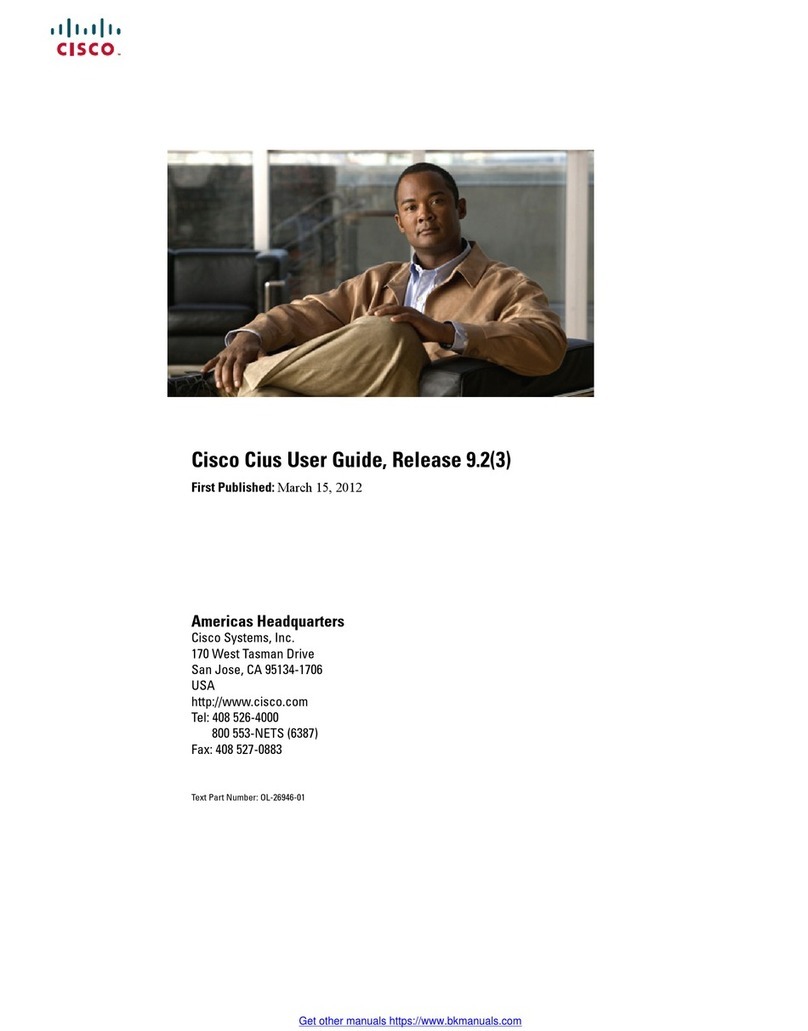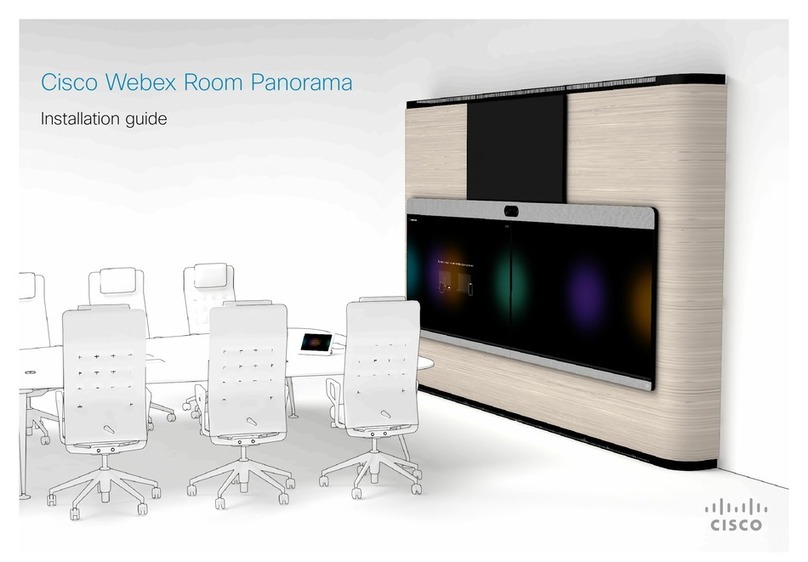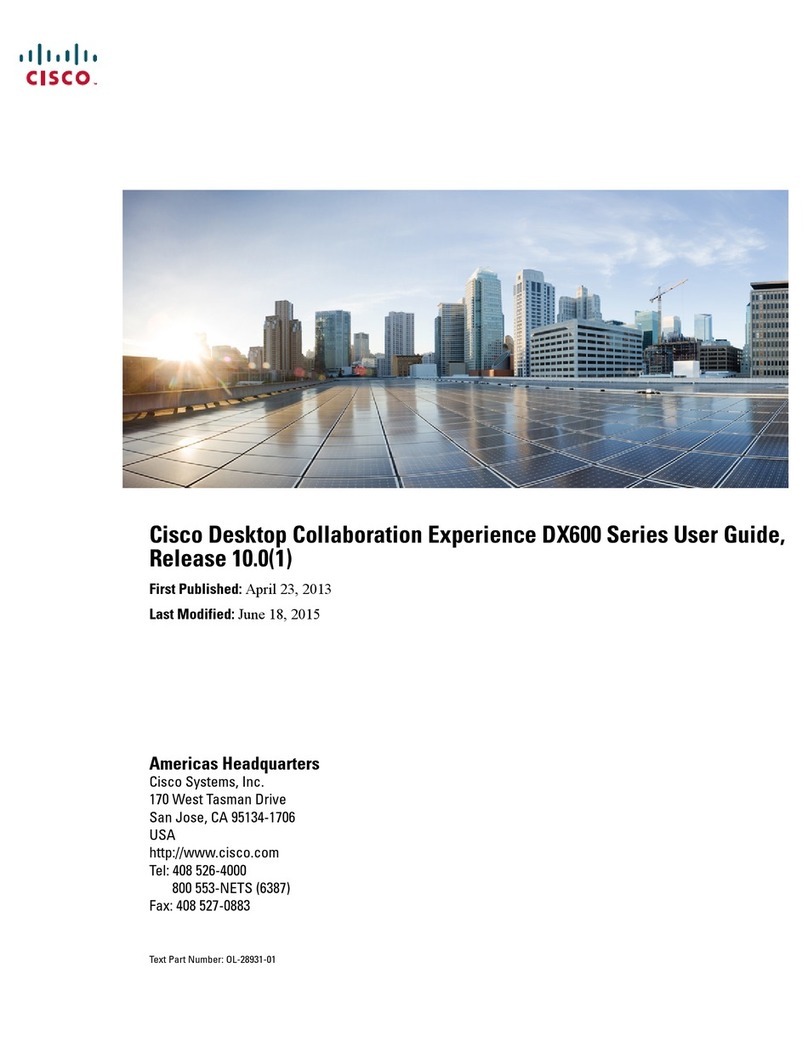Cisco Spark Room 55 User manual
Other Cisco Conference System manuals
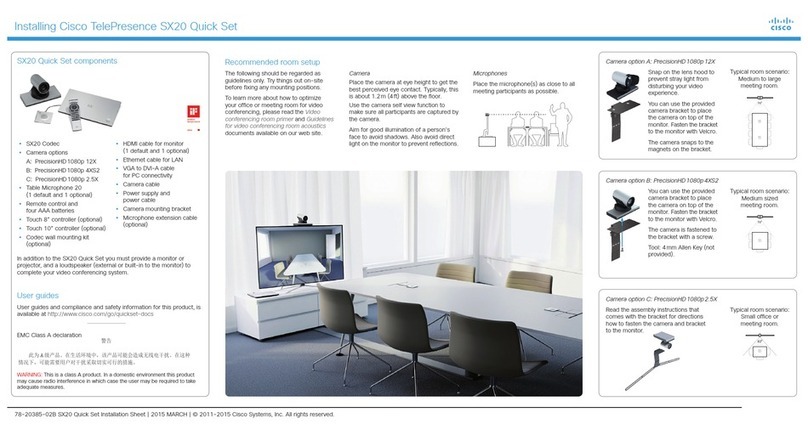
Cisco
Cisco TelePresence SX20 Setup guide
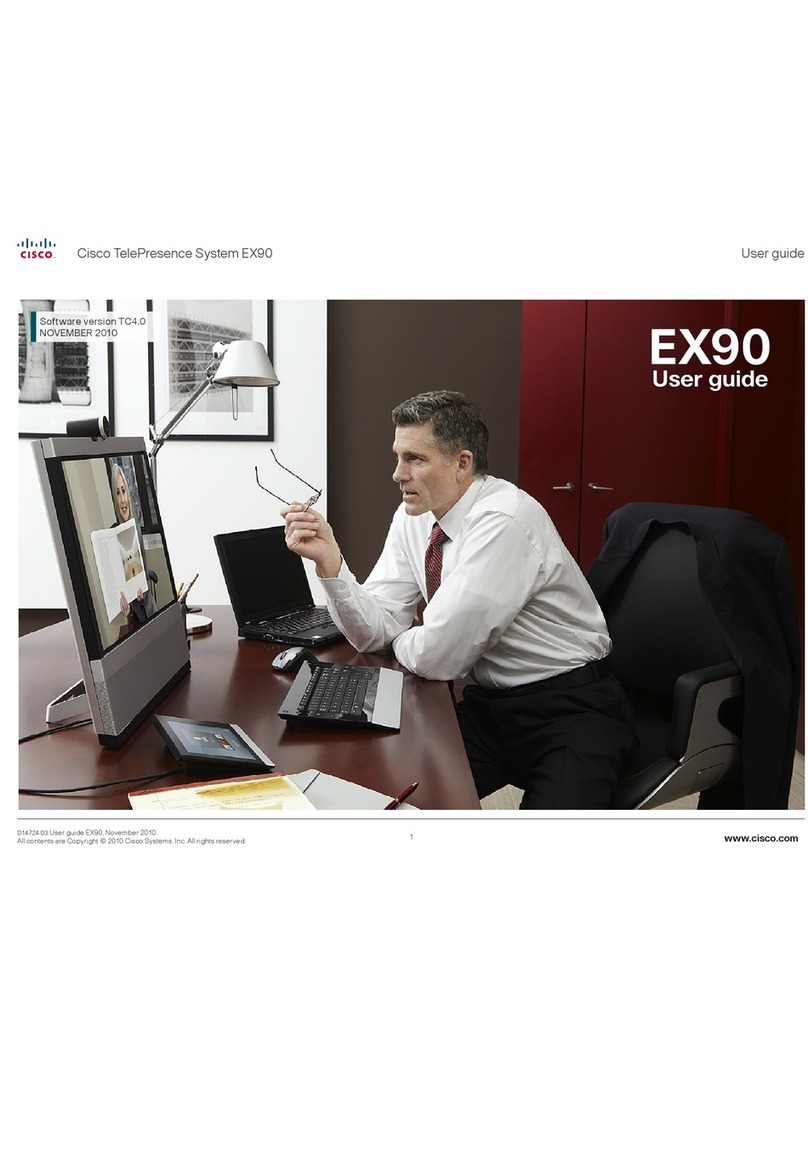
Cisco
Cisco EX90 User manual
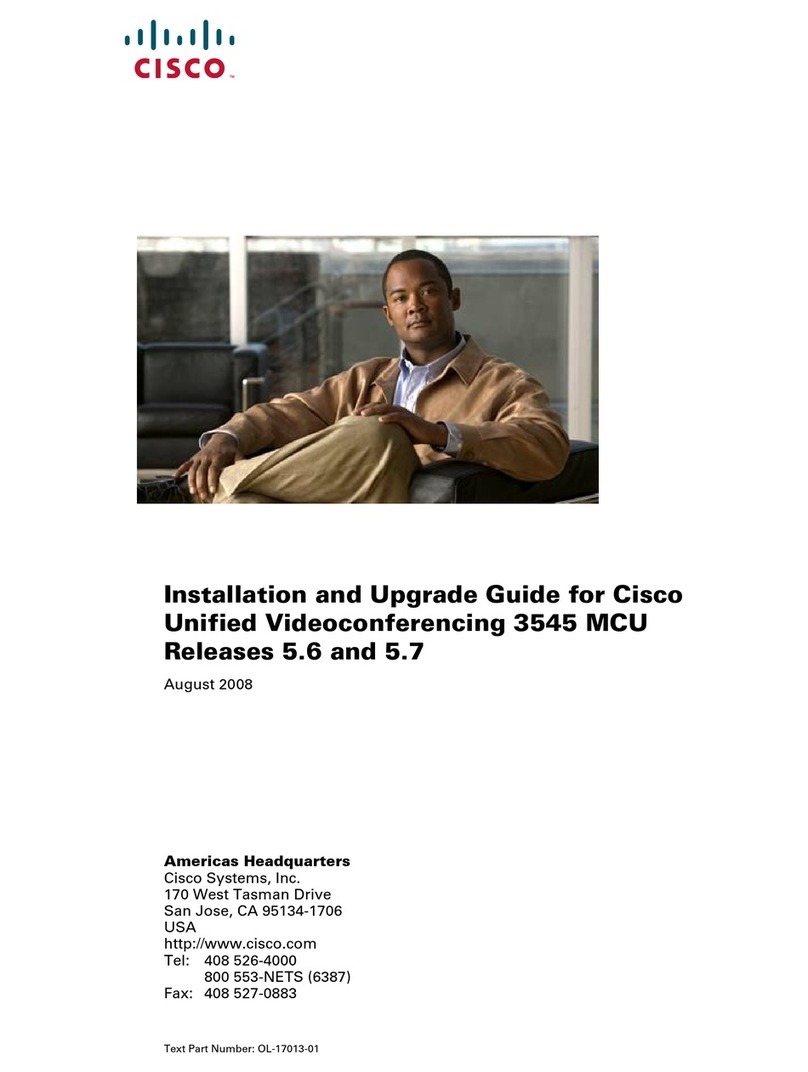
Cisco
Cisco 3545 MCU Installation and operation manual

Cisco
Cisco DX series User manual

Cisco
Cisco TelePresence DX80 User manual
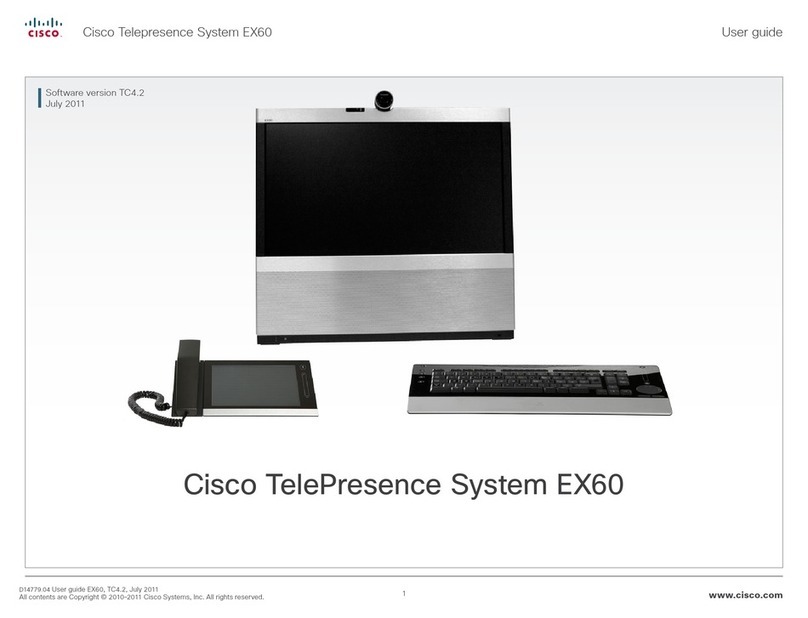
Cisco
Cisco EX60 User manual

Cisco
Cisco TelePresence System Codec C40 User manual
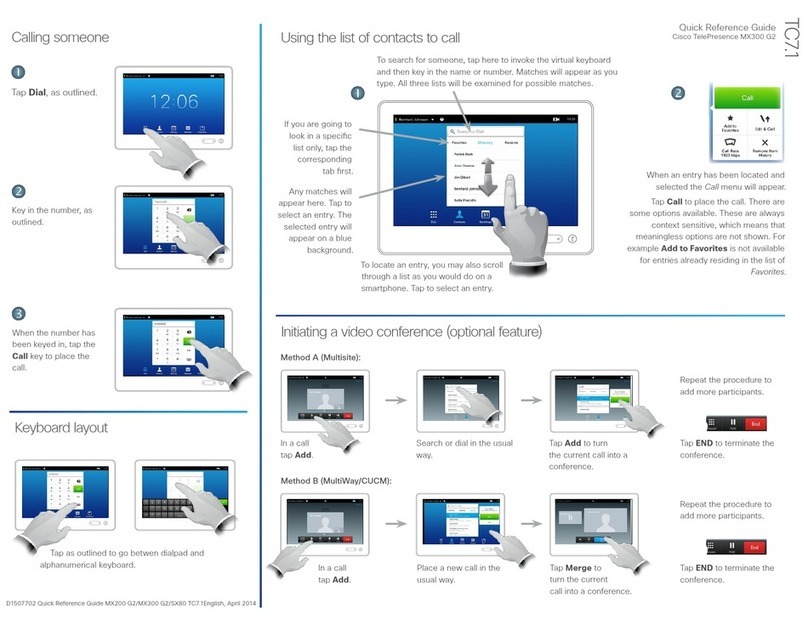
Cisco
Cisco MX300 G2 User manual

Cisco
Cisco TelePresence DX70 User manual

Cisco
Cisco TelePresence SX10 User manual

Cisco
Cisco Telepresence MX800 User manual
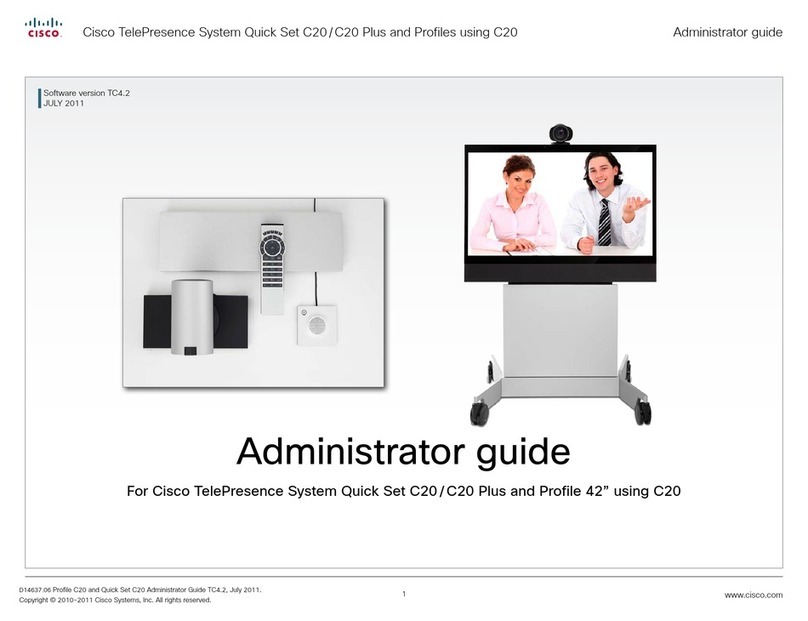
Cisco
Cisco Quick Set C20 Service manual

Cisco
Cisco 7936 - IP Conference Station VoIP Phone Instruction Manual
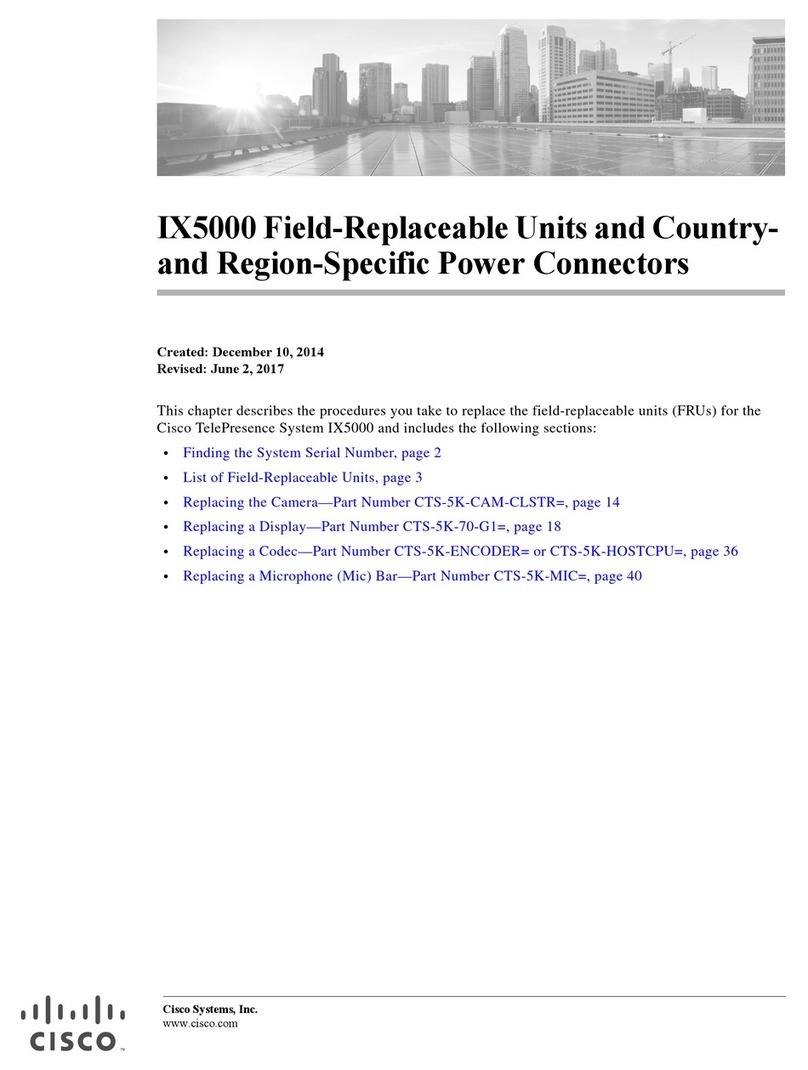
Cisco
Cisco TelePresence IX5000 User manual

Cisco
Cisco EX90 User manual
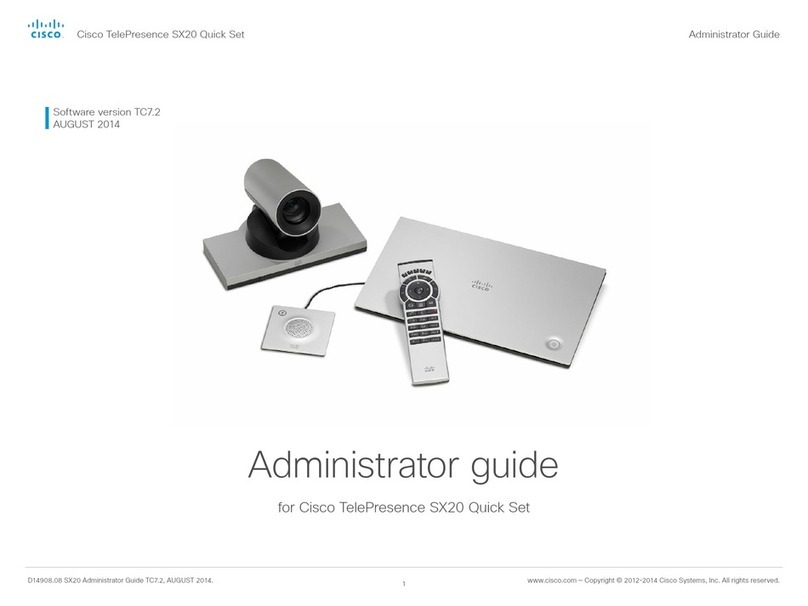
Cisco
Cisco TelePresence SX20 Service manual
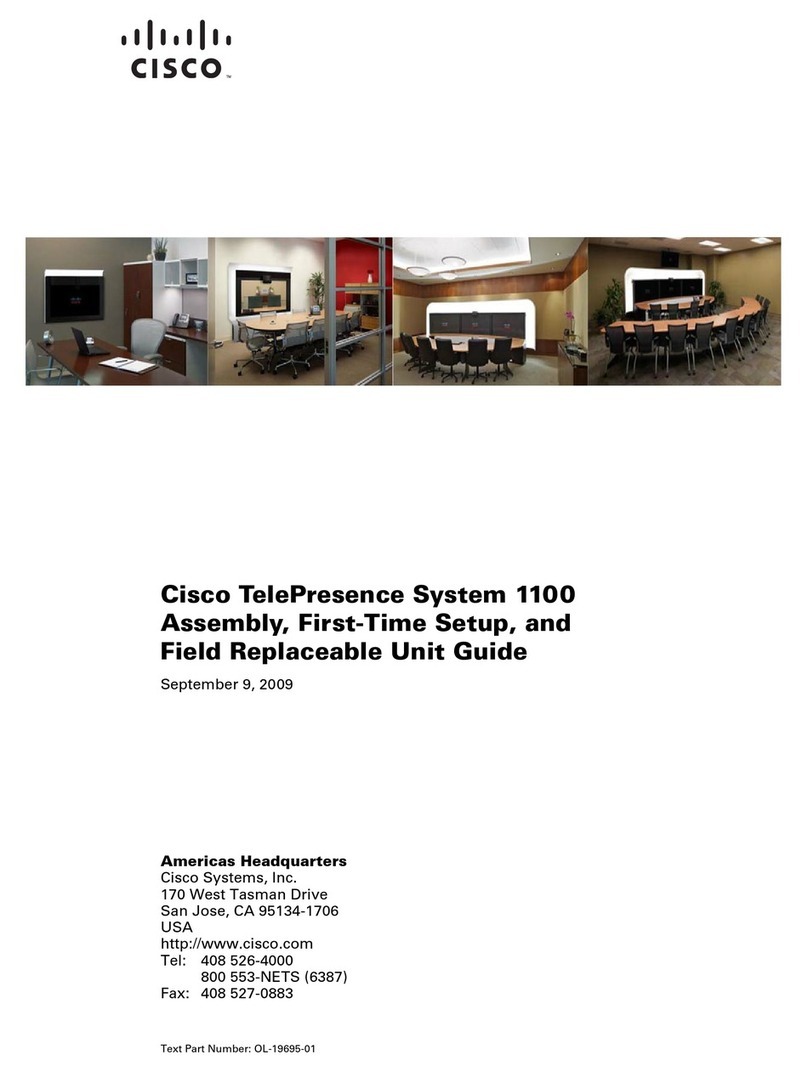
Cisco
Cisco TelePresence System 1100 User manual
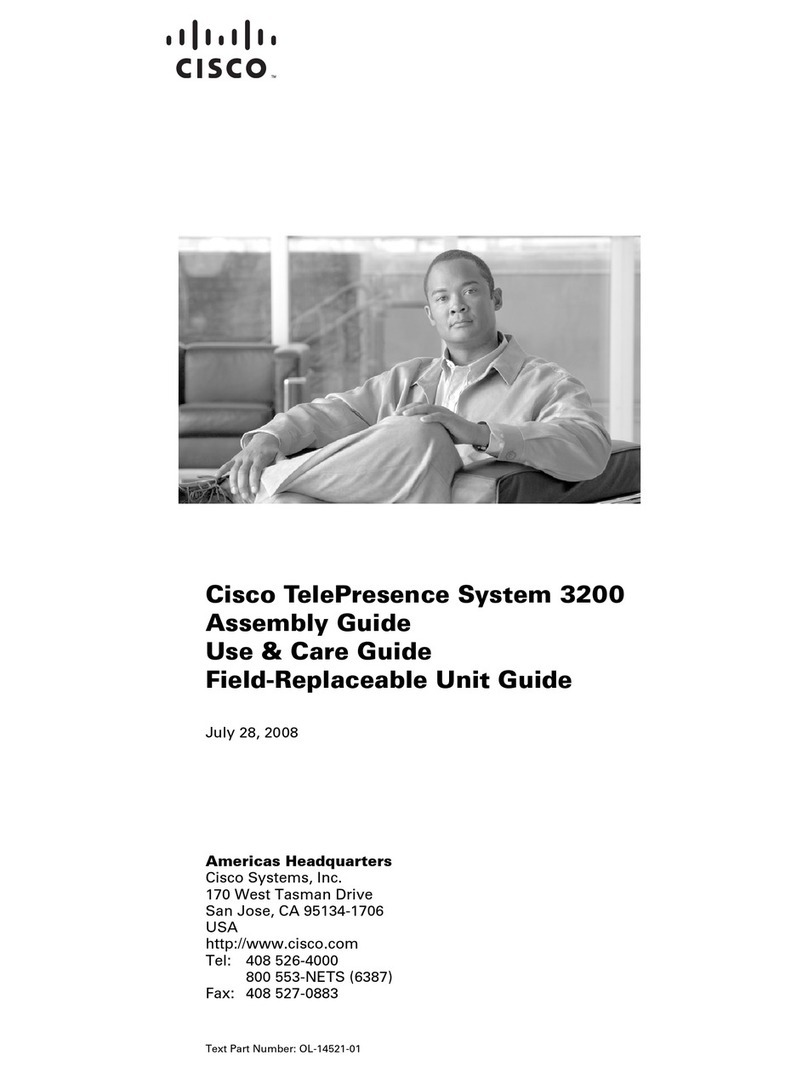
Cisco
Cisco 3200 Series User manual
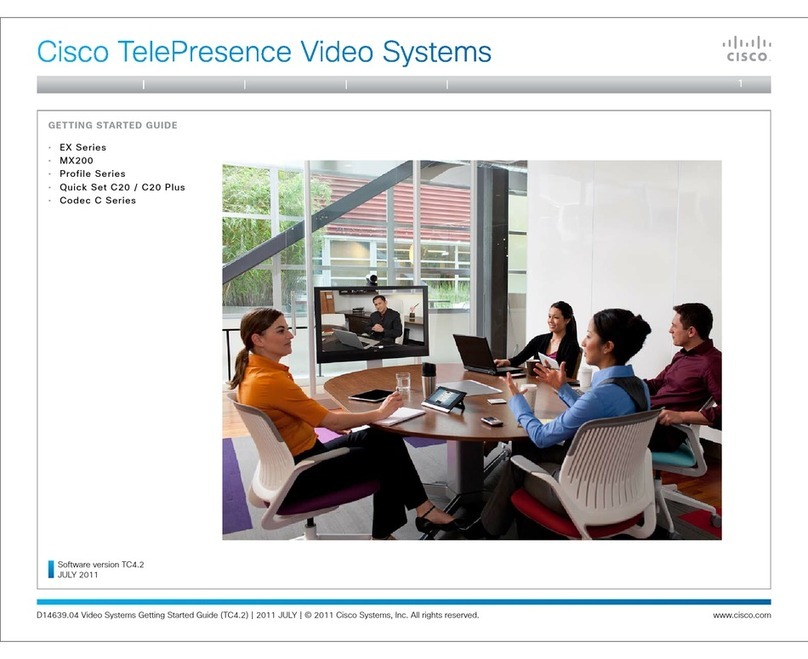
Cisco
Cisco TelePresence System C20 Plus User manual
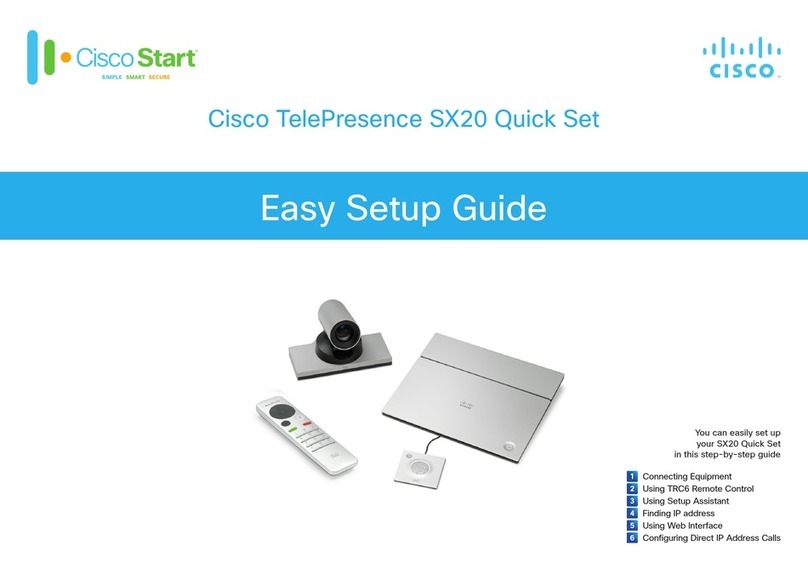
Cisco
Cisco TelePresence SX20 User manual
Popular Conference System manuals by other brands

Kramer
Kramer VIA GO quick start guide

ProSoft Technology
ProSoft Technology AN-X4-AB-DHRIO user manual

Sony
Sony PCS-I150 Operation guide

Middle Atlantic Products
Middle Atlantic Products VTC Series instruction sheet

AVT
AVT MAGIC AC1 Go Configuration guide

Prentke Romich Company
Prentke Romich Company Vanguard Plus Setting up and using