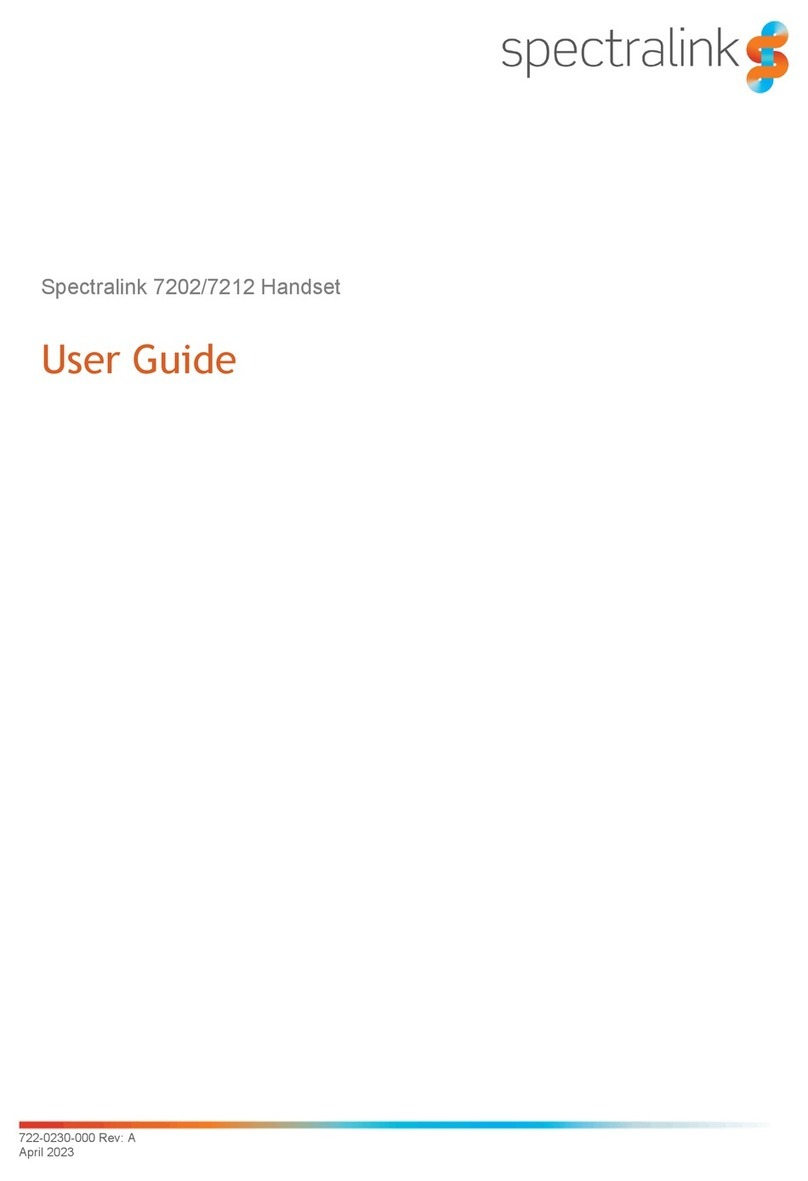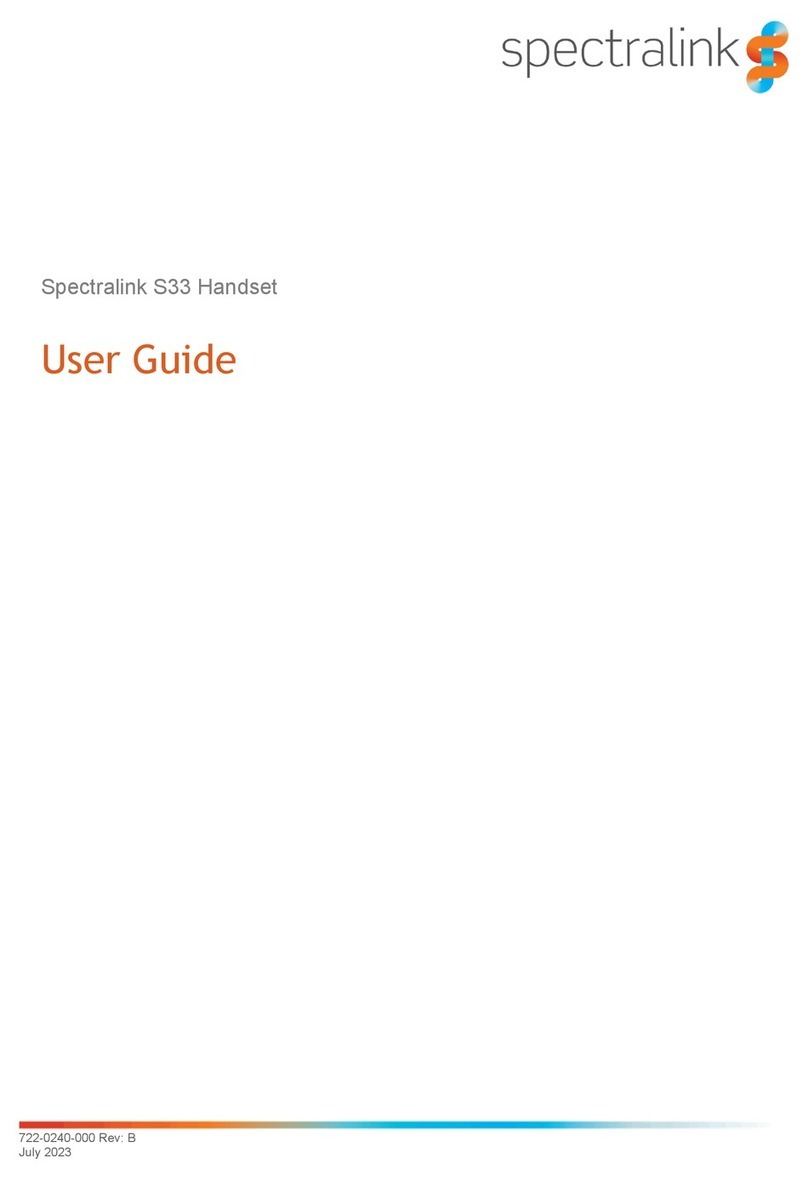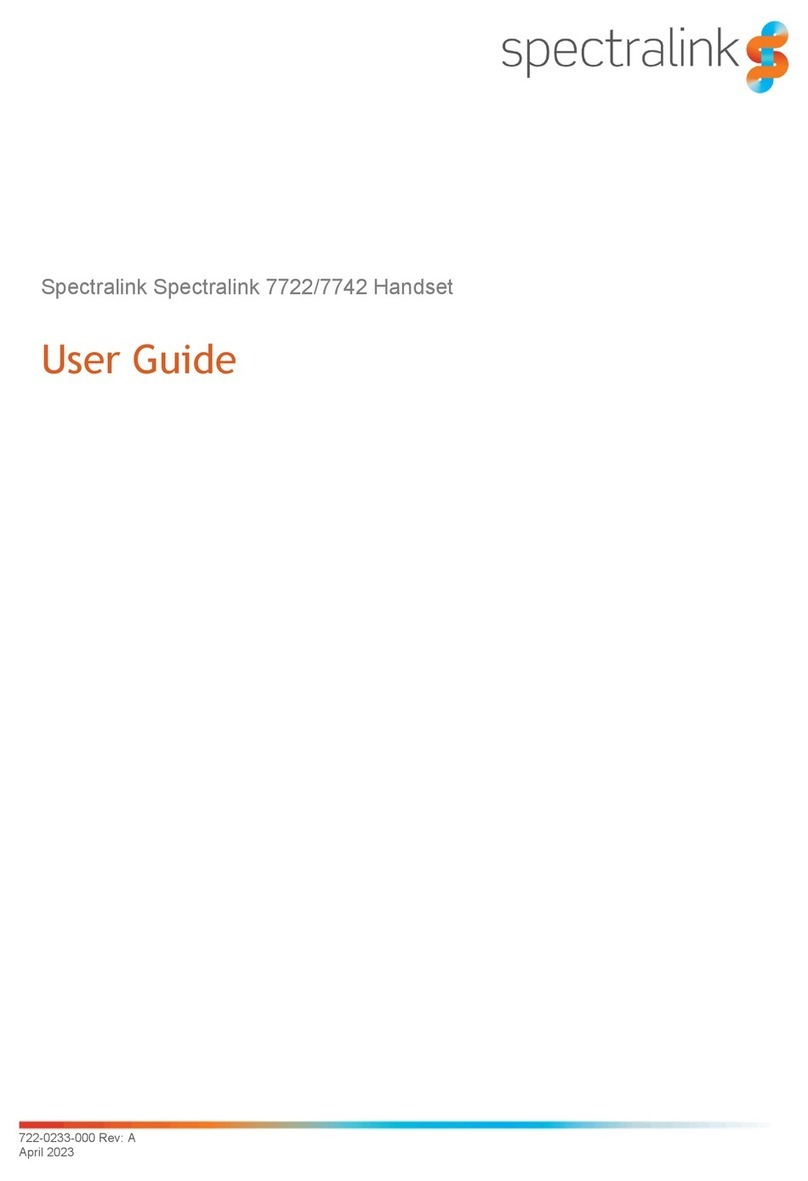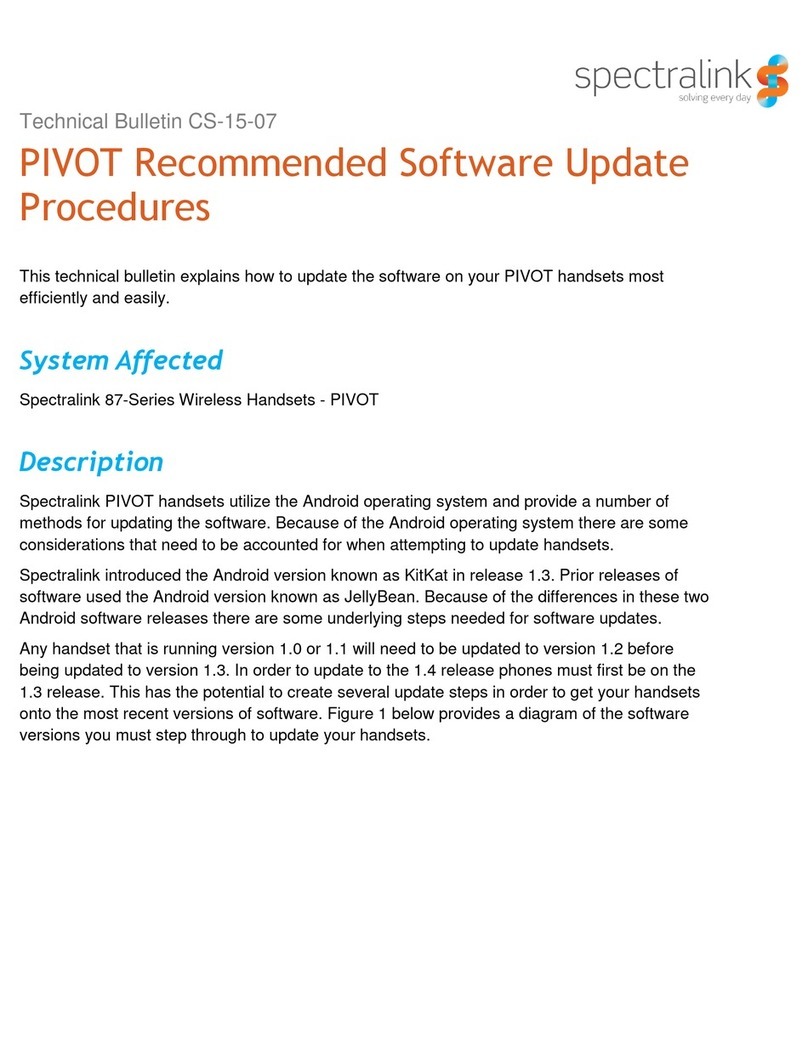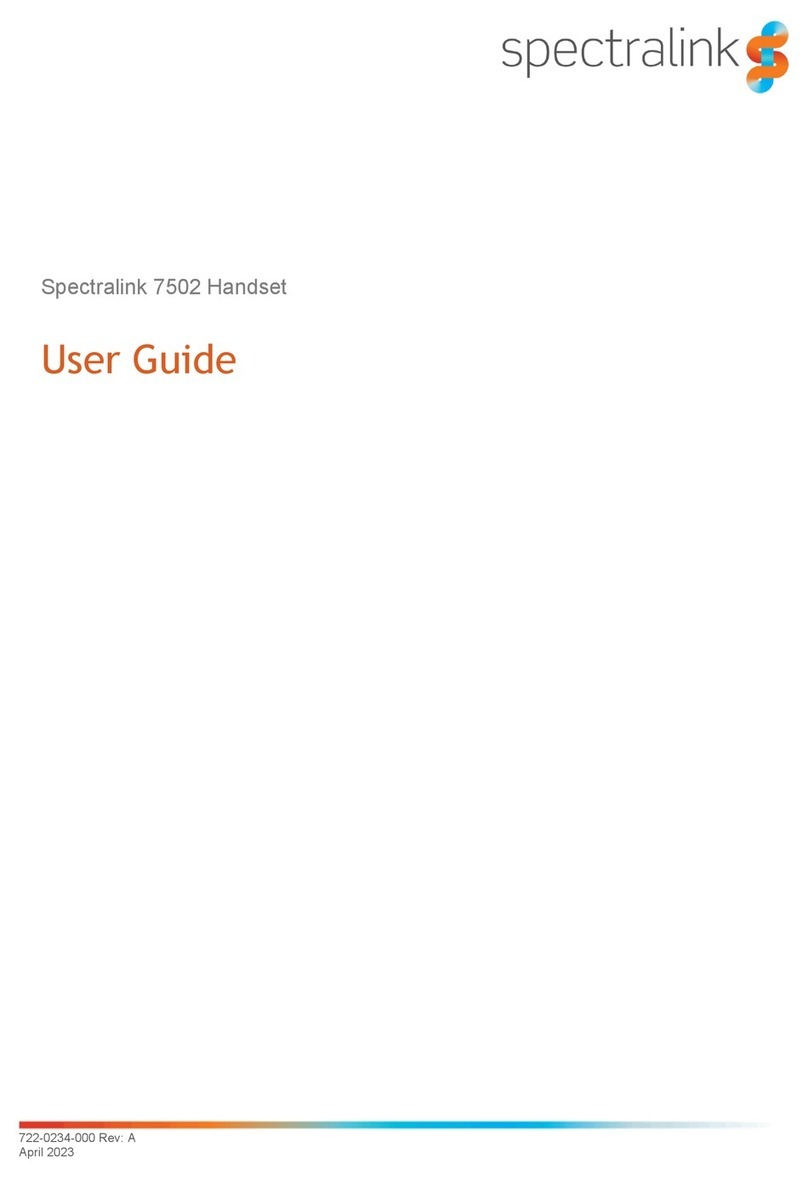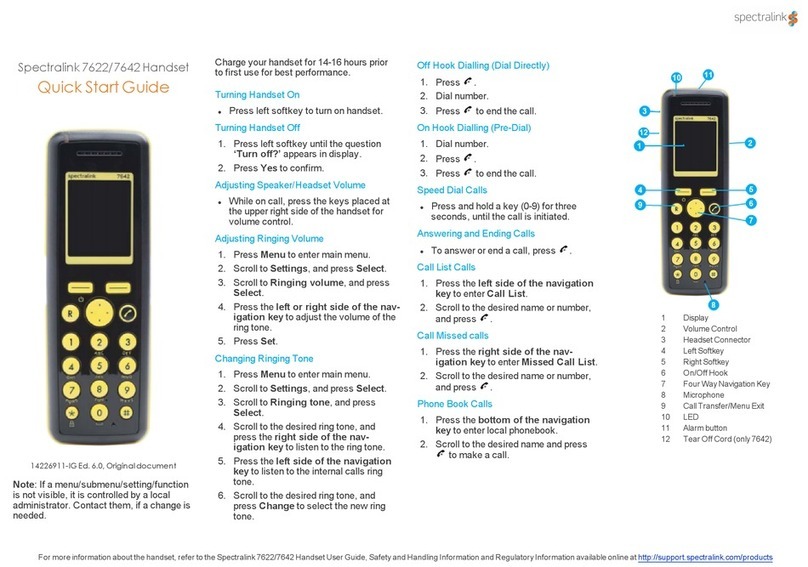©2014-2017 Spectralink Corporation.
All rights reserved.
Specications subject to change without
notice.
Spectralink Corporation
2560 55th Street
Boulder CO 80301, USA
Spectralink Europe ApS
Bygholm Søpark 21 E Stuen
DK-8700 Horsens
Tel. +45 7560 2850
www.spectralink.com
Adding a New Contact to Phone Book
• Press “Menu” to enter main menu.
• Scroll to “Phone Book” and press “Select”.
• Scroll to “Add name/number” and press
“Select”.
• Type the name of the contact using the
keys 2-9.
• Scroll to number and enter the number of
the contact (max 24 digits).
• Press “Save” to store name and number.
If the display shows Memory full, it is
necessary to delete one or more contacts
from phone book.
Assigning Speed Dials
• Press “Menu” to enter main menu
• Scroll to “Phone Book” and press “Select”.
• Scroll to “Find Name” and press “Select”.
• Locate the desired name, and press
“Details”.
• If more than one number: Scroll to the
desired number and press “Select”.
• Scroll to “Add to speed dial” and press
“Select”.
• Scroll to the desired position and press
“Add name”.
•If position is occupied, press “Yes” to
replace existing speed dial.
Locking/Unlocking Keypad
•Press left softkey followed by “
*
“ button to
lock or unlock the keypad.
Silent mode On/Off
•Press left softkey, followed by the “#”
button to turn the handset silent mode on/
off. In silent mode the ringer will be muted
and the vibrator activated. Only 7212 has
vibrator.
Exit menus
• Exit menus and return to start screen, press “R”
button.
Speakerphone On/Off (only 7212)
• While on a call, press “Loud on” to enable
speakerphone.
• To disable speakerphone, press “Loud off”.
Microphone Mute On/Off
• While on a call, press “Mic Mute” to turn micro-
phone mute on.
• Press “Mic On” to turn microphone mute off.
Technical Specications
Speech/Standby Time
7622
Speech time: up to 23 hours (27 hours in
economy mode).
Stand-by time: up to 118 hours.
7642
Speech time: up to 22 hours (25 hours in
economy mode).
Stand-by time: up to 90 hours.
Temperature
Operating temperature: -10 - 55°C/14° - 131°F.
Charging temperature: 0° - 40°C/ 32° - 104°F.
Handset icons
External incoming calls
Internal incoming calls
Missed call
Battery charging
Keypad locked
Microphone muted
Silent mode