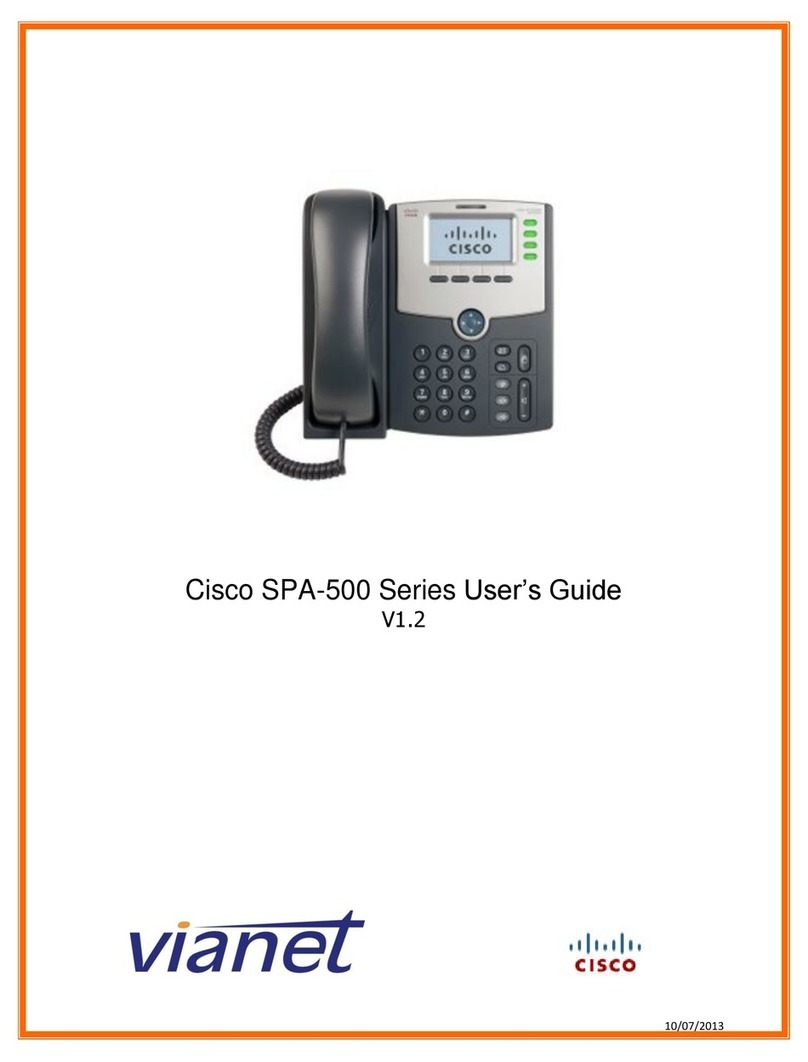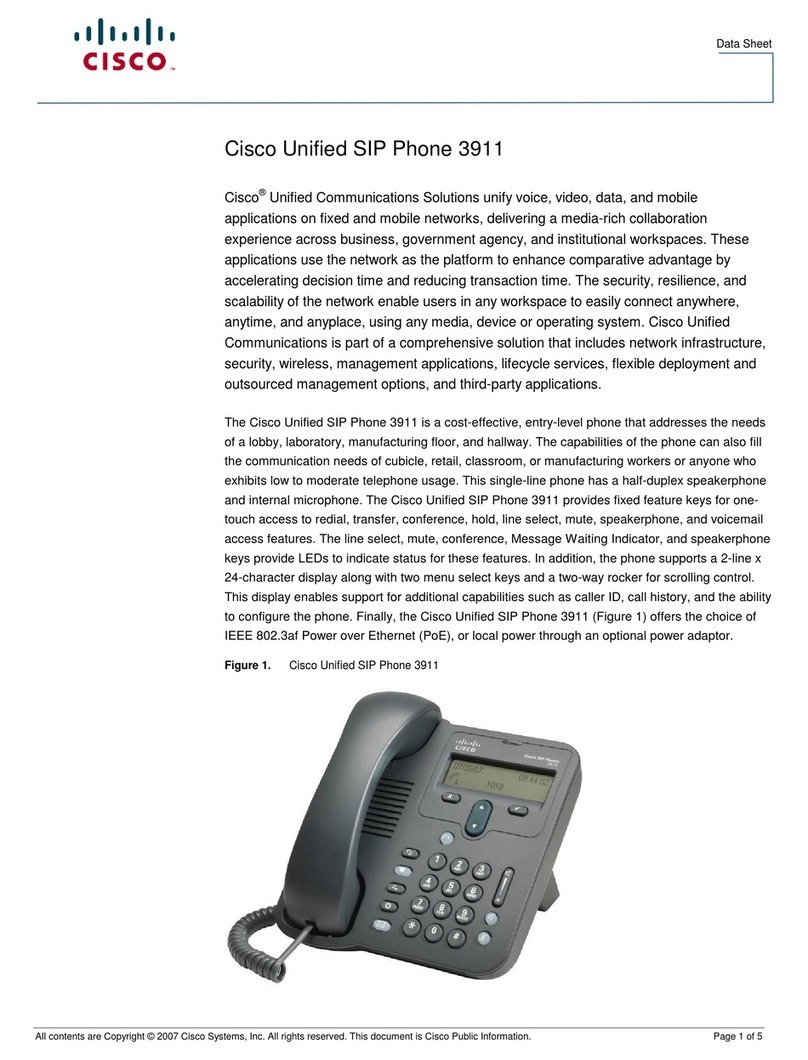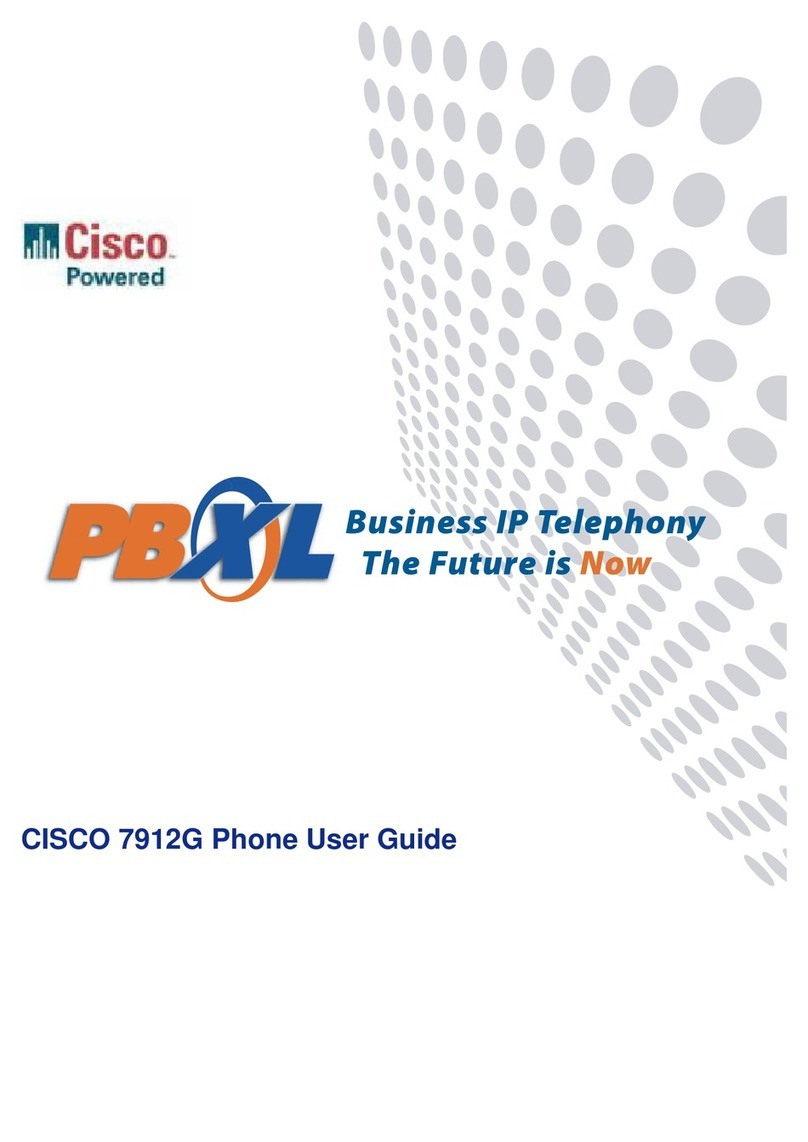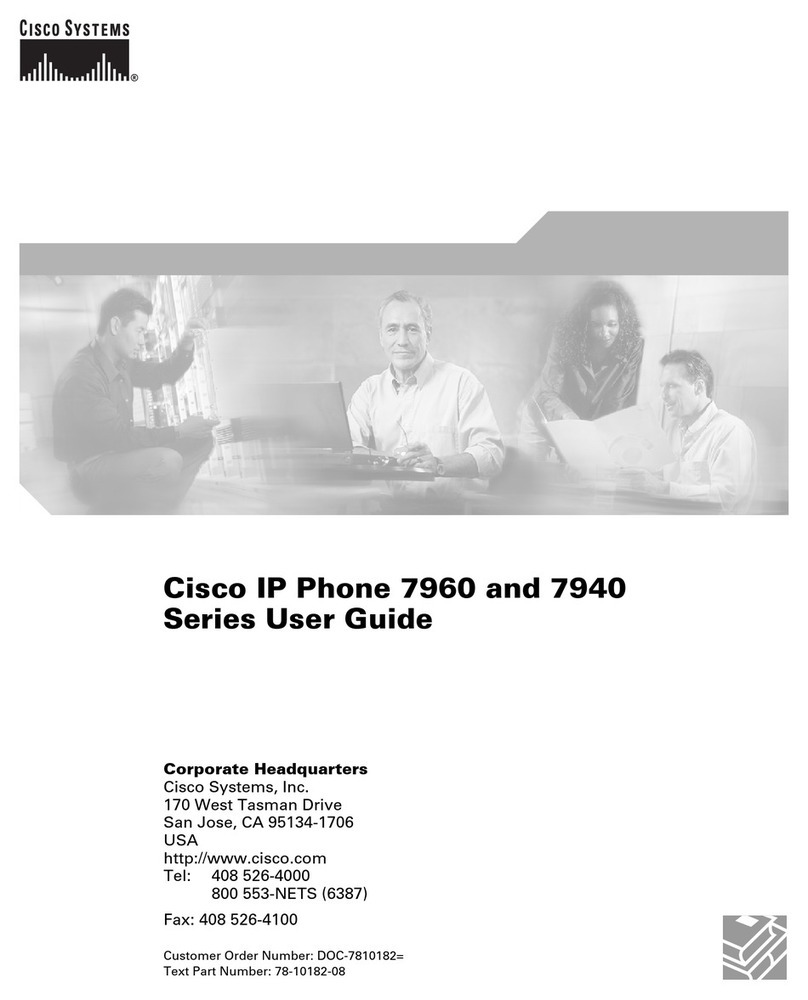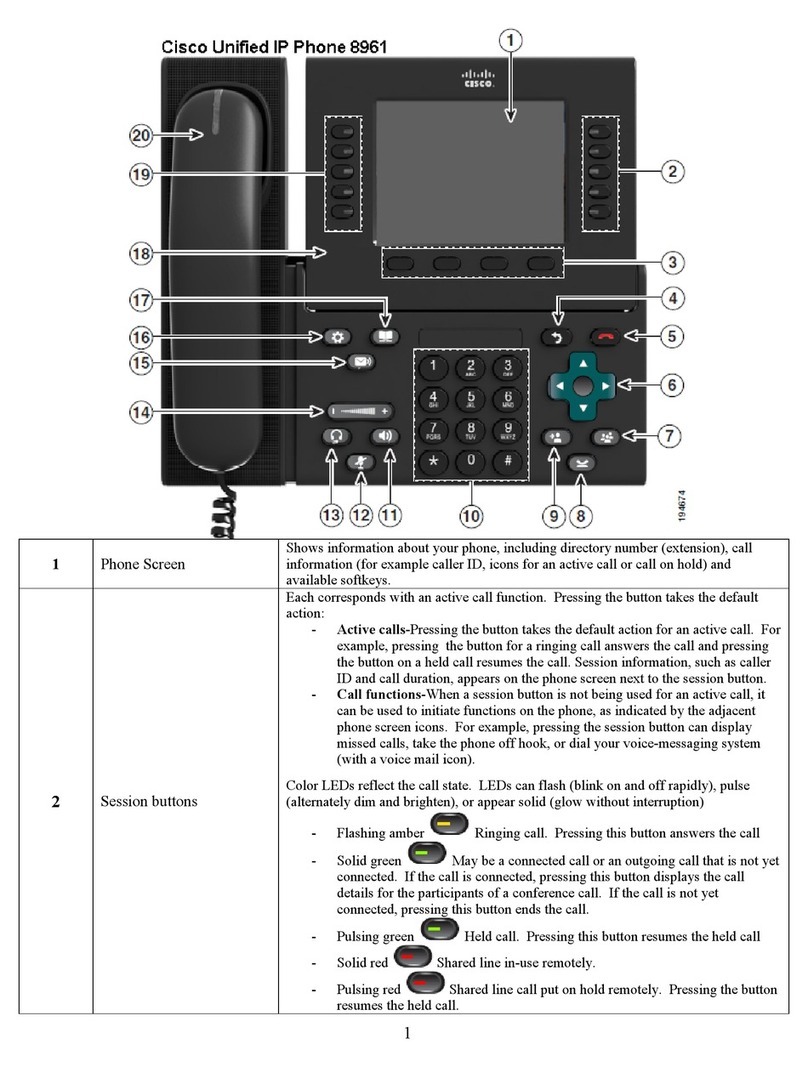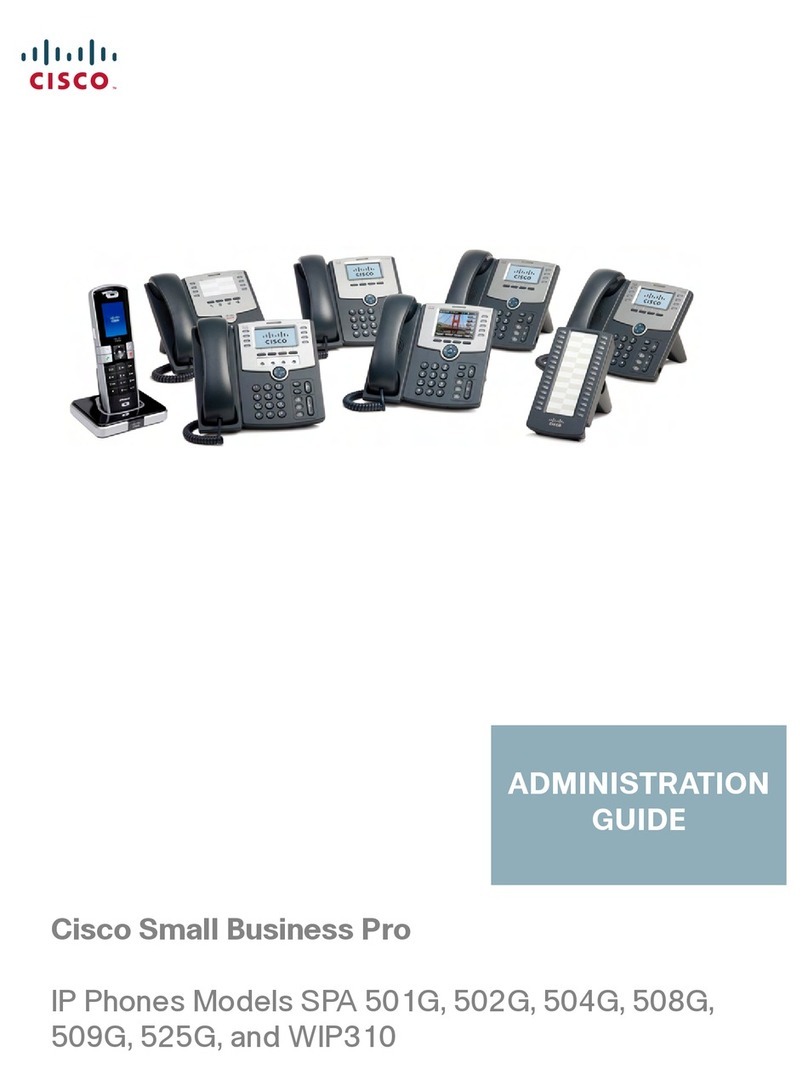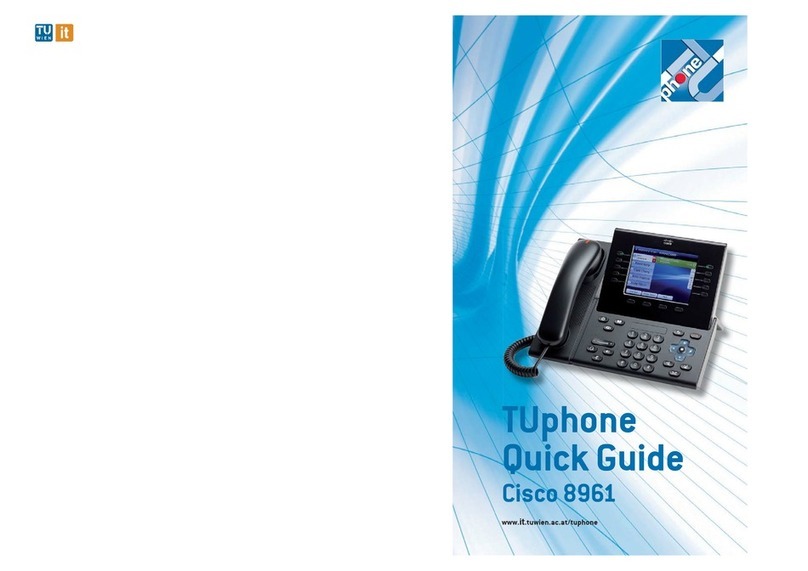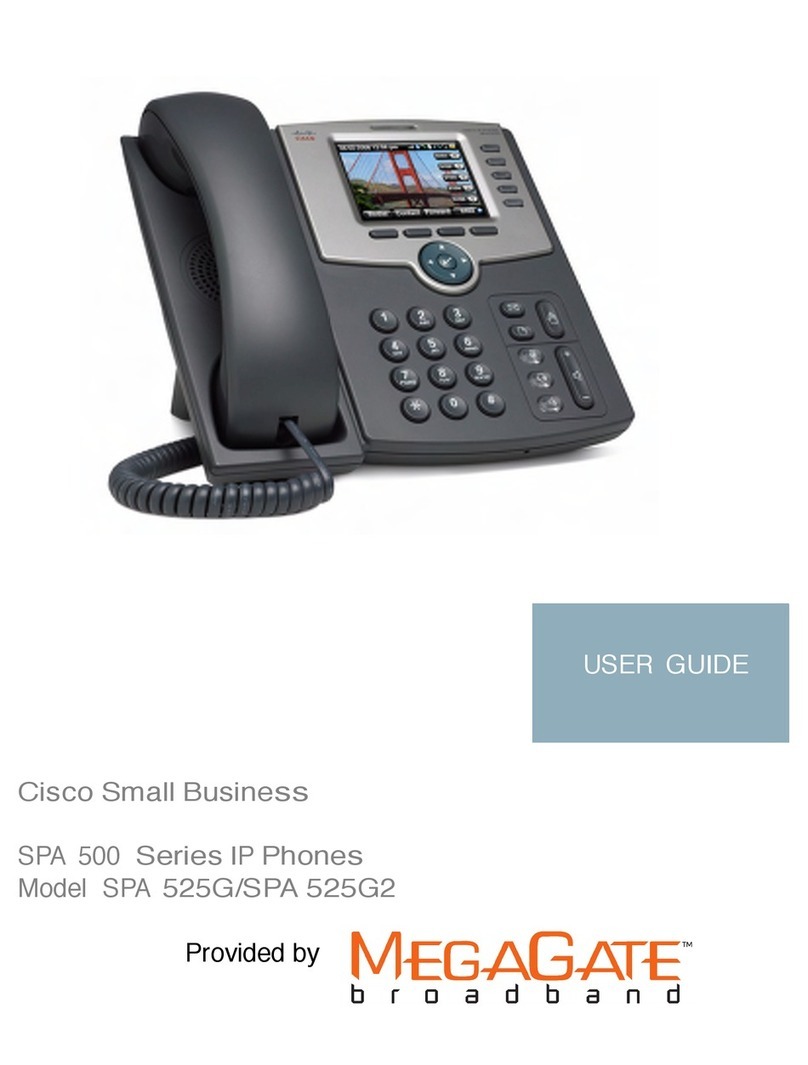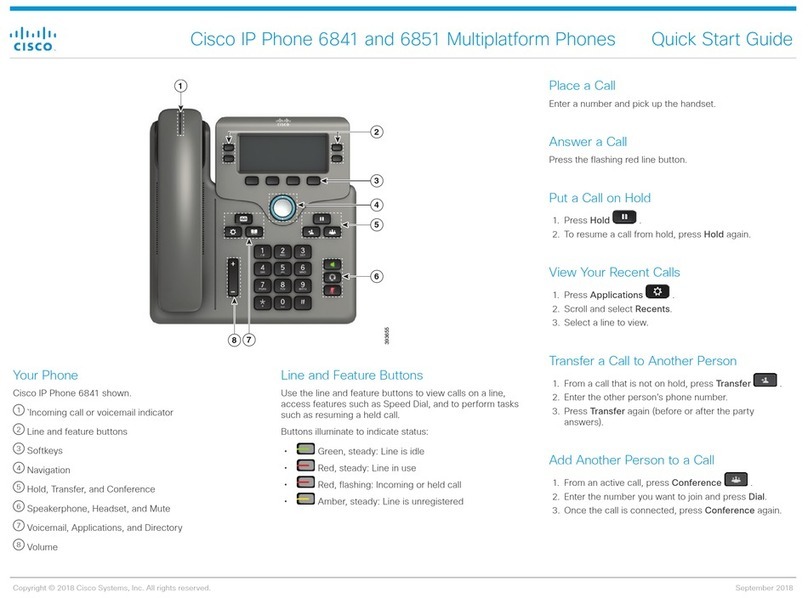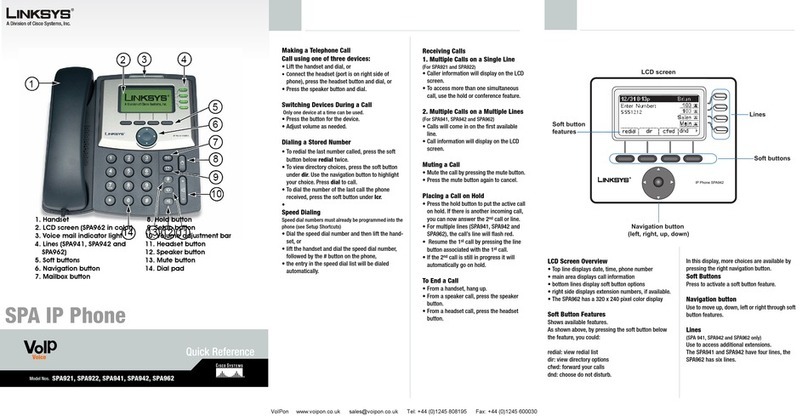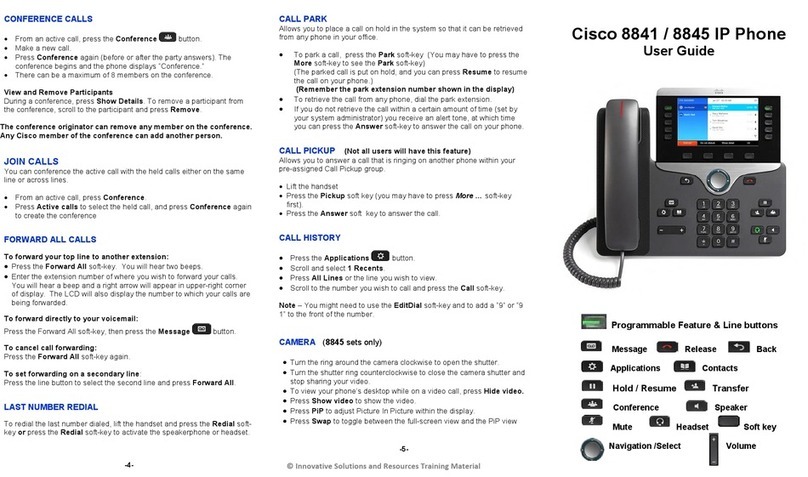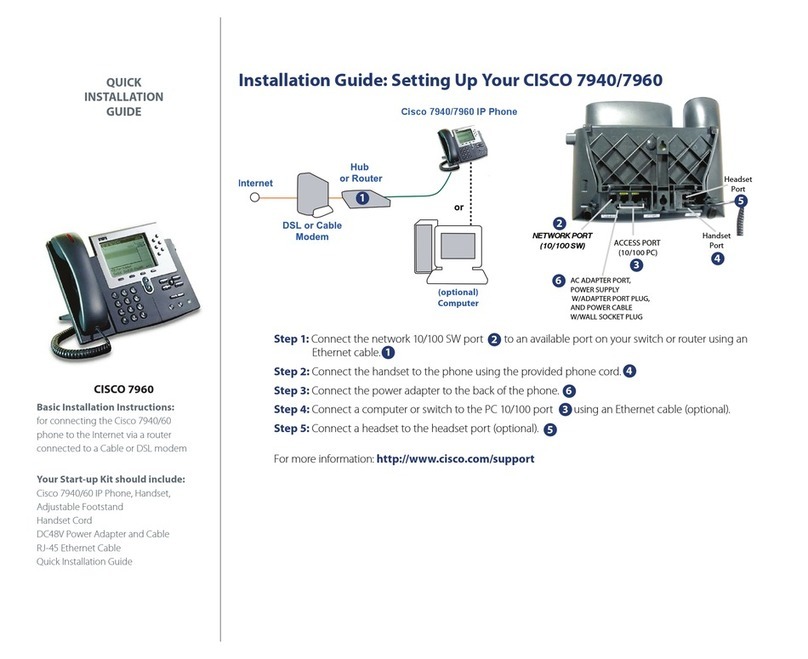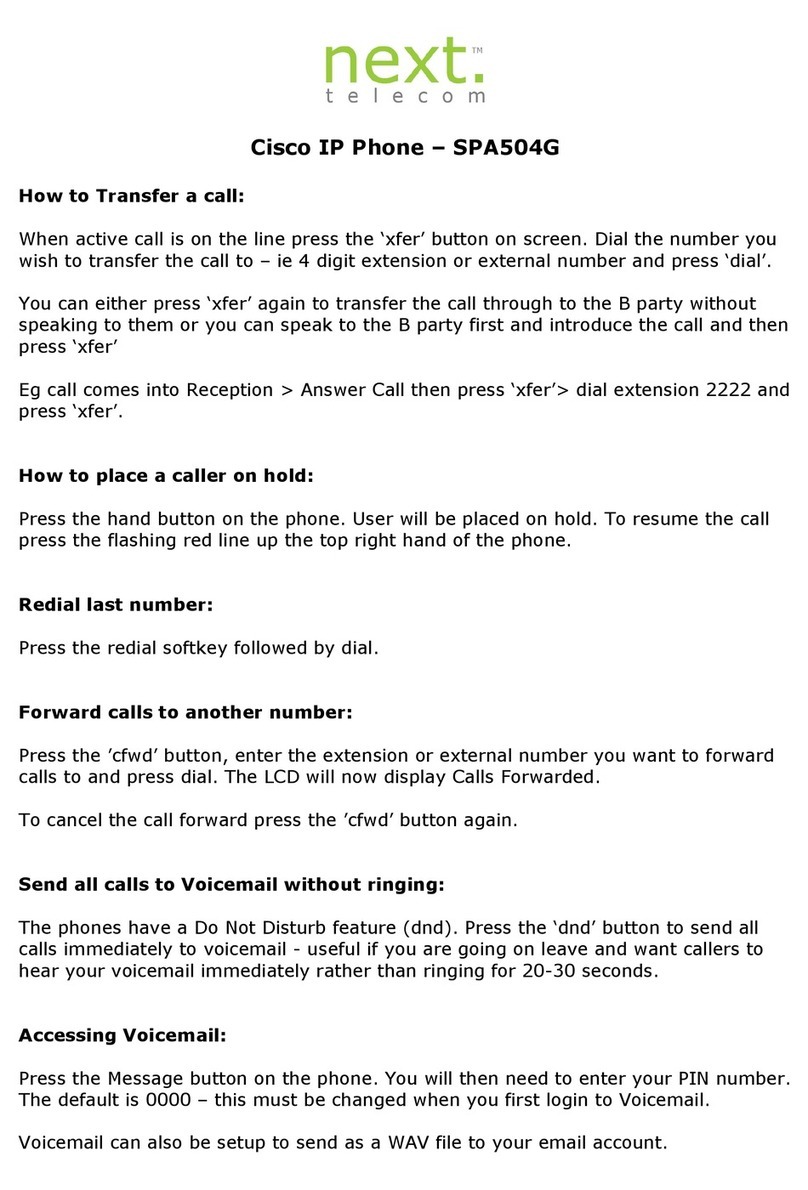Guide to using your CISCO IP 6941 phone at Imperial College
Issued on 30.06.2015 Page 5 of 7
Delete Call Record From Call History
1. Press the Applications button
2. Select Call History. (Use the Navigation bar and button to scroll and select.)
3. Press the More softkey twice
4. Press the Del Call softkey
To Make a Conference Call
1. Lift receiver/ press the Speaker button if you want the call to
be on two way loud speaker.
2. Dial the first conference delegate. If it is an external call remember
to prefix your call with a ‘9’.
3. Press Conference button and the first call will go on hold.
4. Dial the second delegate and let them answer.
5. Press or the Conf softkey and all calls will be connected
6. Repeat steps 3 to 6 until you have all the delegates in the call
Please note:
•The destination to which you can conference in is limited by the class
of service the extension has.
•The max number is 8
Messages If you do not have Unified Messaging when you press , nothing
will happen. To request Unified Messaging please contact your
Telecoms Rep.
To access Unified Messenger
1. Press
2. The system will then say “You are connected to Microsoft
Exchange, “Name” (if you have already set up your voicemail box )
please enter your pin then press the # key”
3. Enter your pin and press the # key
4. The system will then say “You have X new voice message and X
new email message. Main menu to listen to your voicemail
messages say voicemail ...” you just then follow the prompts.
How to change your ring tone
1. Press Applications button
2. Select Preferences. (Use the Navigation bar and button to scroll
and select.)
3. Select Ringtone
4. Select a ringtone
5. Press the Play softkey to hear a sample of the ringer tune
6. Press the Set softkey to select the ringtone
7. Press the Apply softkey to confirm your selection or press the
Cancel softkey to go back to the ringtone screen