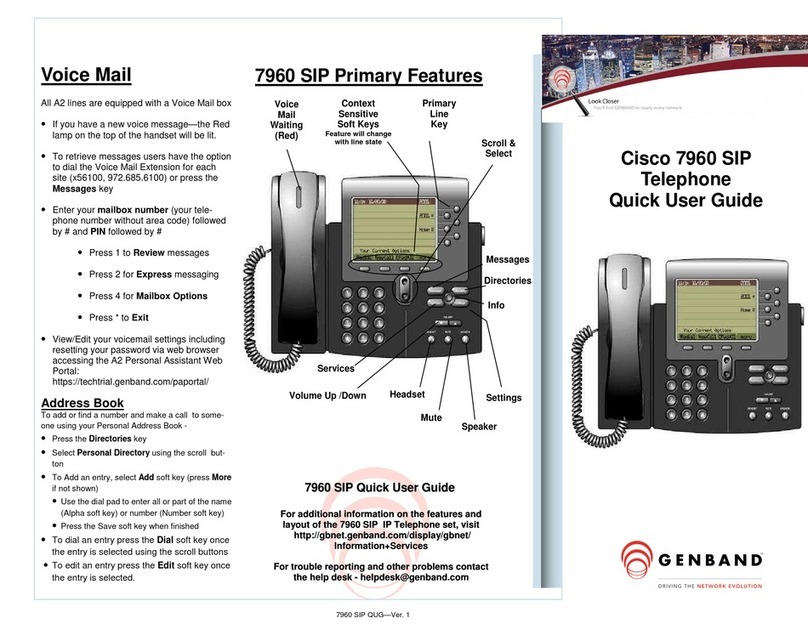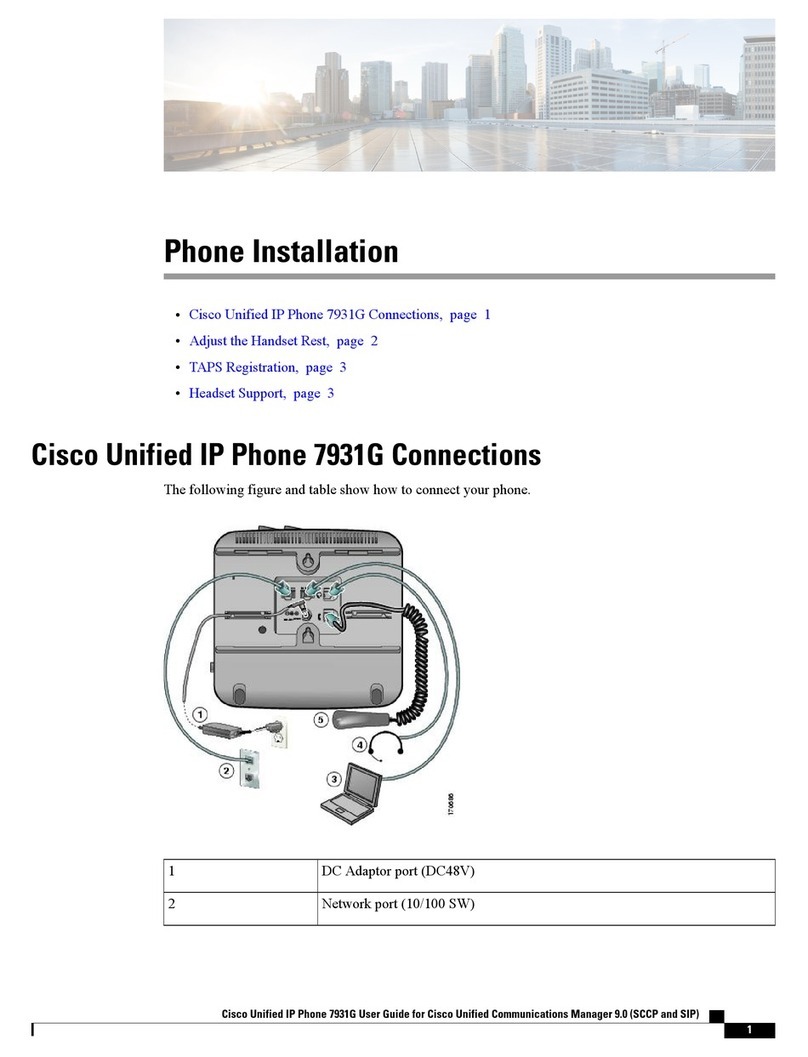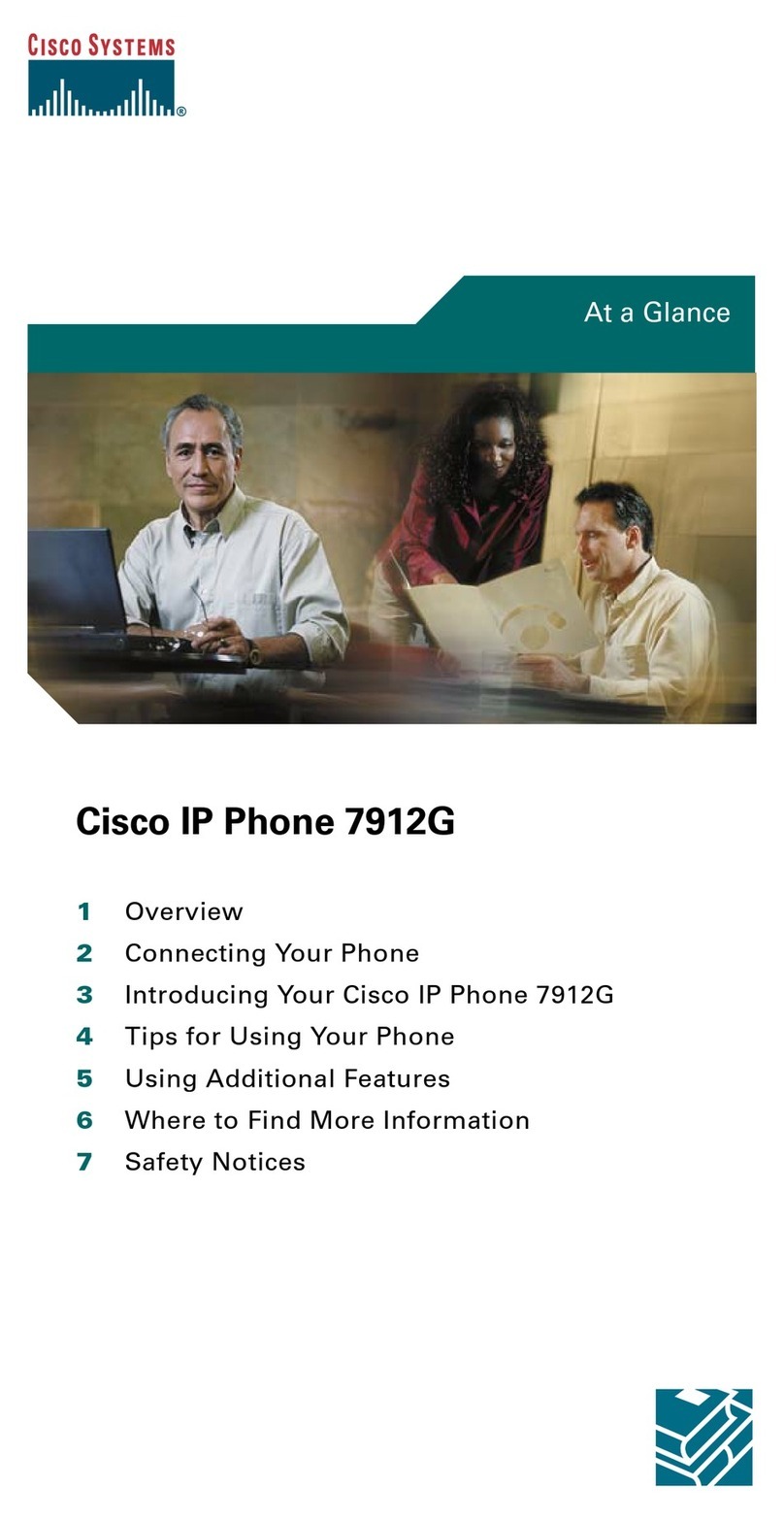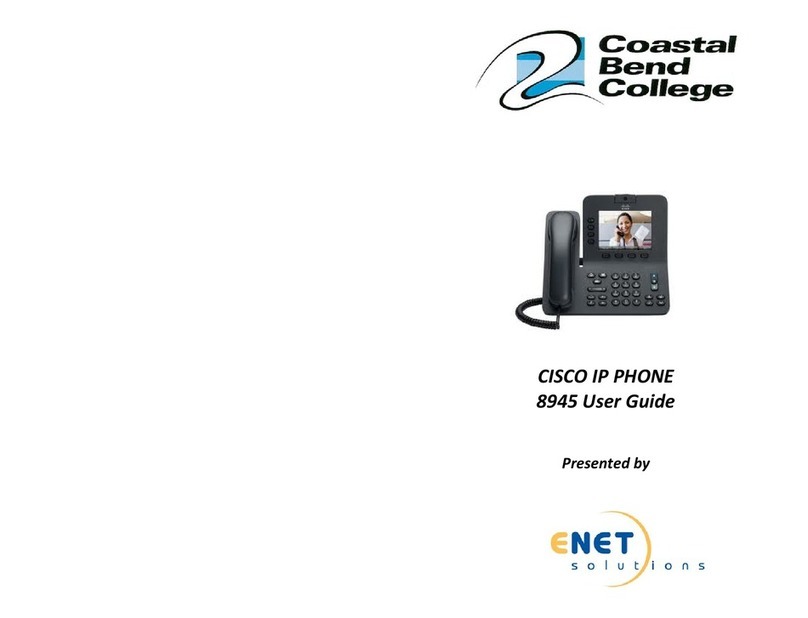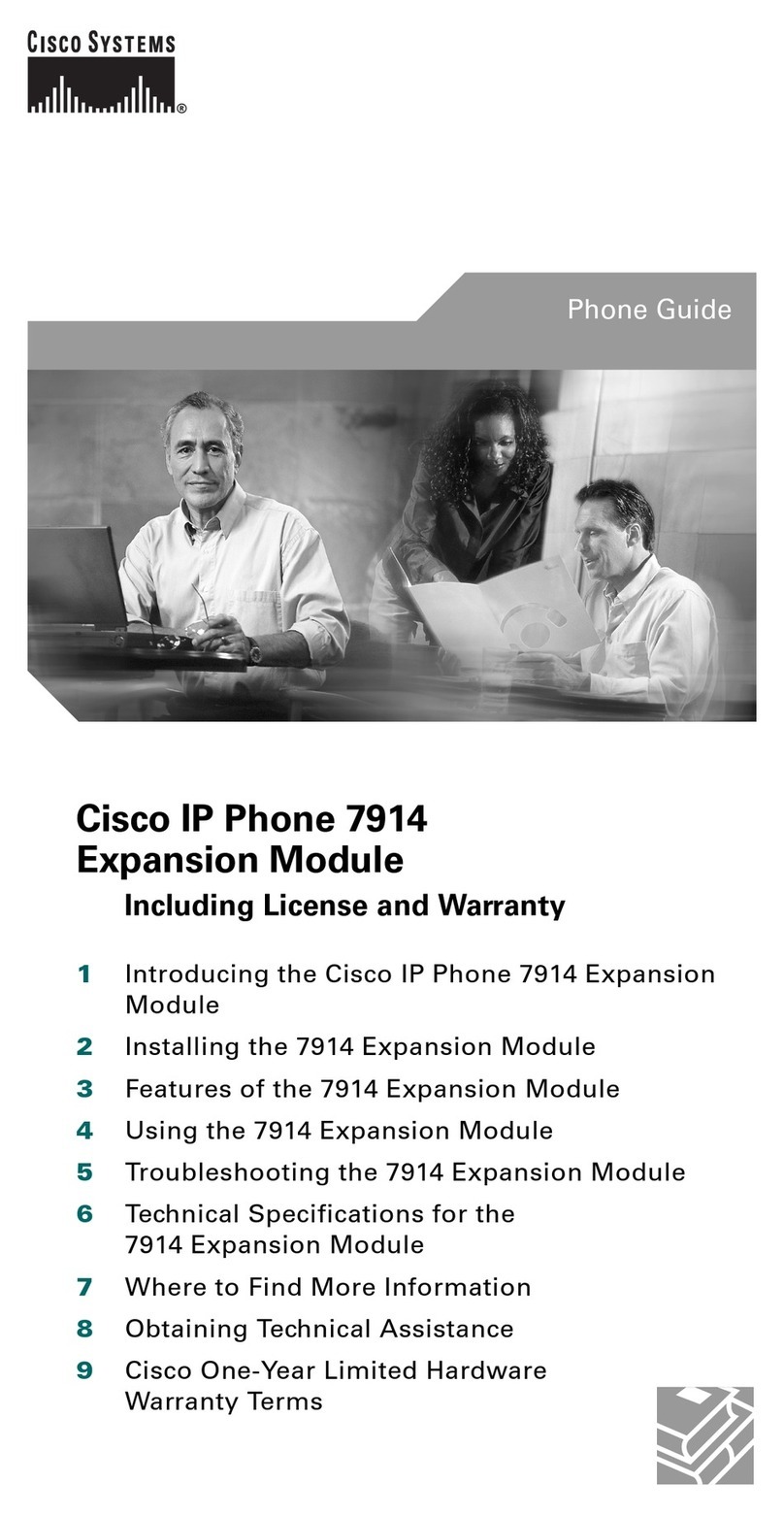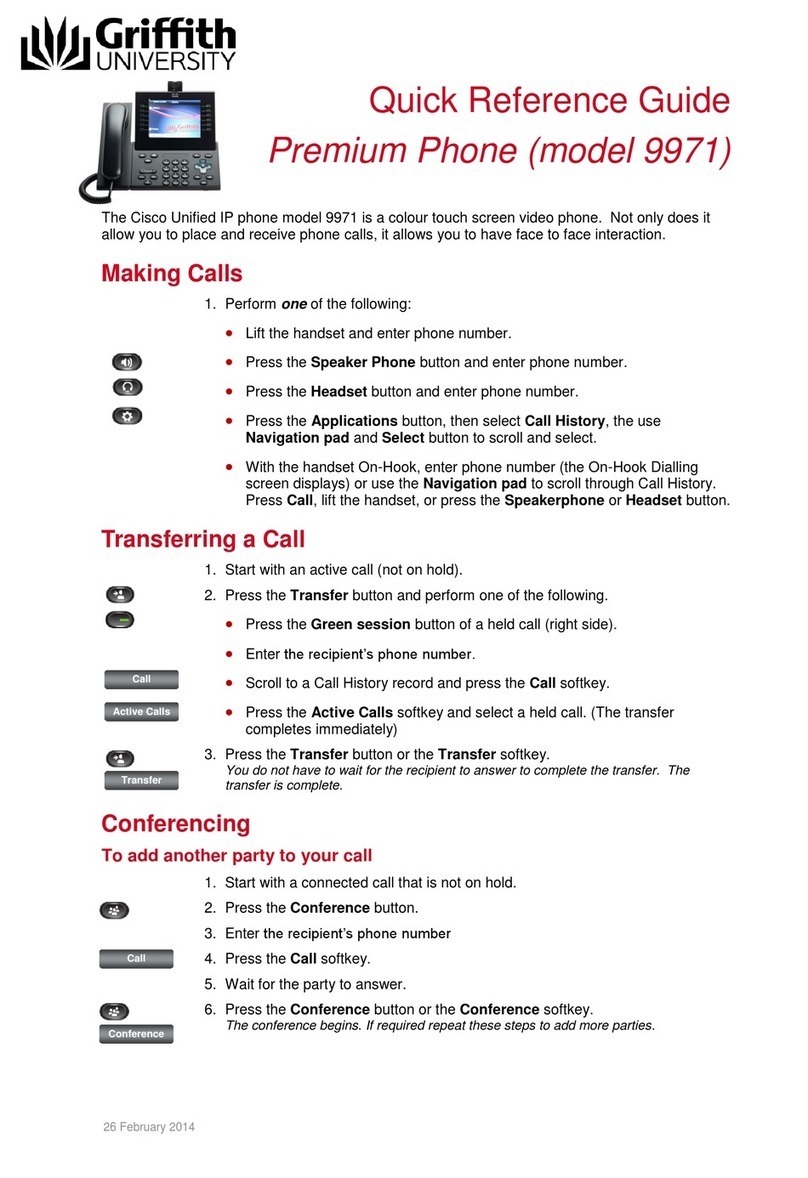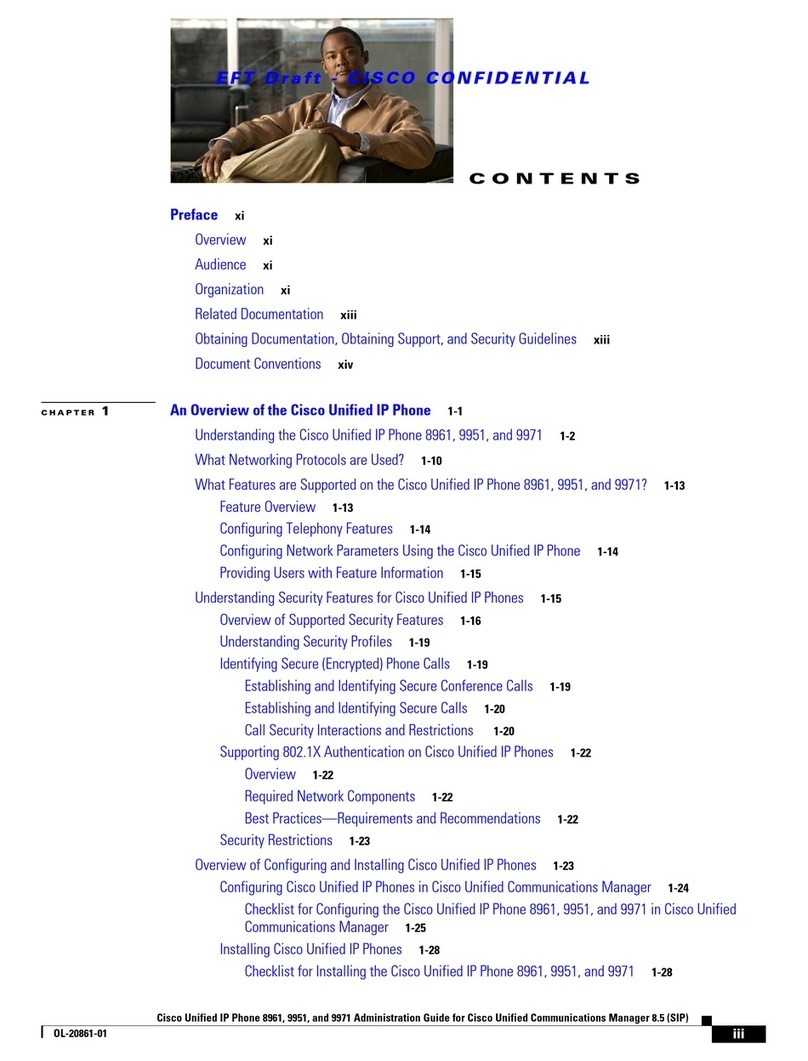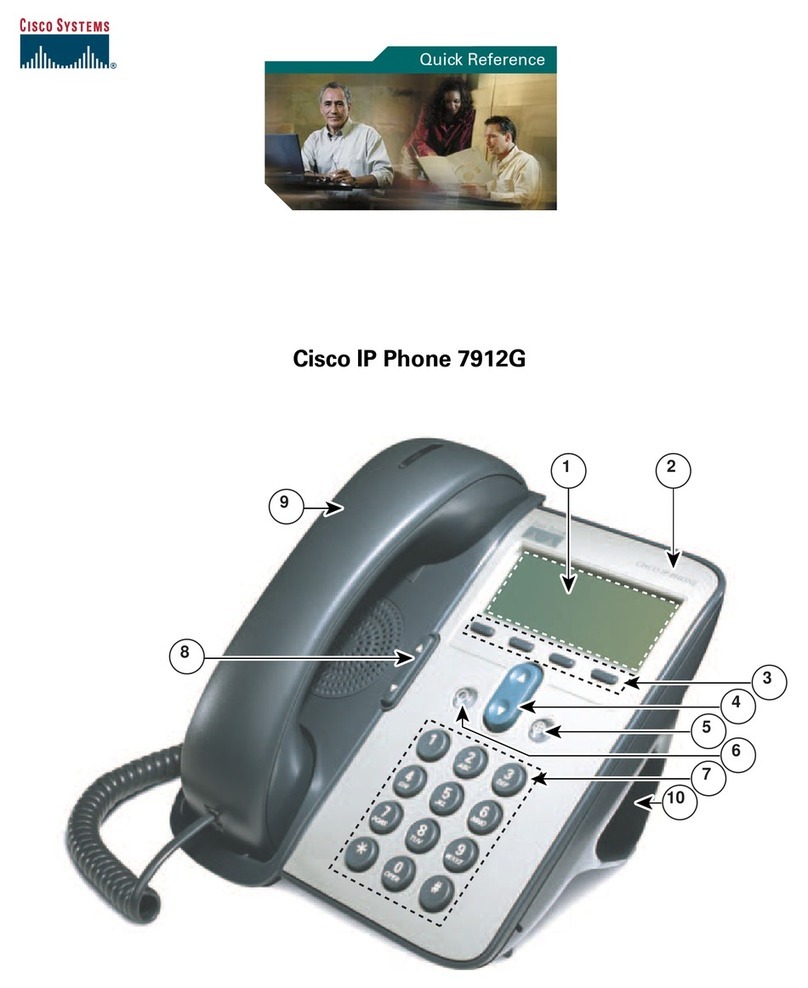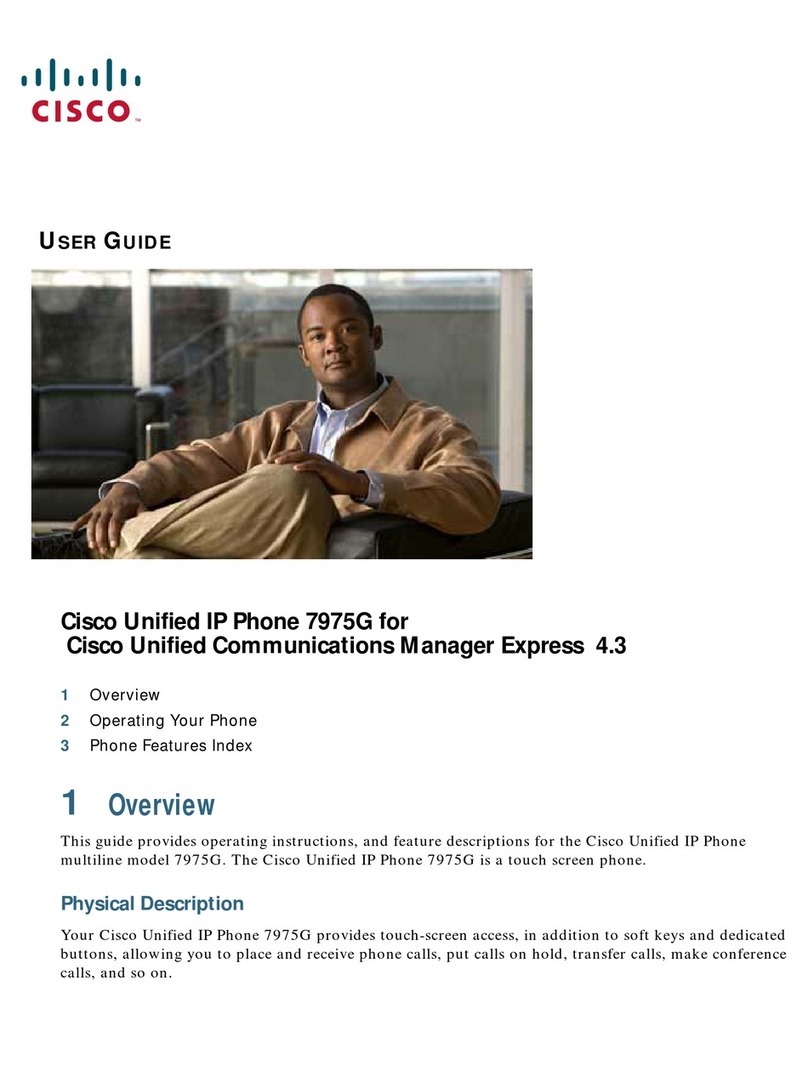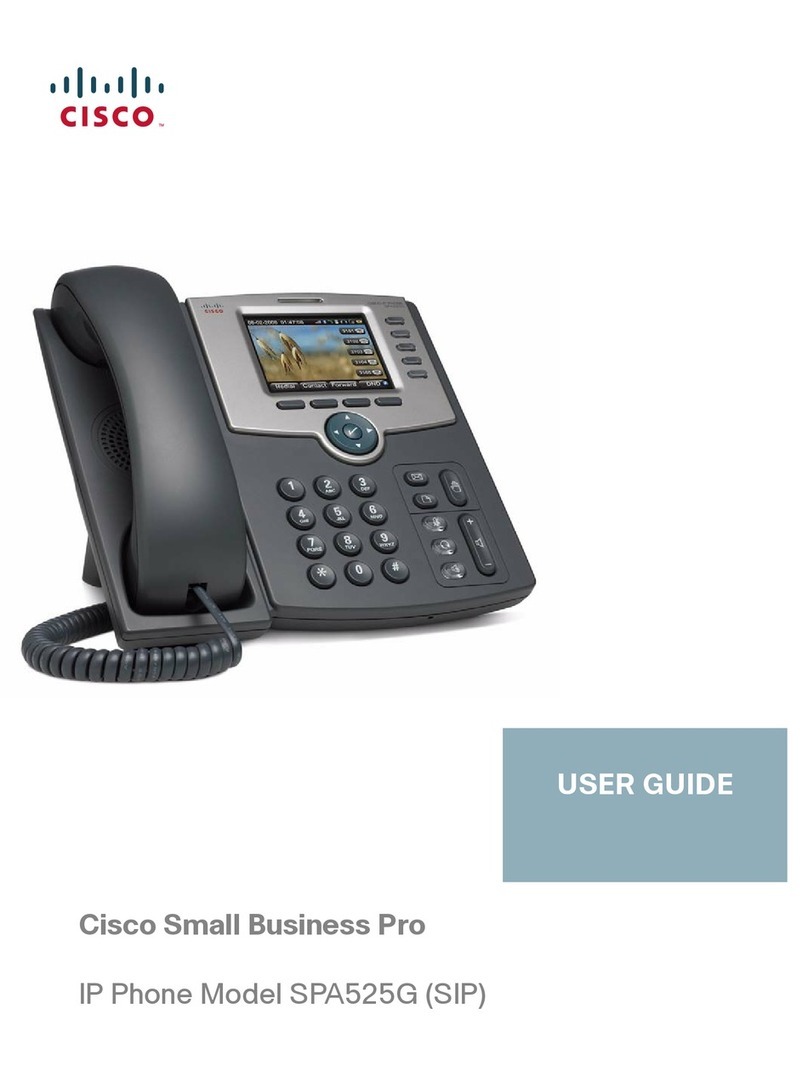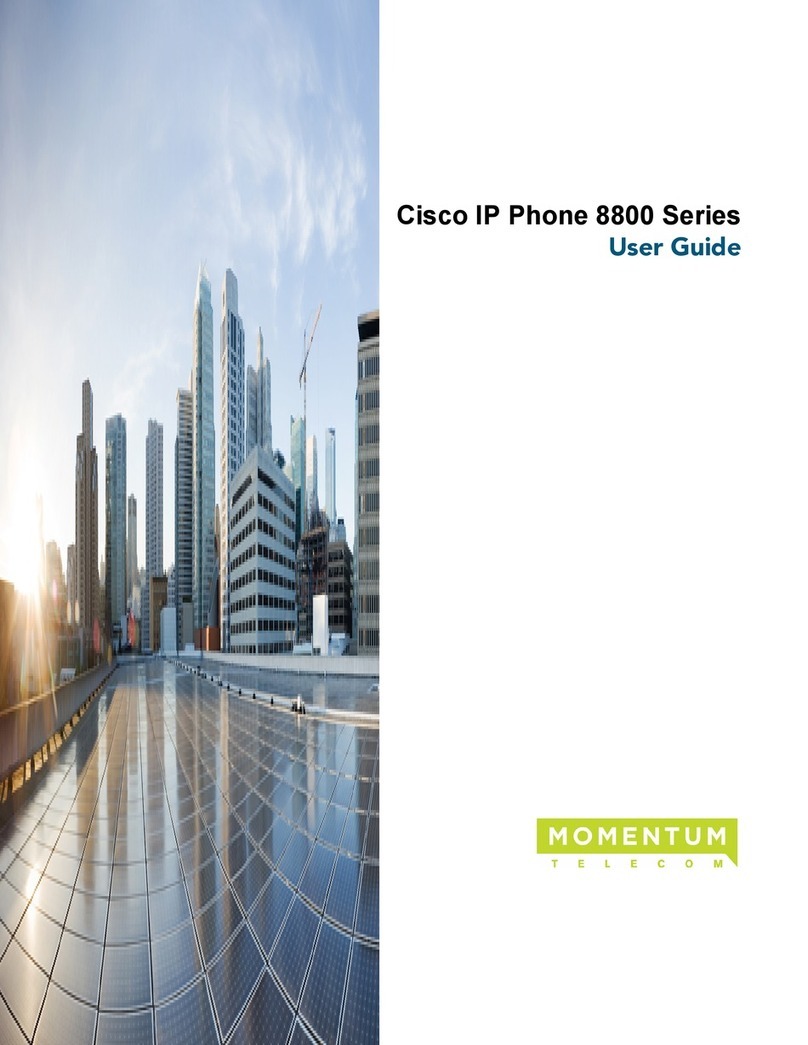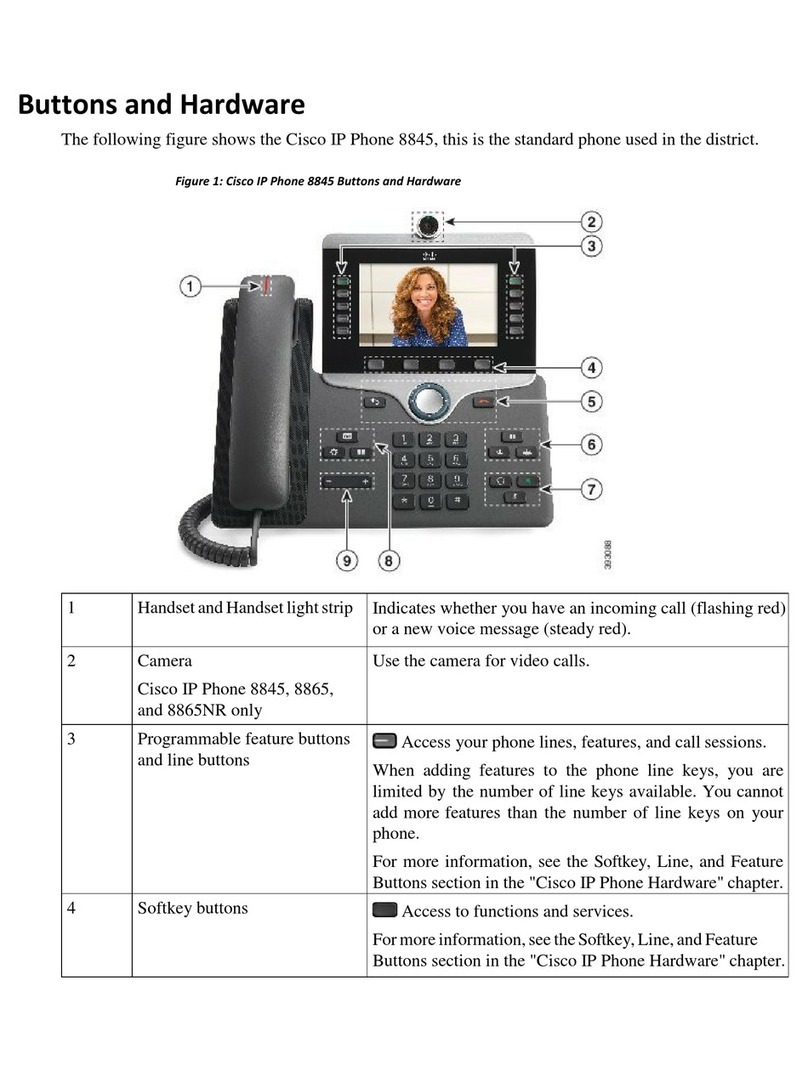Introduction
1
Wireless-G IP Phone
Introduction
Welcome
Thank you for choosing the Cisco WIP310 Wireless-G IP
Phone. The phone allows you to make inexpensive, yet
high-quality, Voice over IP (VoIP) telephone calls using
your Internet connection. The phone supports traditional
features, such as redialing, speed dialing, call forwarding,
contacts list, call history, and speaker phone. The WIP310
Wireless-G IP Phone also supports advanced call features,
such as 3-way call conferencing, call transferring, web
services (Local Search, Stock, and Weather), and more.
NOTE: Some advanced call features require
Internet Telephone Service Provider (ITSP)
integration and support. For information on
these features, check with your ITSP. For more
information about your Internet phone service,
please refer to the materials provided by your
ITSP.
Use the instructions in this User Guide to help you connect
to your wireless network and configure your WIP310
Wireless-G IP Phone so that you can start making calls
right away!
Cisco Small Business Pro IP Phone Family
The Cisco WIP310 IP phone is part of the Cisco suite of
products for small-to-medium businesses and individuals.
Thissuiteofproducts provideslow-costInternet telephony
solutions, including an IP PBX (SPA9000) to provide
business-class phone services, a line of wired IP phones,
and the WIP310 wireless IP phone.
TheWIP310 wireless IP phone is compatible with the Cisco
SPA9000Voice System to provide wireless IP phone service
in a home office or small office environment. It can serve
also as a standalone wireless Internet phone in a home
environment where a wireless G network is available. For
travel, the Cisco WIP310 provides phone service wherever
wireless networks are available.1
1 Wireless networks requiring you to enter authentication
(such as a user name and password) are not compatible with the
WIP 310.
About This Guide
Icon Descriptions
While reading through the User Guide you may encounter
various icons designed to call attention to a specific item.
Below is a description of these icons:
NOTE: This check mark indicates that there is
a note of interest and is something that you
should pay special attention to while using the
product.
WARNING: This exclamation point indicates
that there is a caution or warning and it is
something that could damage your property
or product.
WEB: This globe icon indicates a noteworthy
website address or e-mail address.
Online Resources
Most web browsers allow you to enter the web address
without adding the http:// in front of the address. This
User Guide will refer to websites without including http://
in front of the address. Some older web browsers may
require you to add it.
Resource Website
Cisco www.cisco.com
Linksys www.linksys.com
Linksys International www.linksys.com/international
Glossary www.linksys.com/glossary
Network Security www.linksys.com/security
VoIPon
www.voipon.co.uk
[email protected] Tel:
+44
(0)1245
808195
Fax:
+44
(0)1245
808299