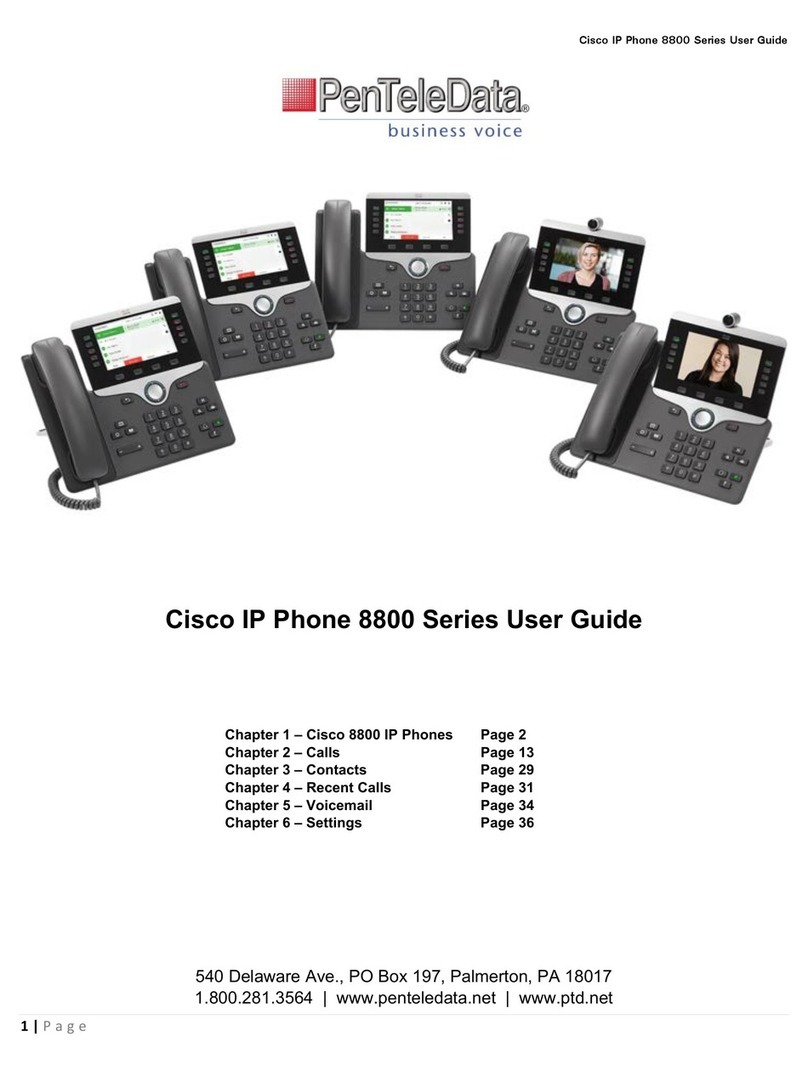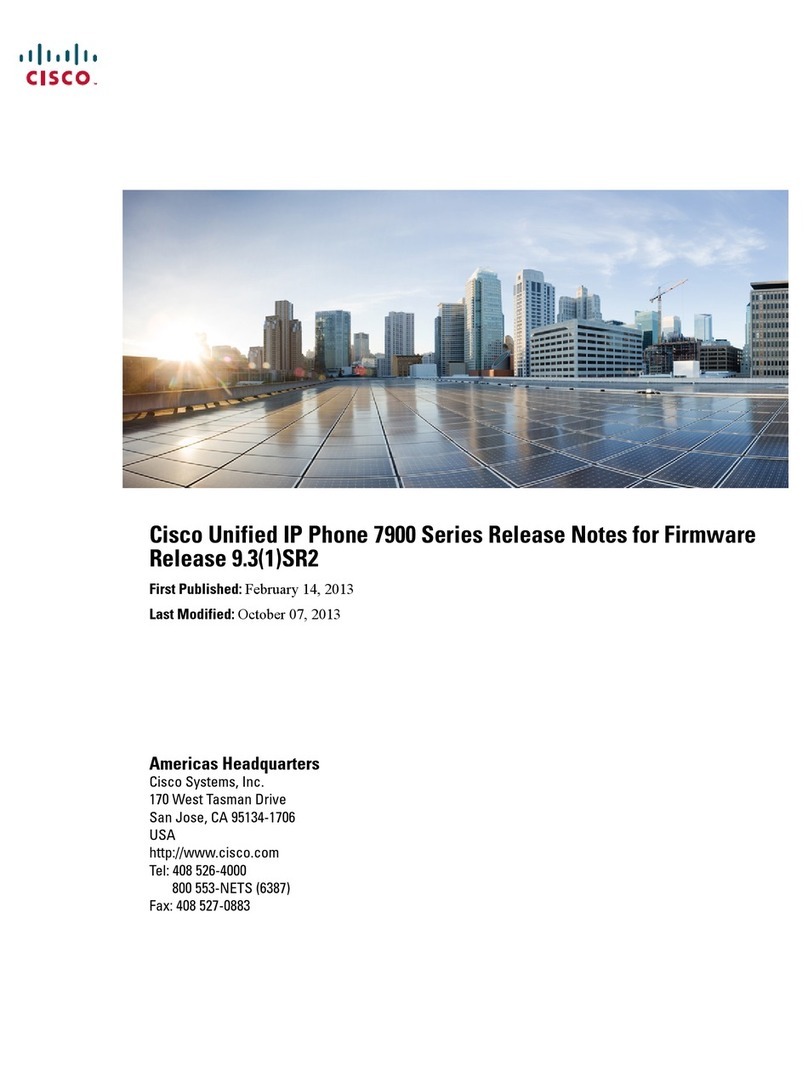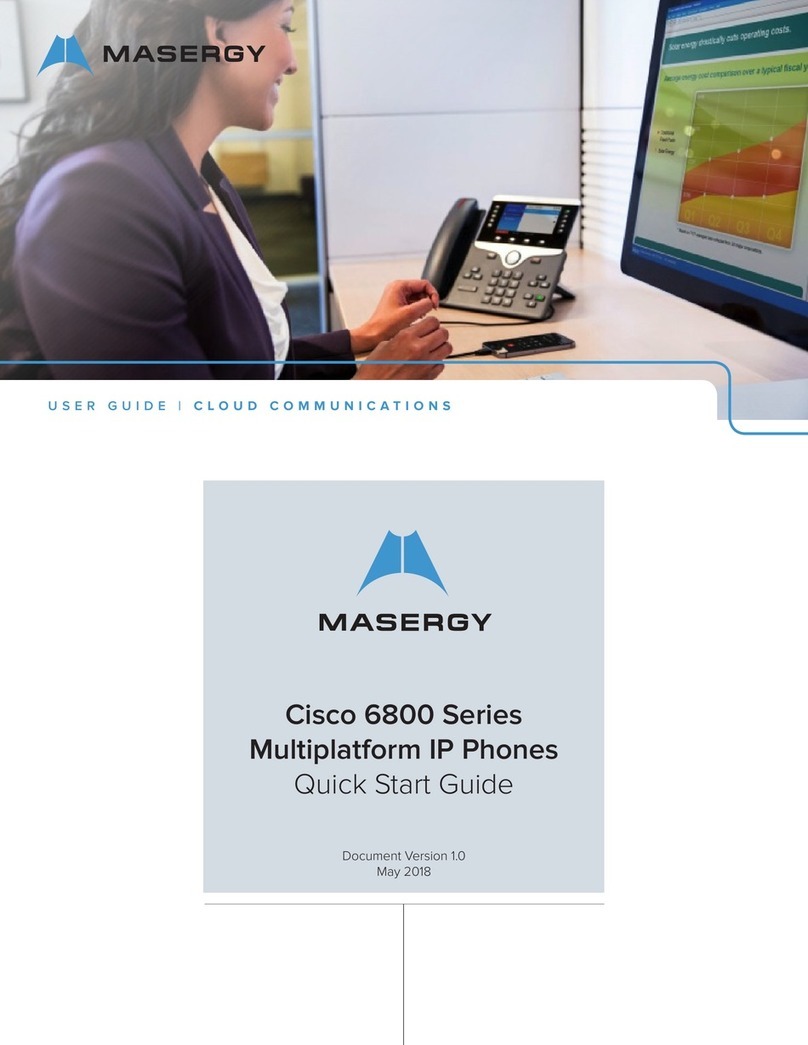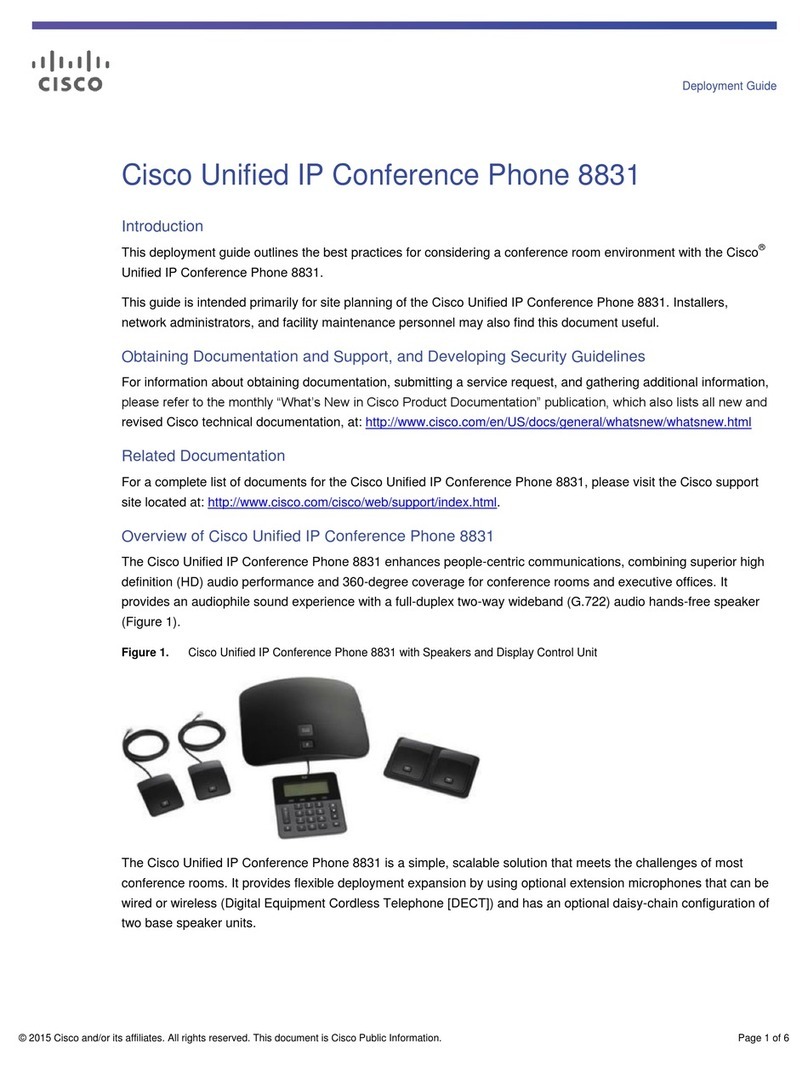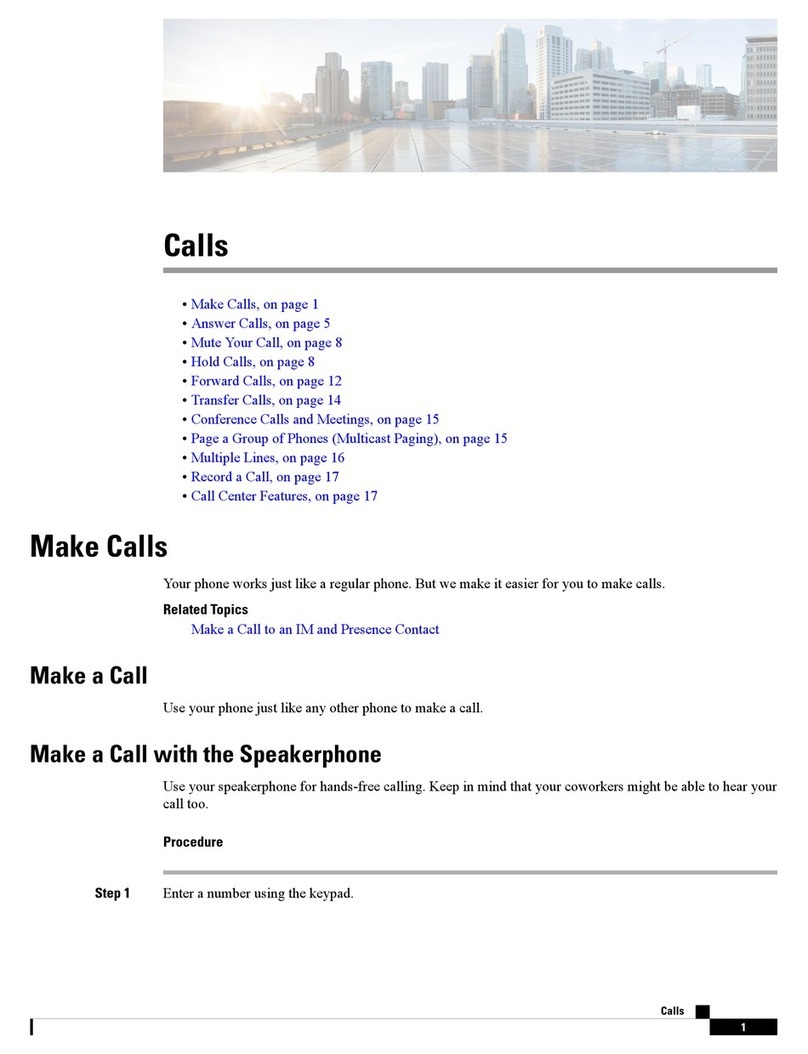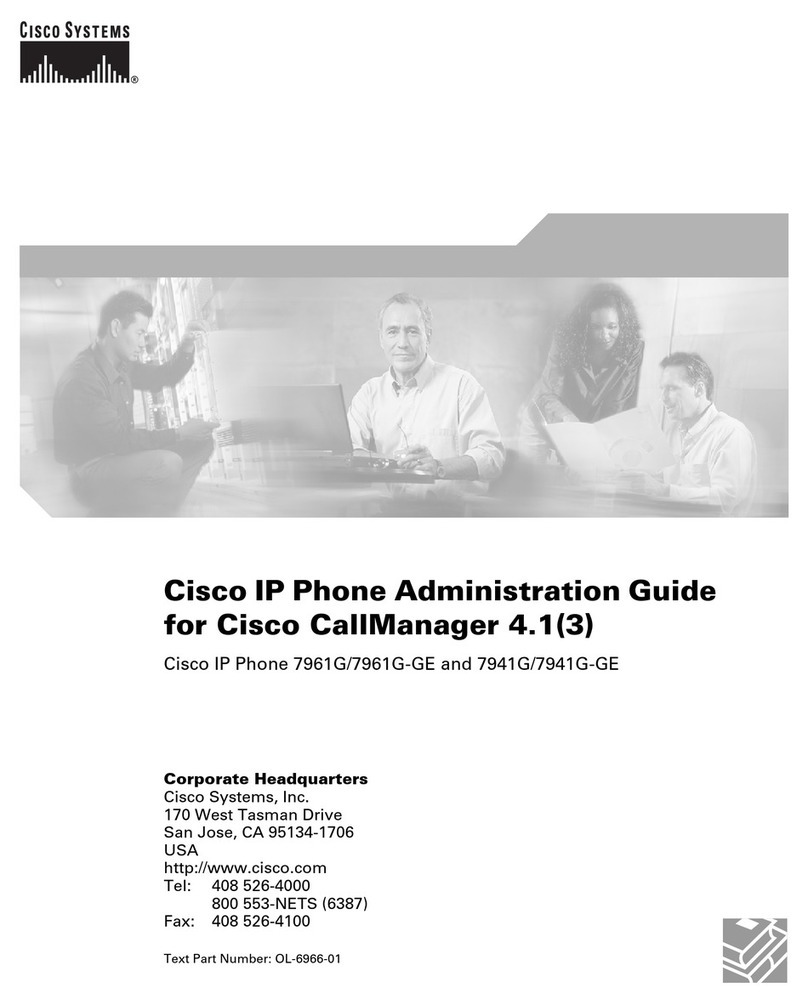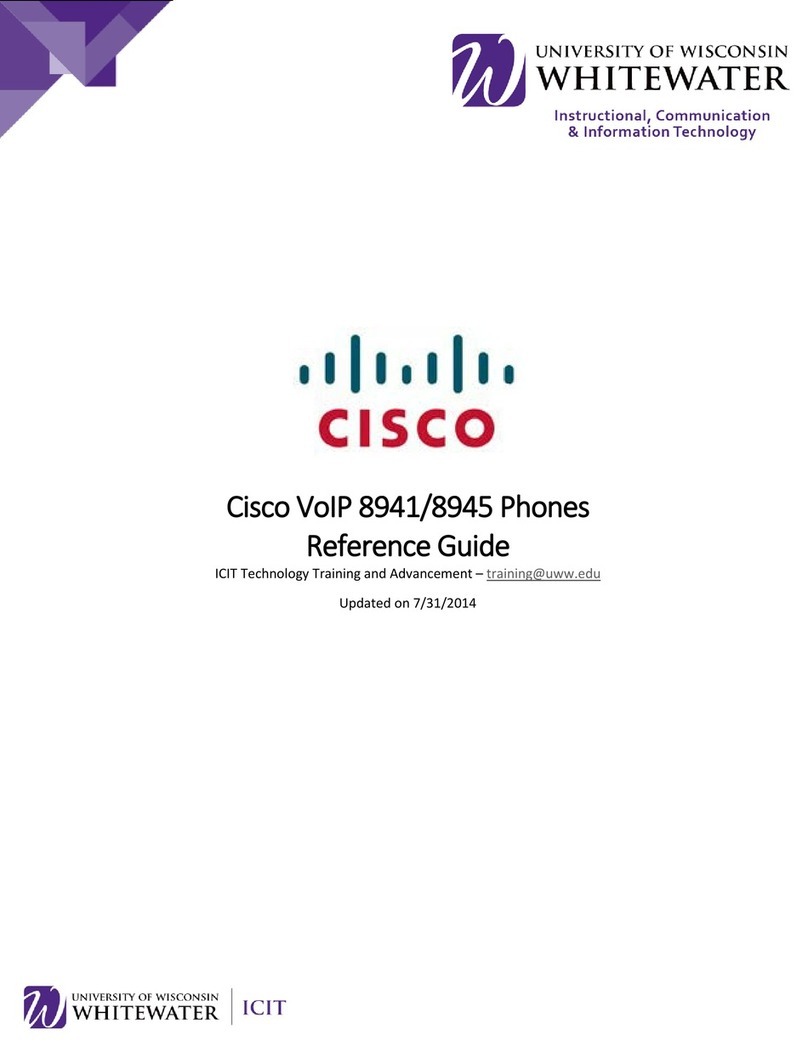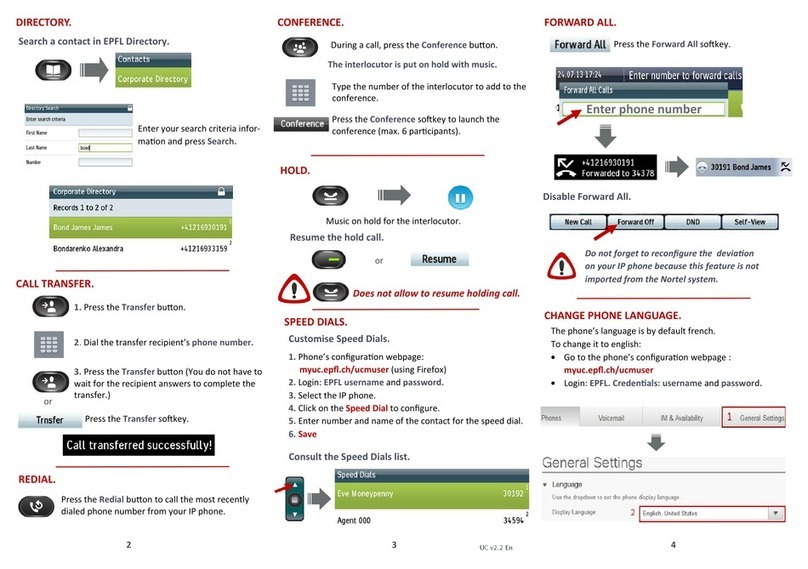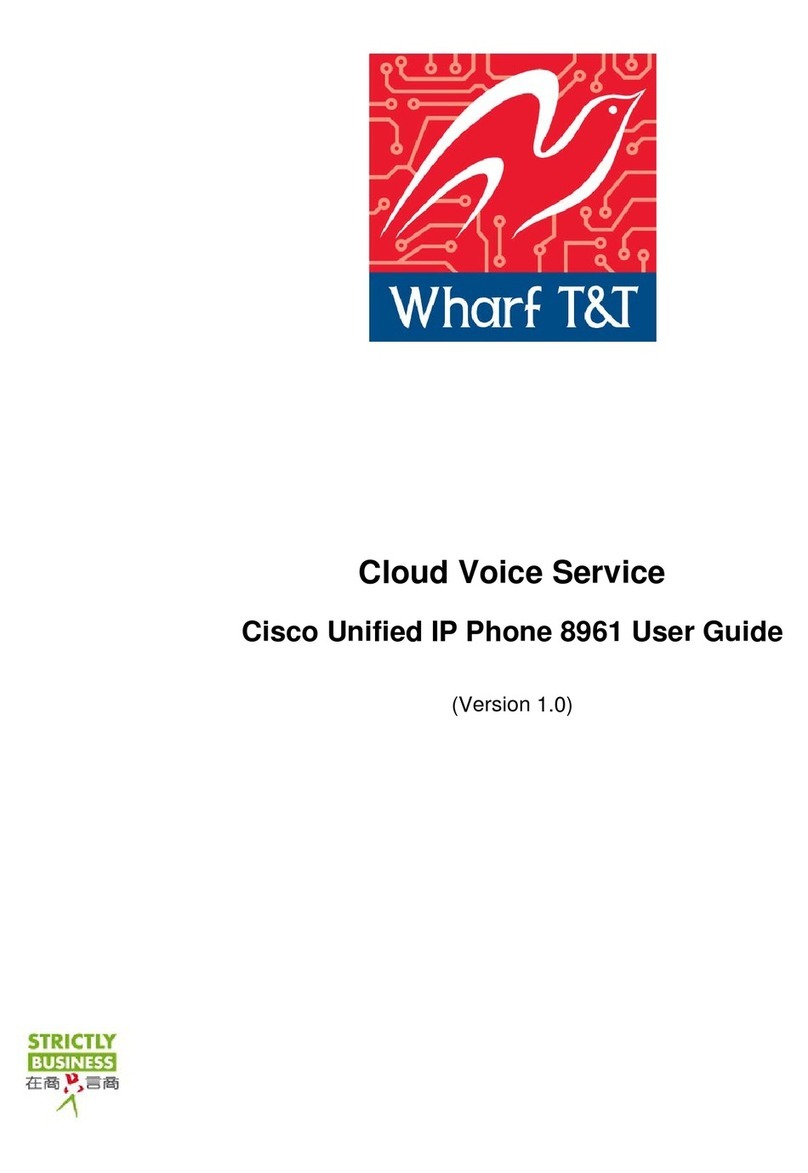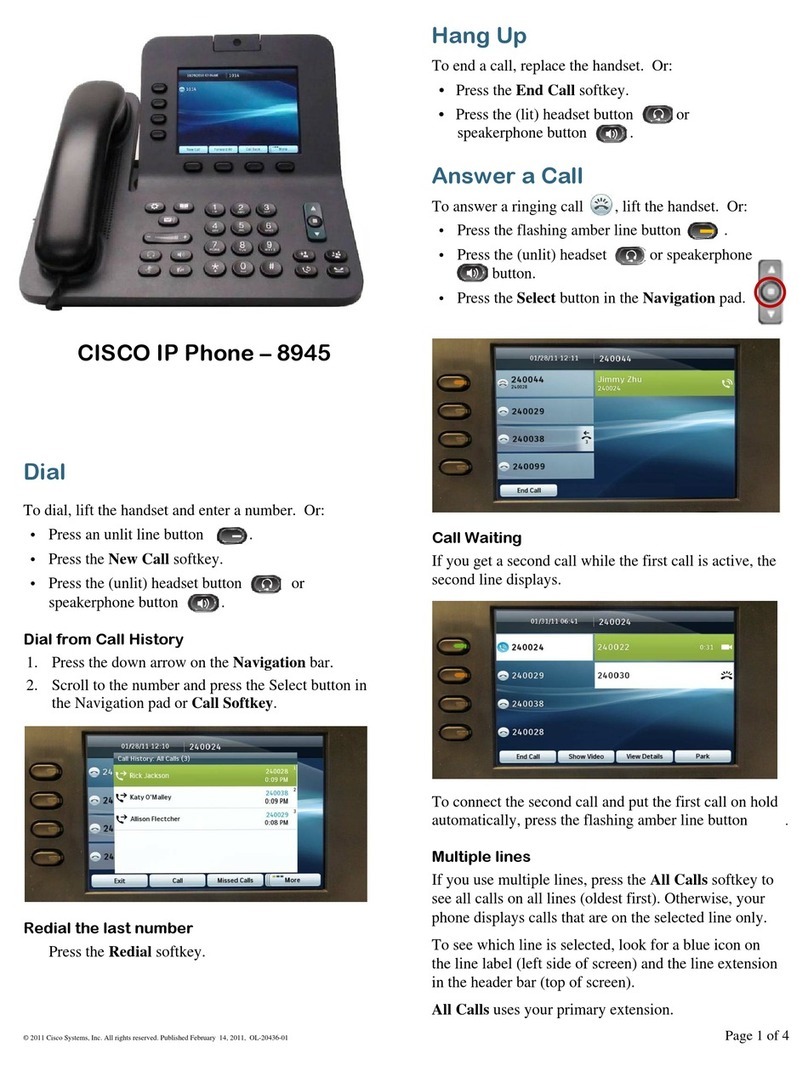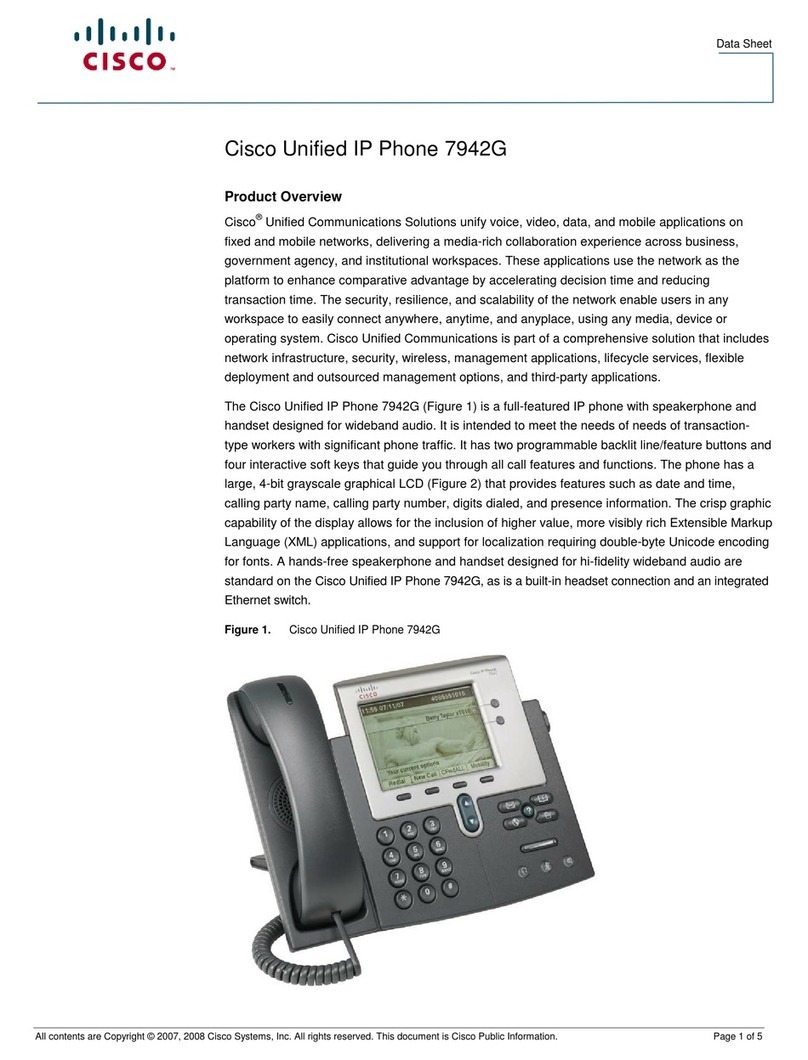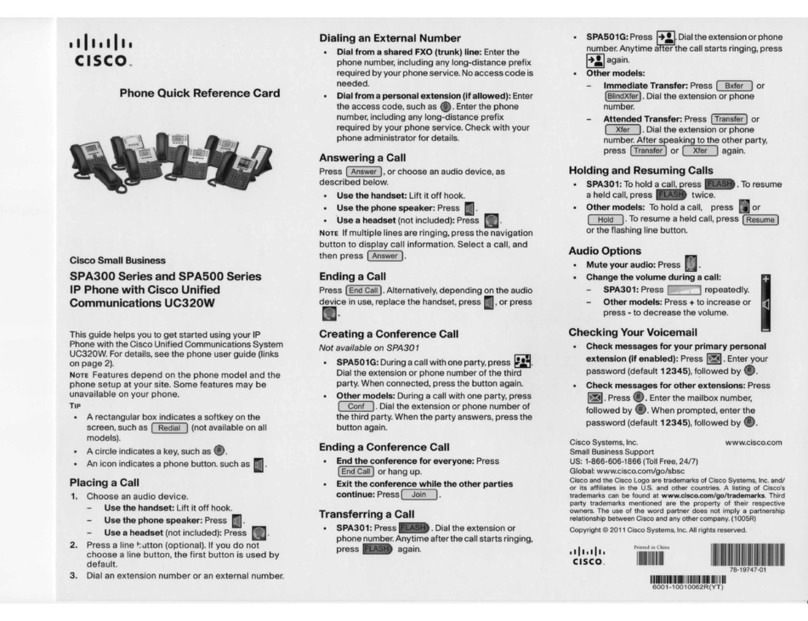Advanced Phone Features & Button Definitions
Call Logs, Settings & Speed Dials
7. Conference Calling:
A. Conference (Join Multiple callers together, maximum participants: x)
•To initiate a conference call: Begin with caller (A) on line
•Then press More softkey
•Then press Confrn softkey
•Caller (A) is now on hold while you dial other participants to join
•Connect with caller (B) by dialing number, press More softkey, then
Confrn softkey
•Now you are in a conference with callers (A) and (B)
•Repeat above steps until desired or maximum amount of
participants are included in conference call
B. Meet-Me Conference (Participants dial in to join conference)
Internal Meet Me Number(s): xxxx-xxxx
Maximum Amount of Participants: x
•To Initiate/Chair a Meet-Me conference, press More softkey
•Then press MeetMe softkey
•Dial Meet-Me number, now other callers can join
•To Join a Meet-Me conference, dial Meet-Me number
C. Conference List (View and Remove conference participants)
•While conference is in process, press More softkey
•Then press Conflist softkey, all participants will be listed
•To remove participant, press Remove softkey – only conference call
originator can remove participants (not on Meet-Me)
•Press Update softkey to update list of participants
8. Monitor Function: (Enable hands free listening)
•With call in progress, press the Monitor softkey
•To disable Monitor function, press the MonOff softkey or hang up
handset
•Note: while in Monitor mode, the speaker functions in a single
direction
Button Definitions:
9. Softkeys: Activate the correlating phone option that is displayed on the screen
10. Navigation Button: Use to scroll through multiple calls or call logs
11. Menu Button: Use to access menu options
12. Hold Button: Use to place calls on hold and to resume calls
13. Volume Button: Use to adjust volume
14. Call Logs:
A. Missed, Received and Placed Call Log:
•Press the Menu button
•Highlight directories and press Select softkey
•Select Missed Calls, Received Calls or Placed Calls
•Navigate call using Navigation button
•Press Dial softkey in order to dial highlighted number
B. Edit Dial: (Edit a number selected from a Directory or Call Log)
•Press EditDial softkey
•Use the << and >> softkeys to delete/add numbers
•Press Dial softkey
15. Settings Options:
•Press the Menu button
•Highlight Settings option, press Select softkey
•Select User Preferences
•Select Rings, Background Images or Contrast
•Make desired adjustments according to options