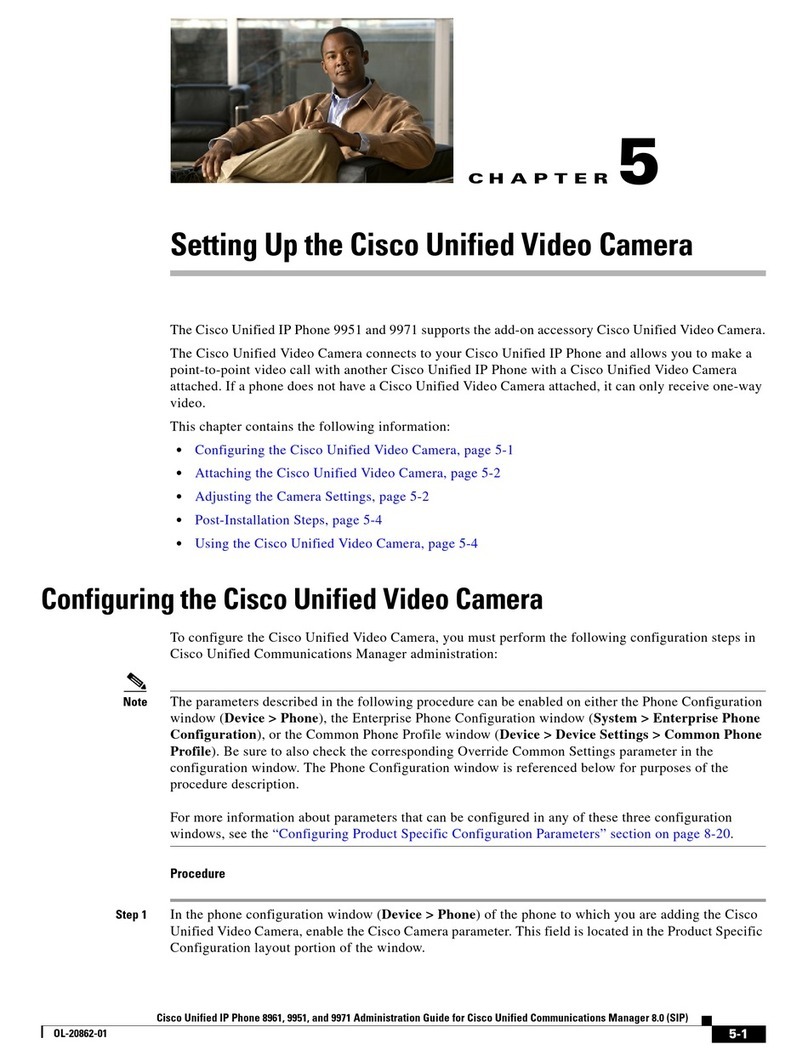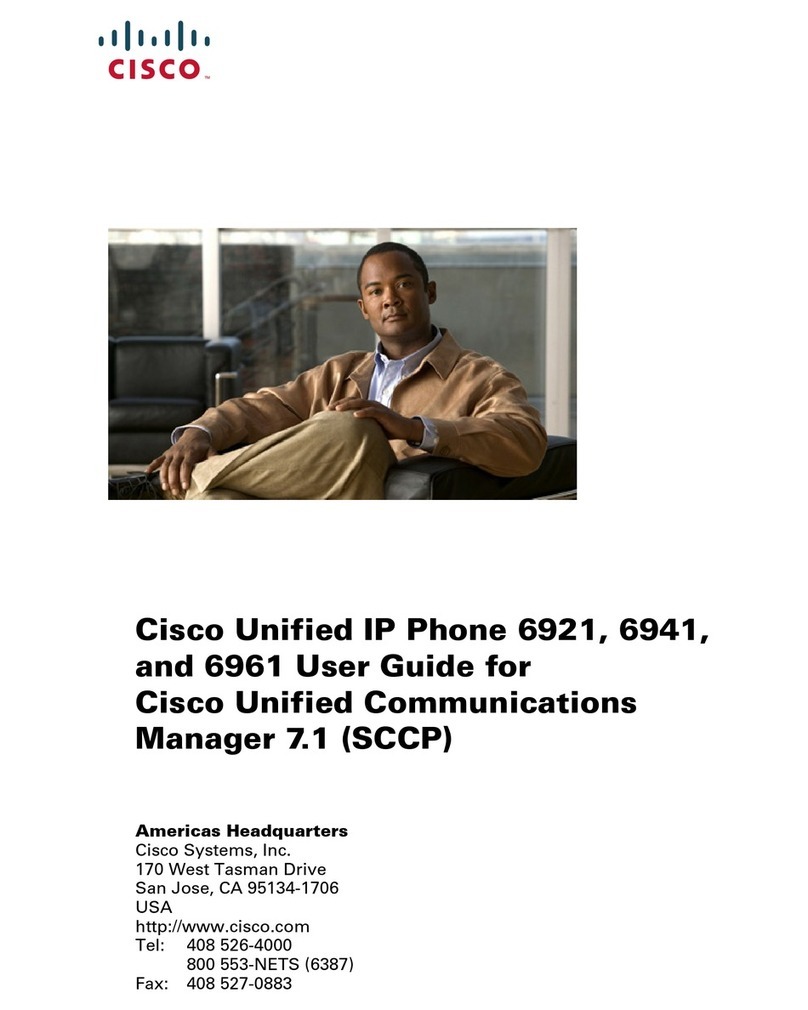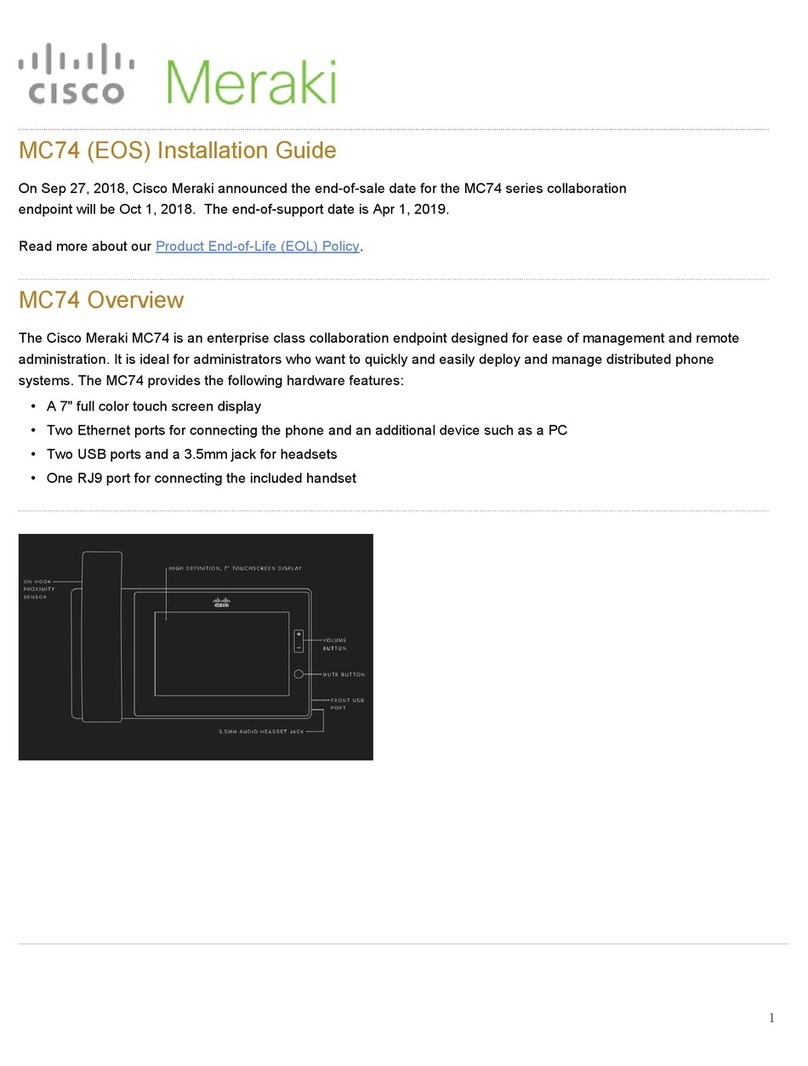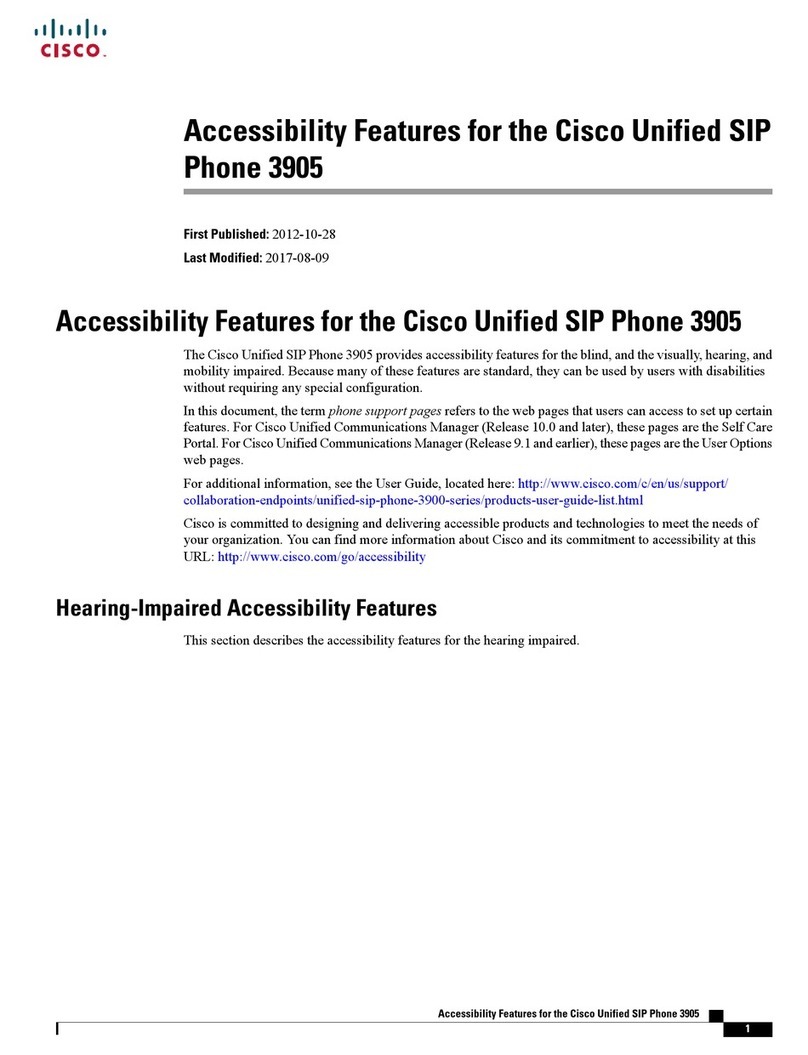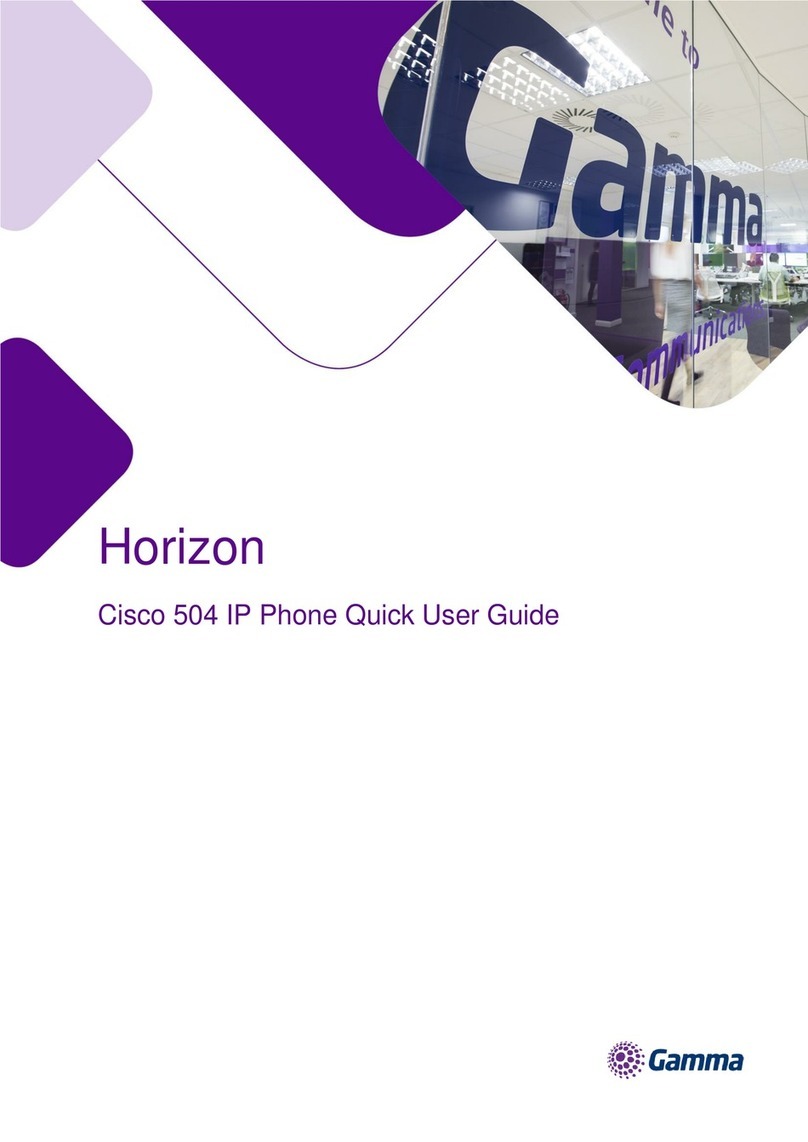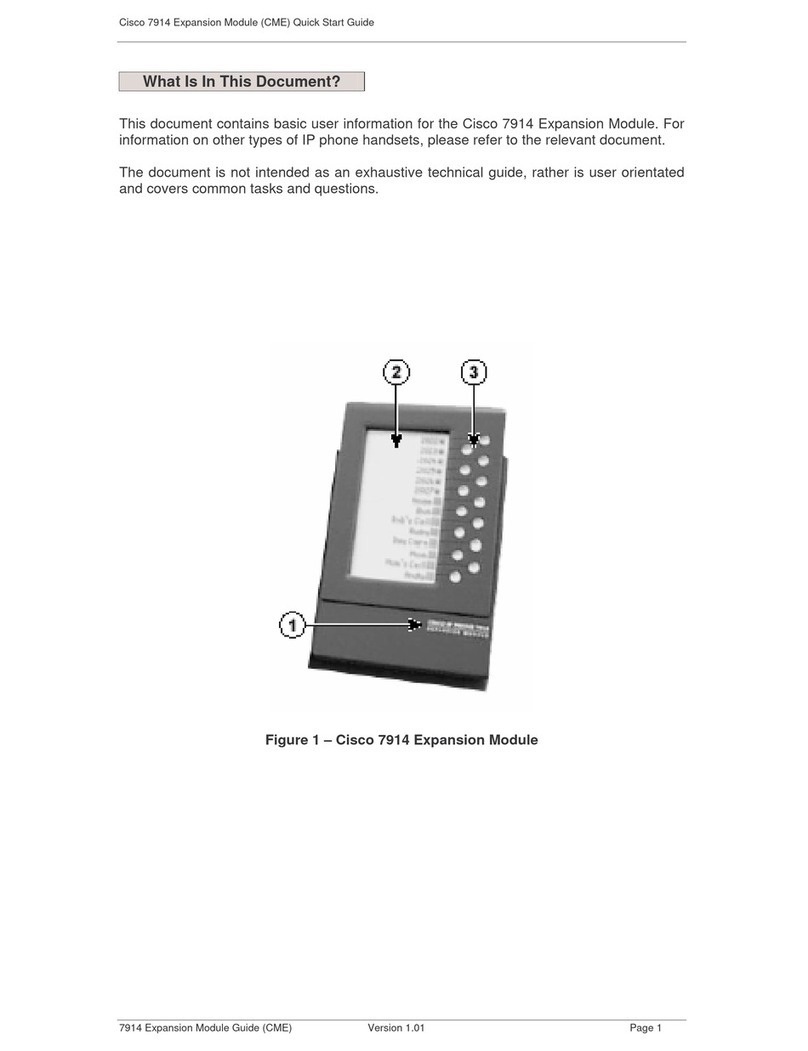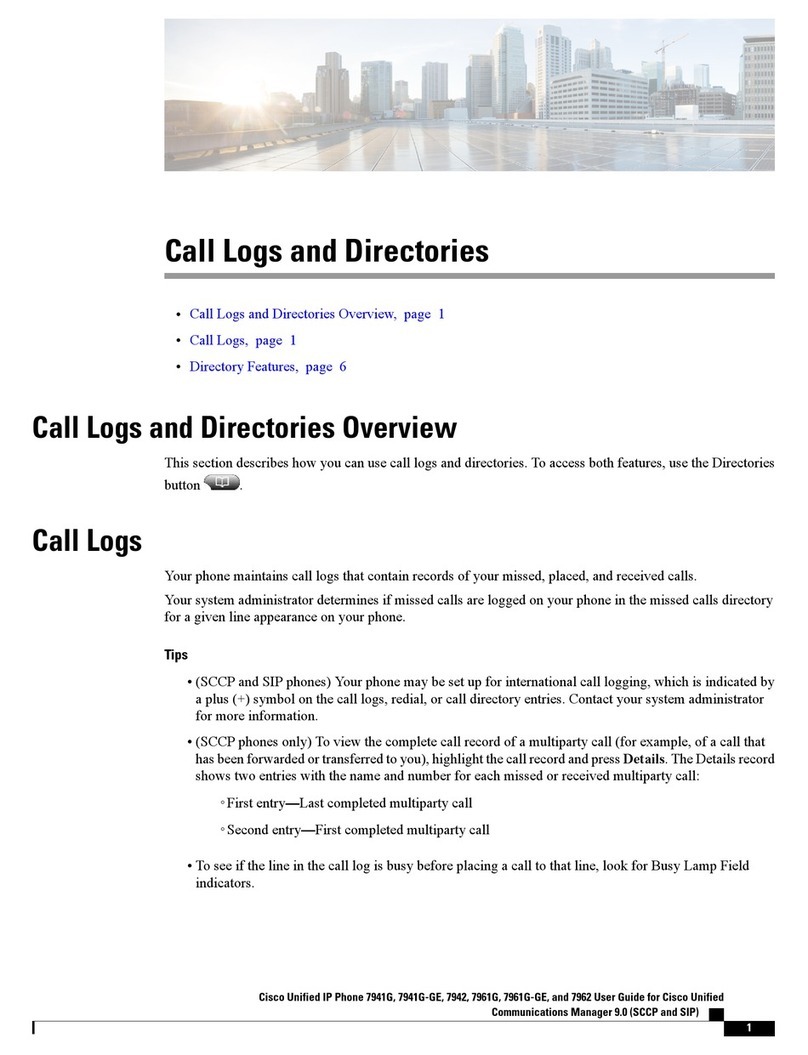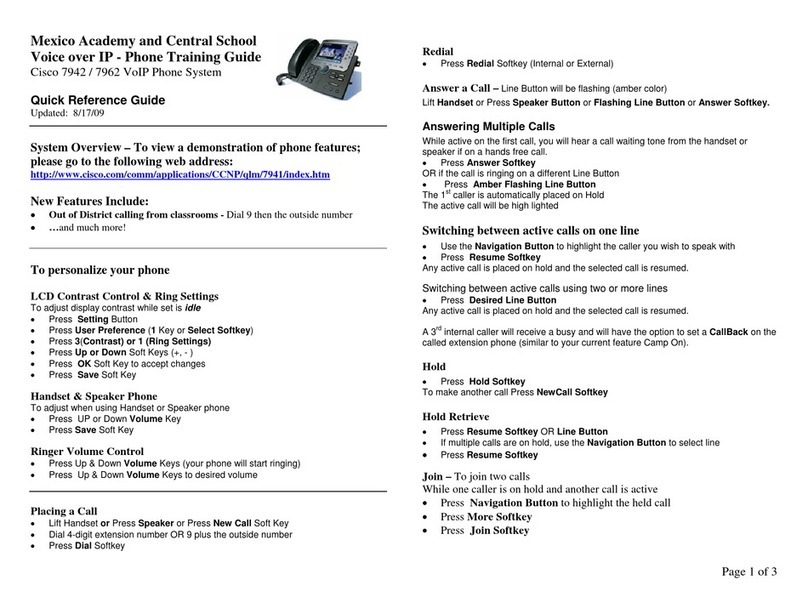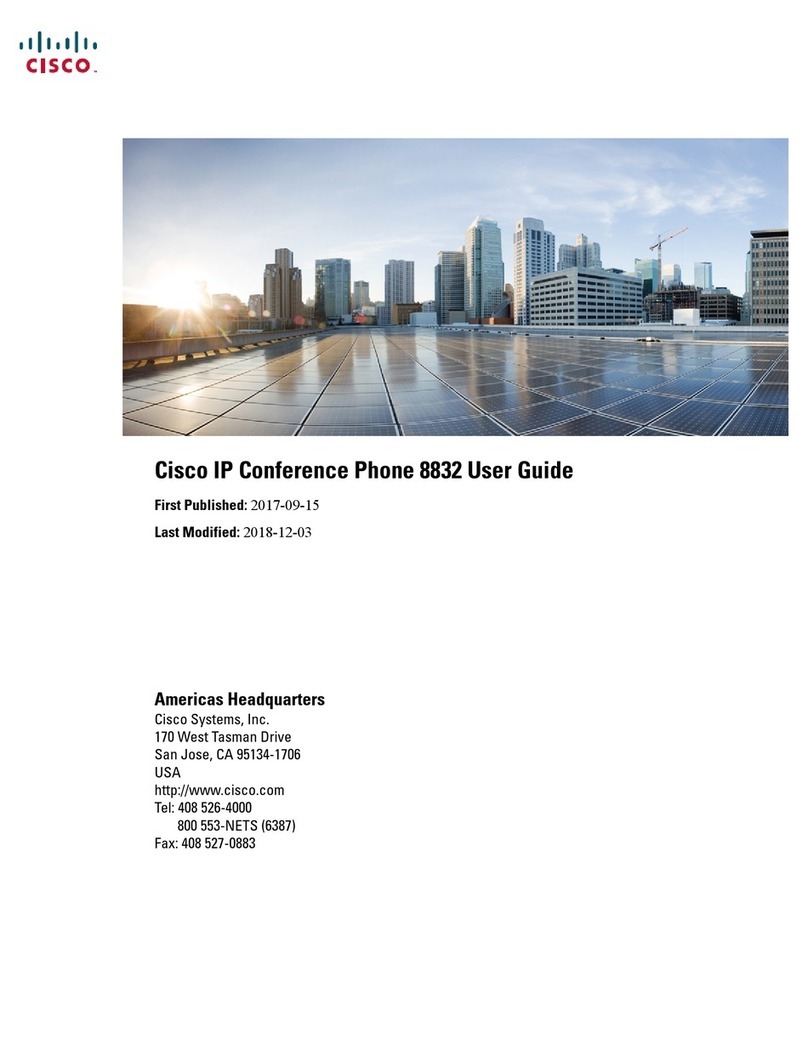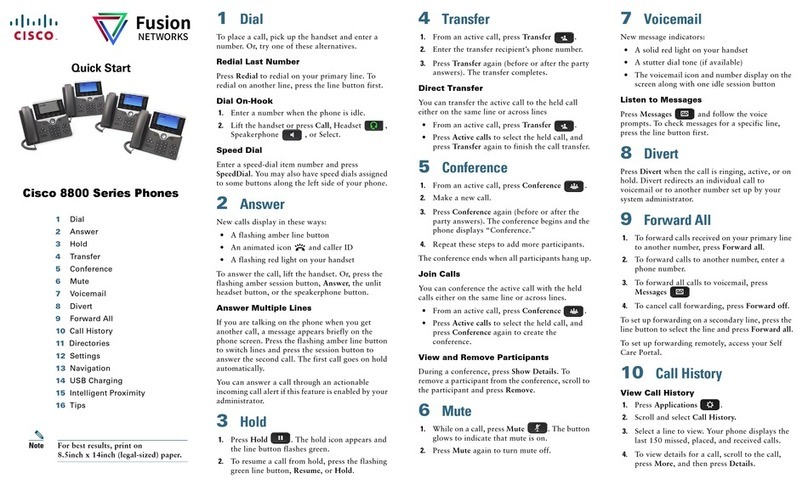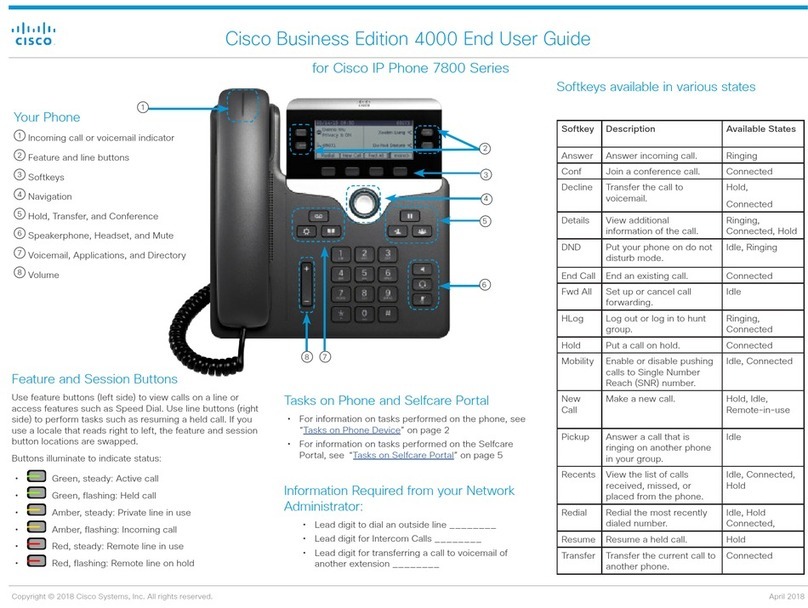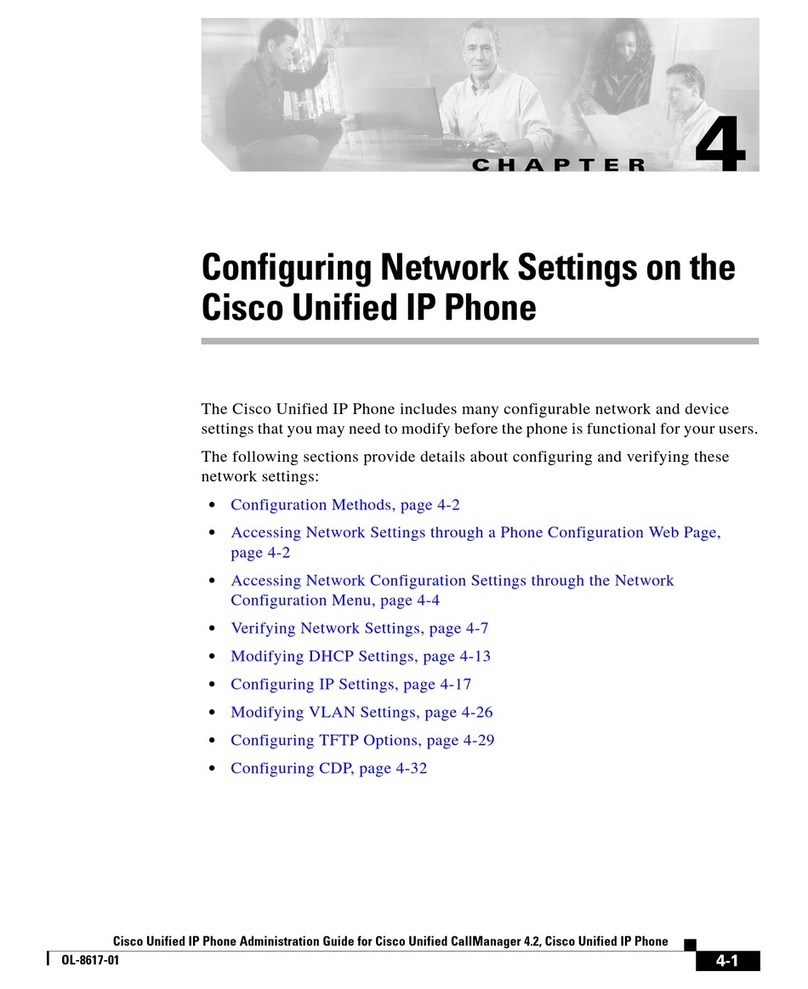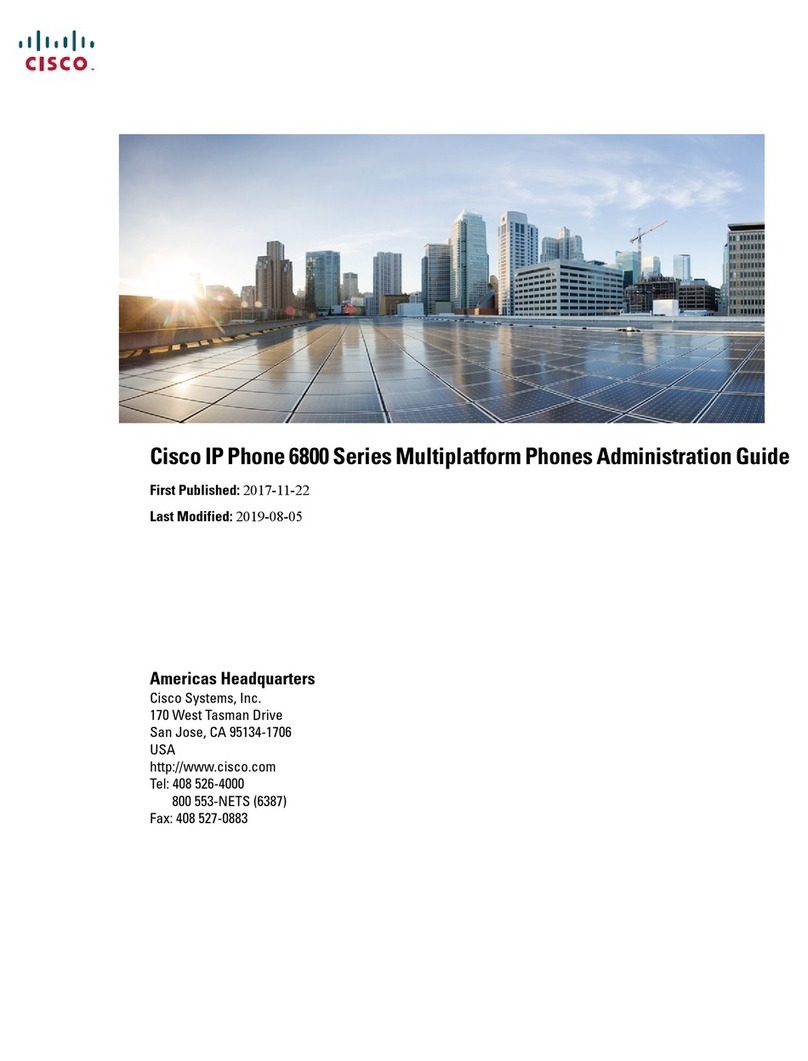© 2016 Genusys Inc. All rights reserved| gTalk PBX, www.gtalkpbx.com | Support no: (214) 593-1004
STEP 2- Enter the number to which you want to transfer the call and press the ‘Dial’ soft-key. The call is
transferred with no further action required on your part.
Redialing a Number
To redial the last number called, press the ‘Redial’soft-key and then ‘Dial’ soft-key.
To redial another number press the ‘Redial’soft-key, then navigate to the desired number and then
press the ‘Dial’ soft-key.
Viewing and Returning Missed Calls
The LCD screen on your IP phone will notify you if a call came but was unanswered.
To return a missed call:
• If the LCD screen shows a missed call, press the ‘Call Rtn’soft-key to return the last missed call.
• If the LCD screen does not show the ‘Call Rtn’or ‘miss’soft-keys, you can return a call from the Missed
Call list:
STEP 1- Press the Setup button.
STEP 2- Scroll to Call History and press the ‘select’soft-key.
STEP 3- Scroll to Missed Calls and press the ‘select’soft-key.
STEP 4- Choose the call you want to return and press the ‘Dial’soft-key.
Placing a Three-Way Conference Call
To initiate a conference call:
STEP 1 - During an active call, press the ‘Conf’soft-key. The first call is placed on hold, a second line is
opened, and you hear a dial tone.
STEP 2 - Dial the second person’s telephone number.
STEP 3 - When the second person answers, press the ‘Conf’soft-key again. All three parties are
connected in the conference call. (You can cancel the conference by pressing the ‘EndCall‘soft-key
before connecting the calls, then press the ‘Resume’soft-key to resume the original call.) NOTE When
you hang up, the other two parties are disconnected too.
Setting Do Not Disturb
Use the Do Not Disturb feature to prevent incoming calls ringing your phone. The screen indicates that a
call is incoming, but the phone does not ring. The unanswered call is handled according to your normal
settings.
• To activate Do Not Disturb feature, press the ‘DND’soft-key. The LCD screen indicates that Do Not
Disturb is turned on for your phone.