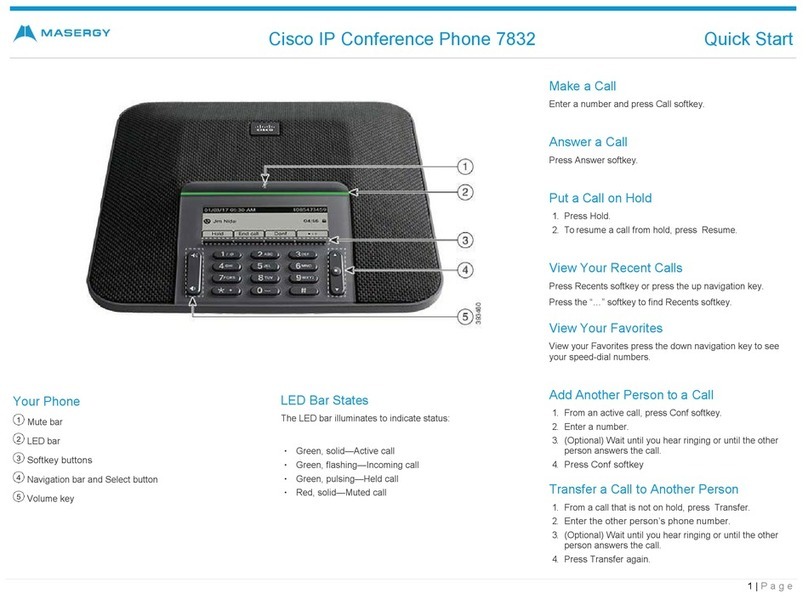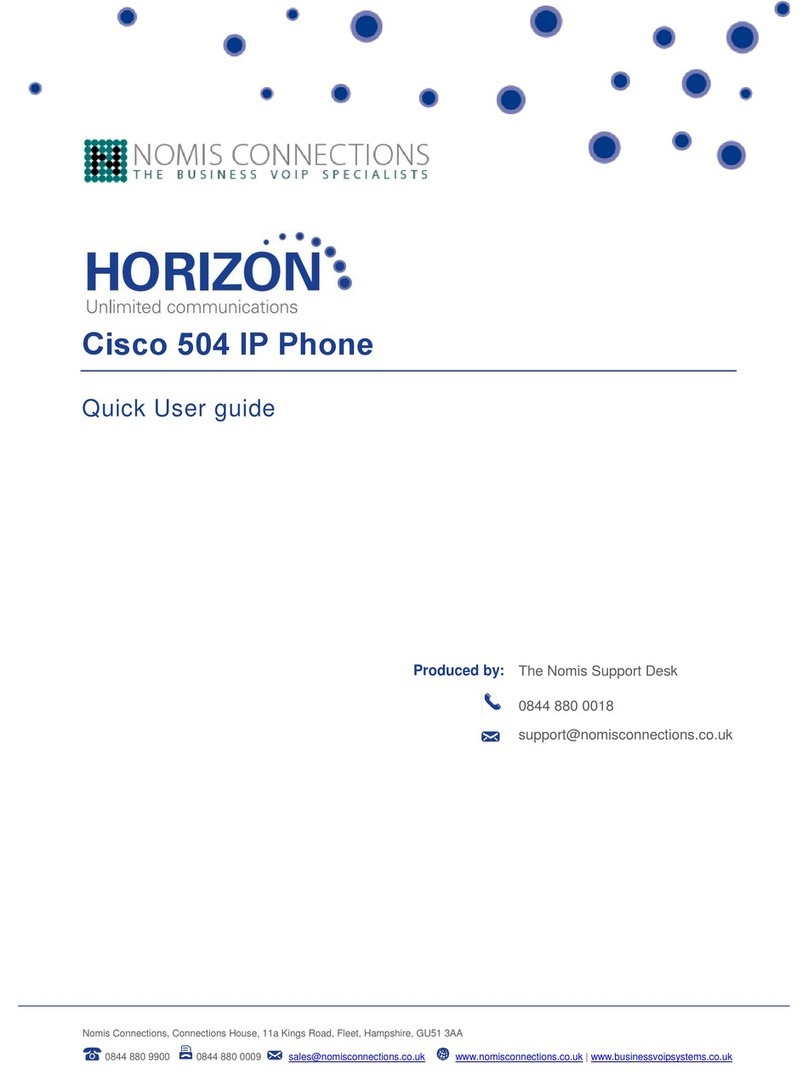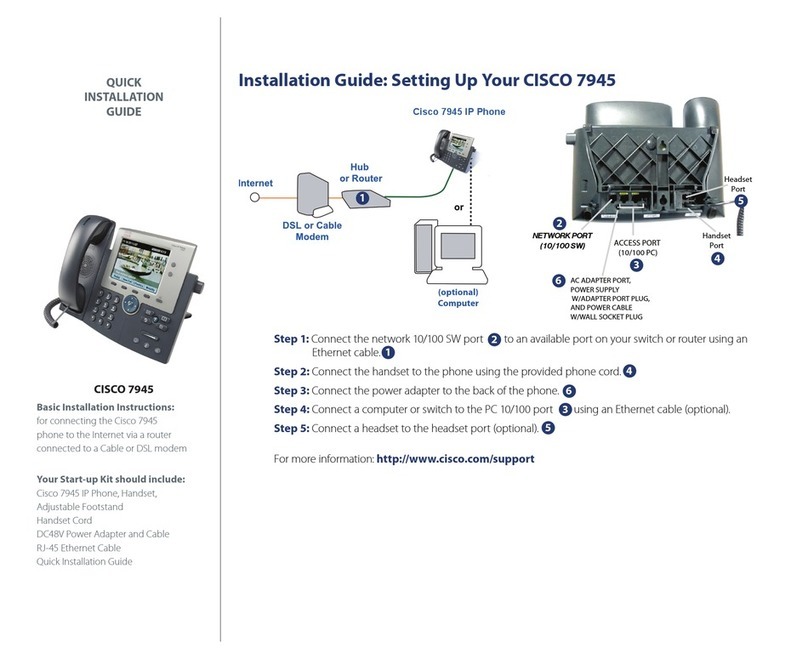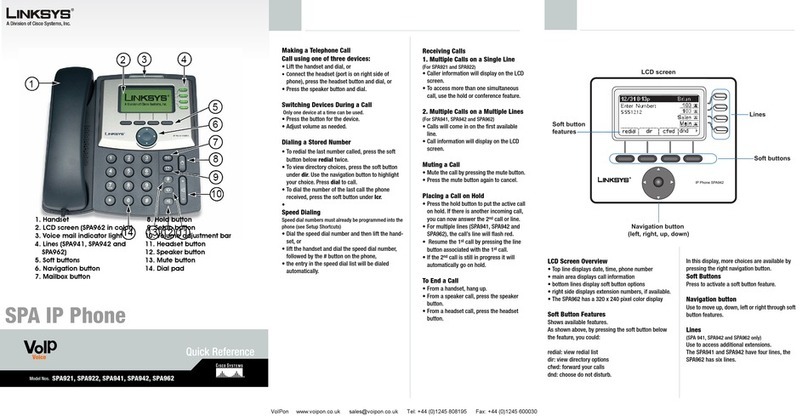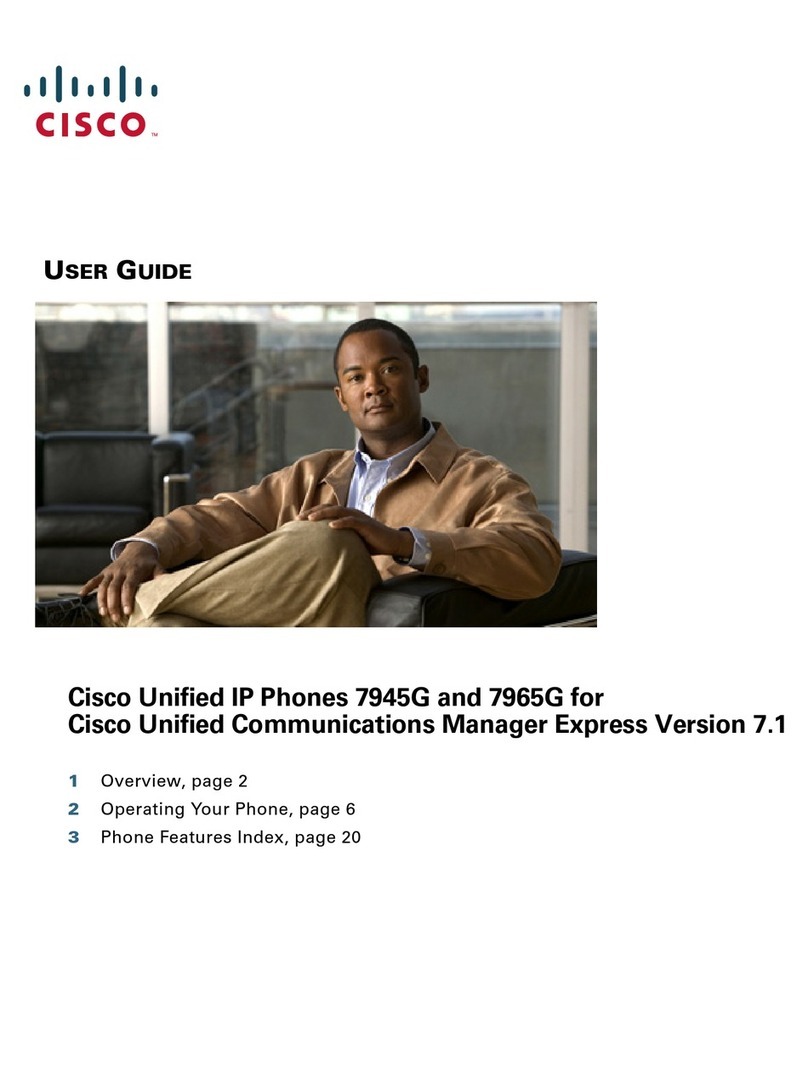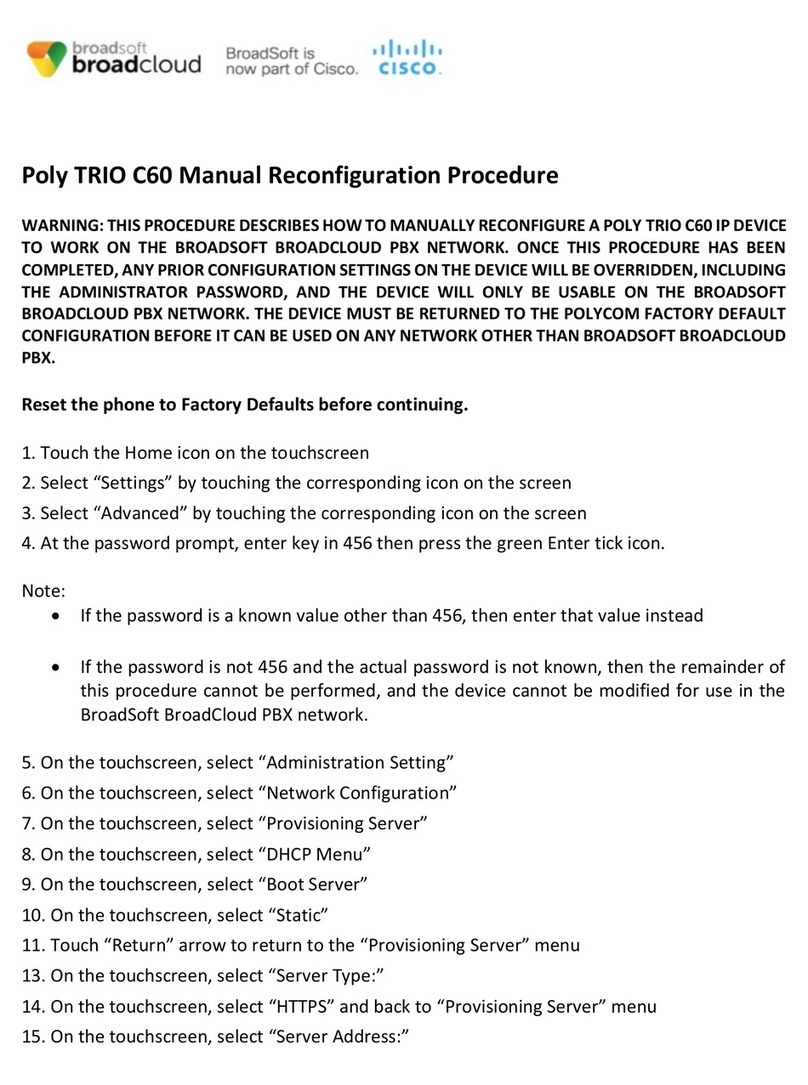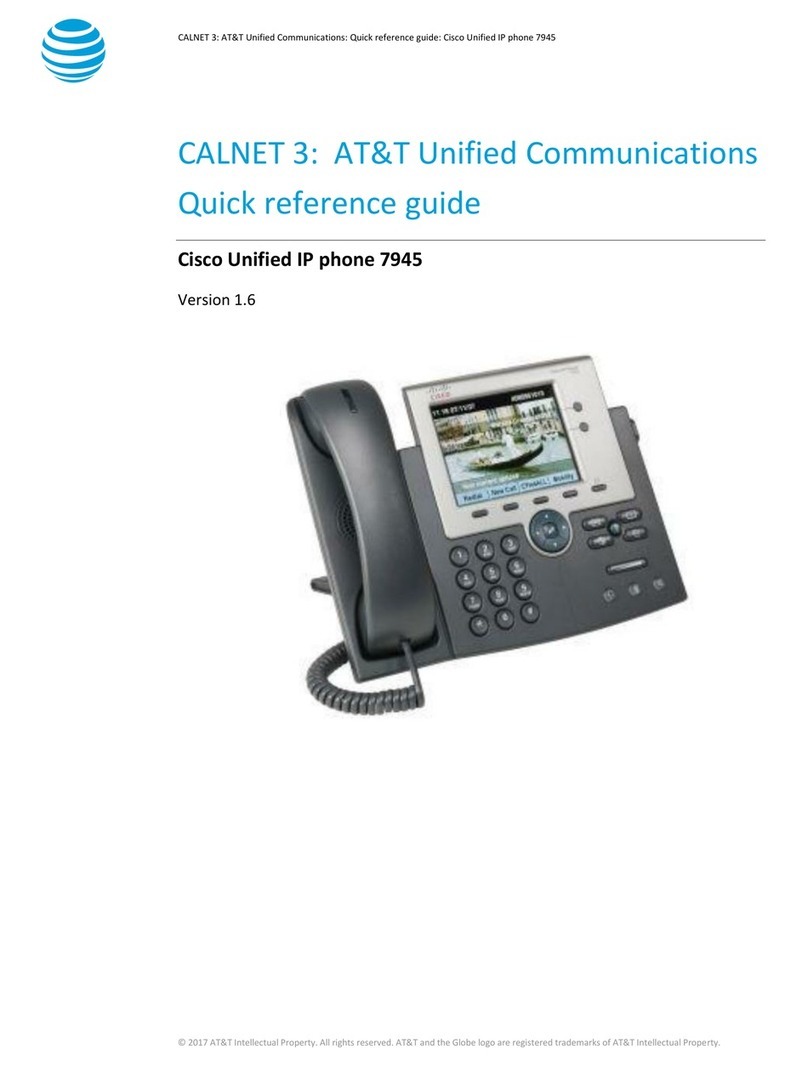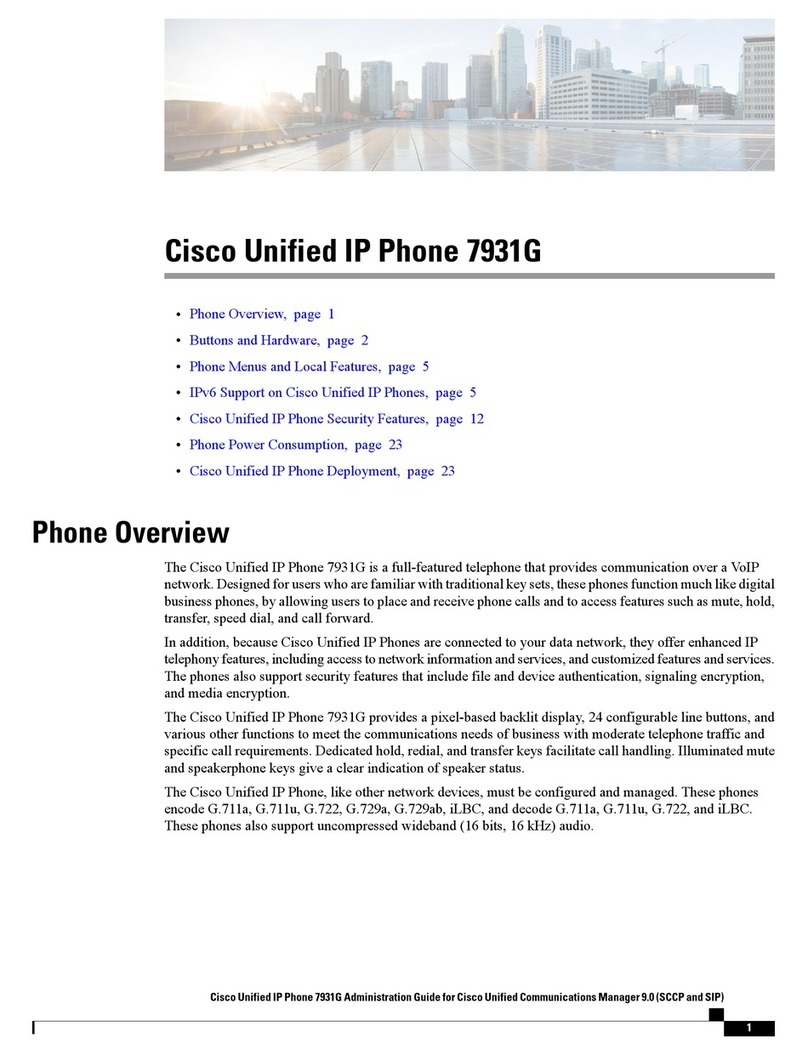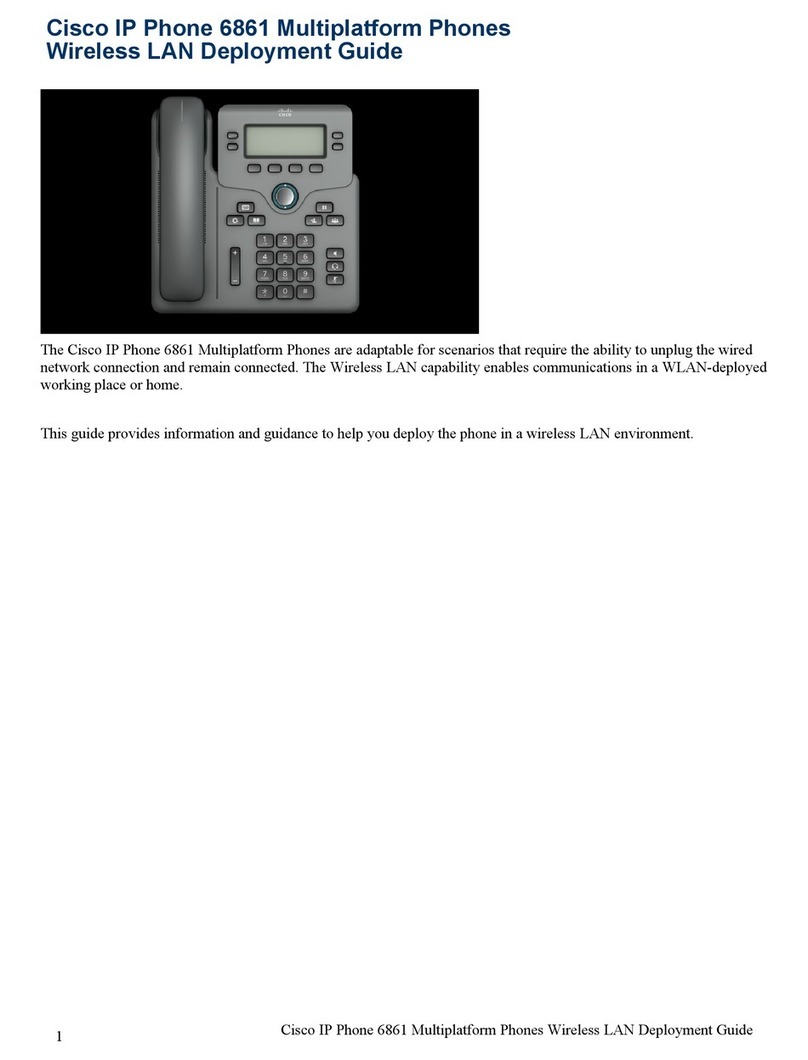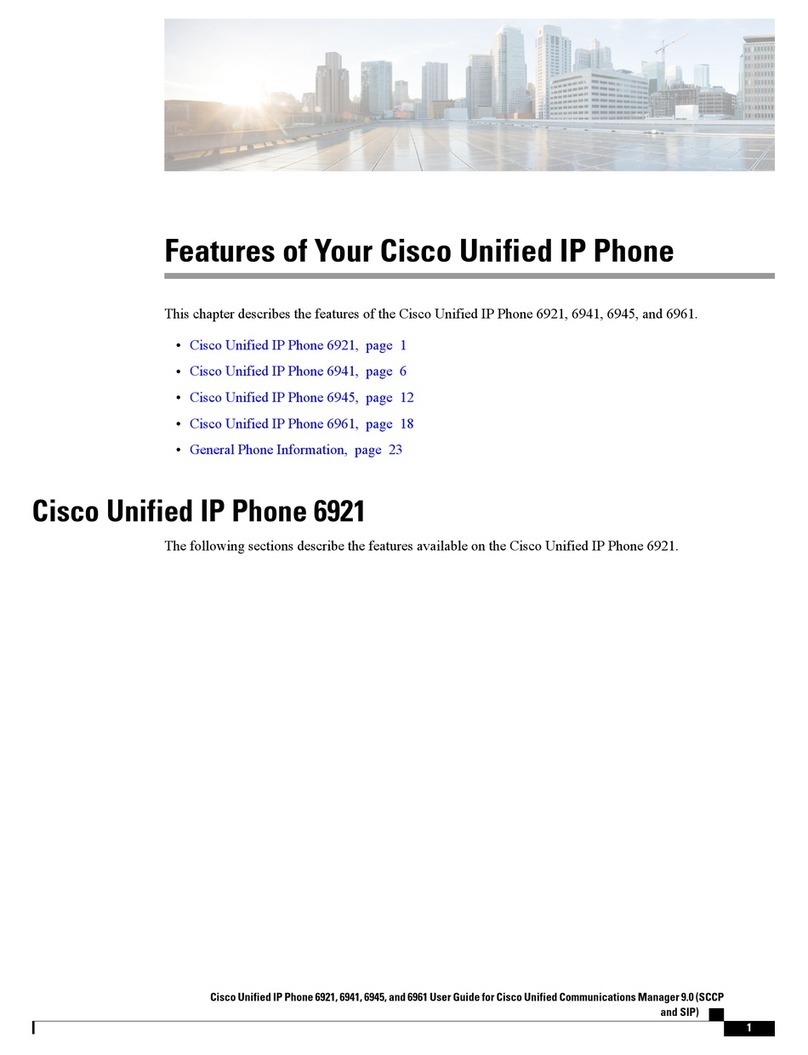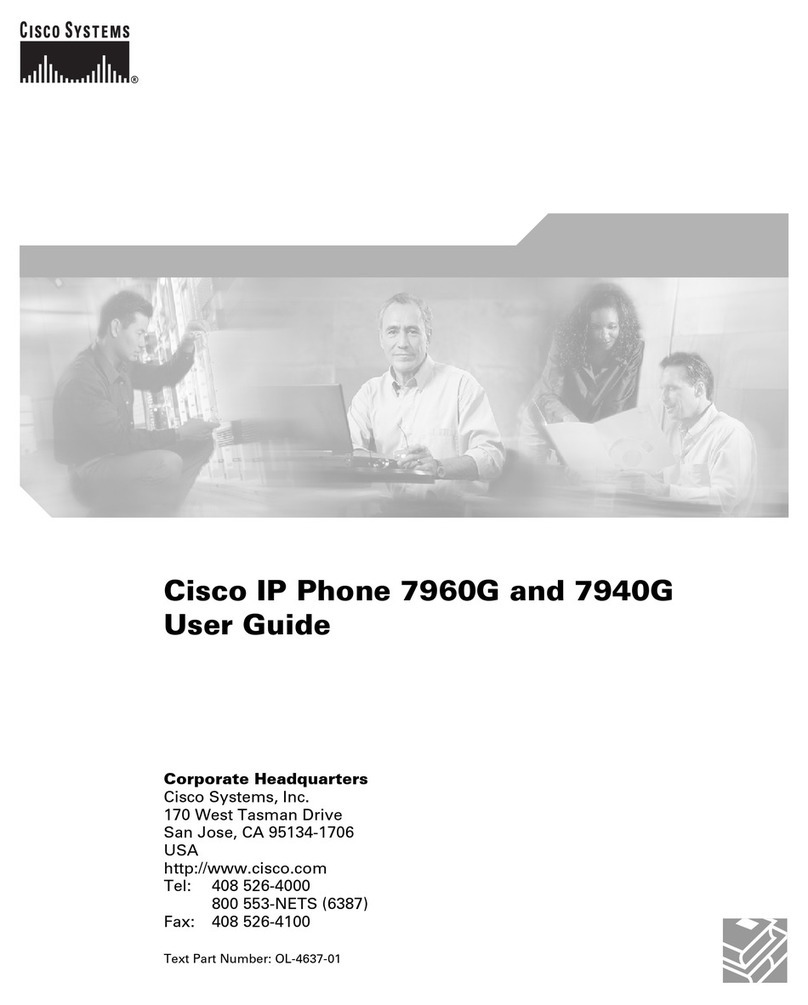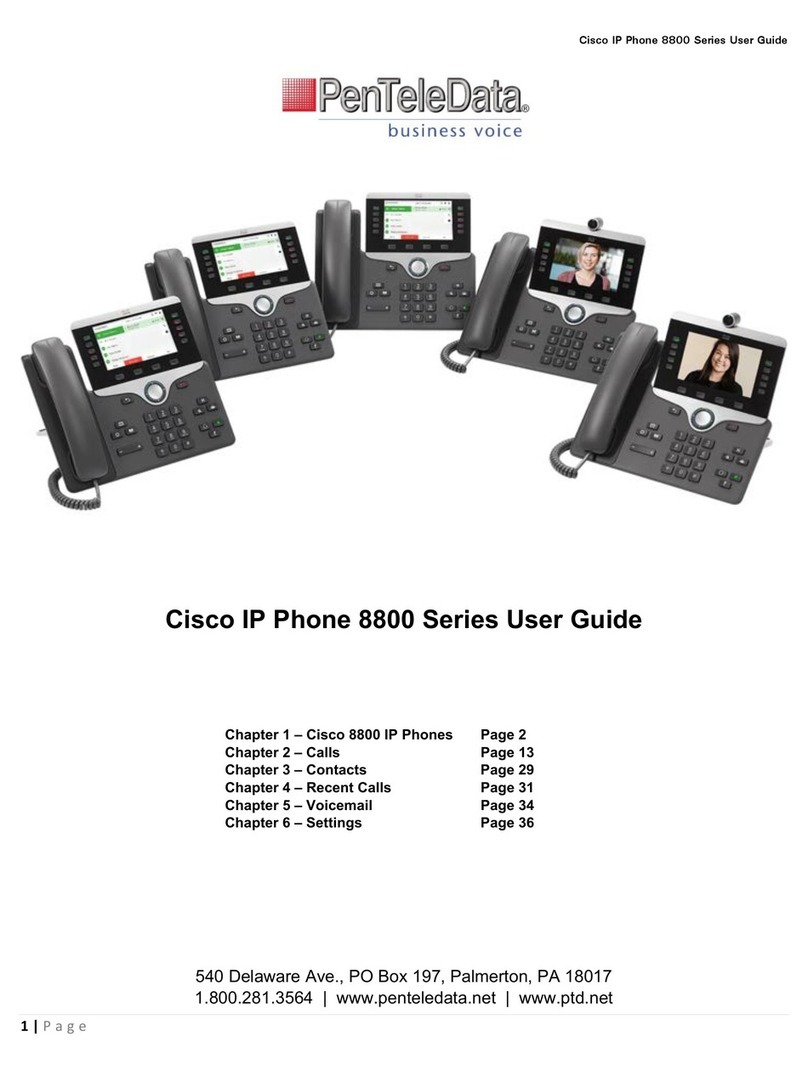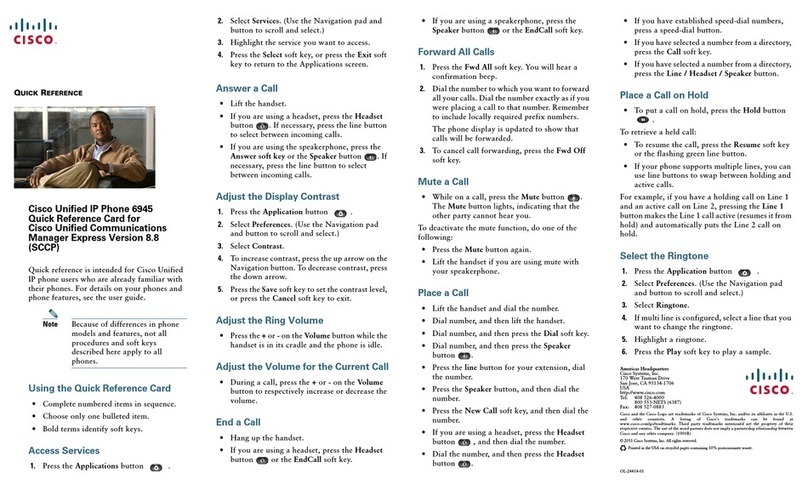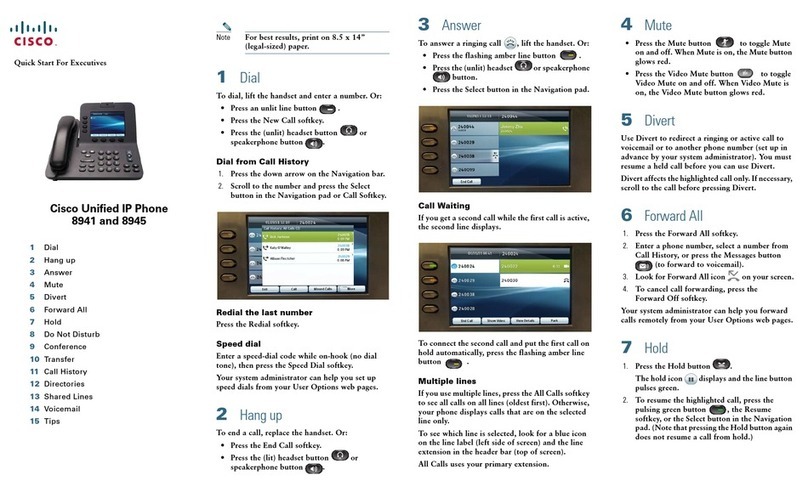Basic Phone Features
Advanced Phone Features & Button Definitions
1. Basic User Information:
A. Placing a call:
•Lift handset, dial number, or
•Press NewCall softkey, dial number, lift handset
B. Ending a Call:
•Replace handset, or
•Press EndCall softkey, or
•Press Monitor Button (if Monitor function engaged)
C. Answering a Call:
•Lift handset, or
•Press Answer softkey
D. Redial Feature:
•Press the Redial softkey
2. Placing a Call On Hold/Resuming the Call:
•Press the Hold button
•Press the Hold button again to resume call
•With connected call, press Trnsfer softkey
•Dial number to which you are transferring, or
Press
extension/voice mailbox number to transfer to voicemail
•Listen for ringing or announce caller
•Press Trnsfer softkey again to complete transfer
•
In order to retrieve caller during the transfer process, press the EndCall
softkey, then press the Hold button again to connect with original caller
7. Conference Calling:
A. Conference (Join Multiple callers together, maximum participants: 8)
•To initiate a conference call: Begin with caller (A) on line
•Then press More softkey
•Then press Confrn softkey
•Caller (A) is now on hold while you dial other participants to join
•Connect with caller (B) by dialing number, press More softkey, then
Confrn softkey
•Now you are in a conference with callers (A) and (B)
•Repeat above steps until desired or maximum amount of
participants are included in conference call
B. Meet-Me Conference (Participants dial in to join conference)
Internal Meet Me Numbers: 1150 - 1159
Maximum Amount of Participants: 8
•To Initiate /Chair a Meet-Me conference, press More softkey
•Then press MeetMe softkey
•Dial Meet-Me number, now other callers can join
•To Join a Meet-Me conference, dial Meet-Me number
C. Conference List (View and Remove conference participants)
•While conference is in process, press More softkey
•Then press Conflist softkey, all participants will be listed
•To remove participant, press Remove softkey – only conference call
originator can remove participants (not on Meet-Me)
•Press Update softkey to update list of participants
5. Call Forward Feature: (Forward incoming phone calls to alternate phone number)
•Press the CfwdAll softkey
•Dial forwarding number, or
press the Messages button to have all calls forwarded to voicemail
•To cancel, press CfwdAll softkey again
6. Call Park Feature: (Held call that can be retrieved from any Cisco IP Phone)
•With call connected, press More softkey
•Press Park softkey
•Remember the assigned call park “slot number” : 1110 - 1139
•To retrieve parked call: Dial slot number on any Cisco IP Phone
4. Call Pick Up Groups: (Pre-Determined per Systems Administrator):
•In order to answer call within Pickup group, lift handset, press More
softkey, then Pickup, then Answer, or
•Without lifting handset, press Pickup softkey, then Answer softkey
9. Softkeys: Activate the correlating phone option that is displayed on the screen
10. Navigation Button: Use to scroll through multiple calls or call logs
11. Menu Button: Use to access menu options
12. Hold Button: Use to place calls on hold and to resume calls
13. Volume Button: Use to adjust volume
8. Monitor Function: (Enable hands free listening)
•With call in progress, press the Monitor softkey
•To disable Monitor function, press the MonOff softkey or hang up
handset
•Note: while in Monitor mode, the speaker functions in a single