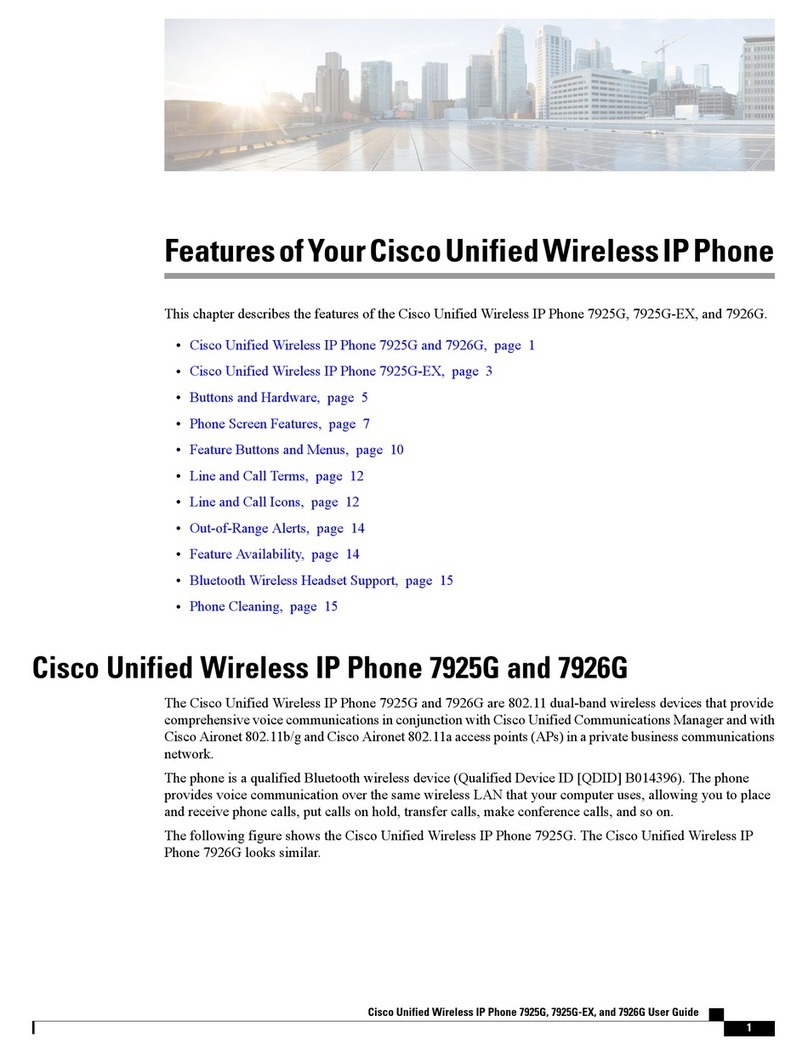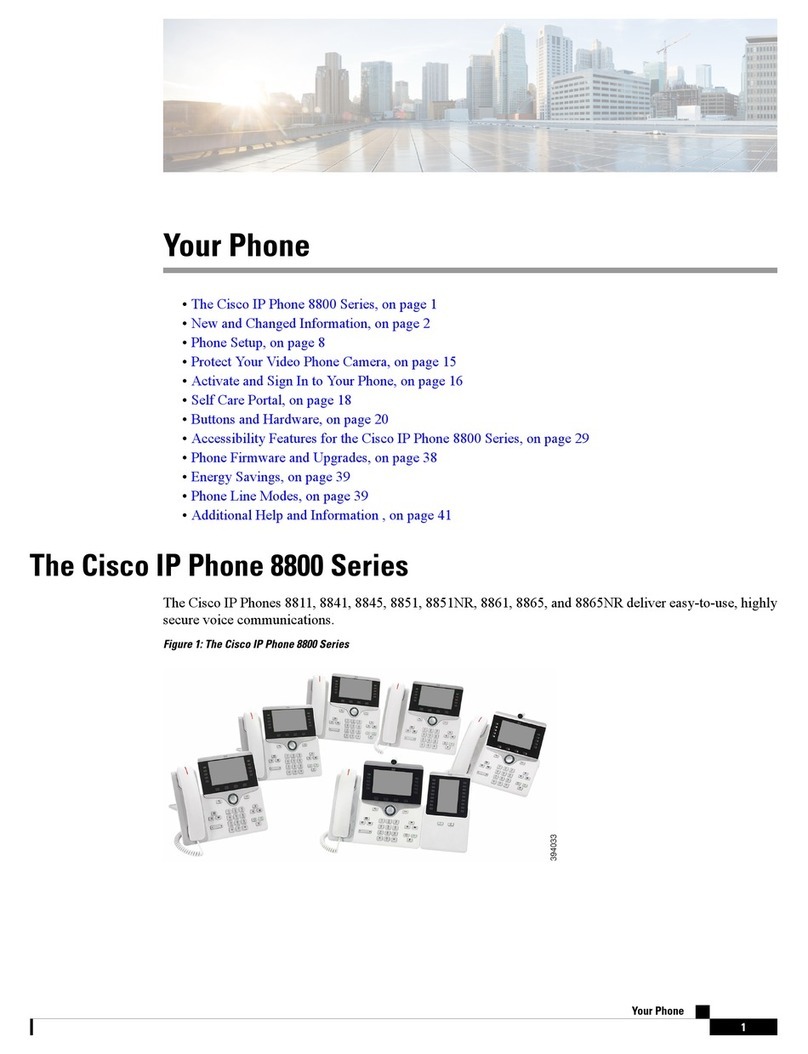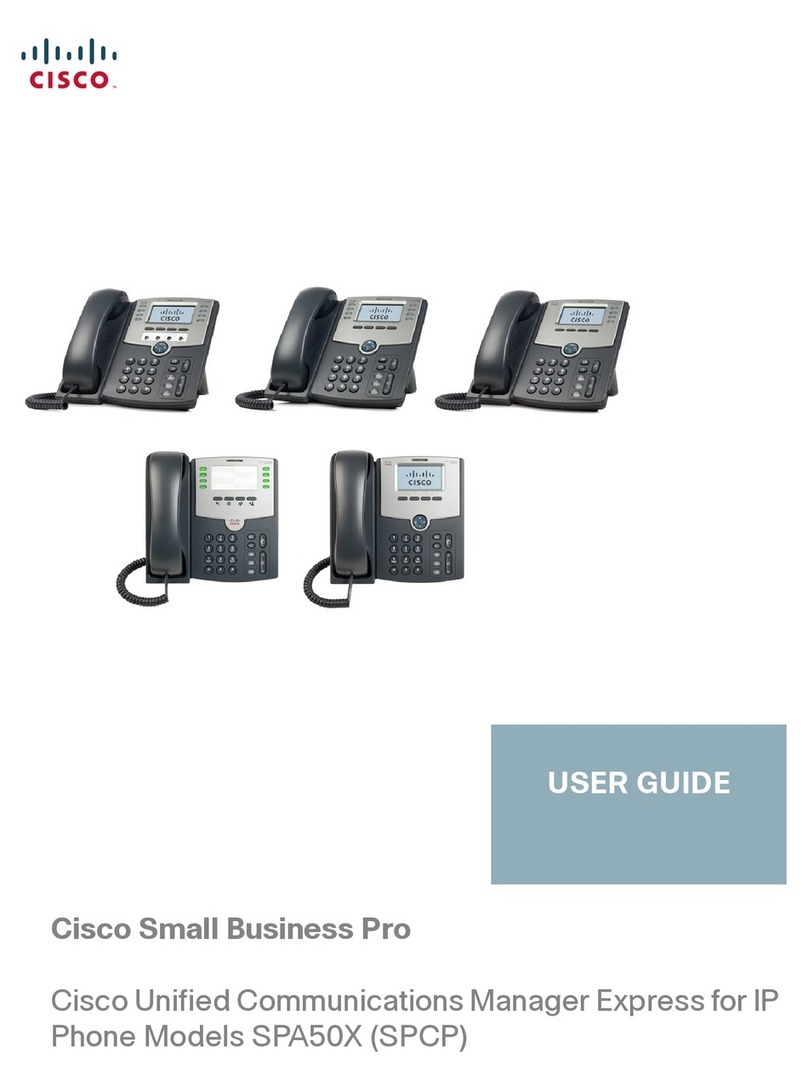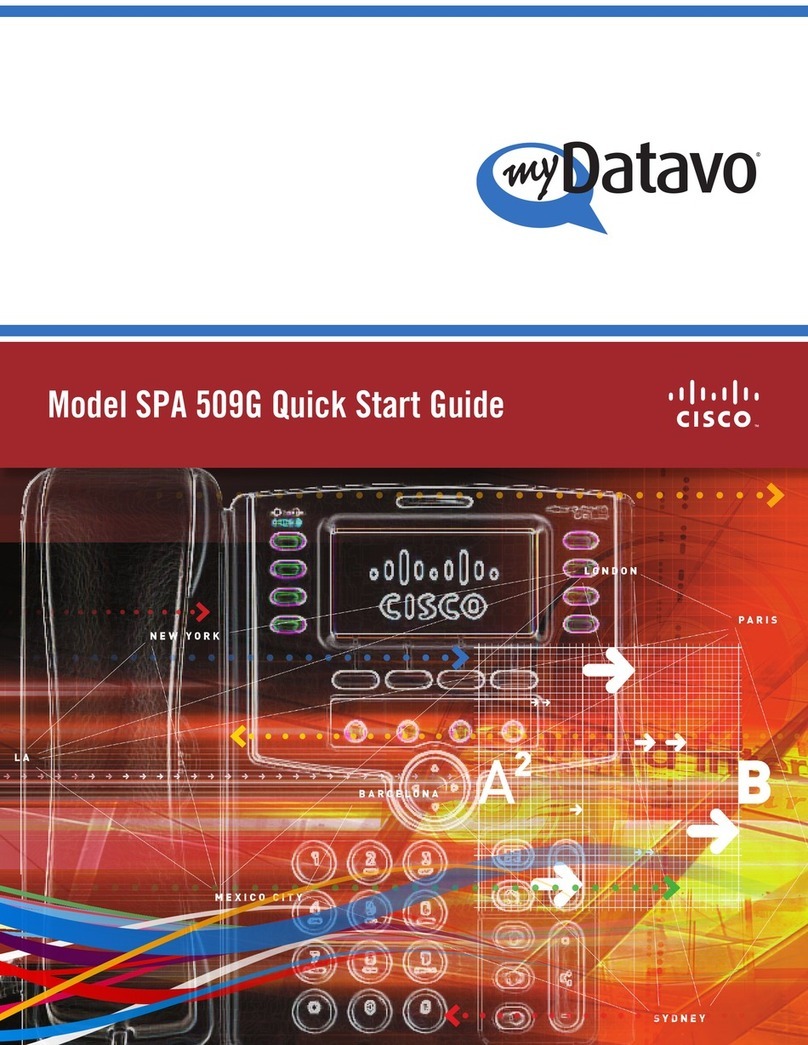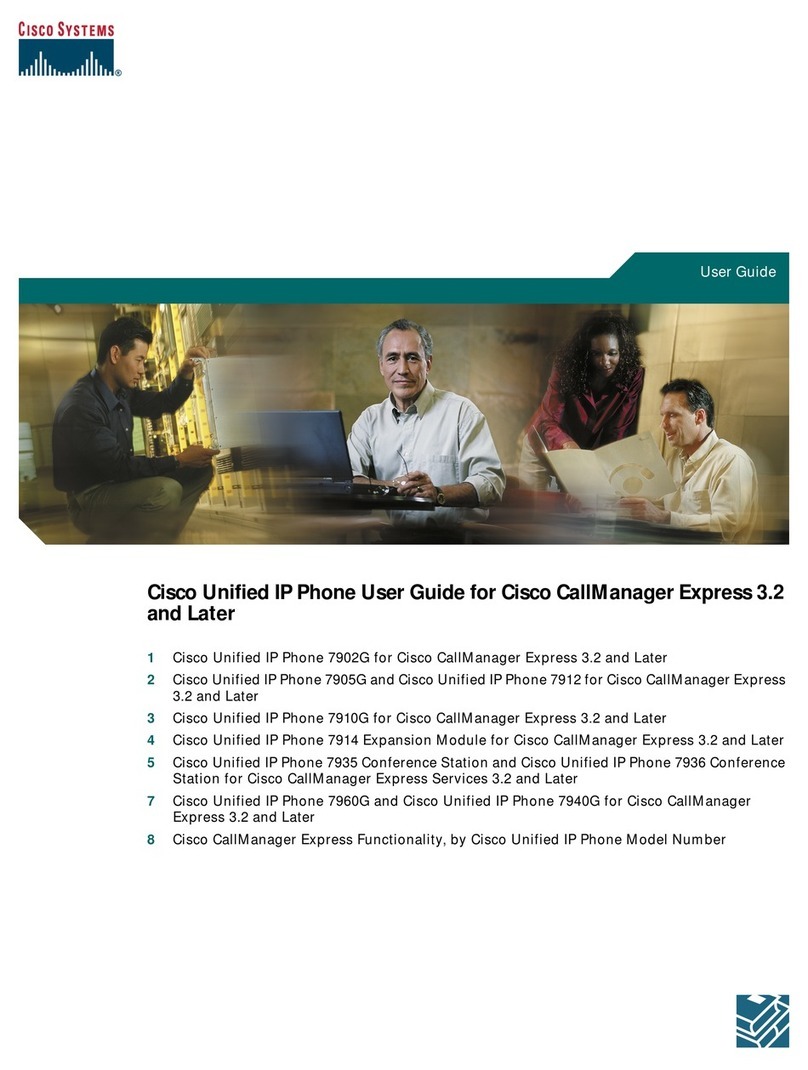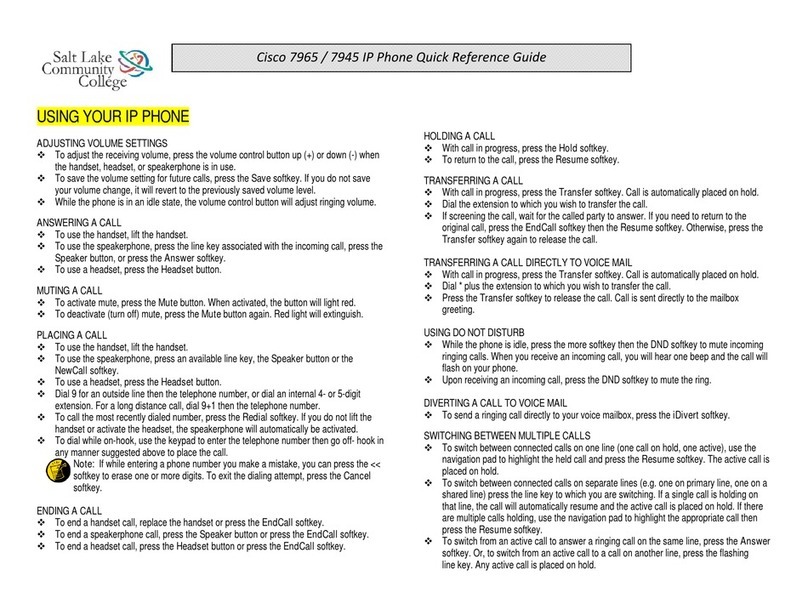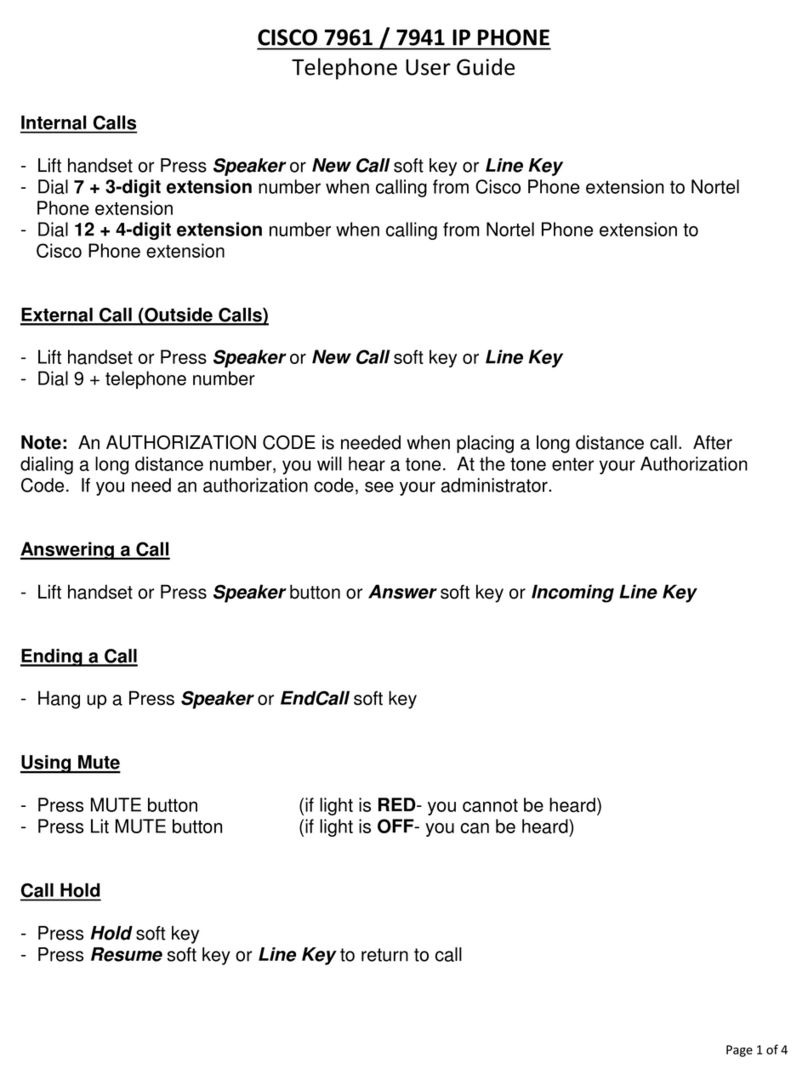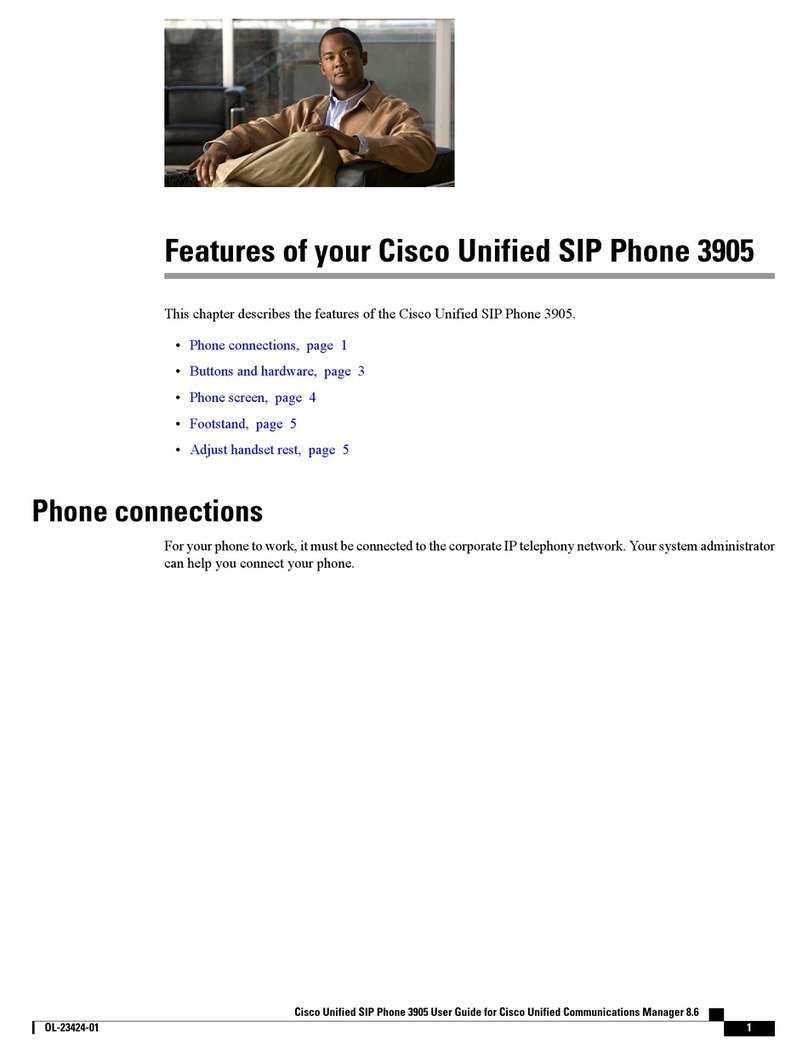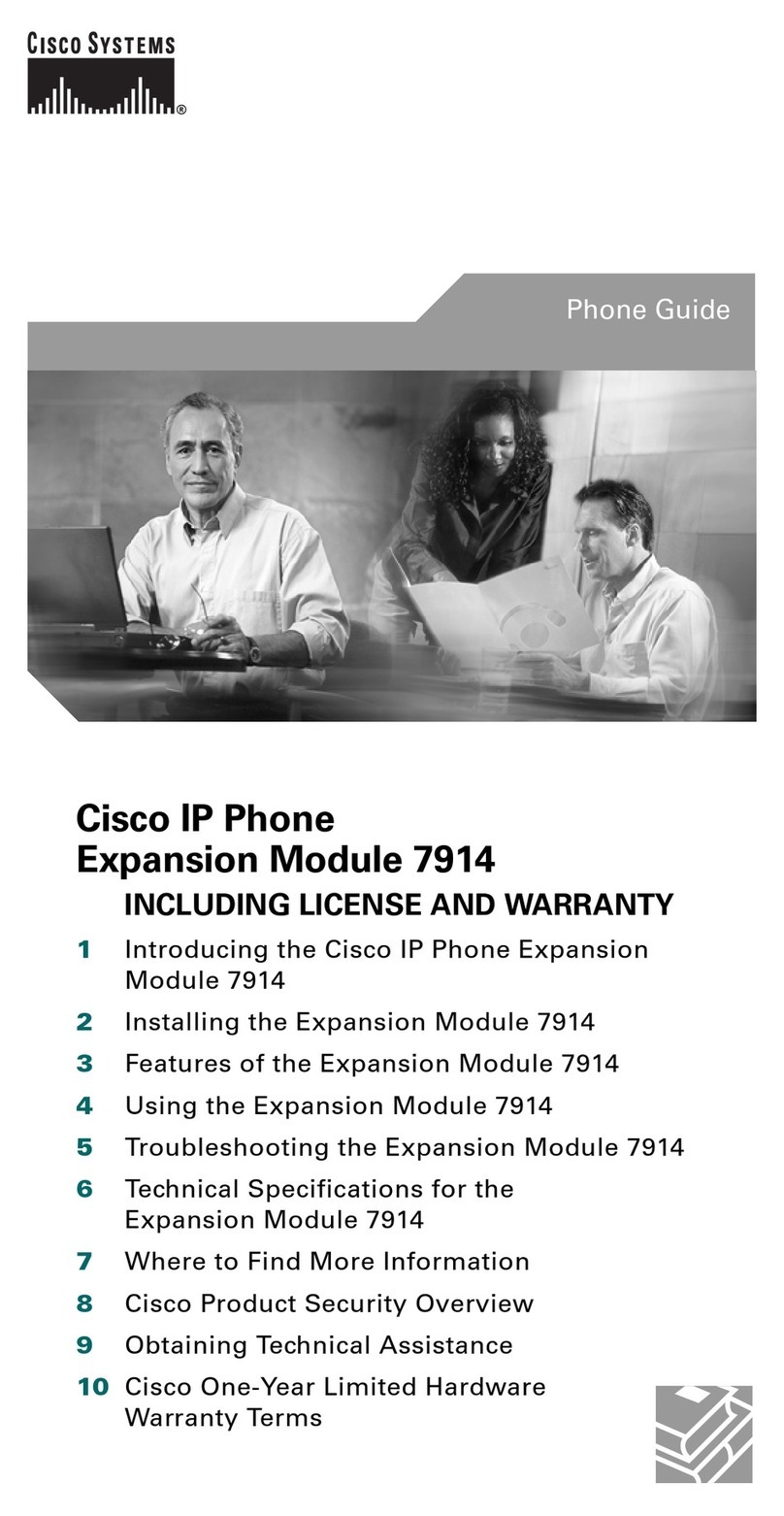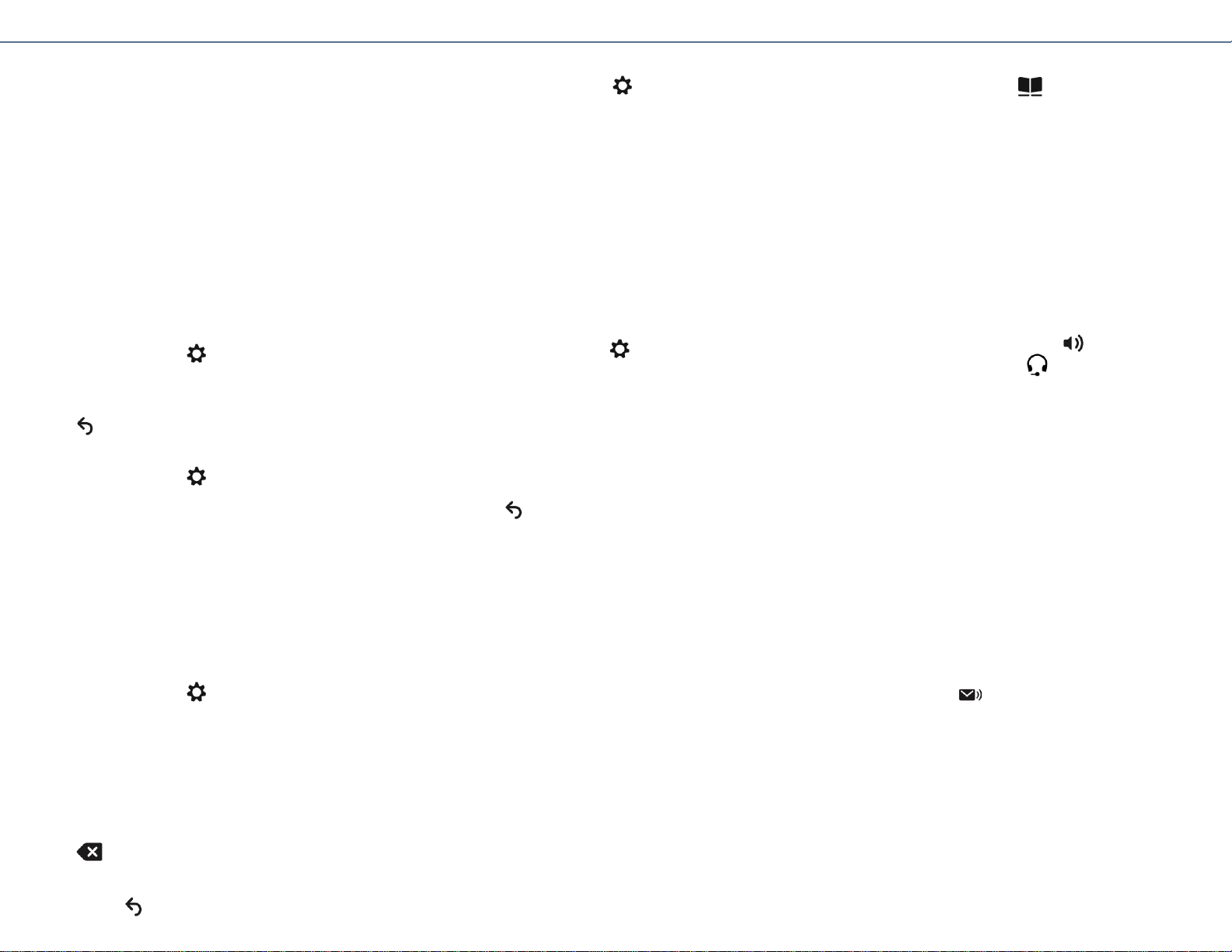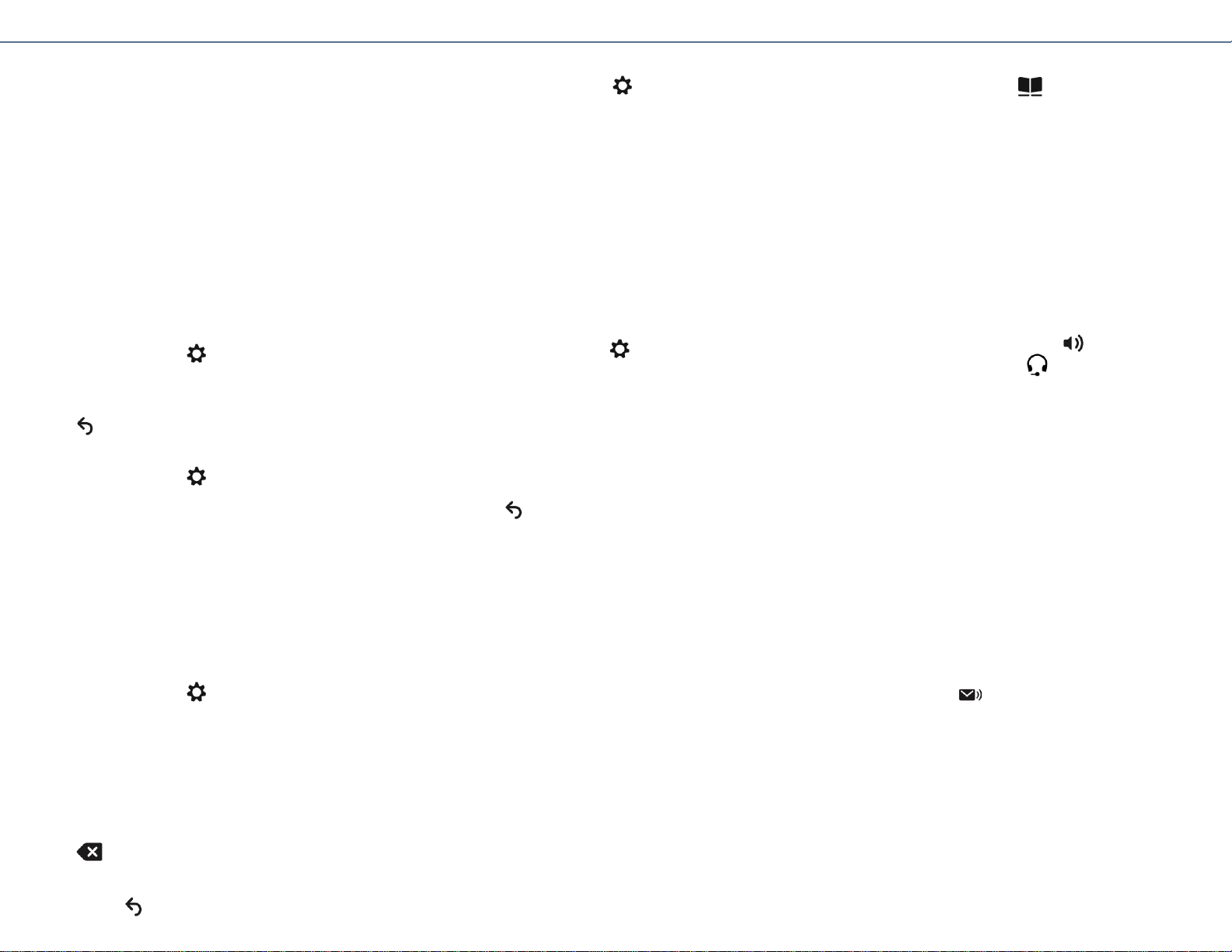
Phone Applications
Call History
Call History allows you to view information about the last 150
calls on your phone. A call icon is displayed to indicate the type of
call: Received, Placed or Missed.
The caller ID is displayed with the call icon. If the caller ID is
unavailable, then the phone number is displayed. If the phone
number is unavailable, then “Unknown” is displayed. All Call
History items are integrated into one list and are ordered by time
(latest to oldest). There is 150 call limit per phone and not per
line. For example, if a phone has multiple lines, the 150 call limit is
for all lines combined.
You can sort the Call History list by all lines, each line, or by
missed calls. You can also dial a number directly from the Call
History list.
View Call History
1. Press the Applications button .
2. Select Call History. (Use the Navigation bar and button to scroll
and select.)
3. Select All Lines or the line that you want to view.
4. Press the softkey to return to the Call History screen.
Dial From Call History
1. Press the Applications button .
2. Select Call History. (Use the Navigation bar and button to scroll
and select.)
3. Select All Lines or the line that you want to view.
4. From the Call History list, select the call you want to dial and do
one of the following:
–Press the Call softkey.
–Press the line key.
–Pick up the handset.
–Press the speakerphone or headset button.
Edit Number From Call History
1. Press the Applications button .
2. Select Call History. (Use the Navigation bar and button to scroll
and select.)
3. Select All Lines or the line that you want to view.
4. Select the call you want to edit.
5. Press the EditDial softkey (you may need to press the more
softkey first).
6. Press the >> softkey to move the cursor to the right and press
the << softkey to move the cursor to the left.
7. Press the softkey to delete numbers.
8. Press the Dial softkey to dial the edited number (you may need
to press the more softkey first).
9. Press the softkey to return to the Call History list.
Clear Call History
1. Press the Applications button .
2. Select Call History. (Use the Navigation bar and button to scroll
and select.)
3. Select All Lines or the line that you want to view.
4. Press the Clear softkey (you may need to press the more
softkey first).
5. Press the Delete softkey to delete the Call History list, or press
the Cancel softkey to go back to the Call History screen.
Ring Tones
You can customize how your phone indicates an incoming call and
a new voice mail message. You can also adjust the ringer volume
for your phone.
Change Ringtone for a Line
1. Press the Applications button .
2. Select Preferences. (Use the Navigation bar and button to scroll
and select.)
3. Select Ringtone.
4. Select a ringtone.
5. Press the Play softkey to play a sample.
6. Press the Set softkey to select the ringtone.
7. Press the Apply softkey to confirm your selection, or press the
Cancel softkey to go back to the Ringtone screen.
8. Press the softkey to return to the Preferences screen.
Phone Contacts
The Cisco Unified IP Phones 6921, 6941, 6945 and 6961 provide
you with access to corporate and personal contacts using these
directories:
•Corporate Directory
•Personal Directory
Corporate Directory
The corporate directory contains corporate contacts that you can
access on your phone. Your system administrator sets up and
maintains the directory.
You can dial calls from your corporate directory in two ways:
•When you are not on another call.
•When you are on another call.
Search for and Dial a Contact
1. Press the Contacts button .
2. Select Corporate Directory. (Use the Navigation bar and button
to scroll and select.)
3. Select any of these criteria to search for a co-worker:
–First name
–Last name
–Number
4.Enter the search criteria information, press the Submit softkey,
and select a contact.
5.To dial a contact, use one of these options:
–Press the Dial softkey.
–Press the Select button.
–Press the contact label number.
–Press a line button.
–Press the Speakerphone button .
–Press the Headset button .
–Pick up the handset.
Voice Messages
Voice messages are stored on your voicemail system. Your
company determines the voicemail system your phone uses.
You can:
•Personalize your voicemail
•Check for voice messages
•Listen to voice messages
Check for Voice Messages
Check for voice messages in any of these ways:
•Look at the visual message indicator lamp on your handset.
You can configure the visual message indicator lamp using your
User Options web pages.
•Look for:
–(For Cisco Unified IP Phone 6941 and 6945 only.) A message
waiting icon .
–(For Cisco Unified IP Phones 6921 and 6961 only.) A text
message.
•Listen for a stutter tone from your handset, headset, or
speakerphone when you place a call. The stutter tone is line-
specific. You hear it only when using the line that has a waiting
message. You can configure the audible message indicator using
your User Options web pages.