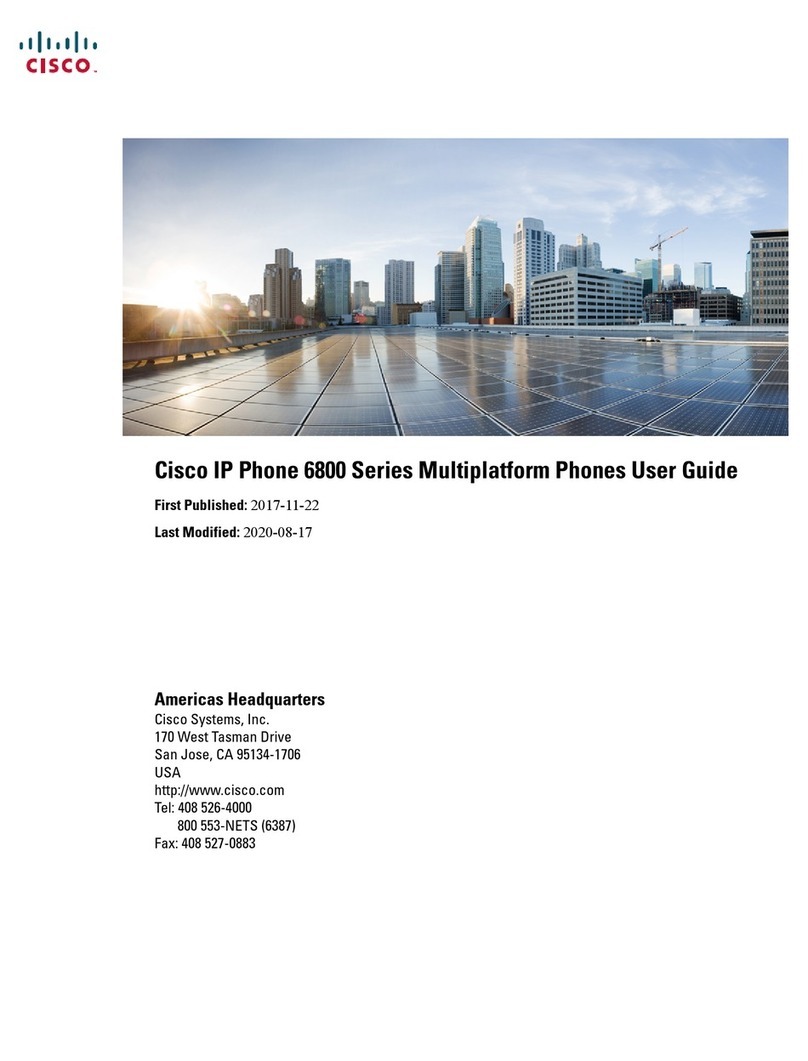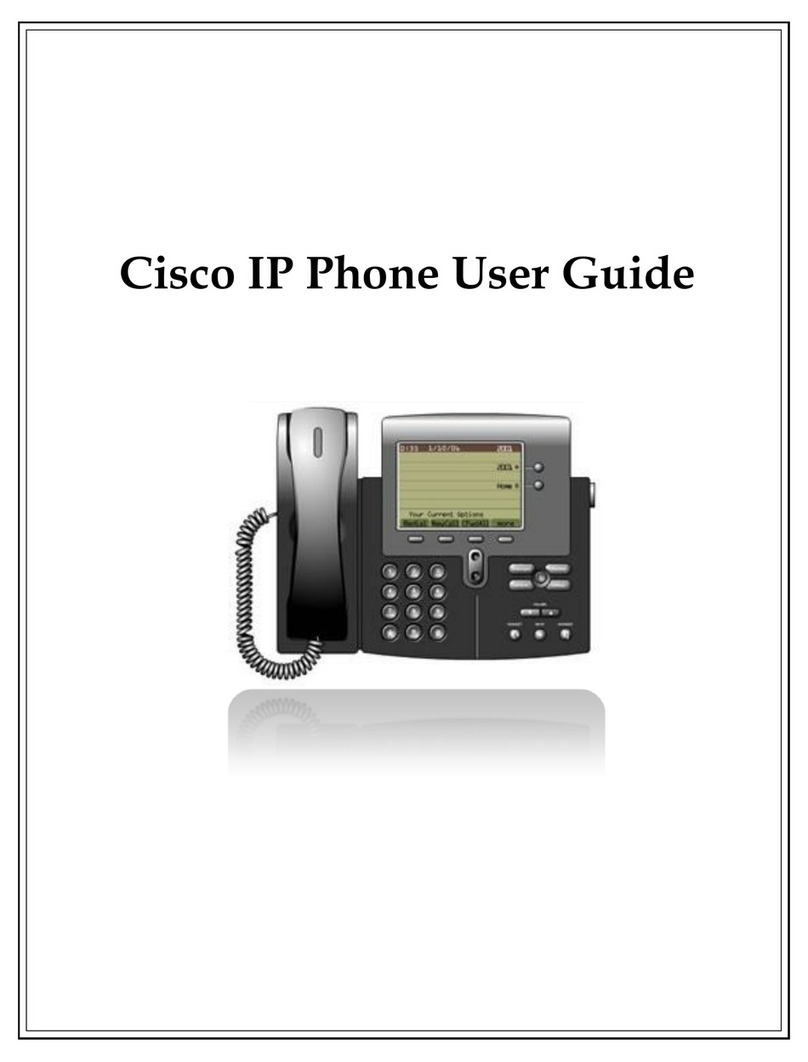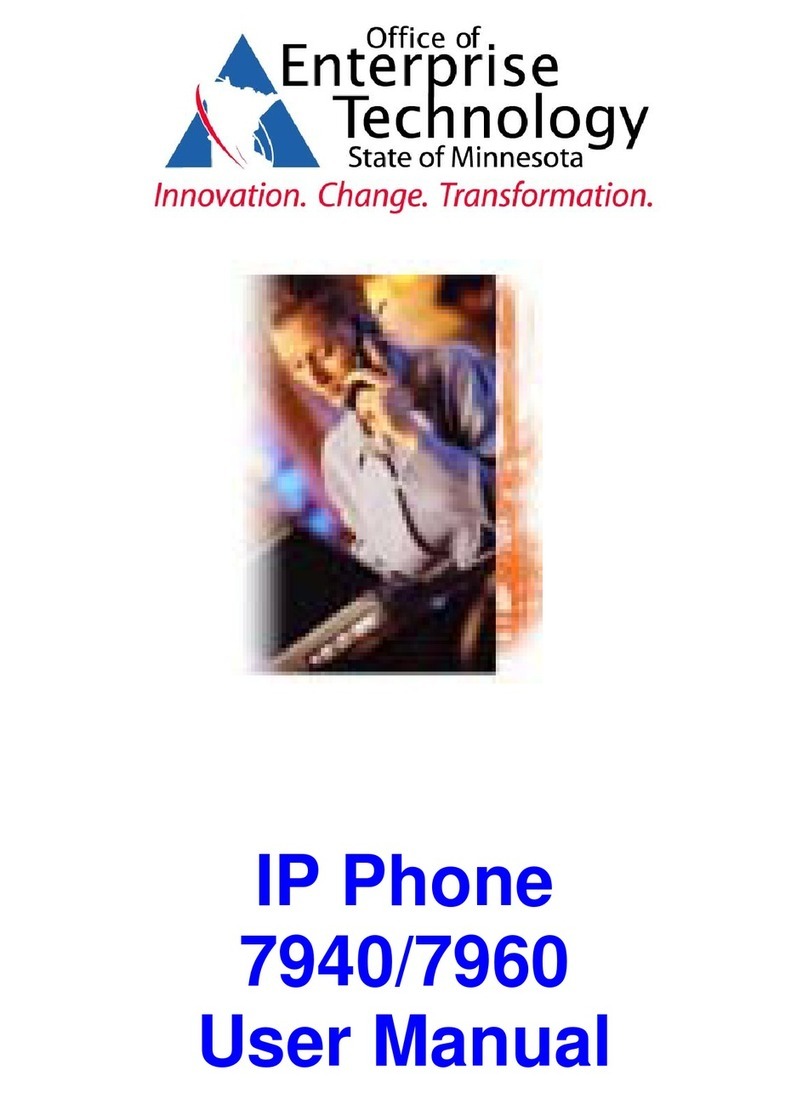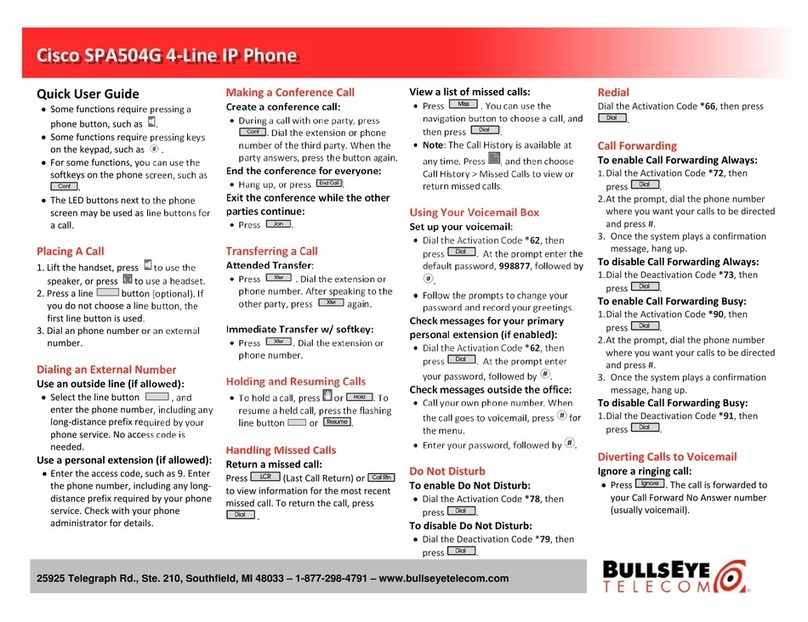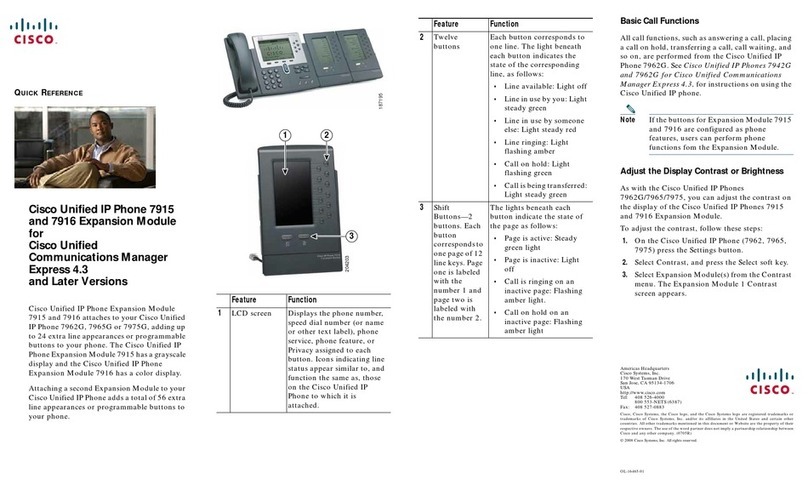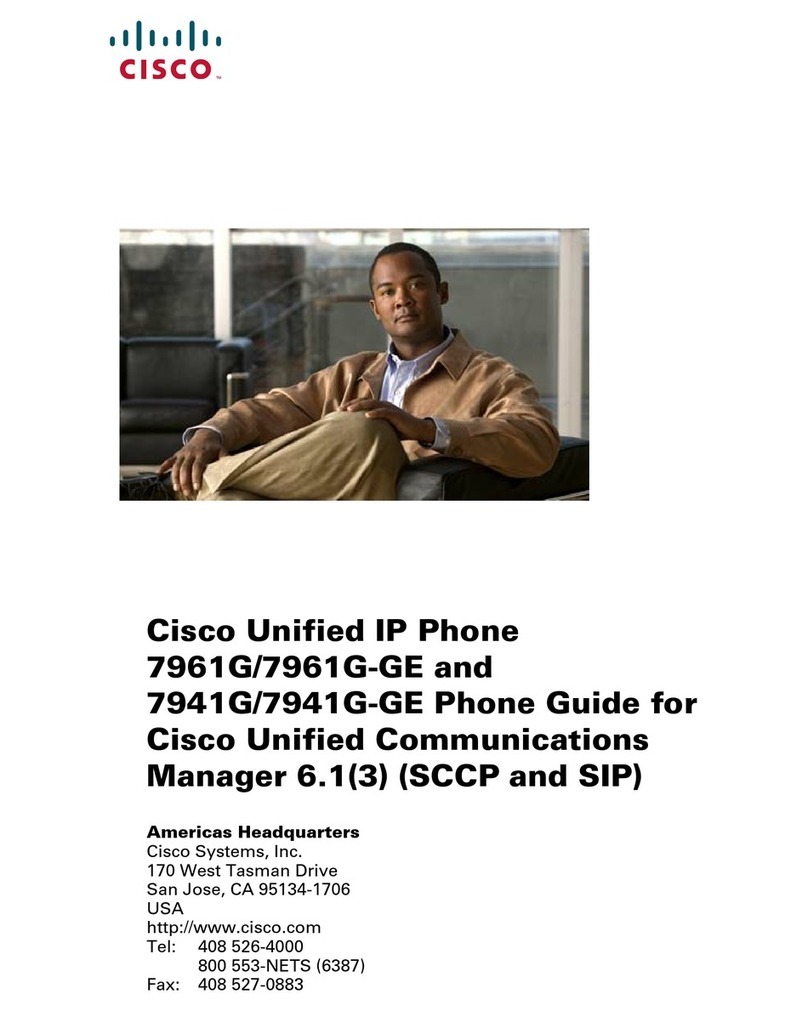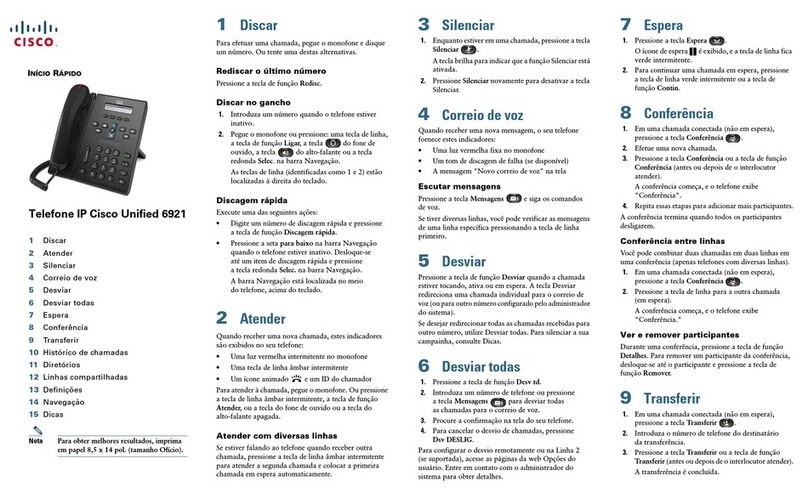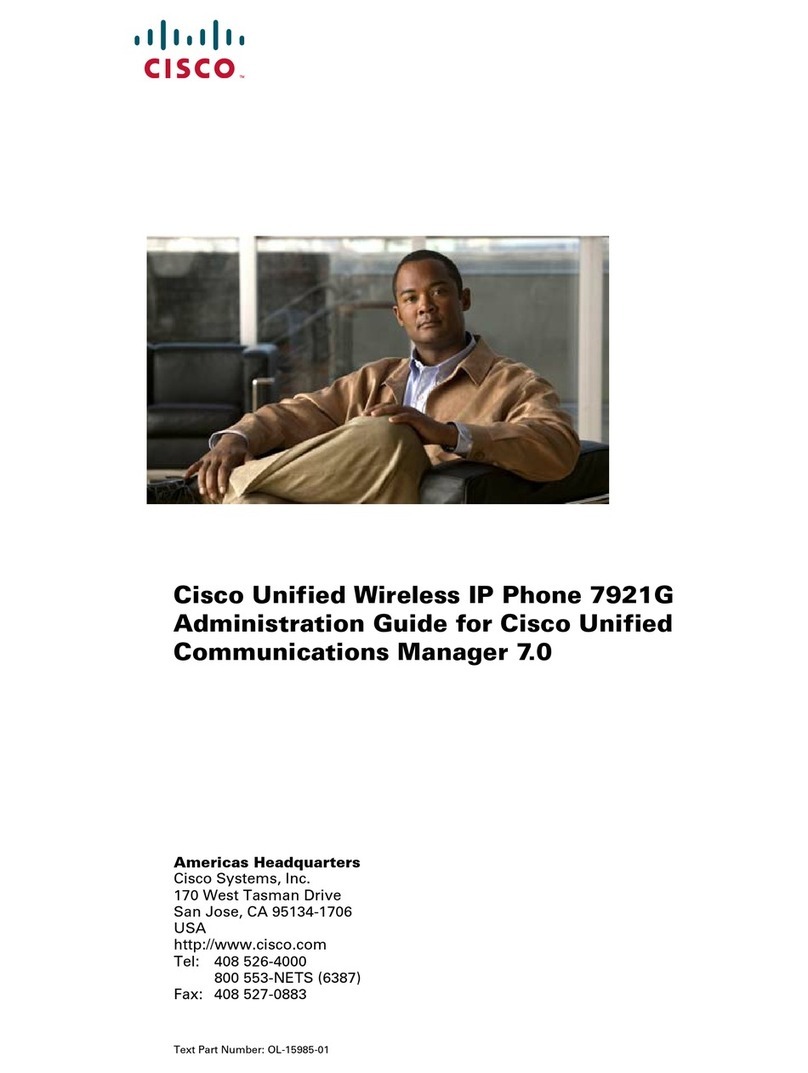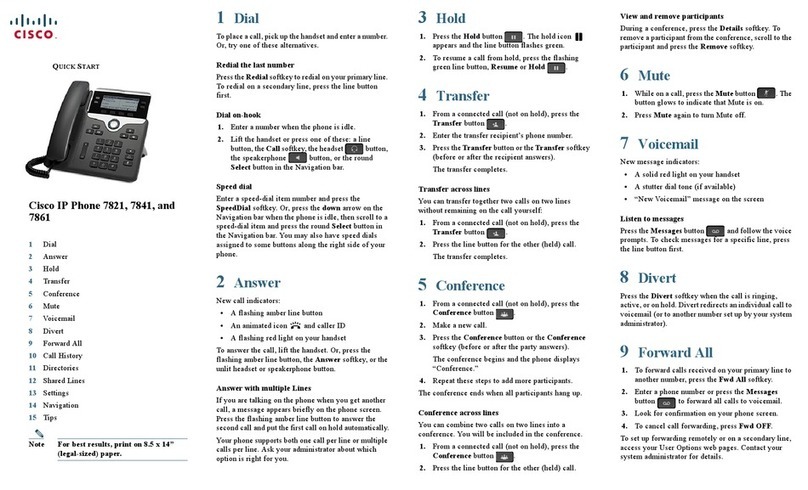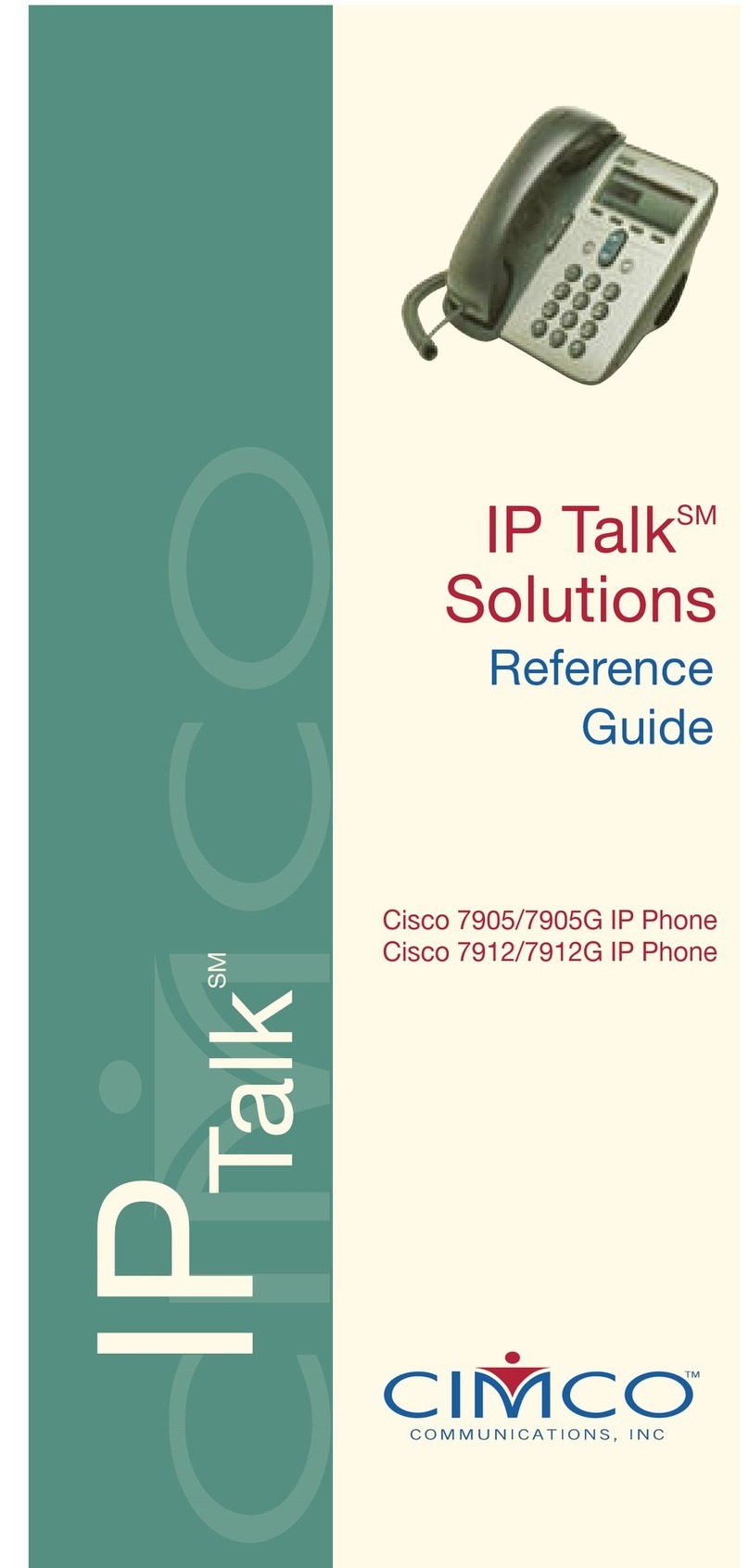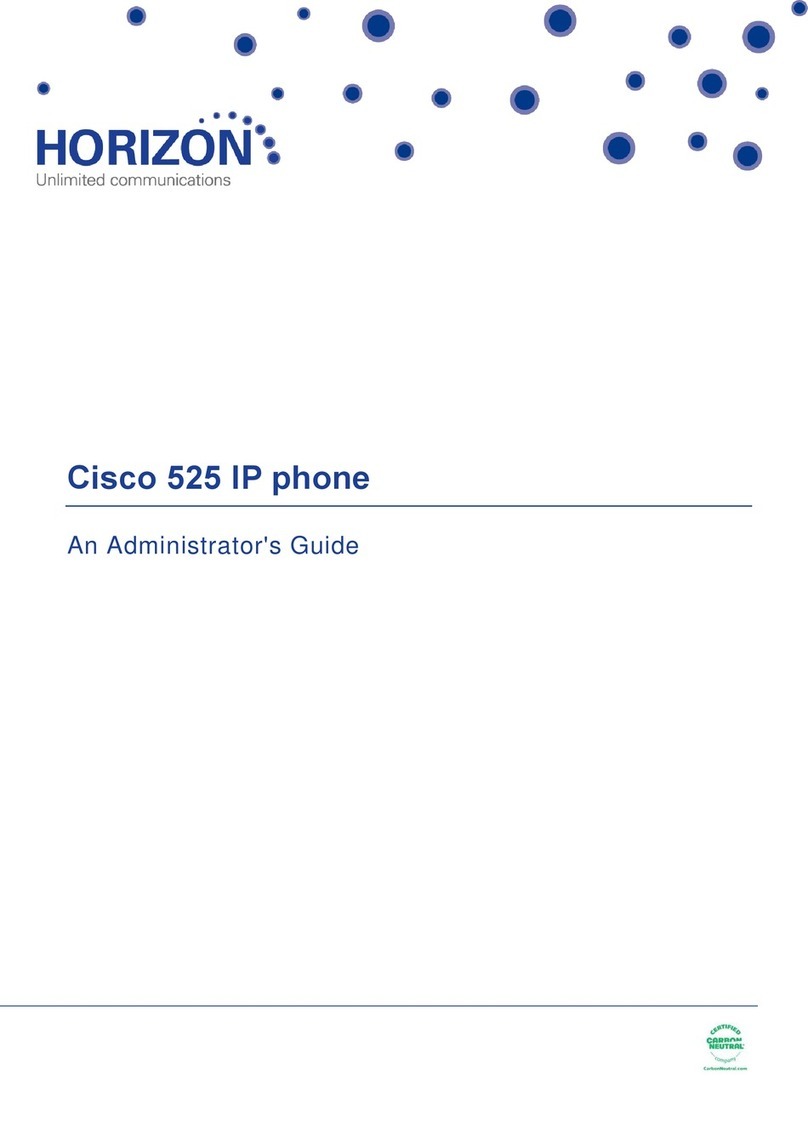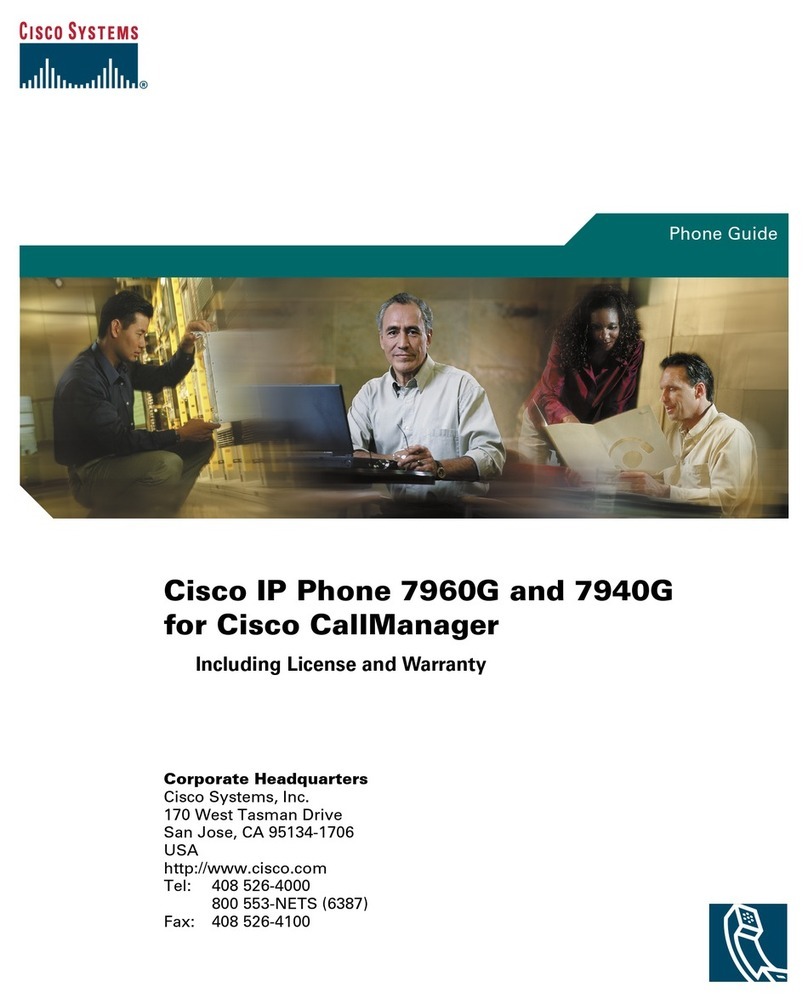The Cisco 7962/7942 IP telephone provides easy access
to a wide range of business features.
SOFT KEYS
Features available based upon the state of your phone
Features available with the 7962/7942 IP phone:
•Backlight line buttons
oGreen, steady – Active call on this line
oGreen, blinking – Call on hold on this
line
oOrange, blinking – Incoming call ringing
on this line
oRed – Shared line, currently in use
oNo color – No call activity on this line
TO PLACE A CALL
Internal
•Lift Handset, press the Speaker button, line button or
the New Call soft key
•Dial 4 digit extension
External
•Lift Handset, press the Speaker button, line button or
the New Call soft key
•Local – Dial 9 + Number
•Long Distance – Dial 9 + 1 + Number + Long
Distance Code
Emergency 911 or 9-911
CALL FORWARD
To Activate
•When your phone is idle, press the CFWDALL soft
key
•Enter the number, OR press MESSAGE key for
sending calls directly to Voicemail
To Cancel
•Press the CFWDALL soft key
CALL HOLD
To Place a Call on Hold
•From an existing conversation, press the HOLD soft
key
To Retrieve a Call on Hold
•Press the RESUME soft key (if you have only one
call on hold you can press the Green flashing line)
•If there are multiple calls on hold, scroll to the
desired line before pressing the RESUME soft key
Use this key to highlight calls in the display. The
soft keys will work to the call that is highlighted.
TO ANSWER A SECOND CALL
To answer the second incoming call
•Press the ANSWER soft key if it’s appropriate to
place your first caller on hold (pressing this soft key
automatically puts the first caller on hold)
TO MAKE A SECOND CALL
To make a second call
•While on 1st call, press the HOLD soft key
•Press the NEW CALL soft key and dial internal or
external number
•When done press END CALL and RESUME to the
first caller
To keep the second call waiting and go back to first caller
•While on 1st call, press the HOLD soft key
•Press the NEW CALL soft key
•Speak with 2nd caller and press HOLD. Use the
scroll up and down arrow to highlight the call that you
want to speak with and press the RESUME soft key.
Use this key to highlight calls in the display. The
soft keys will work to the call that is highlighted.
TO TRANSFER A CALL
•During a call, press the TRANSFER soft key
•Dial the number
•Announce the call
•Press the TRANSFER soft key to complete the
transfer, hang up
OR
•If the person you attempt to transfer the call to is not
available, press the END CALL soft key and
the RESUME soft key to return to the original caller
DIRECTORIES
•To view Missed, Received or Placed calls, press the
DIRECTORIES button
•Scroll to the directory that you would like to view
•Press the SELECT soft key
•To place a call to one of the phone numbers from
within the directory, press the DIAL soft key if it’s an
internal number or press the EDIT DIAL soft key,
press the 9 on the dialing pad, then press the DIAL
soft key if it’s an external number
RING VOLUME
•With your phone idle, press the volume key to hear
the current ring volume
•Press either the up or down volume key to change
the ring volume
•When the ring times out, the setting will be saved
RING TYPE
•Press the SETTINGS button
•Press 1 on the dialing pad Or select User
Preferences
•Press 1 Or select Rings
•Press 1 or press select soft key when DEFAULT
RING is highlighted in the display
•Use the scroll key to browse the list of ring types
•Press the PLAY soft key to hear the ring type
•Press the SELECT soft key to select the ring type
•Press the SAVE soft key to save the ring type