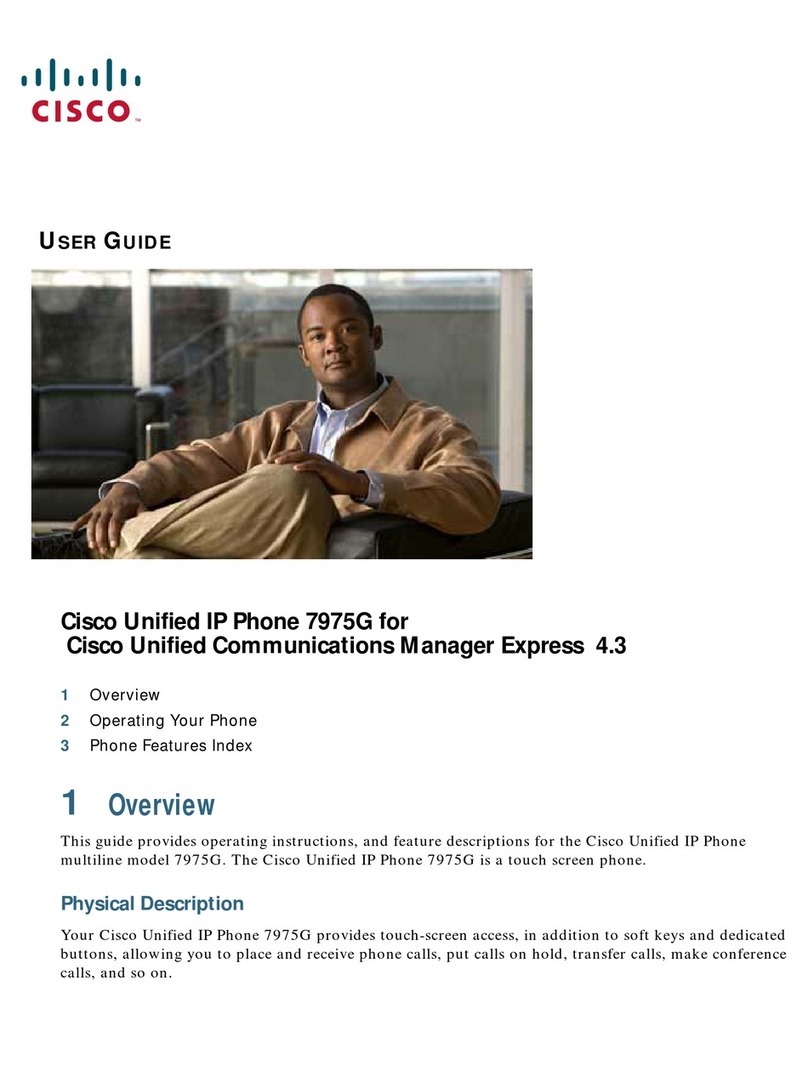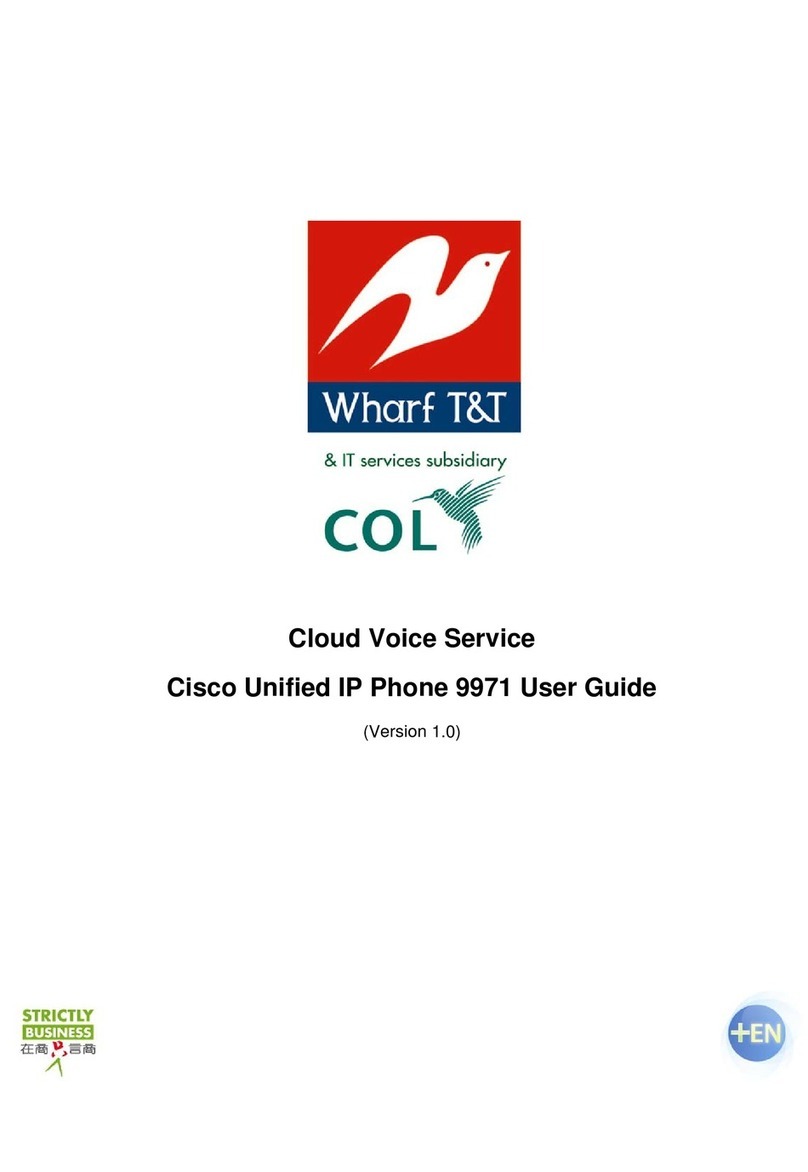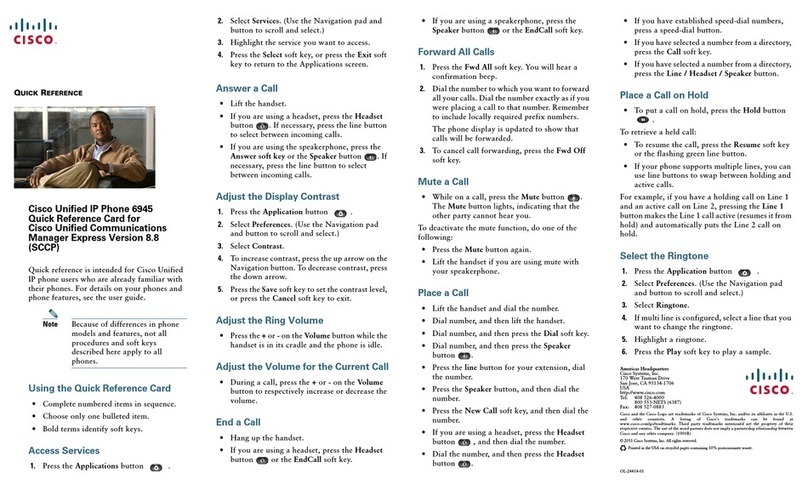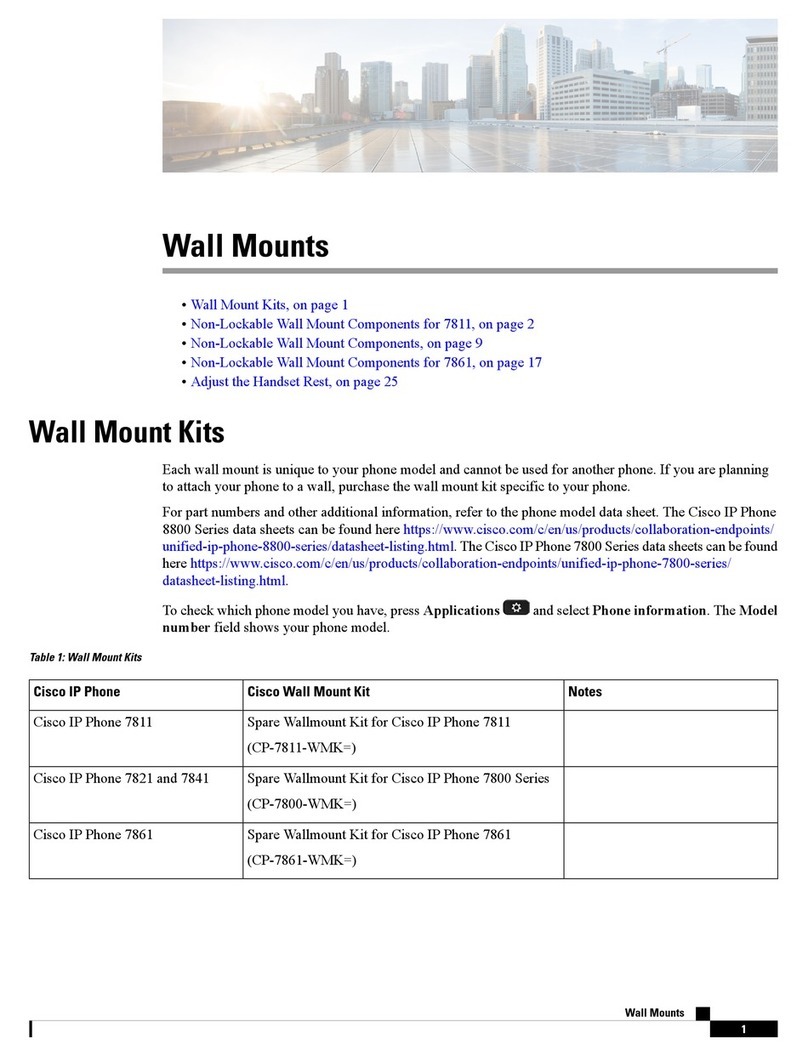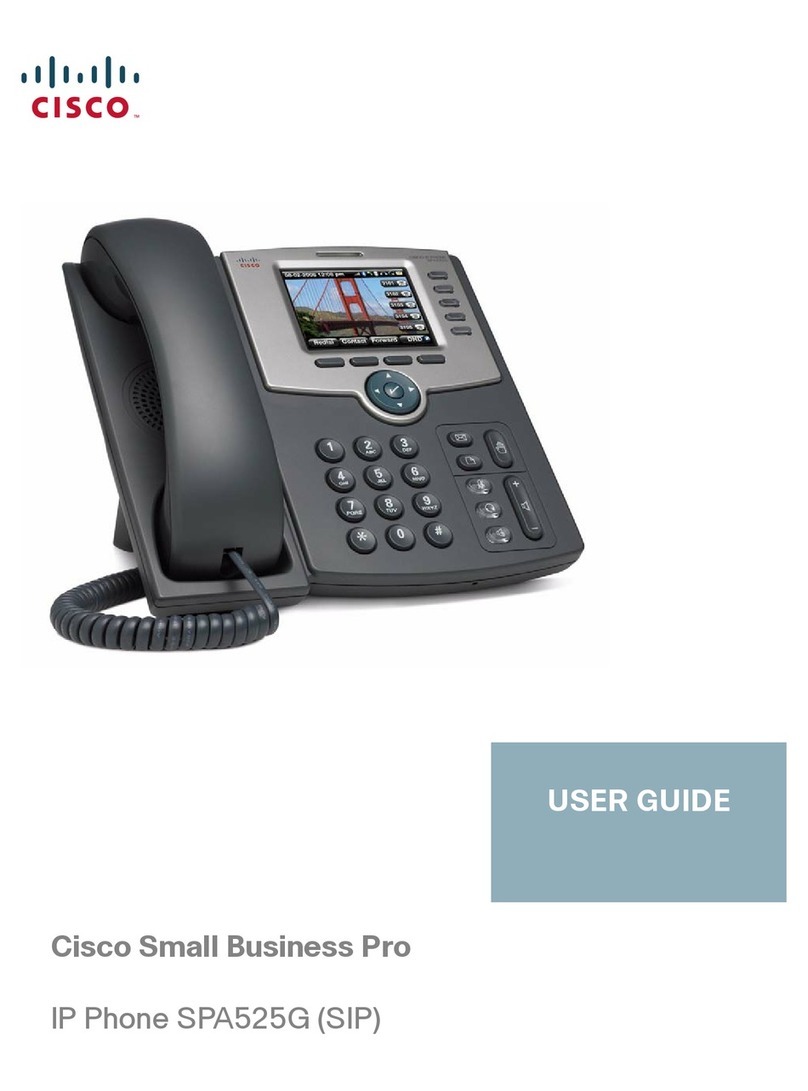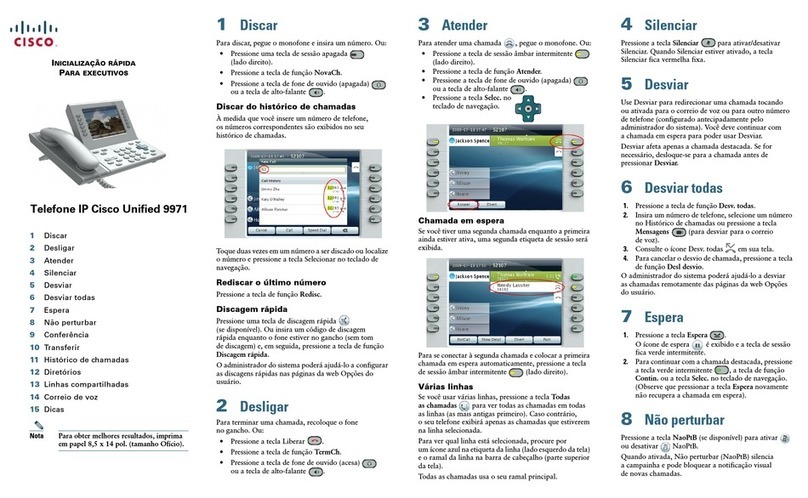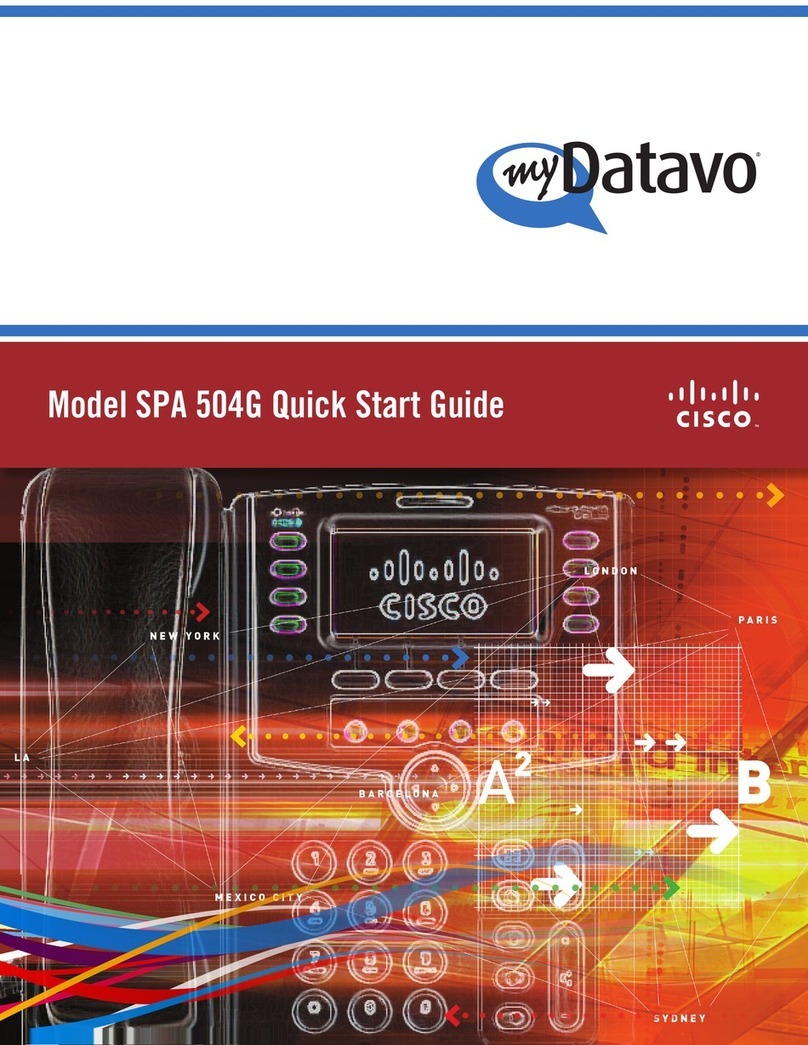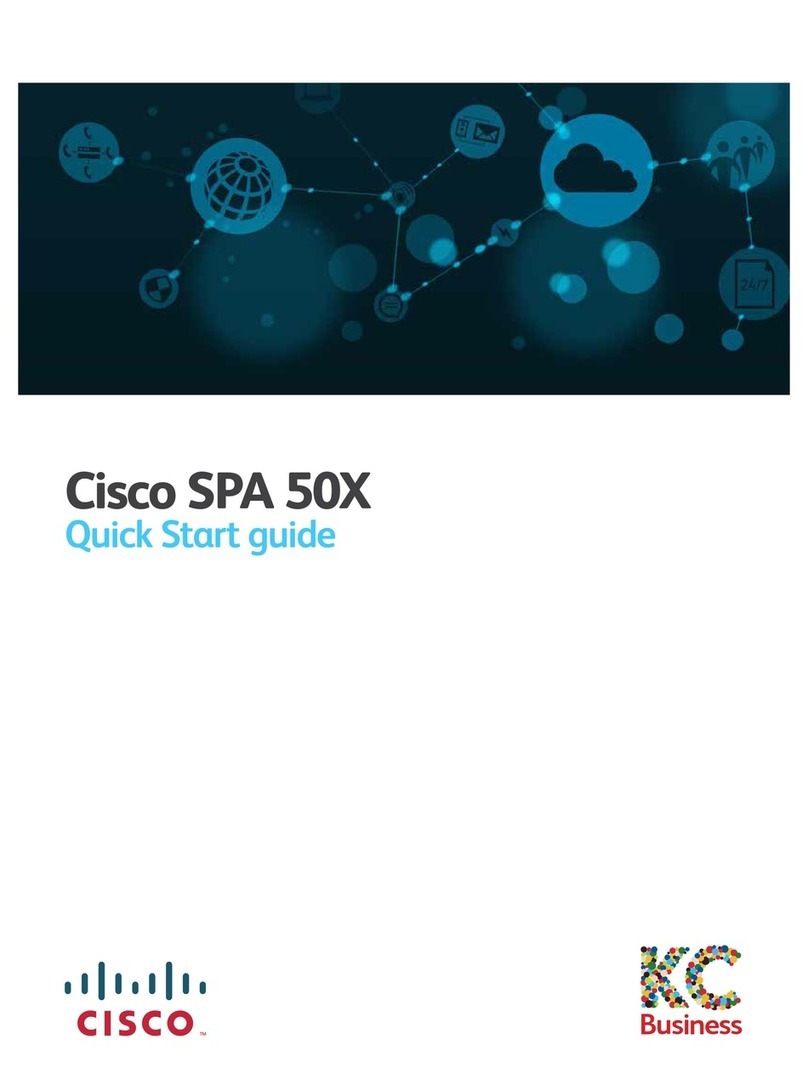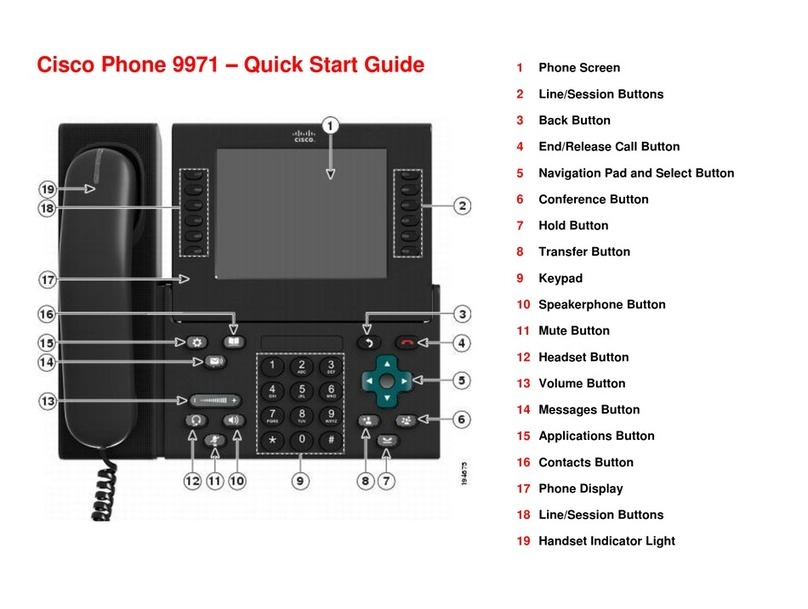15. Phone password
To setup a phone password: Setup, 15
16. LCD Contrast
To adjust the LCD screen contrast:
Setup, 16
17. Call Park Status
To view the status of a call that has been
parked: Setup, 17
18. Login
To login to phone: Setup, 18
(use only if a phone password is in use)
For detailed information on these or any
other features in this Quick Reference guide,
please see the SPA IP Phone User Guide.
Accessing Voice Mail
Voice mail service must be available on your network
• Press the mailbox button, or
• Press the setup button then, 8 or
• Dial the voice mail extension.
Initiating Three Way Conference Calls
1. Press the soft button under conf during an active
call.
2. The first call is placed on hold. You will hear a dial
tone. Dial the telephone number to conference in.
3. Press the soft button under conf again. The
conference call will now include you and the other
two parties.
4. Hanging up disconnects all parties.
Attended Transfer
1. Press the soft button under xfer during an active
call.
2. The first call goes on hold and there will be a dial
tone. Dial the second telephone number.
3. When the second person answers, you can have a
private conversation without the first person hear-
ing it.
4. To connect the call to the second person, press the
soft button under xfer again to complete the
transfer.
5. You will be disconnected from the call.
Unattended Transfer
1. Press the soft button under xfer during an active
call.
2. The first call is placed on hold. There will be a dial
tone. Dial the second telephone number.
3. When the phone rings, press the soft button under
xfer again to complete the transfer.
4. You will be disconnected from the call.
Feature Use to:
< < or > > move left or right through an entry without deleting characters
add add an entry
alpha, IP, num toggle through choices to enter a number, URL or IP address
cancel to cancel any changes you have made (press before ok or save)
cfwd access call forwarding options (see Setup Shortcuts)
change change a ring tone feature
clear clear an entire entry
copy copy an existing directory entry
delChr delete the last character entered
delete delete an stored entry
dial place a call to the number highlighted on the LCD screen
dir access the phone’s directory (see Setup Shortcuts)
dnd enable do not disturb (see Setup Shortcuts)
edit edit a stored entry
grPick pickup a call from an extension outside your group
lcr dial the last call received
ok or save confirm your choice when entering new information
park park a call (see SPA IP User Guide for more detail)
paste paste the copied information into your personal directory
pickup pickup a call from another phone in your group
play listen to ringtones before choosing
redial redial recently called numbers
select choose an item to review or change
unpark pick up a parked call
Setup Shortcuts
Note: Press buttons in sequence
1. Directory
To add a new entry: Setup, 1,1
To view a corporate directory: Setup, 1, 2
To use a personal directory: Setup, 1,3
2. Speed Dial
To add/edit a speed dial number: Setup, 2
3. Call History
To view redial list: Setup, 3, 1
To view answered calls list: Setup, 3,2
To view missed calls list: Setup, 3,3
4. Ring Tones
To change a ring tone: Setup, 4
5. Preferences
To block your caller ID: Setup: 5, 1
To block anonymous callers: Setup: 5, 2
To enable Do Not Disturb, Setup: 5, 3
To enable Secure Call, Setup: 5, 4
To enable Dial Assistance, Setup: 5, 5
To choose Preferred Audio Device, Setup: 5, 6
6. Call Forward
To forward all calls to one number: Setup, 6, 1
To forward calls when your phone is busy:
Setup, 6,2
To forward calls when there is no answer at your
phone: Setup, 6, 3
To forward calls after a time delay: Setup, 6, 3,
then Setup 6, 4
7. Time/Date
To change the time and/or date: Setup, 7
8. Accessing Voice Mail
To access voice mail: Setup, 8
(or the mailbox button)
Model No.
Phone Buttons
mailbox
setup
mute
(illuminates when on)
headset
(illuminates when on)
speaker
(illuminates when on)
hold
volume adjustment
bar
Setup Shortcuts
For additional information or troubleshooting
help, refer to the User Guide on the Linksys
website.
Website
http://www.linksys.com
Linksys is a registered trademark or trademark of
Cisco Systems, Inc. and/or its affiliates in the U.S.
and certain other countries. Copyright © 2006
Cisco Systems, Inc. All rights reserved.
SPA921,922,941.942, 962 QR-60921NC DF
Soft Button Features List
NOTE: 9 through 14 are Network settings -
check with your Phone Administrator before
using
Good to Know
VoIPon
www.voipon.co.uk
[email protected] Tel:
+44
(0)1245
808195
Fax:
+44
(0)1245
600030