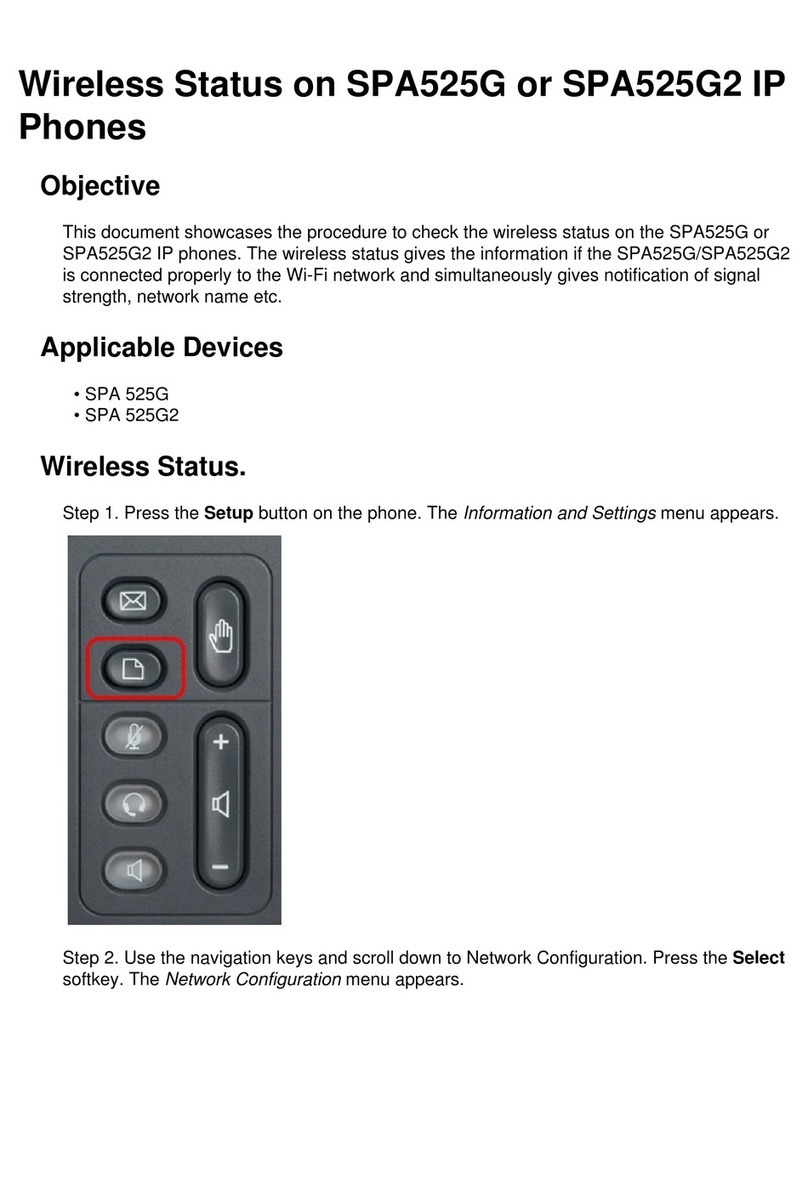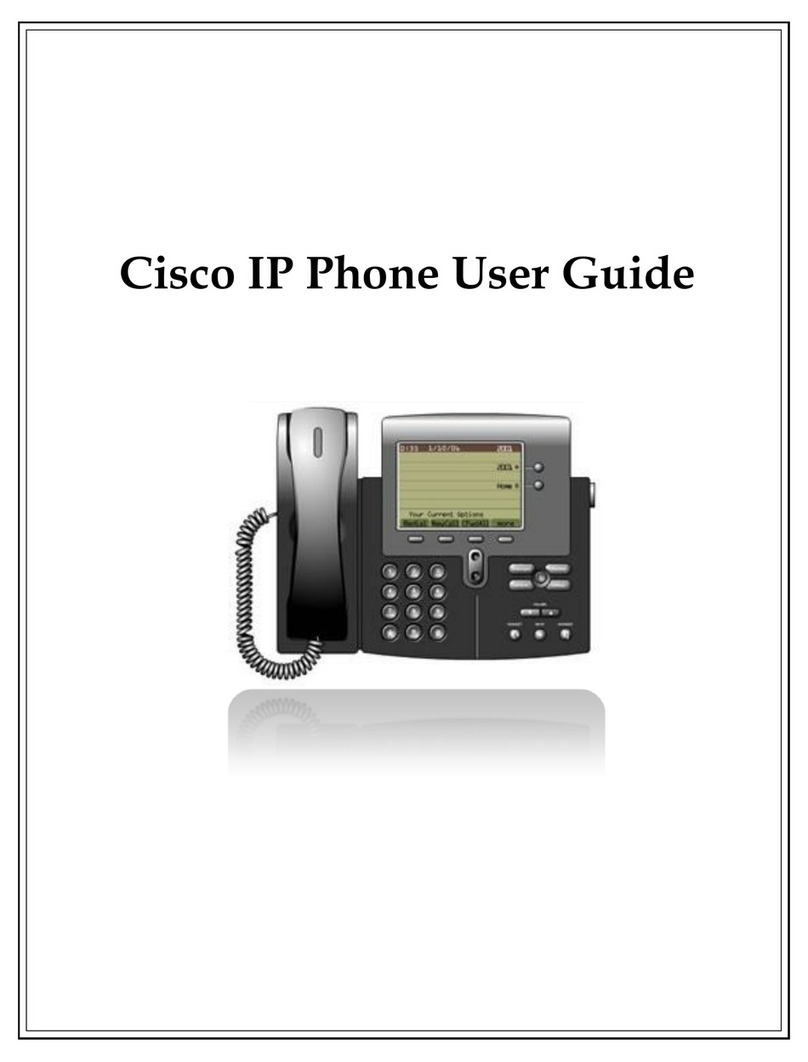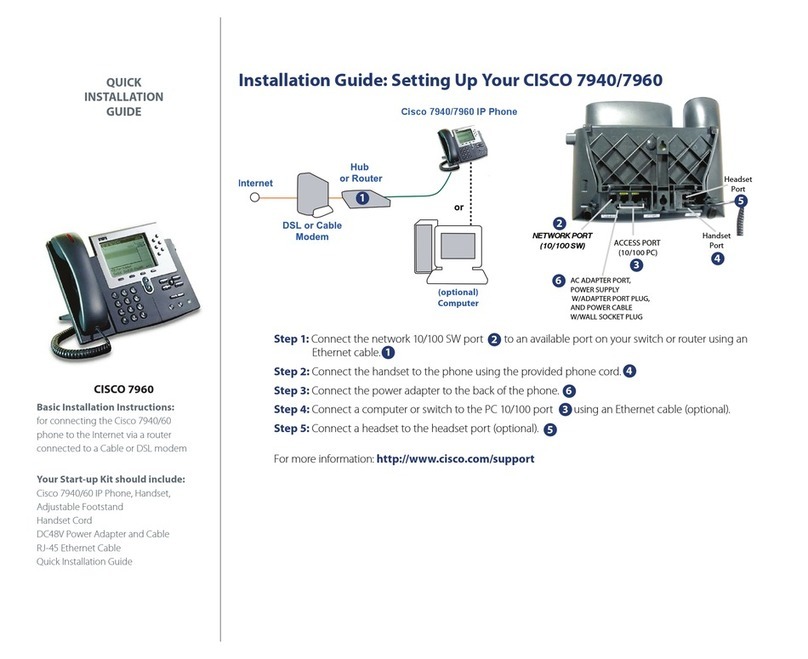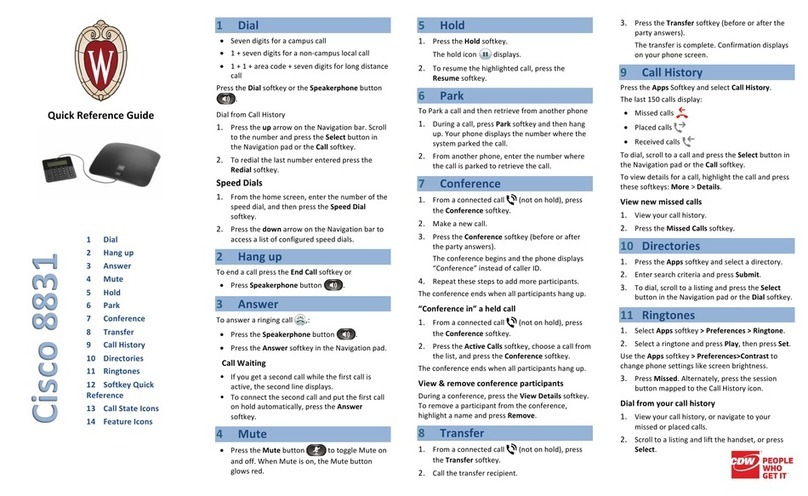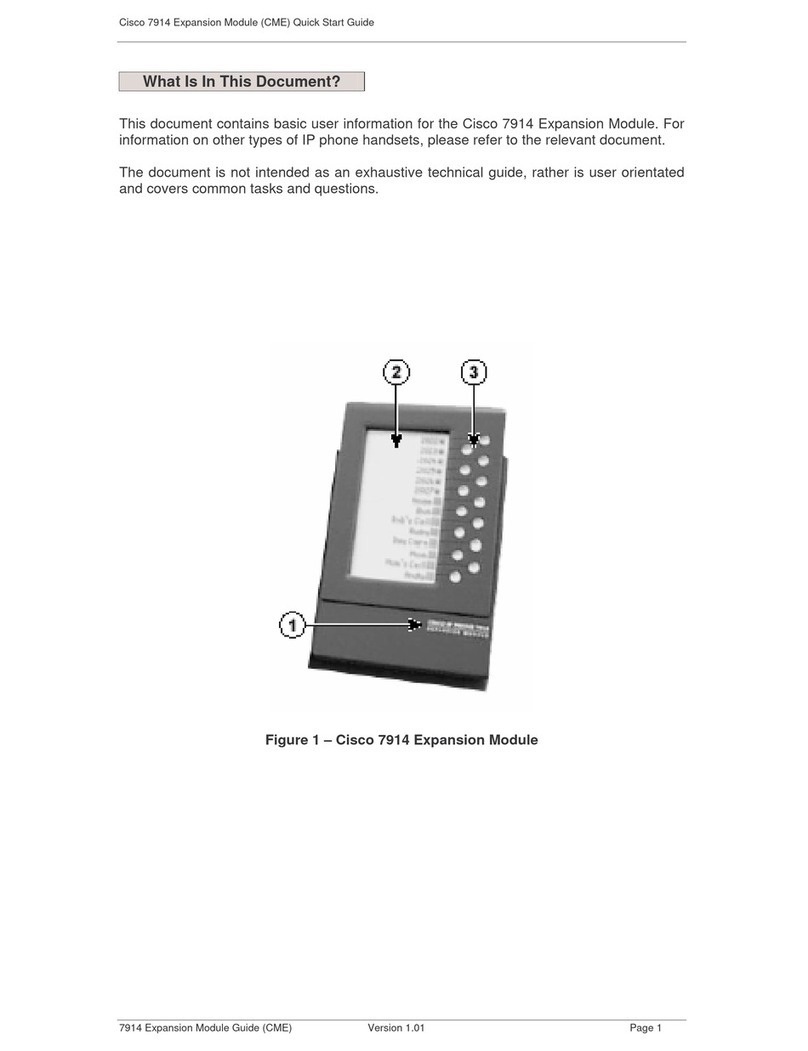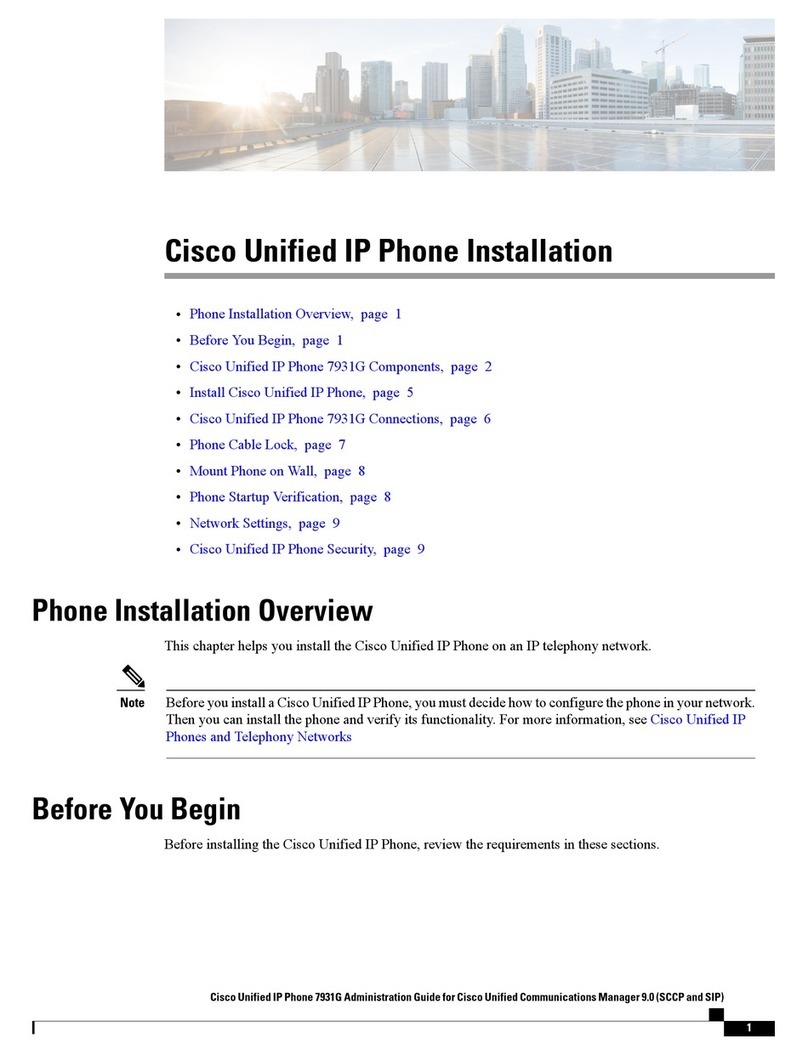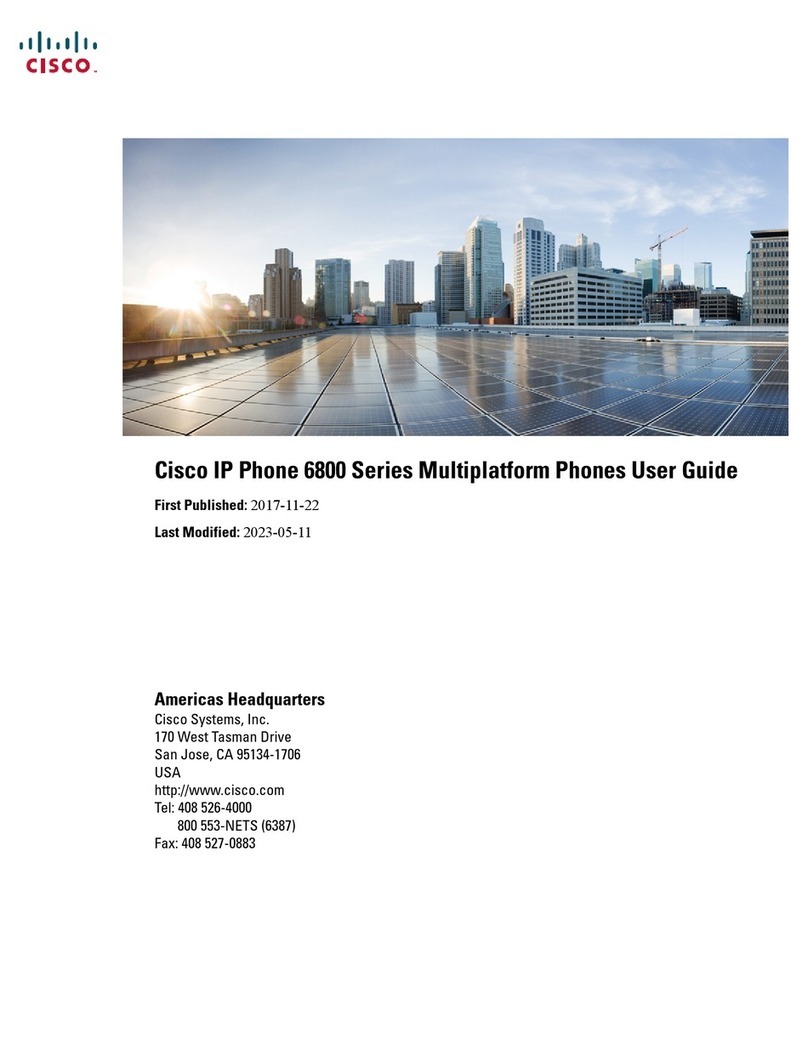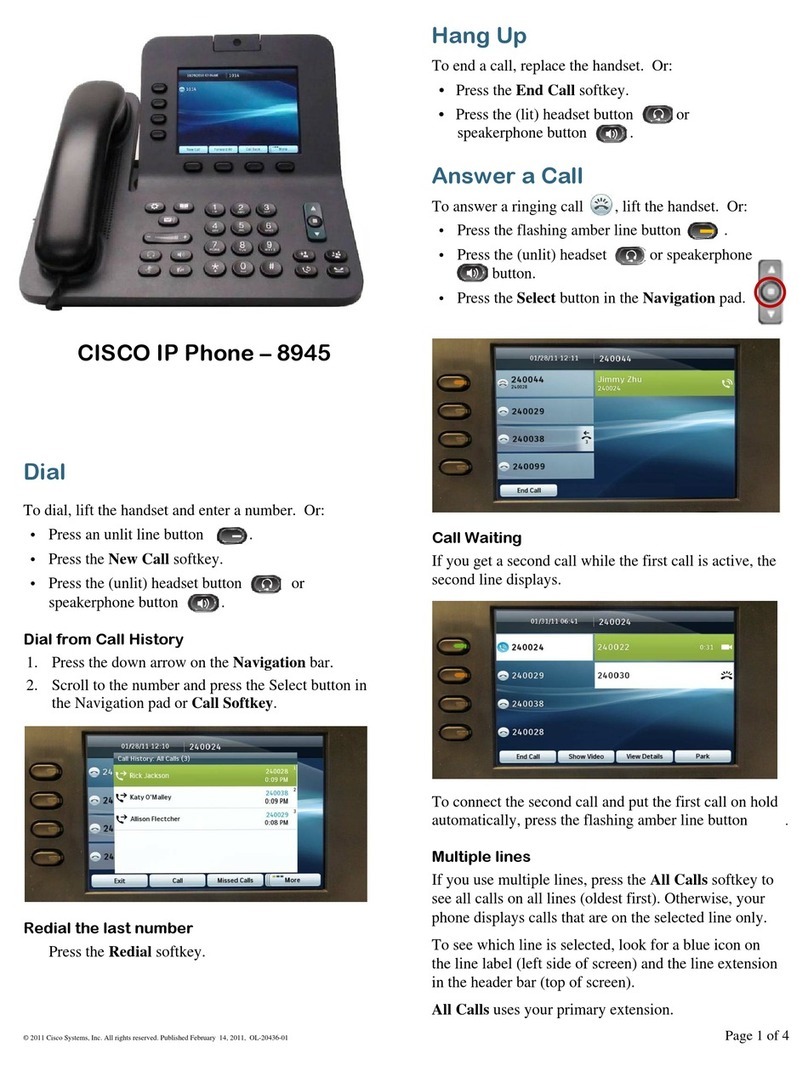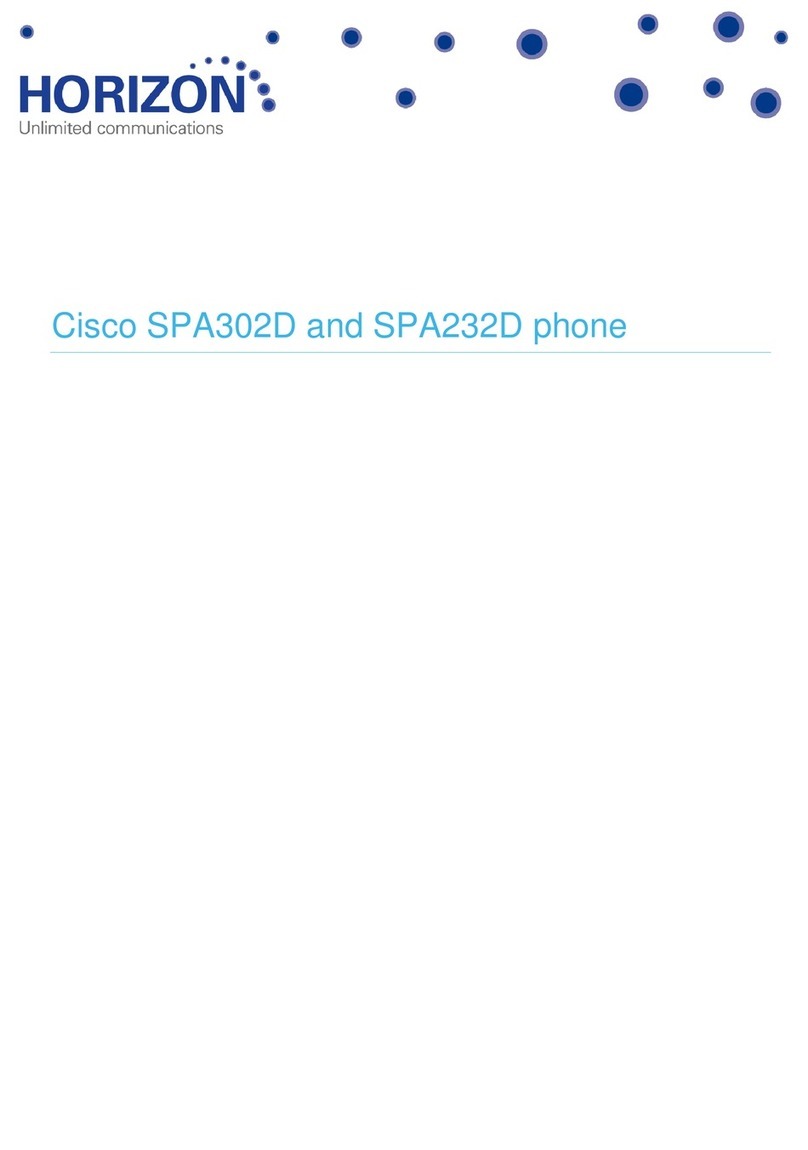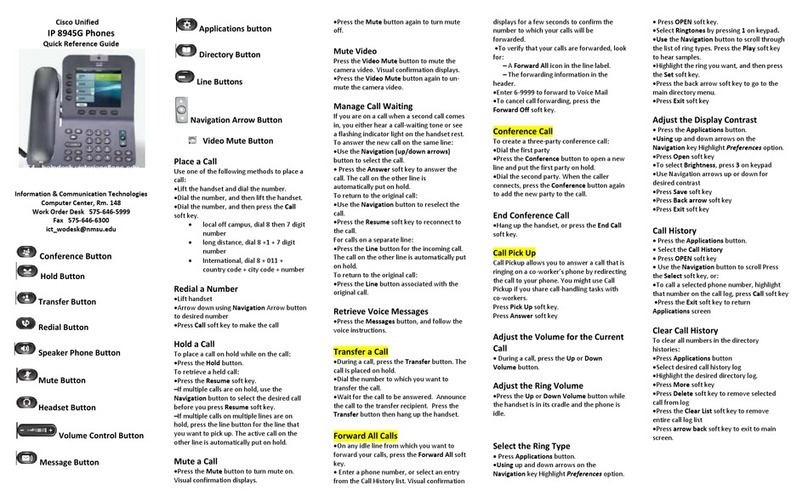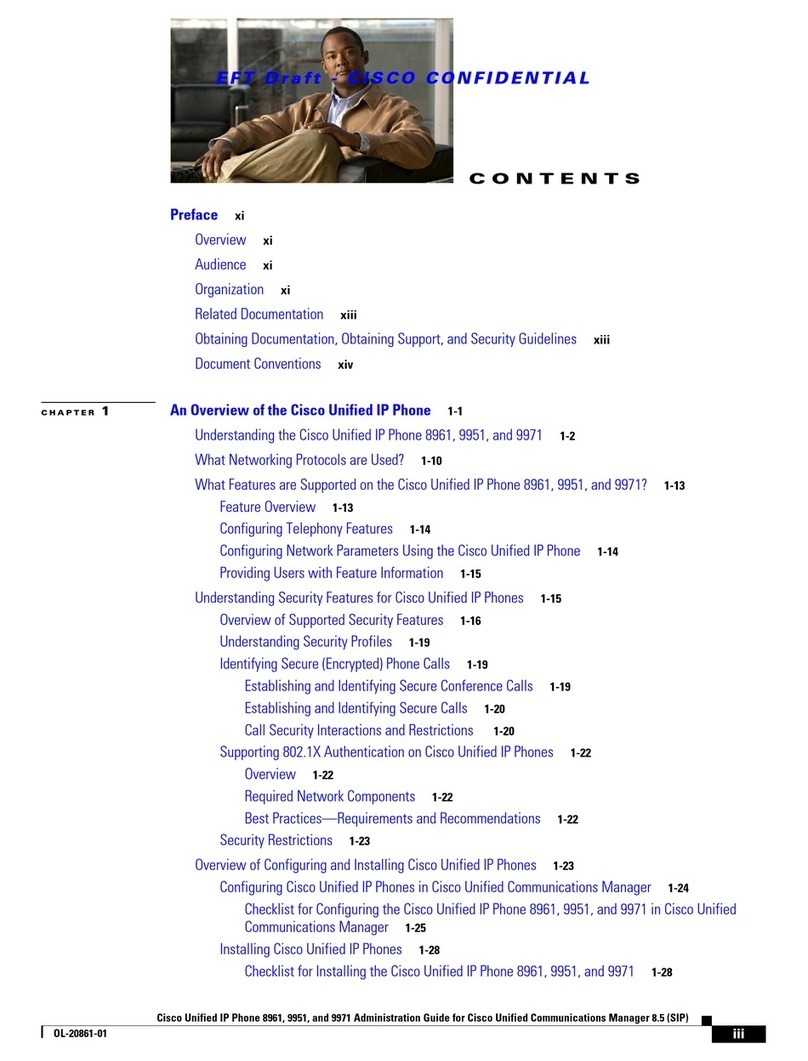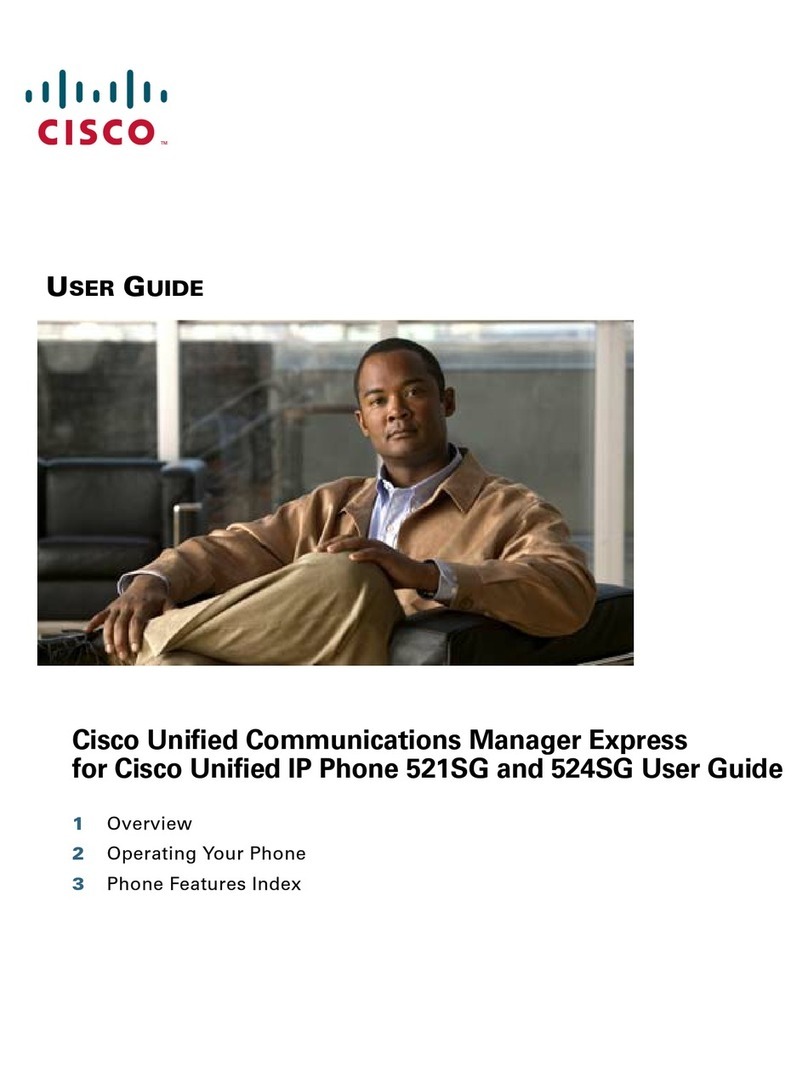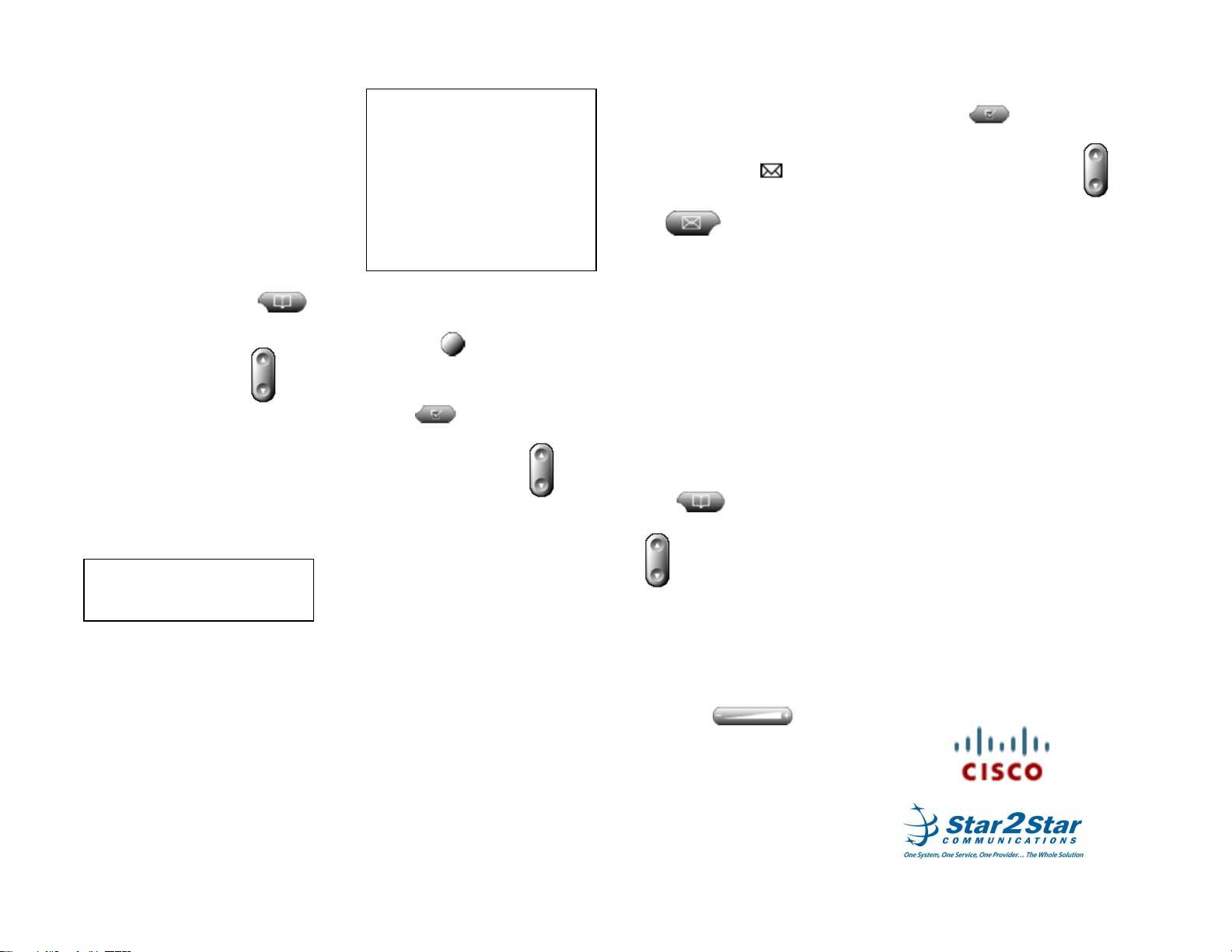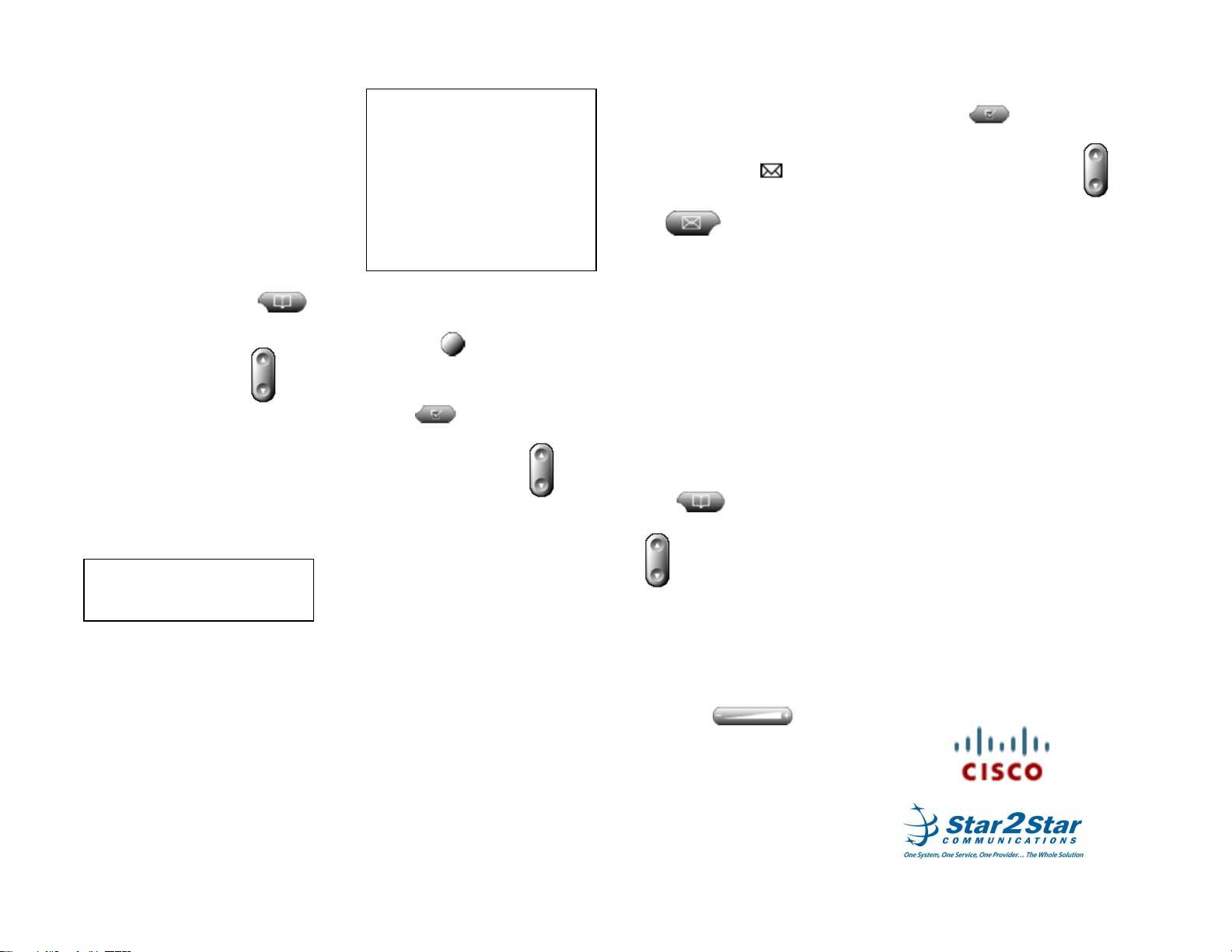
Cisco 7960 Quick User Guide for Star2Star. 9/15/09 2
Transfer (Announced):
1. During a call, press the more soft
key.
2. Press the Trnsfer soft key. Enter the
number you require.
3. The caller on hold will hear Music or
Message on hold if enabled on your
system.
4. Press the Dial soft key to complete
the call.
5. When the called party answers
announce the call.
6. Press the Trnsfer soft key to
complete the transfer.
7. Alternatively you may press
to access a list of Missed Calls,
Received Calls,or Placed Calls.
8. Use the Navigation button to
scroll to the required list. Press the
Select soft key.
9. Use the Navigation button again to
scroll to the required entry.
10. Press the Dial soft key to call the
number displayed.
11. When the called party answers
announce the call.
12. Press the Trnsfer soft key to
complete the transfer.
Transfer may be cancelled during
establishment by pressing the EndCall
soft key and then Resume soft key.
The original call is resumed.
CALL FORWARDING
To enable call forwarding:
1. Press the CFwdALL soft key from
the phone’s idle display.
2. Enter the number required.
3. Press the Accept soft key to invoke
the feature.
To disable call forwarding:
1. Press the CFwdALL soft key again.
Use the Star2Star Find-Me / Follow-Me
feature in the Star2Star Web portal.
Follow Me (Immediate) -- Calls to your
extension will be sent automatically to
the number you define.
Find Me (Sequential) -- Calls to your
extension will ring your extension and
any other numbers that you define, in
order.
Find Me (All) -- Calls to your extension
will ring your extension and any other
numbers that you define, all at once.
REDIAL
Press the Redial soft key to redial the
most recently dialed number. You may
also use any line key and press
Redial.
DO NOT DISTURB
1. Press to enter the Settings
Menu.
2. Use the Navigation Button to
select option 6 Call Preferences. Press
the Select soft key.
3. Select option 1 Do Not Disturb.
4. Press the Yes soft key followed by
the Save soft key to turn on the DND
feature for your phone.
5. Press the Back soft key to return to
normal phone display.
6. Do Not Disturb is displayed on your
phone.
7. Callers will hear your voicemail or
follow the path of Find-Me / Follow-Me if
configured on your system.
8. Press the DND soft key to turn off the
feature.
(Note) callers will be directed to Voice
Mail or the Star2Star Find-Me / Follow-
Me feature if invoked.
VOICE MAIL
1.When you receive amessage on
your phone the red light on your
handset will glow to indicate that a
new message(s) is waiting. A
flashing envelop icon will
appear on your phone display.
2. To listen to voice messages press
the button or dial 1000.
3. The system will prompt for your
password.
(Note) when accessing the voice mail
system for the first time your password
is your extension #. Change your
password to a number other than your
extension number e.g. a 4 digit number
you can recall easily.
DIRECTORY
The Company Extension Directory is
automatically downloaded to the
phone (5. External Directory). The
system will also retain details of
Missed, Received and Placed Calls:
1. To access the Directory
press
2. Use the Use the Navigation Button
to select the option you require
e.g. 5. External Directory.
3. Use the Navigation Button to select
an entry or your keypad to enter the first
character of a name.
4. Press the Dial soft key to dial the
entry you require.
VOLUME ADJUSTMENT
1. Press the volume
keys to adjust handset, headset and
speakerphone volume during a call.
2. Pressing these keys in an idle state
will adjust the ringer volume.
3. Your settings will be retained unless
the phone is powered off.
RING TYPE
1. Press to enter the Settings
Menu.
2. Use the Navigation Button to
select option 2 Ring Type. Press the
Select soft key.
3. Use the Navigation Button to scroll
through available ring types.
4. Press Play to hear the selected ring
type.
5. When you find a ring sound that you
want, press Select, then press OK.
STAR2STAR CALL PARK AND
RETRIEVE
1. Perform an Attended transfer to the
park code 7000.
2. Listen to the system retrieval code
announcement e.g. 7001
3. Press Transfer.
4. The caller is now parked.
5. The caller will hear music or
message on hold if configured on your
system.
6. Dial the system retrieval code e.g.
7001 on any local extension to retrieve
the call.
CALLER PICKUP
1. To pick up a call ringing a specific
phone that is not ringing as part of a
Ring Group, dial *8xxx (xxx
being the extension of the ringing
phone).
2. For example your neighbor’s
phone extension 112 is ringing. You
would dial *8112 to pickup that
call.
3. To pick up a call on any ringing
phone dial *8.