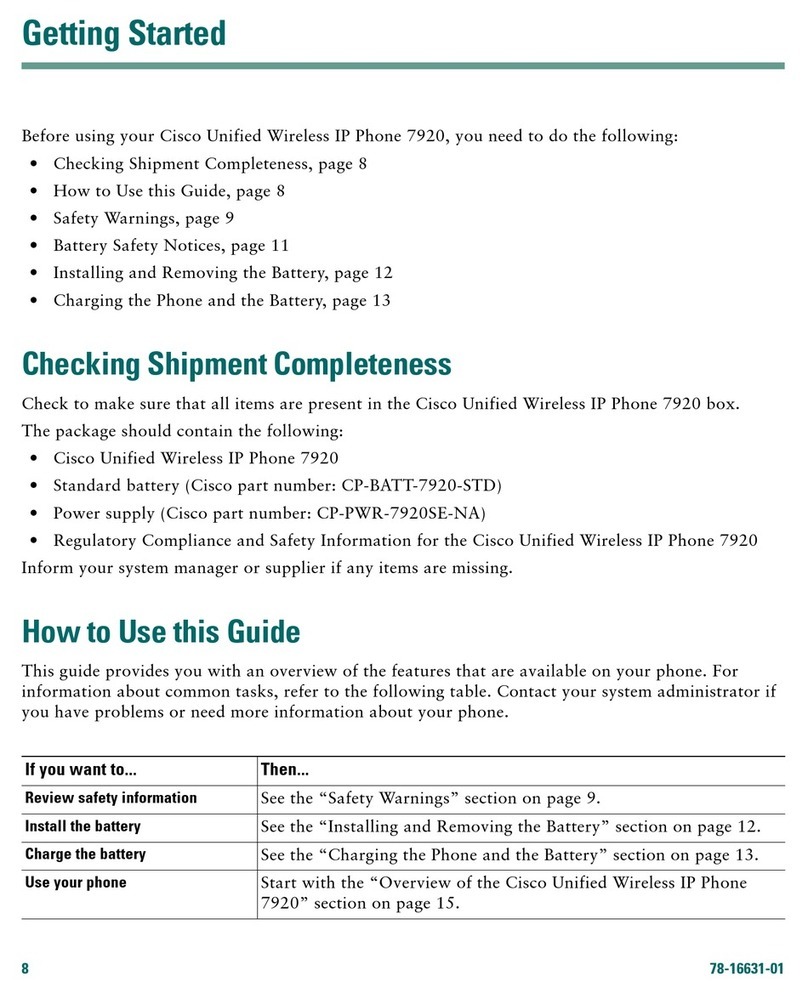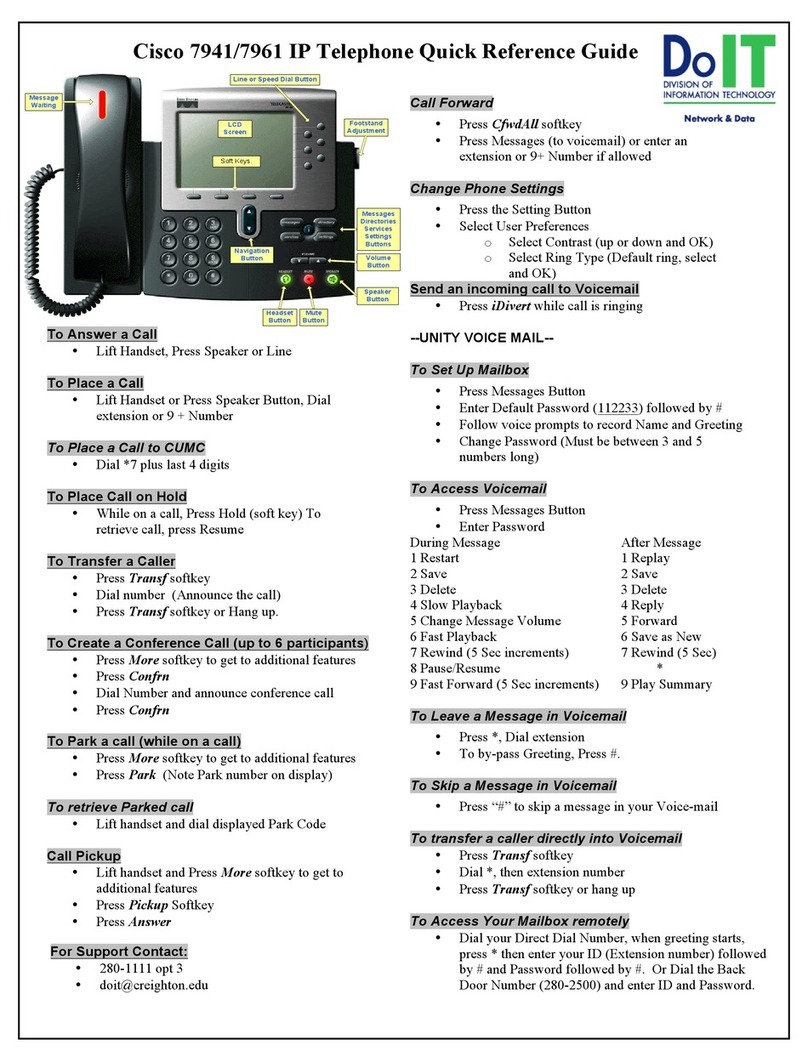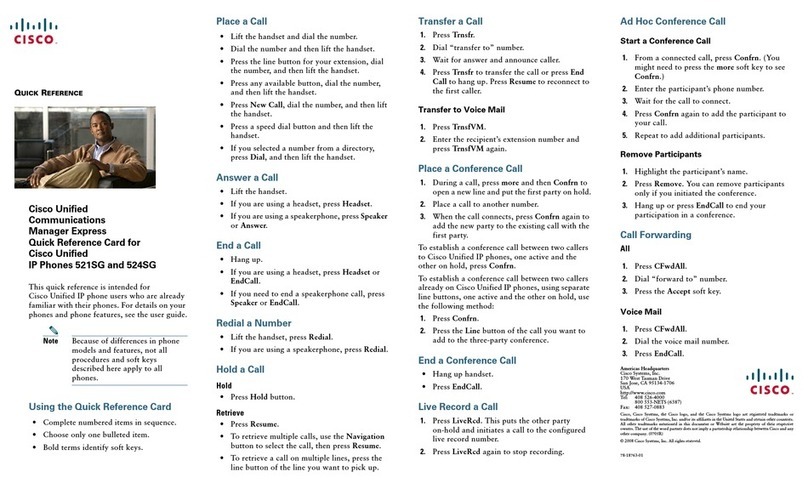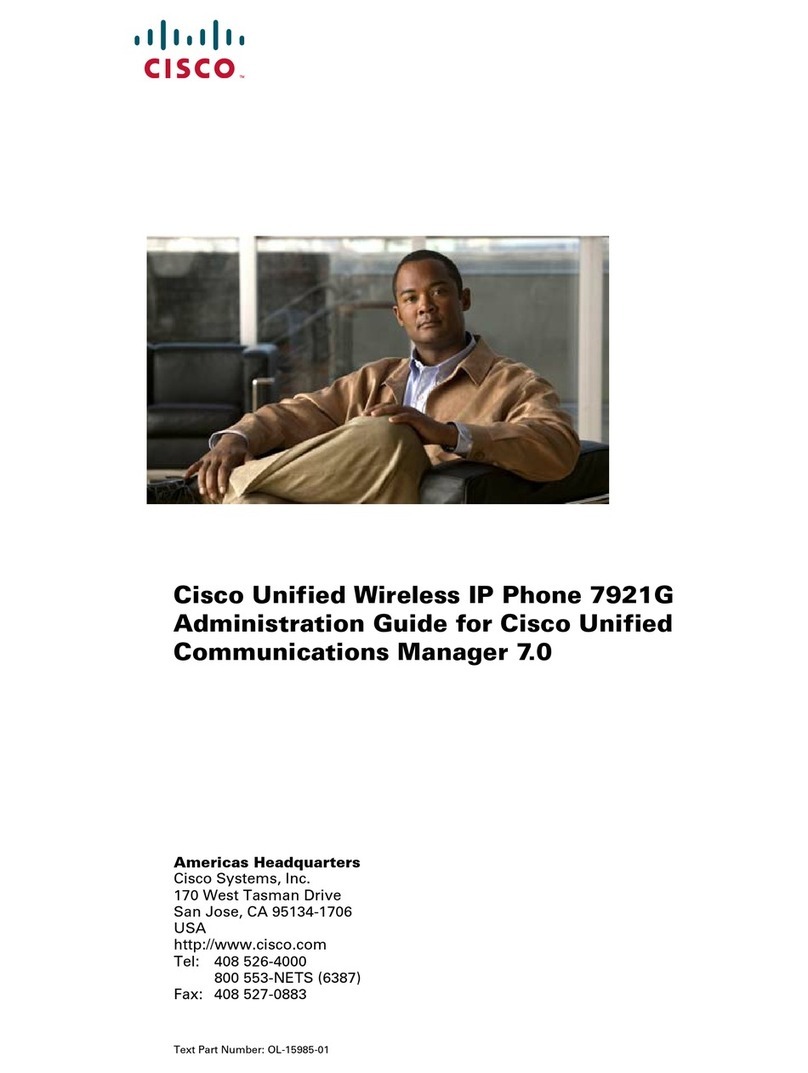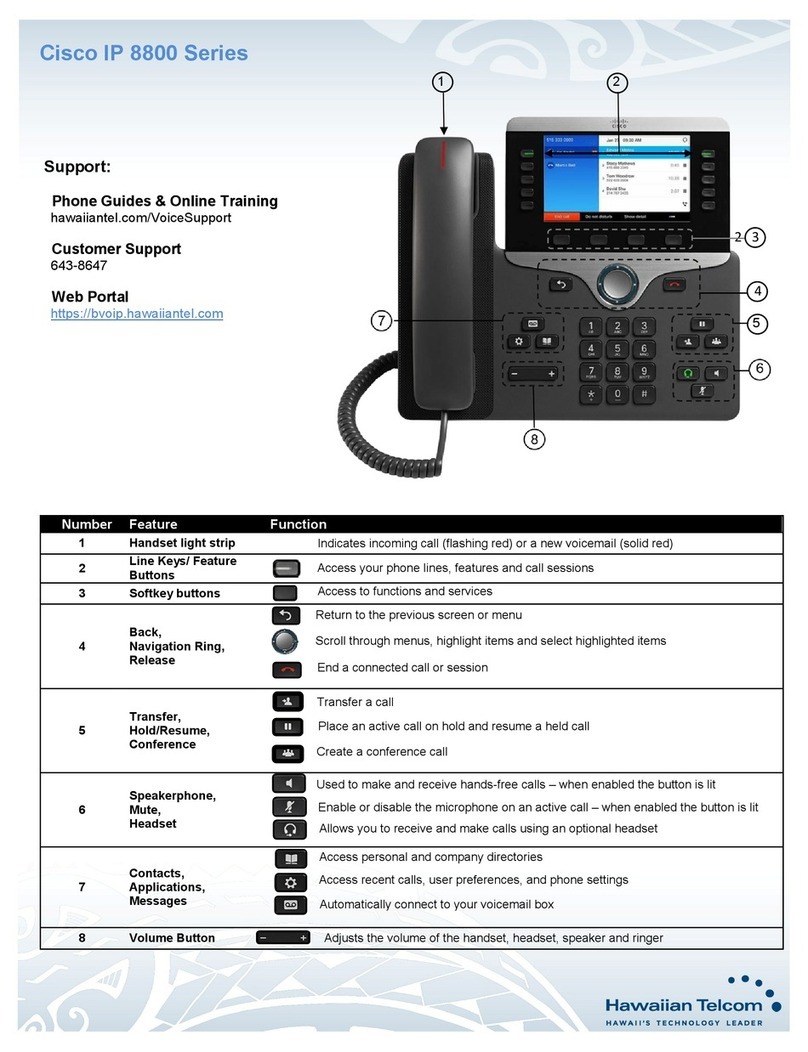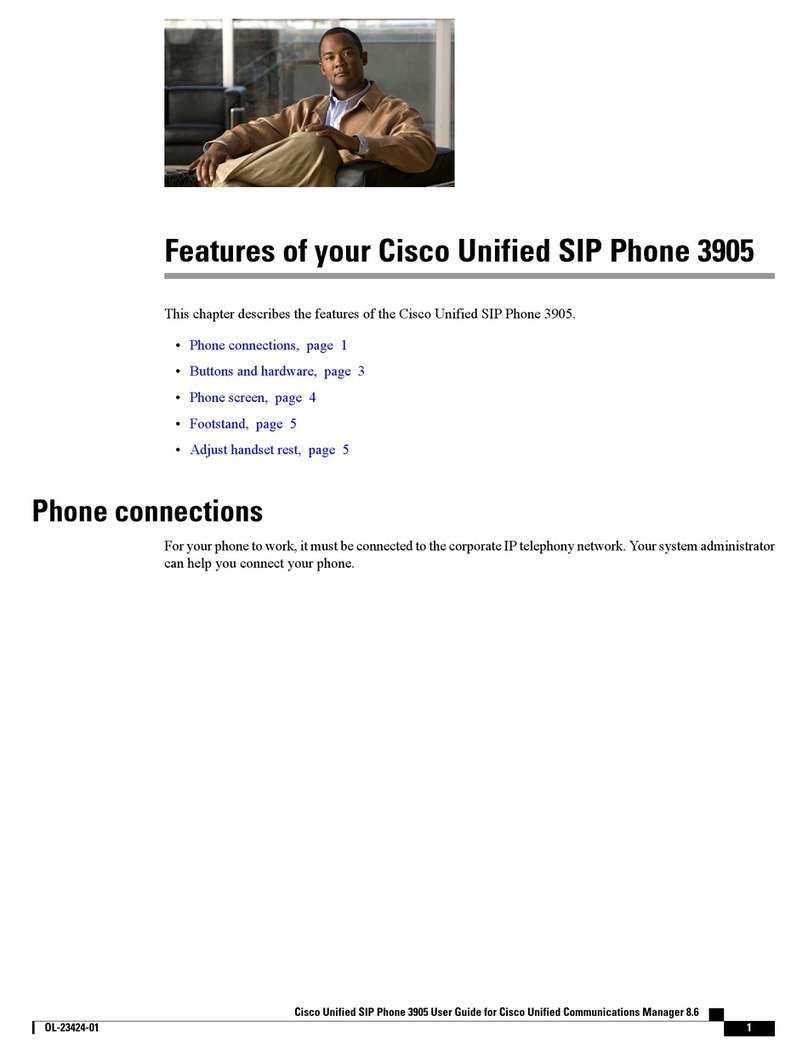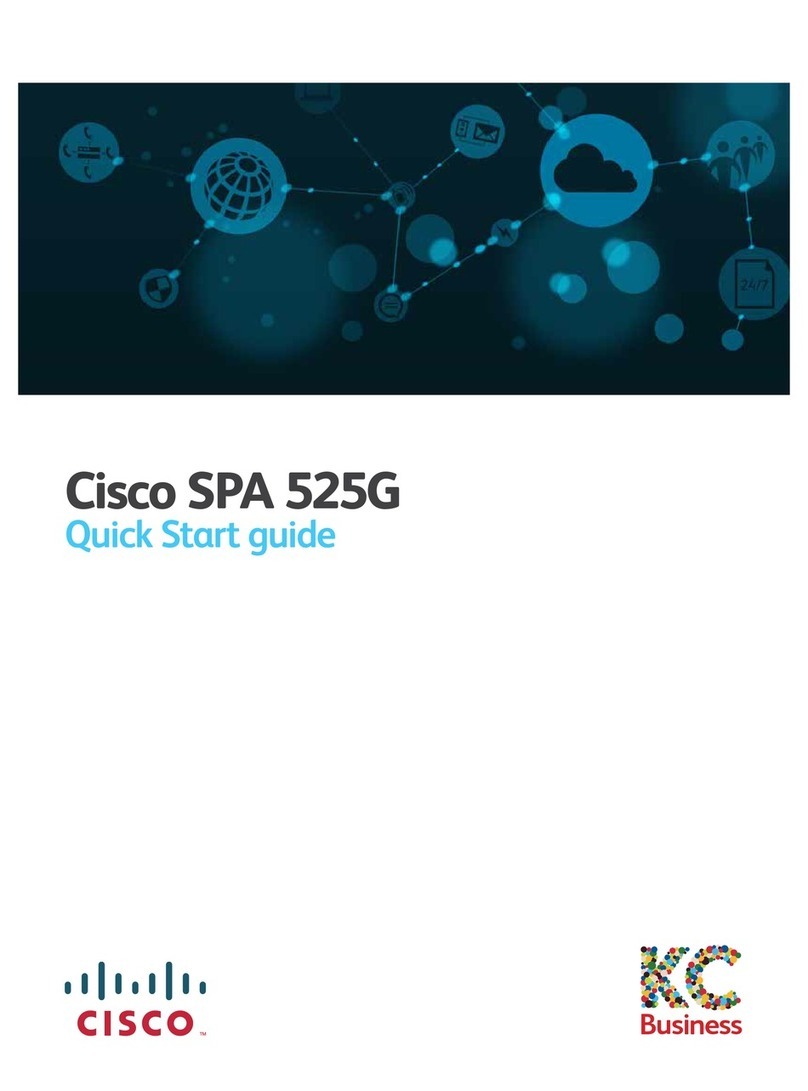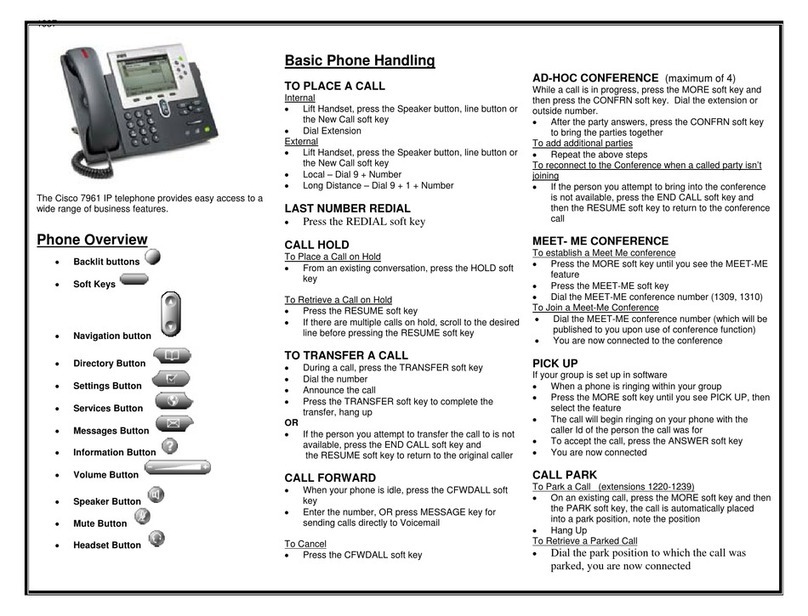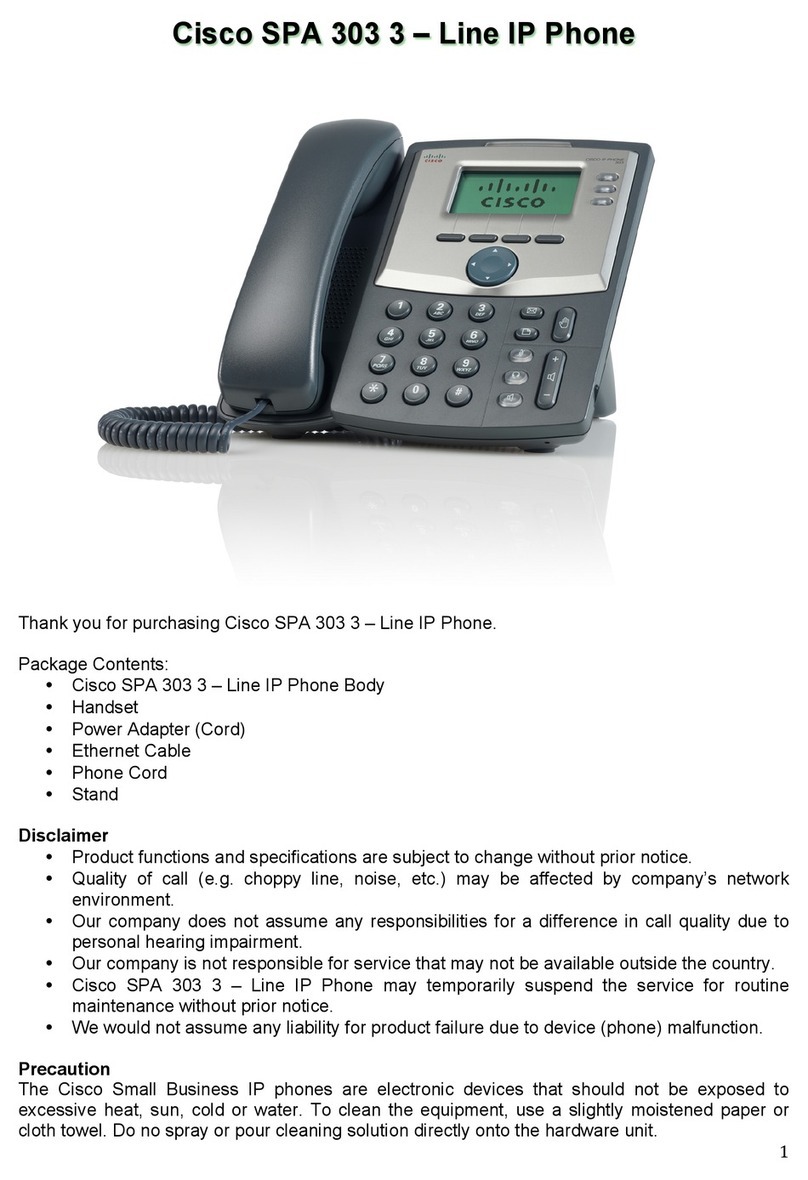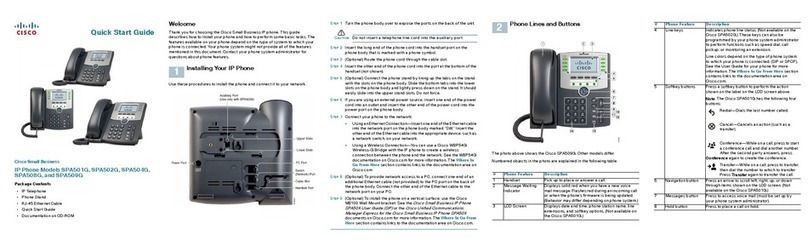© 2015 Cisco Systems, Inc. All rights reserved.
View Missed Calls Only
1. View your call history.
2. Press Missed. Alternately, press the session
button mapped to the Call History icon.
Dial Call History
1. View your call history, or navigate to your
missed or placed calls.
2. Scroll to a listing and lift the handset, or press
Select.
3. To edit a number before dialing, press More >
EditDial.
11 Directories
1. Press Contacts .
2. Scroll and select a directory.
3. Use your keypad to input search criteria.
4. Press Submit.
5. To dial, scroll to a listing and press Dial.
12 Settings
Volume
The Volume bar is located to the left of the keypad.
•To adjust the handset, headset, or
speakerphone volume, press Volume when the
phone is in use.
•To adjust the ringer volume, press Volume on
the left (-) or right (+).
•To silence the phone when ringing, press
Volume left one time. Pressing Volume
multiple times lowers the ringer volume.
Ringtone
1. Press Applications .
2. Select Settings > Ringtone.
3. Select a line.
4. Scroll through the list of ringtones and press
Play to hear a sample.
5. Press Set and Apply to save a selection.
Screen Brightness
1. Press Applications .
2. Select Settings > Brightness.
3. Press the Navigation cluster left or right to
increase the brightness and press Save.
Screen Contrast (8811 only)
1. Press Applications .
2. Select Settings > Contrast.
3. Press the Navigation cluster left or right to
change the contrast and press Save.
Font Size
1. Press Applications .
2. Select Settings > Font Size.
3. Select Tiny, Small, Regular, Large, or Huge.
4. Press Save.
13 Navigation
Where are the Line Buttons?
Line buttons are located on the left side of the
phone screen. Buttons that are not assigned to
phone lines can be used for speed-dials and other
features. Contact your system administrator for
more information.
Note If you are using a locale that reads right to
left, such as Arabic, the line button and
session button locations are swapped.
Where are the Session Buttons?
Session buttons are located on the right side of the
phone screen.
Where are the Softkeys?
Four softkey buttons are located below the phone
screen. You can press More (when available) to
reveal additional softkeys.
How Do I Navigate in a List or Menu?
Press up, down,left, or right on the four-way
Navigation cluster.
A scroll bar on the screen indicates your relative
position within a list.
How Do I Select an Item in a List or
Menu?
With the item highlighted, press Select. Or, use the
keypad to enter the corresponding item number.
How Do I Exit a Menu?
To exit a menu completely, press Exit.
To go back one level in a menu, press Back .
Note If you press and hold Back, you exit a
menu completely.
14 USB Charging
To charge your mobile phone, use the side USB port
of the Cisco IP Phone 8851 or 8851NR, or use the
side or back USB port of the Cisco IP Phone 8861.
To charge your tablet, use the back USB port of
Cisco IP Phone 8861.
15 Intelligent Proximity
(Applicable to Cisco IP Phone 8851 and 8861; not
supported by the Cisco IP Phone 8851NR.) If your
administrator has enabled this feature, you press
the second line button to open the Bluetooth menu
to pair and connect your smartphone or tablet.
After your smartphone or tablet connects, its name
displays on the second line label and you use this
line to manage your smartphone or tablet calls.
You can also use the Hands-free 2-way audio entry
in the Bluetooth menu.
1. Press Applications .
2. Select Bluetooth.
3. Enable or disable Hands-free 2-way audio.
16 Tips
How Can I Keep Track of Multiple Calls?
Line button colors indicate call states and can help
you stay oriented when handling multiple calls
including shared lines:
•Ringing call—Flashing amber
•Connected call—Solid green
•Held call—Flashing green
•Shared line in-use remotely—Solid red
•Shared line on hold remotely—Flashing red
What Is the Best Way to Use My Headset?
If you use a headset to dial or answer a call, your
headset is the primary audio path and a headset
icon displays in the right corner of the header bar.
Press Answer to automatically answer the call
using the headset.
How Do I Set Up Speed Dials?
To set up Speed Dials and customize other features
and settings for your phone, use a web browser on
your computer to access the Fusion Self Care
Portal or contact Fusion Support.
Have more Questions?
You can Fusion Support 24x7x365 by calling our
support line at 844-330-6995 or by sending an email