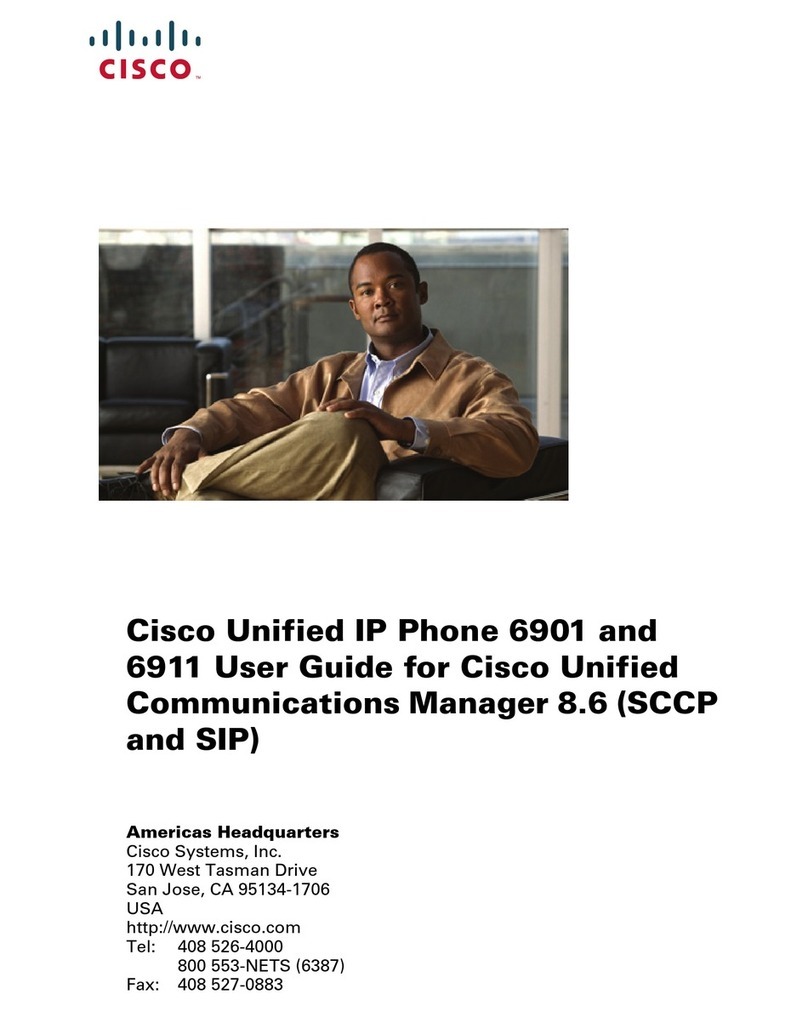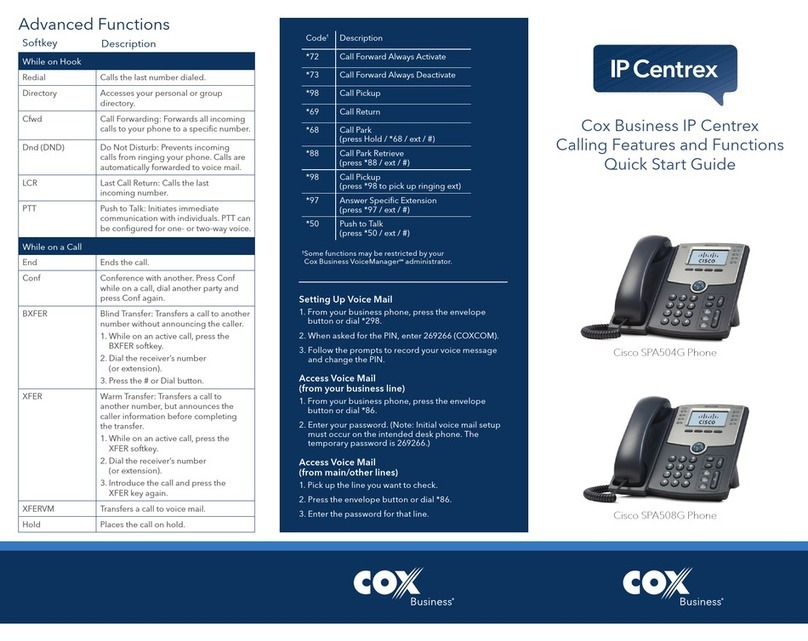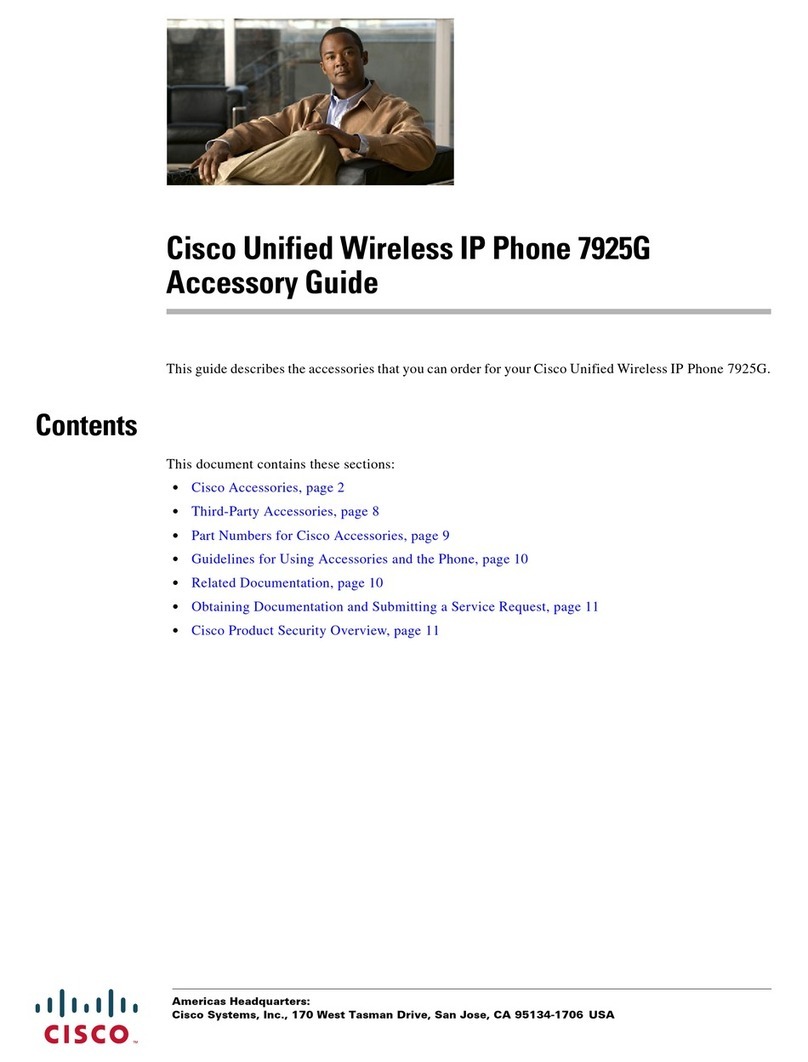Cisco 8832 User manual
Other Cisco IP Phone manuals

Cisco
Cisco 7970 Series User instructions
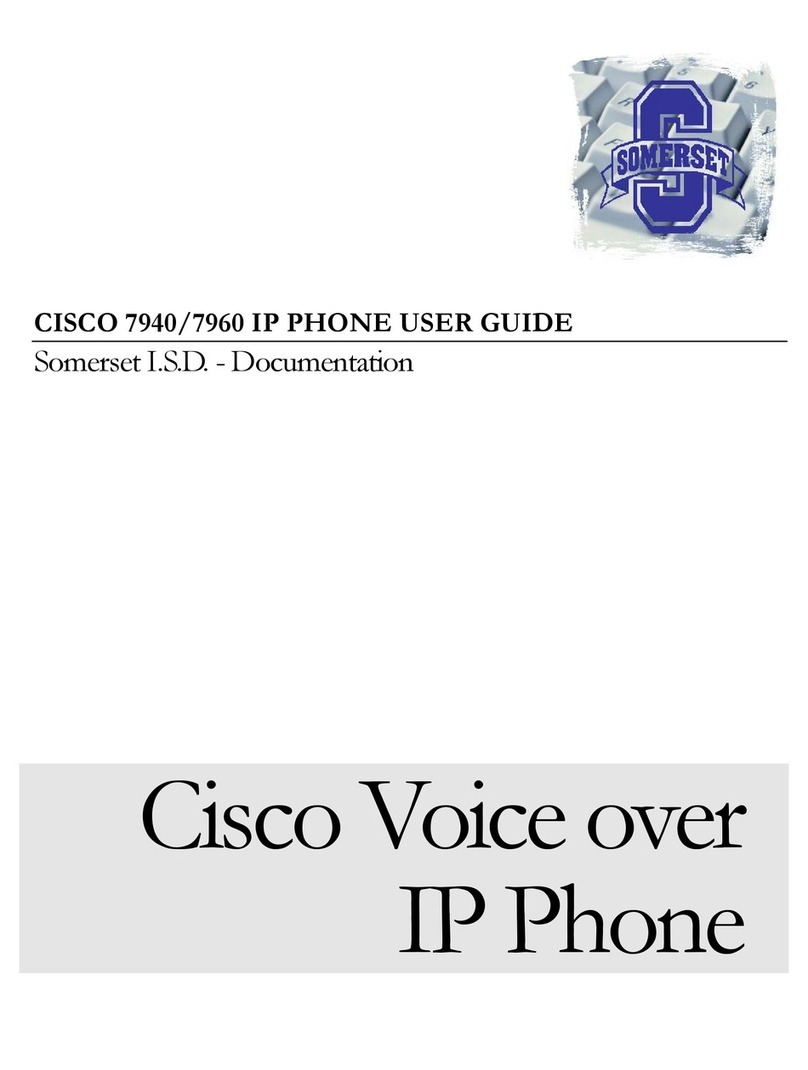
Cisco
Cisco Cisco 7940 User manual

Cisco
Cisco 6800 Series User manual

Cisco
Cisco 7965 User manual
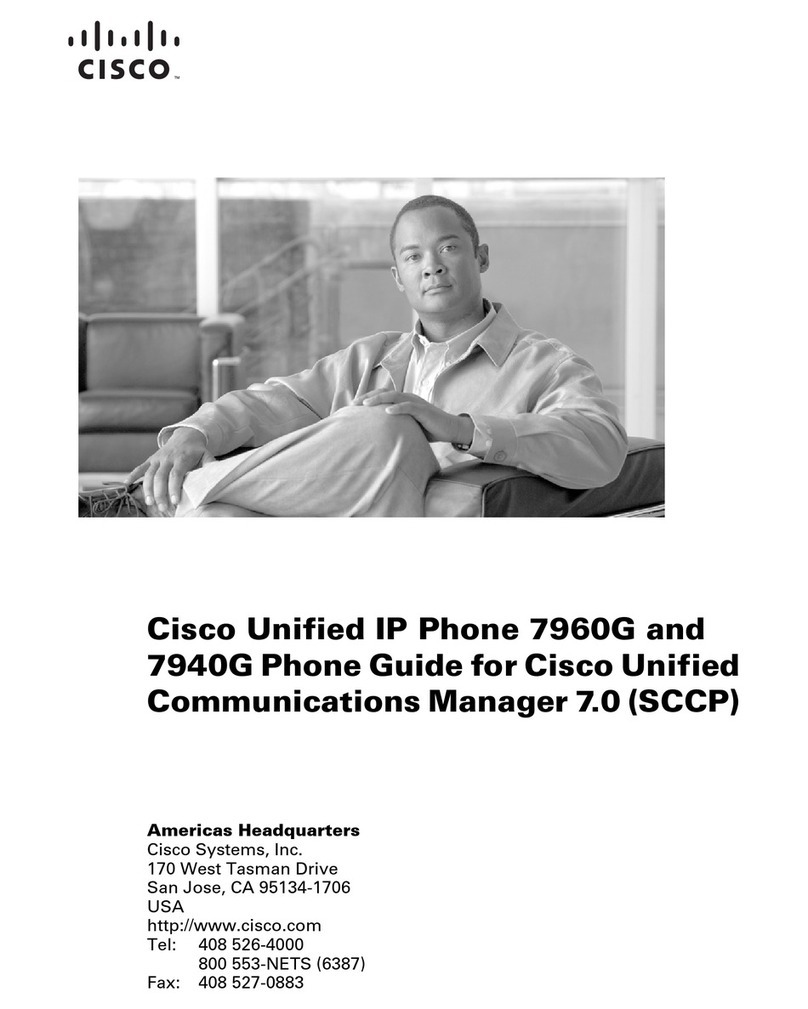
Cisco
Cisco IP 7940 User manual

Cisco
Cisco 7841 Guide

Cisco
Cisco 8861 Instruction manual

Cisco
Cisco 7905 User manual
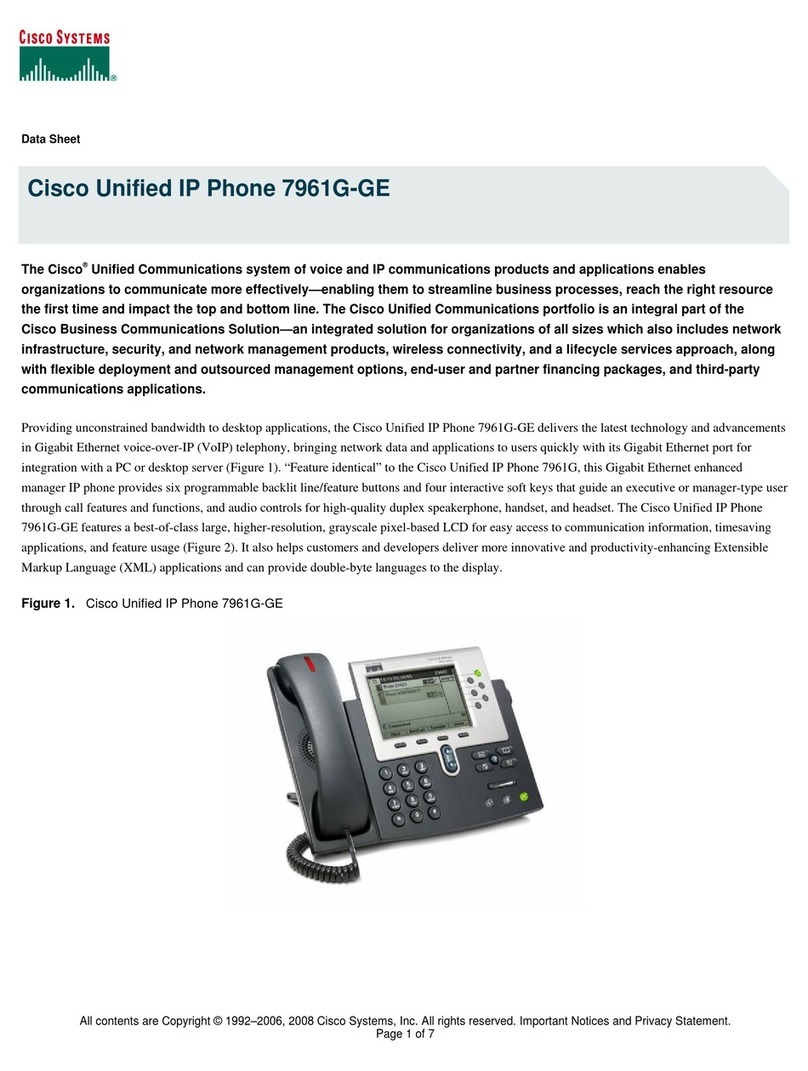
Cisco
Cisco 7961G-GE - IP Phone VoIP User manual

Cisco
Cisco SPA501 User manual
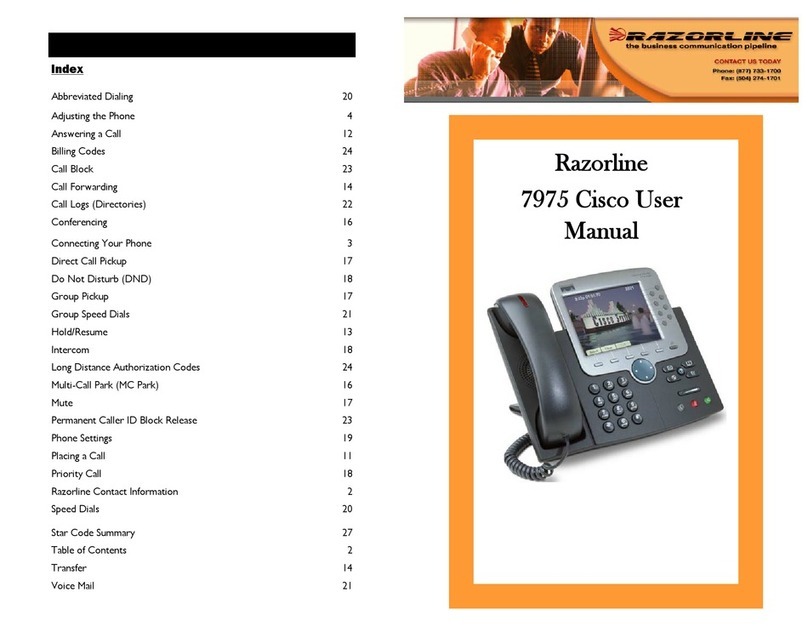
Cisco
Cisco Razorline 7975 User manual
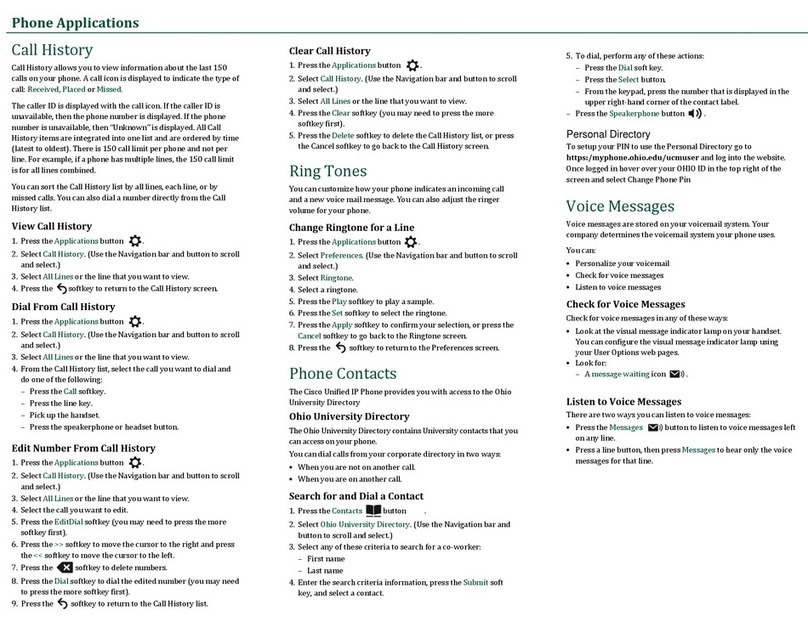
Cisco
Cisco 6941 - Unified IP Phone Slimline VoIP User manual
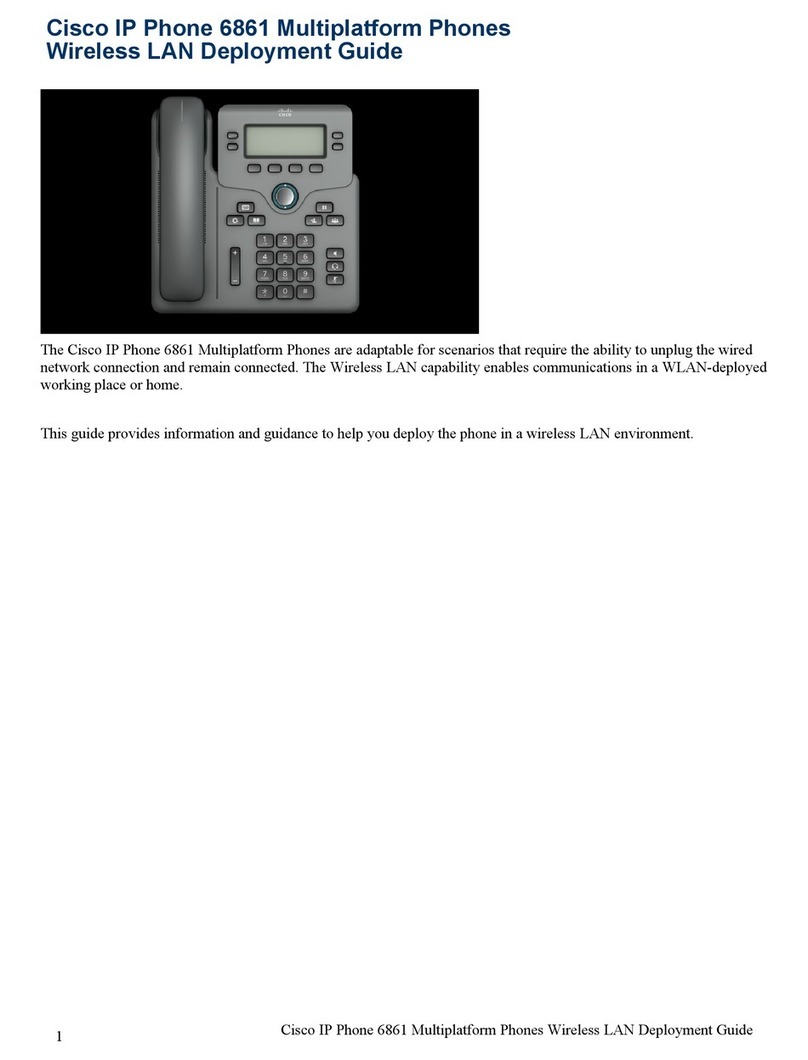
Cisco
Cisco 6861 Quick reference guide

Cisco
Cisco Small Business Pro SPA 509G Instruction Manual
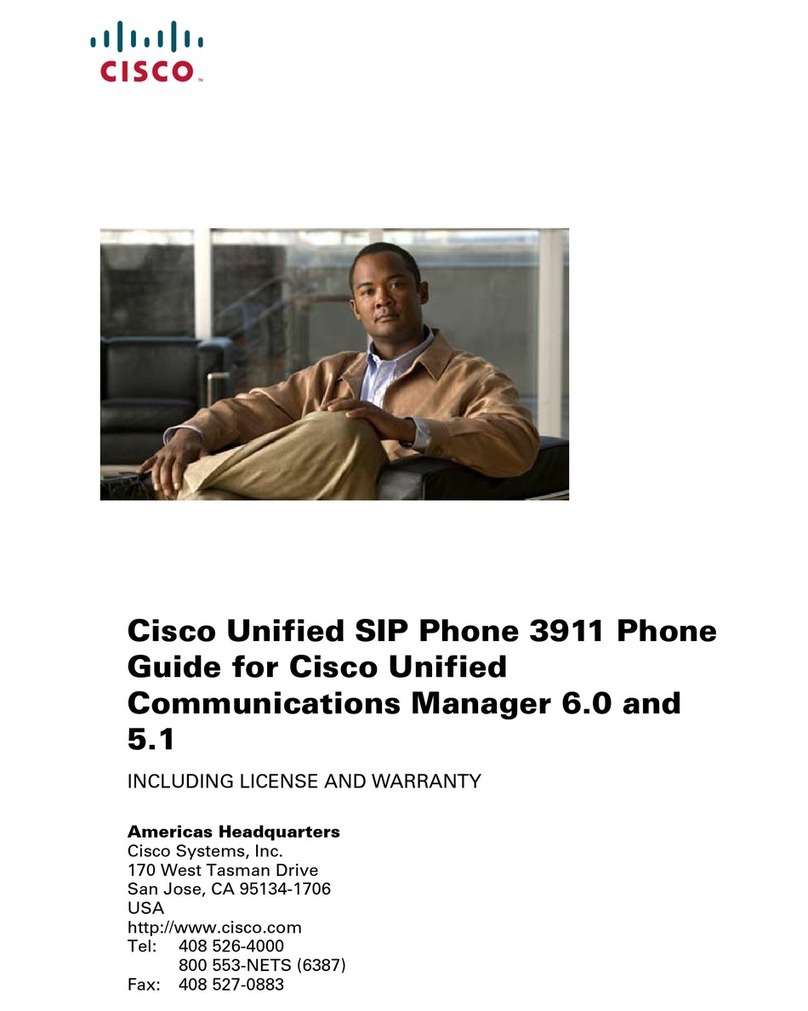
Cisco
Cisco 3911 User manual

Cisco
Cisco SPA 508G User manual

Cisco
Cisco 7925G - Unified Wireless IP Phone VoIP Instruction Manual
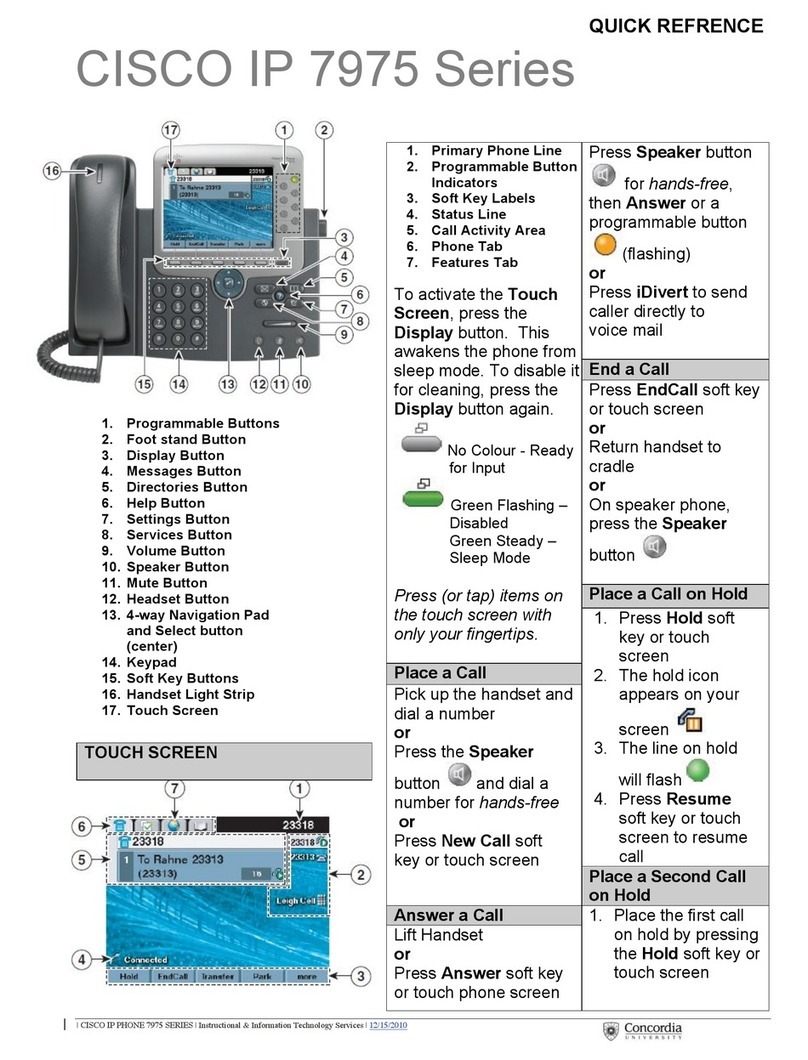
Cisco
Cisco IP 7975 Series User manual
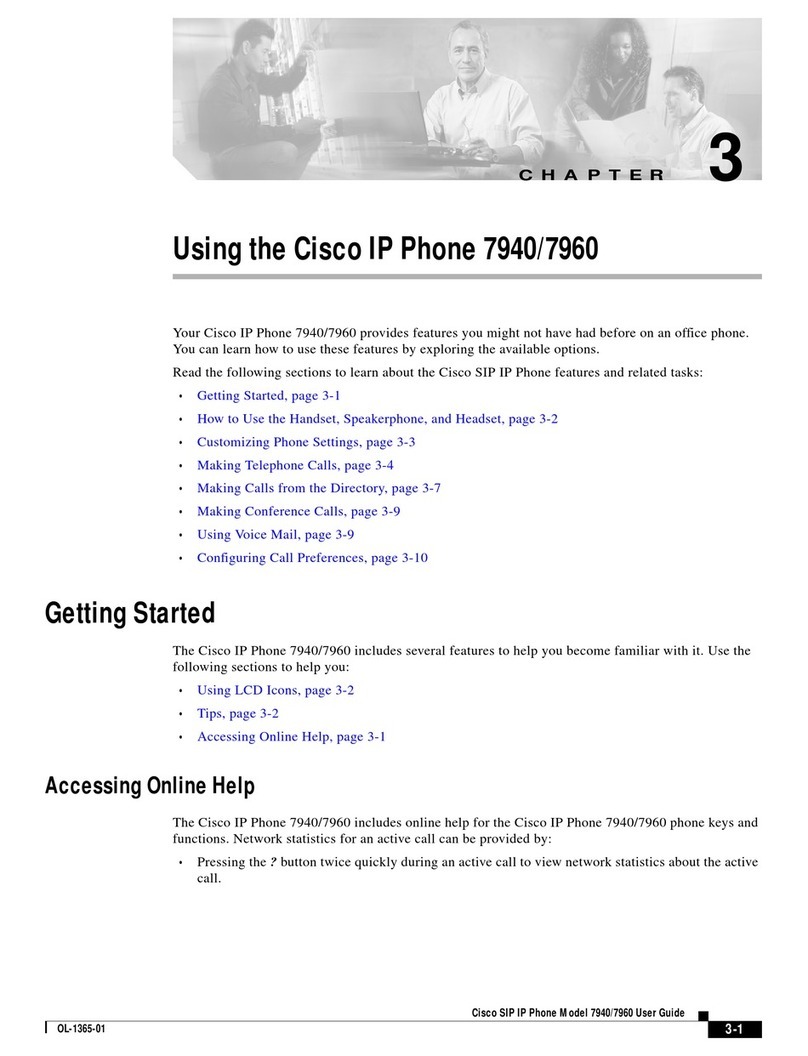
Cisco
Cisco Cisco 7940 User manual
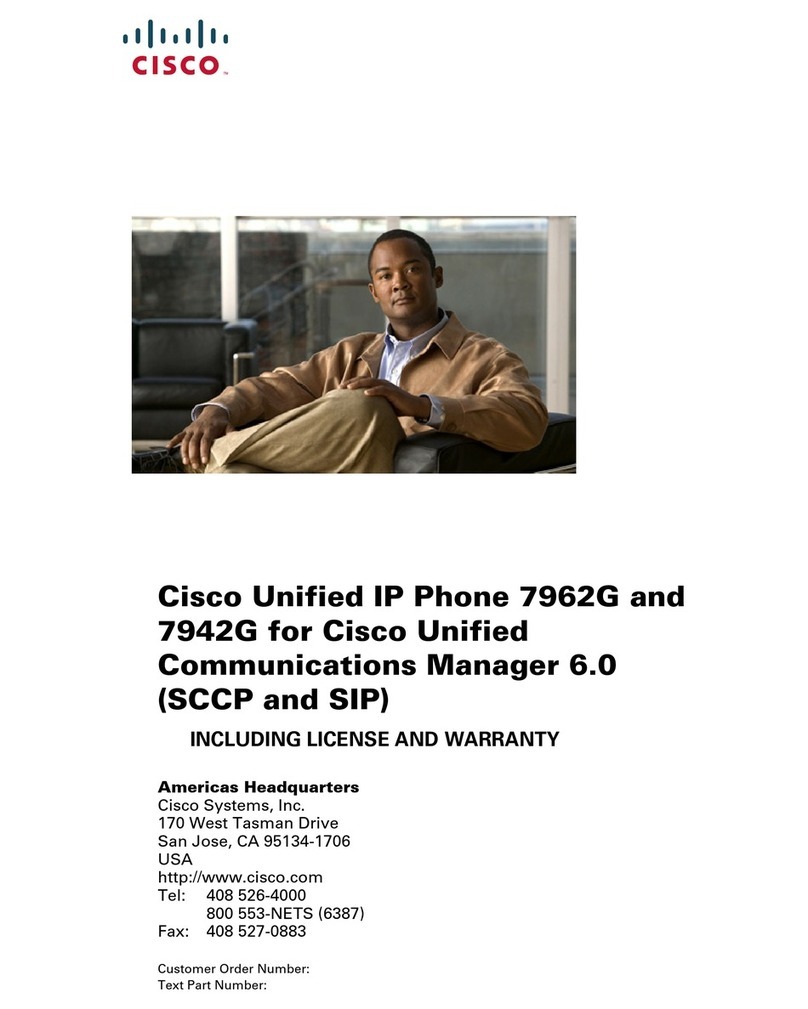
Cisco
Cisco 7962G - Unified IP Phone VoIP User manual