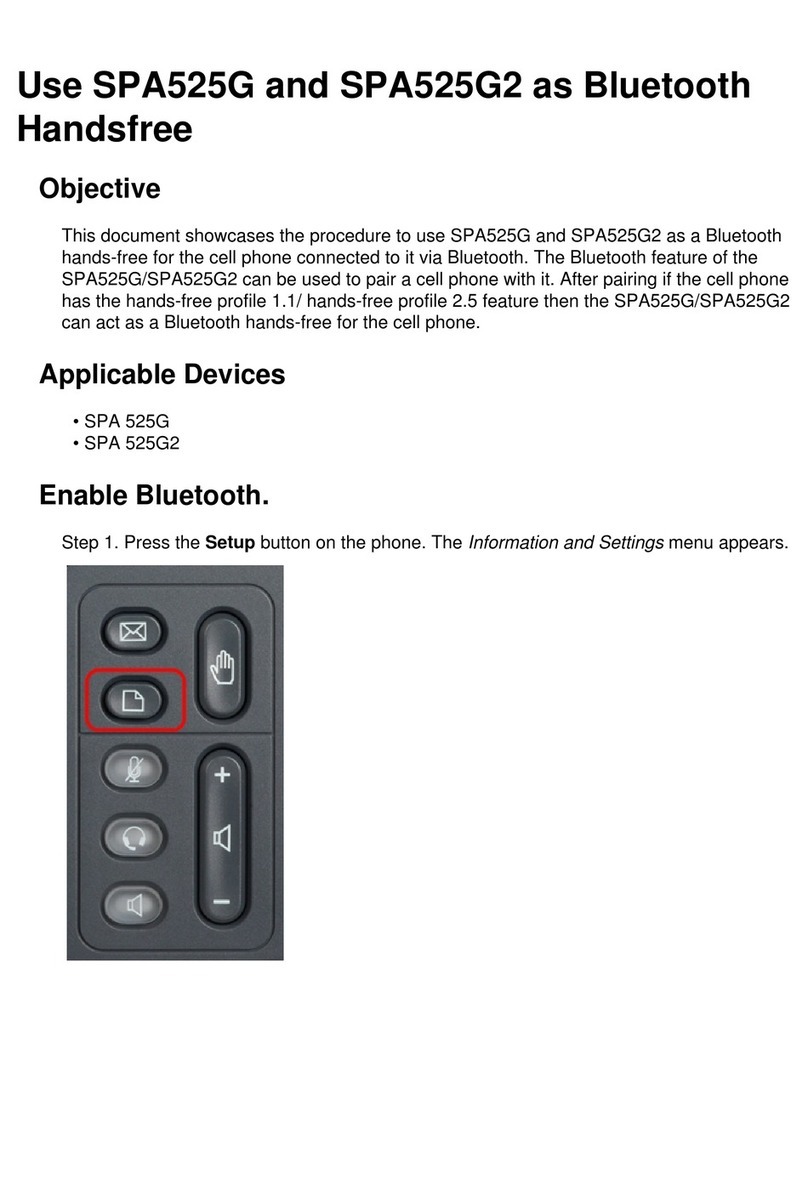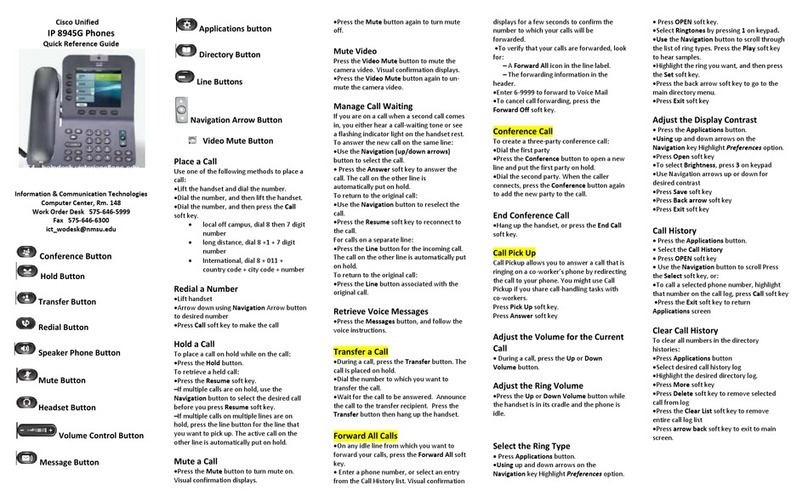Cisco Razorline 7975 Instruction and safety manual
Other Cisco IP Phone manuals

Cisco
Cisco 7912G - IP Phone VoIP Instruction Manual
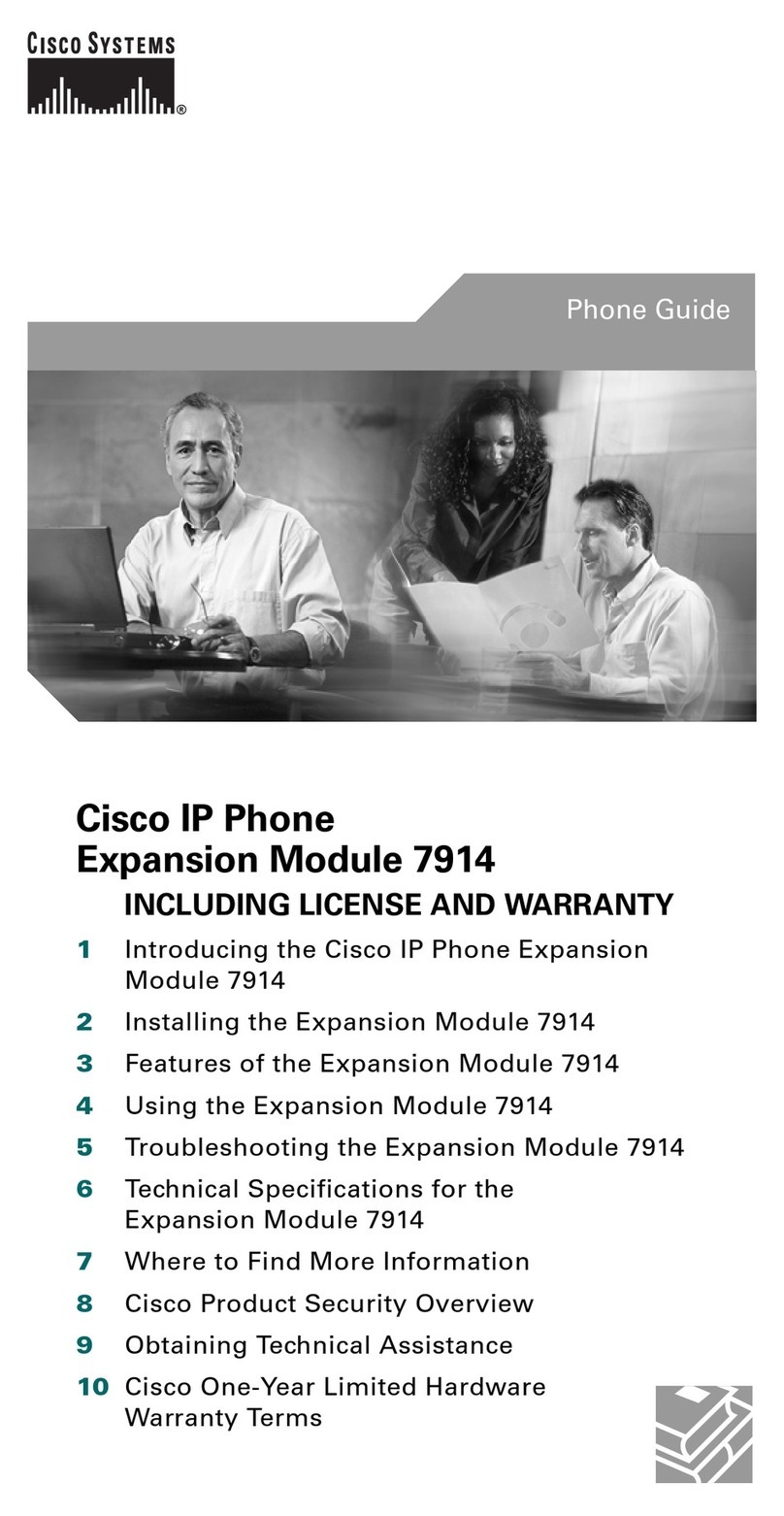
Cisco
Cisco Expansion Module 7914 User manual
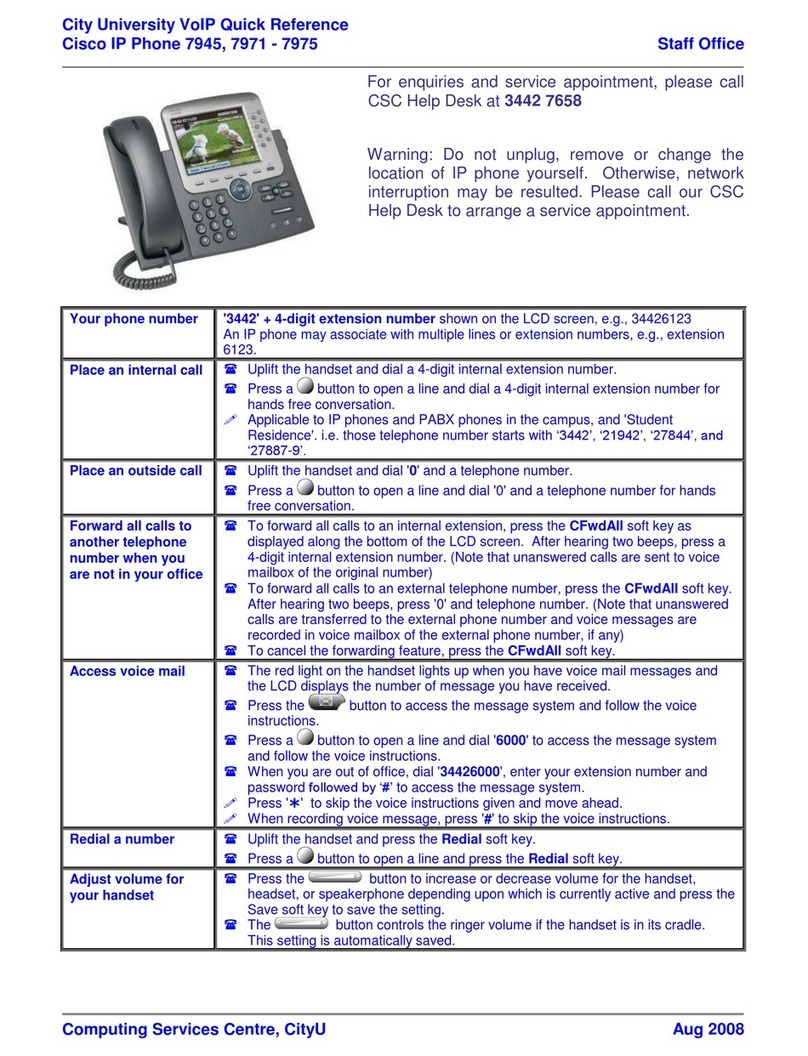
Cisco
Cisco 7945 Series User manual
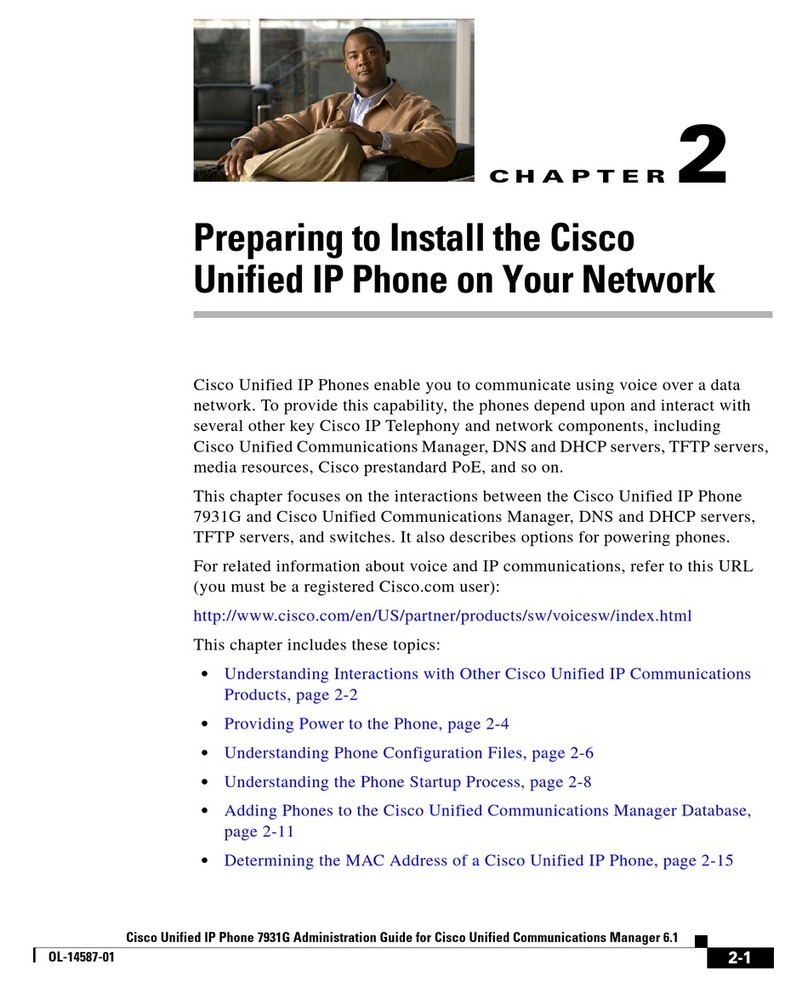
Cisco
Cisco 7931G - Unified IP Phone VoIP Instruction Manual

Cisco
Cisco IP Phone 8800 Series User manual
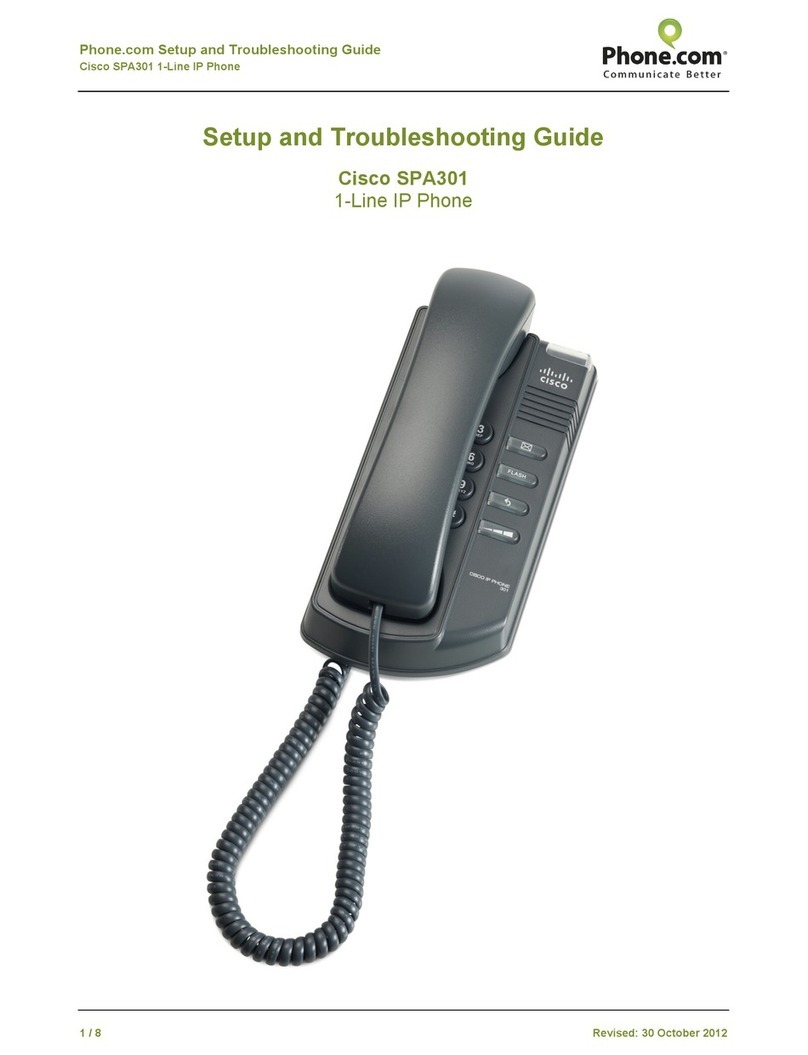
Cisco
Cisco Small Business SPA 301 User manual

Cisco
Cisco 7800 Series User manual
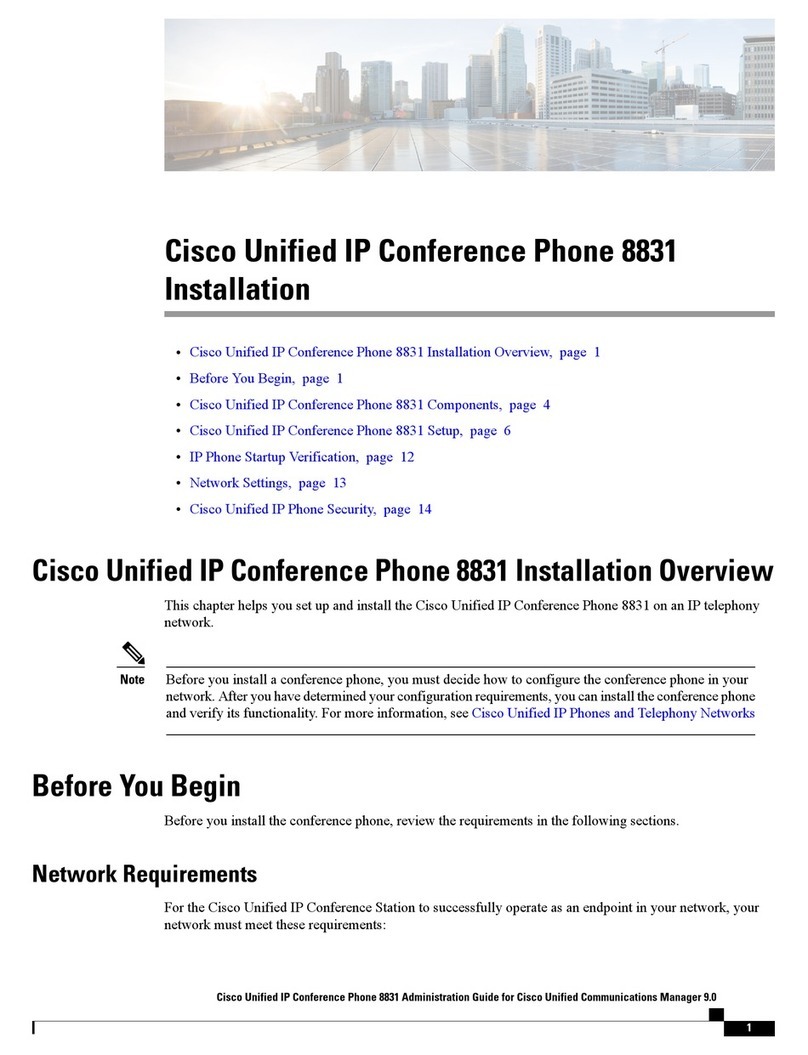
Cisco
Cisco 8831 User manual

Cisco
Cisco 7985G - IP Phone NTSC Video Instruction Manual

Cisco
Cisco Unified IP Phone 8941 Instruction Manual
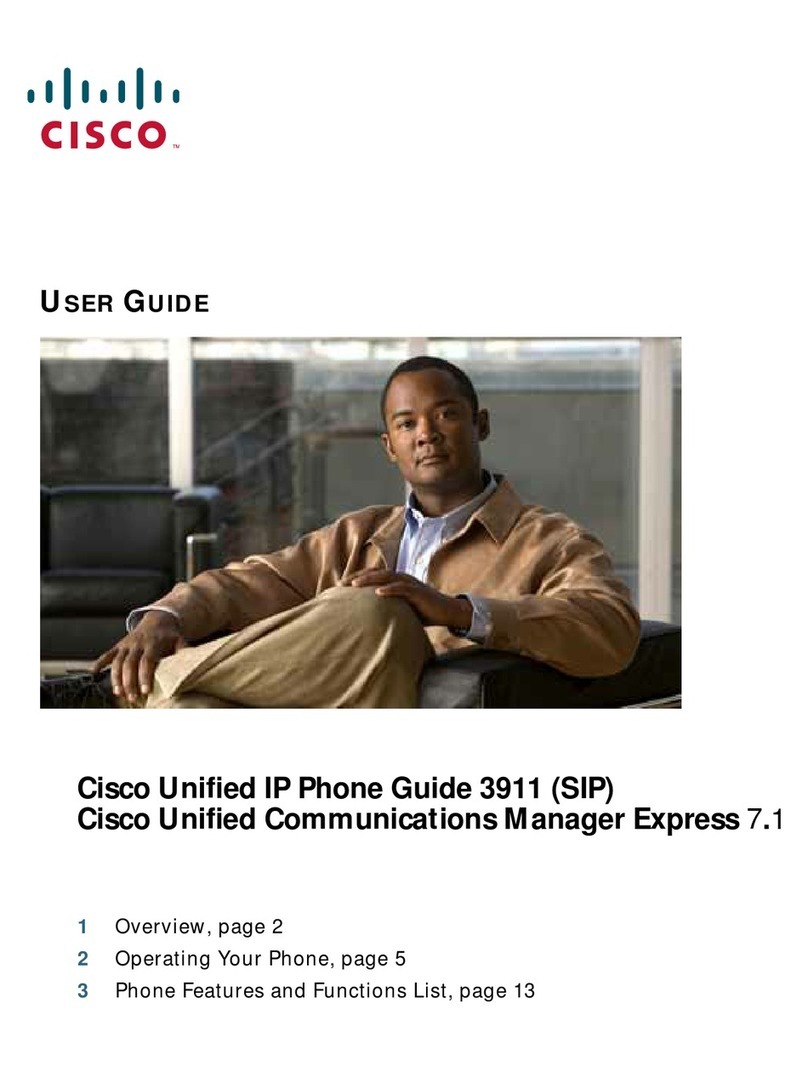
Cisco
Cisco 3911 User manual

Cisco
Cisco 7911G - IP Phone VoIP Instruction Manual
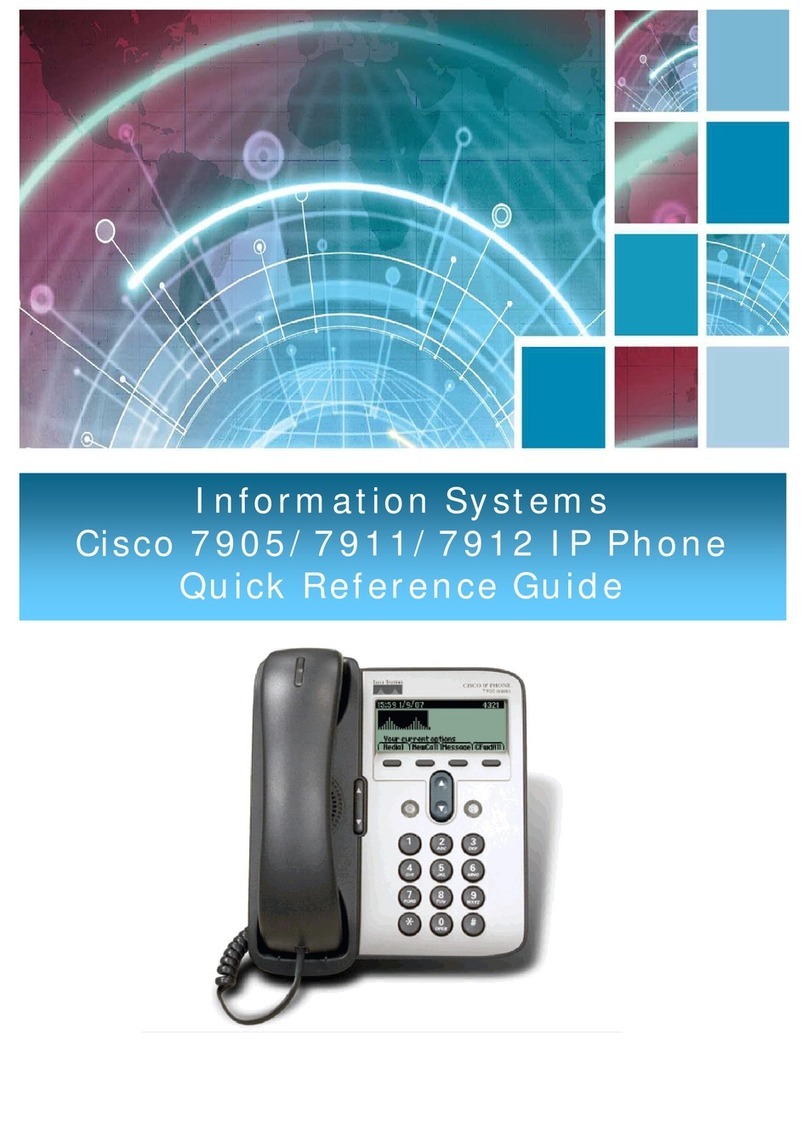
Cisco
Cisco 7905 User manual

Cisco
Cisco 7931G - Unified IP Phone VoIP Instruction Manual

Cisco
Cisco 6901 Standard User manual

Cisco
Cisco SPA 509G Instruction Manual

Cisco
Cisco 7821 How to use
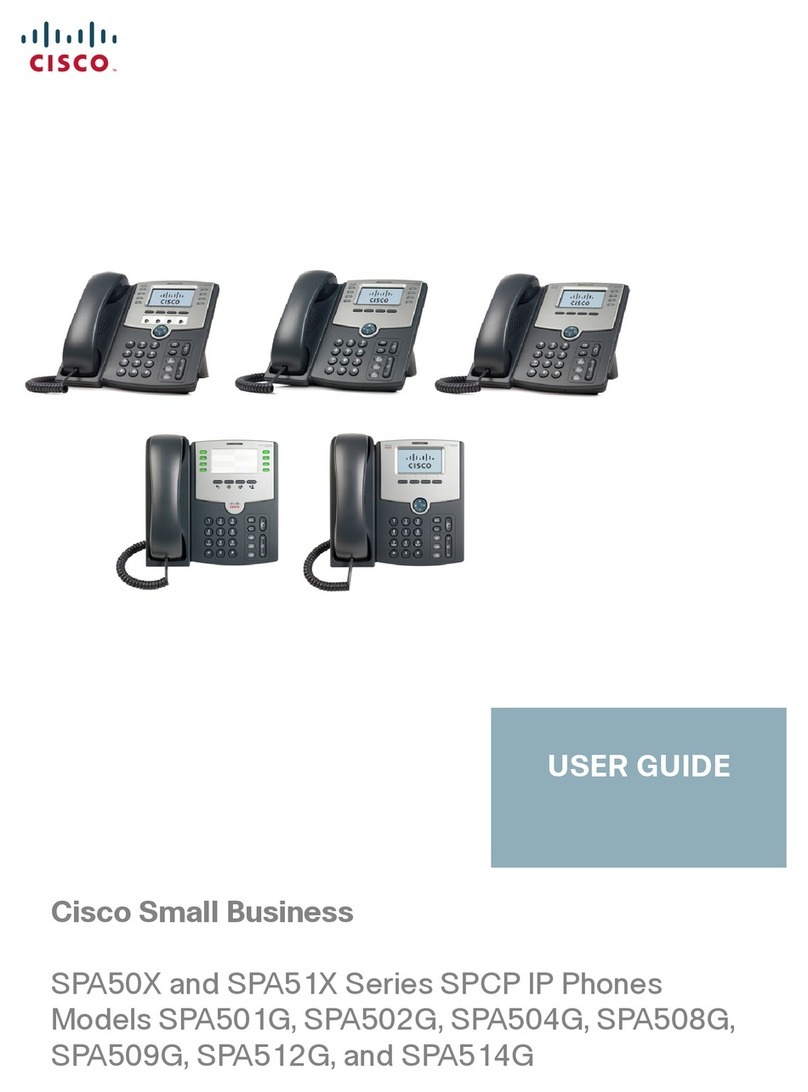
Cisco
Cisco SPA50X User manual
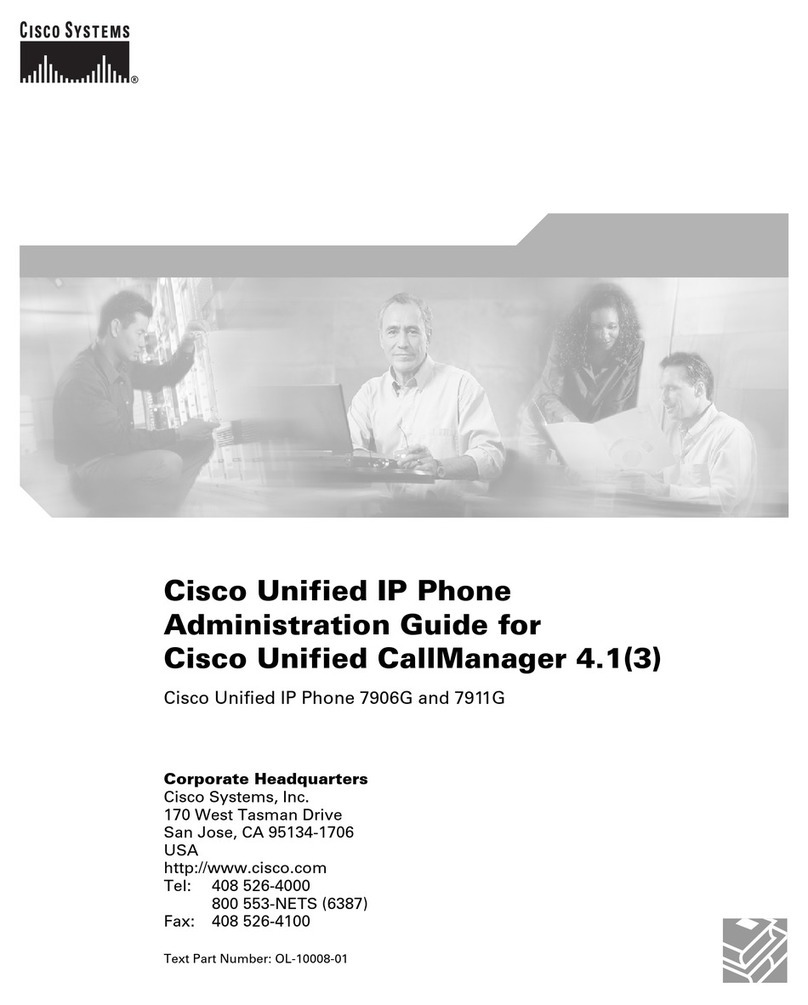
Cisco
Cisco 7906G - Unified IP Phone VoIP Instruction Manual

Cisco
Cisco 8841 How to use