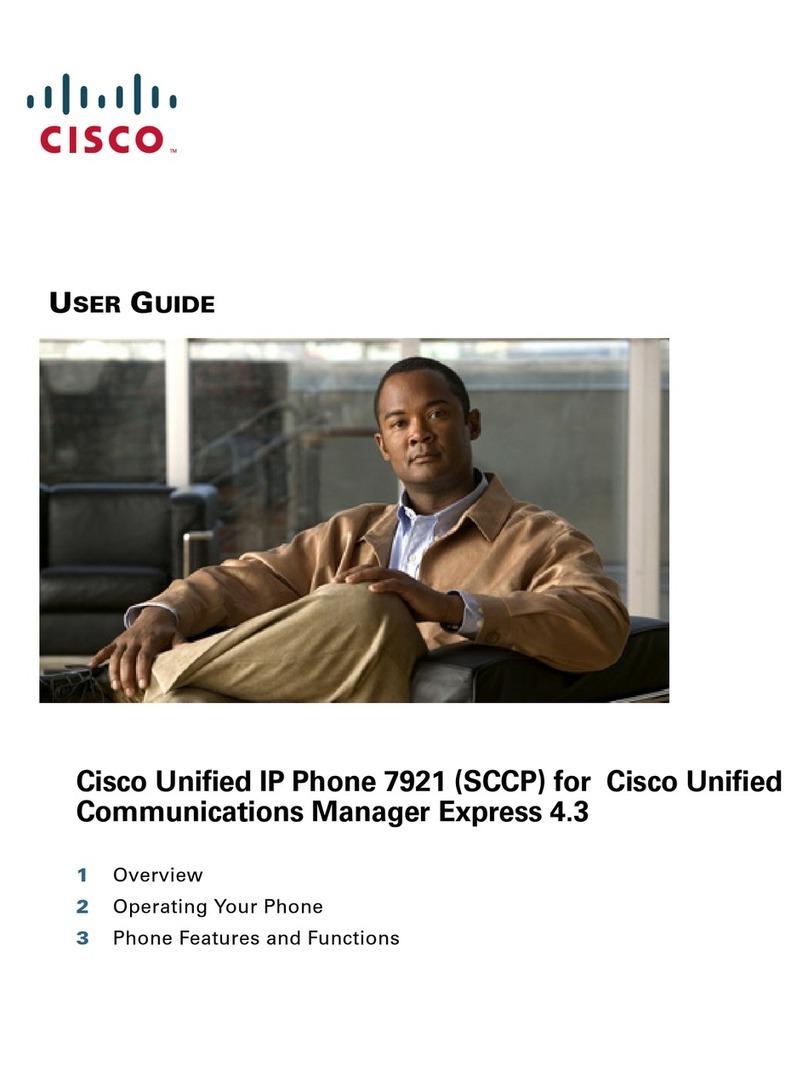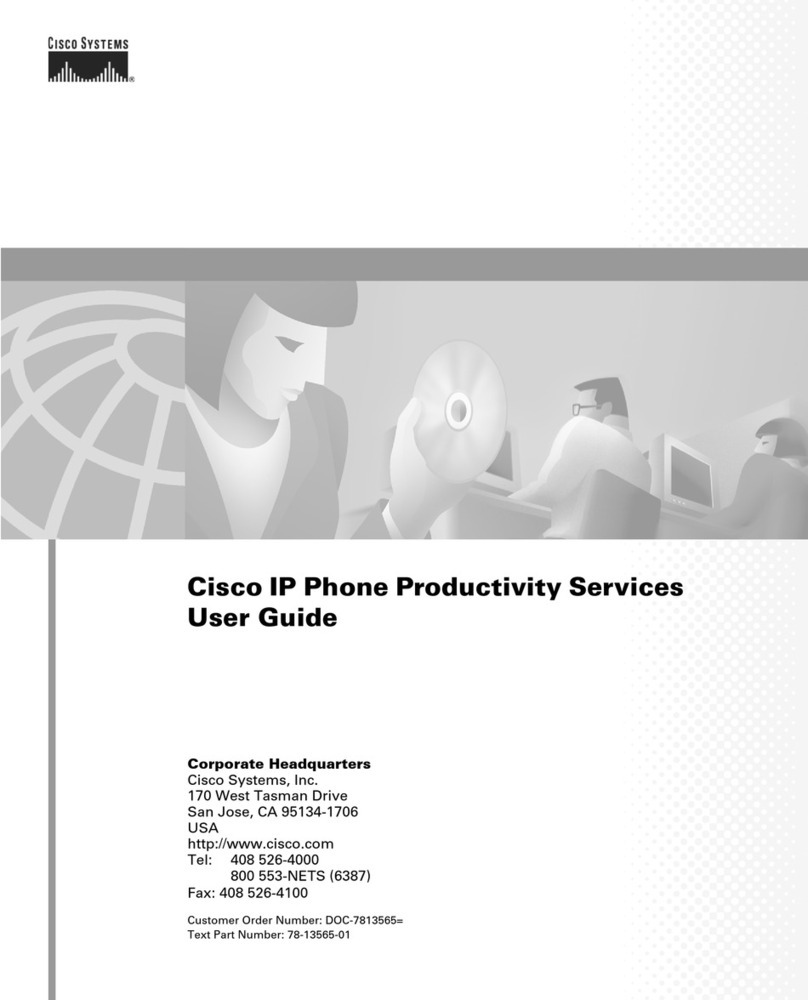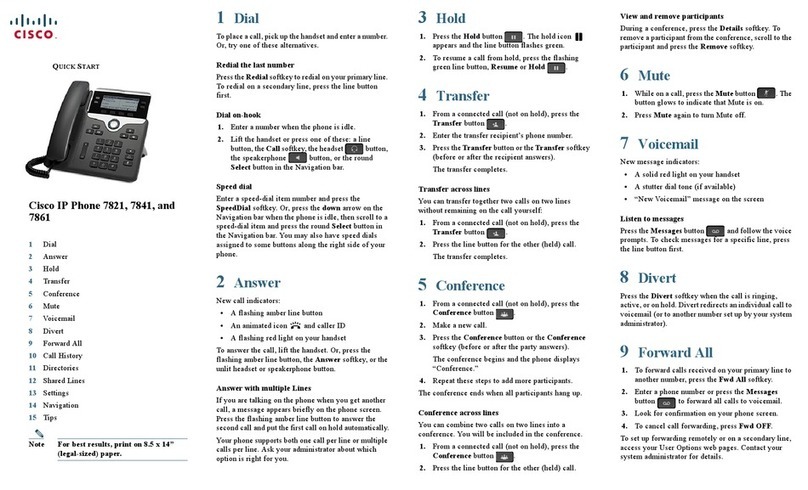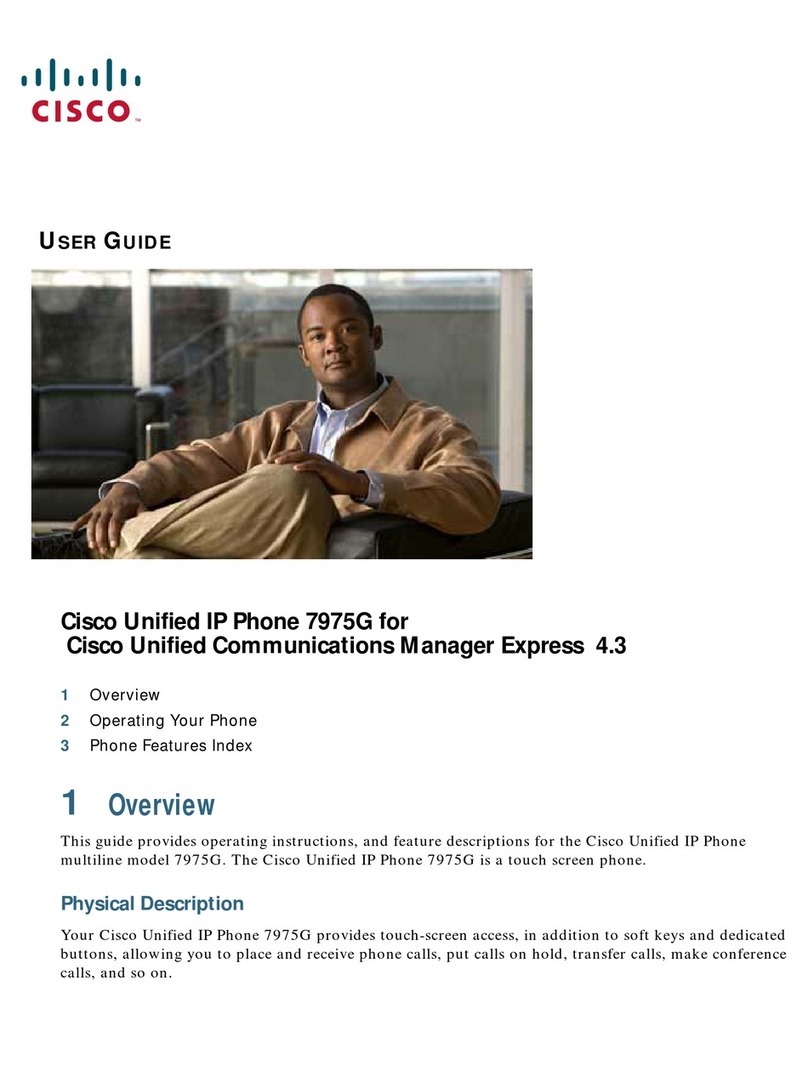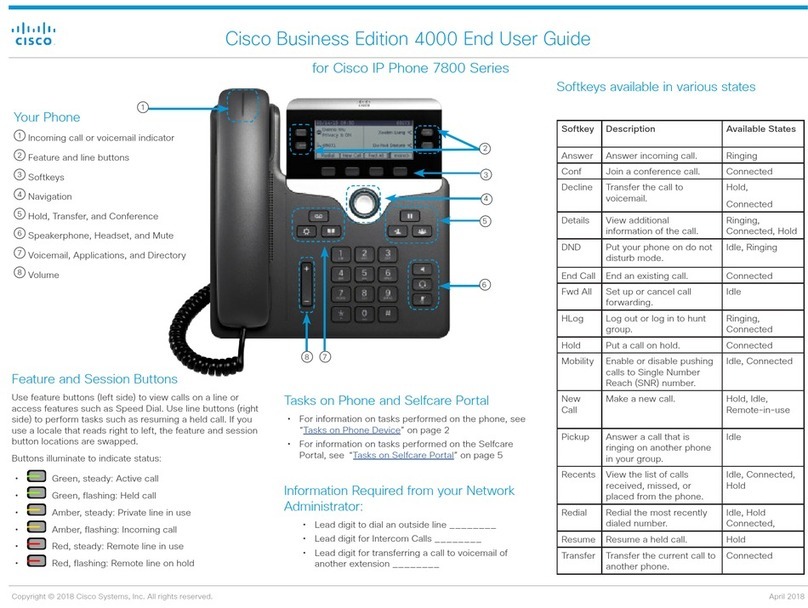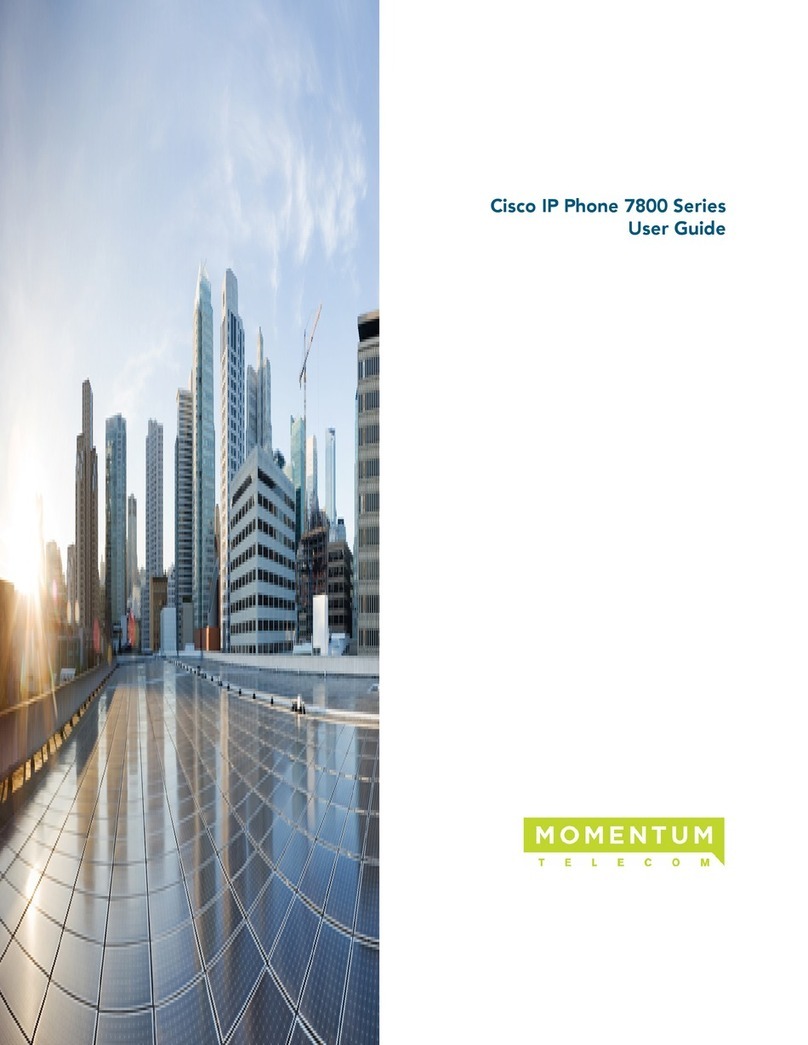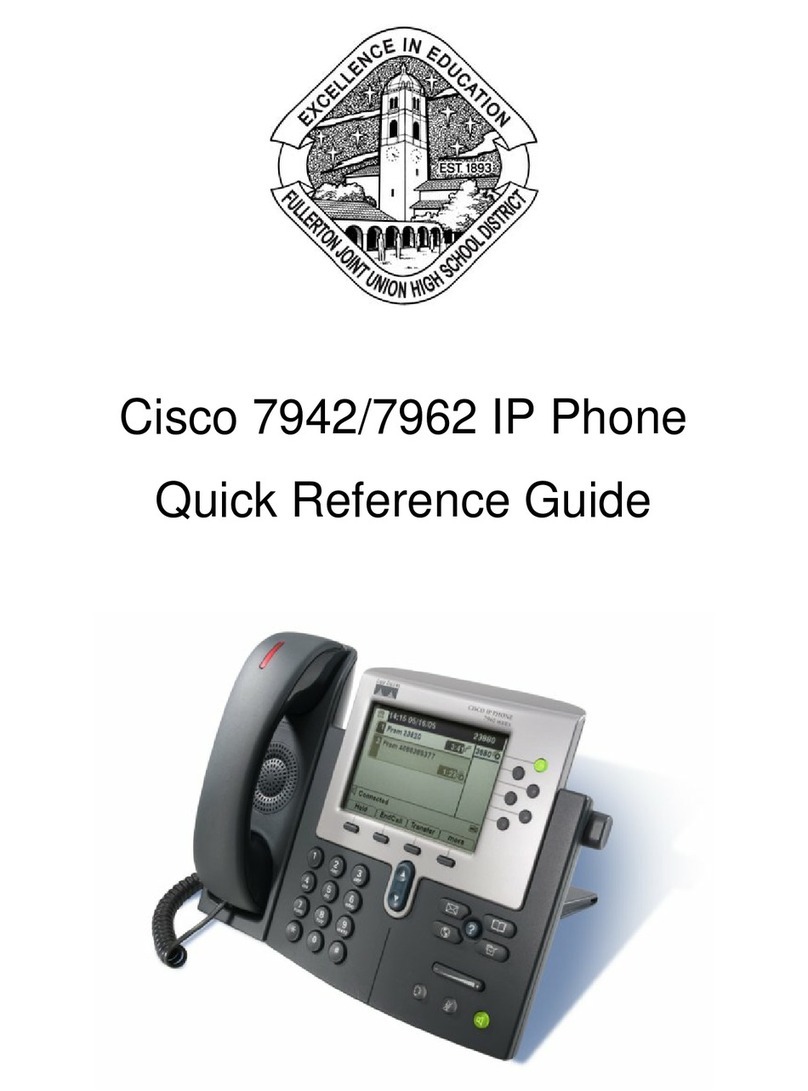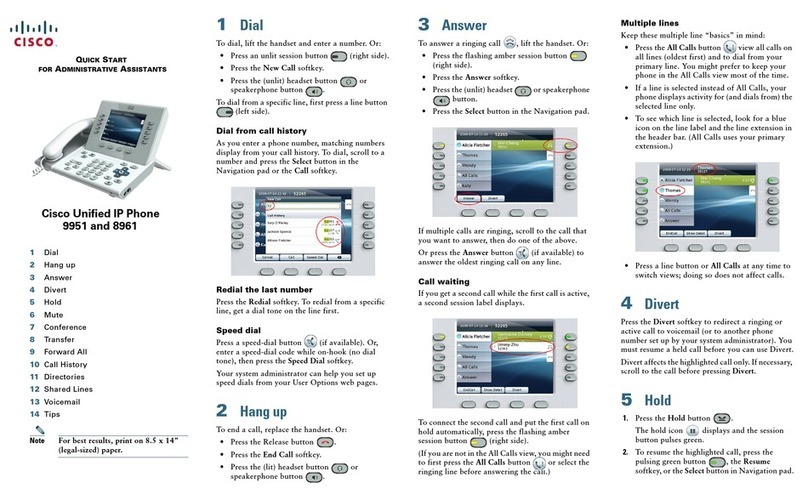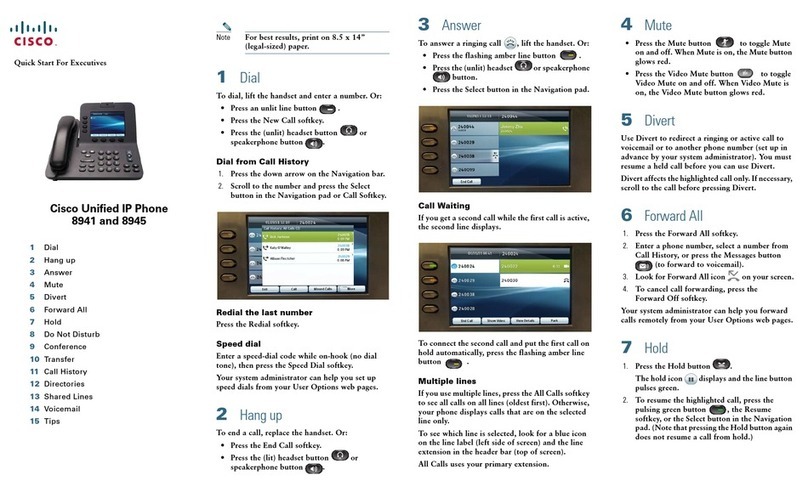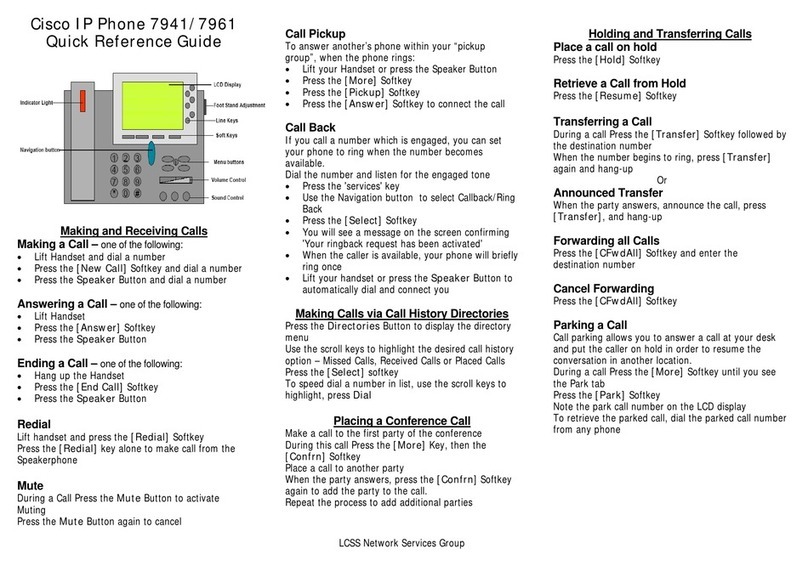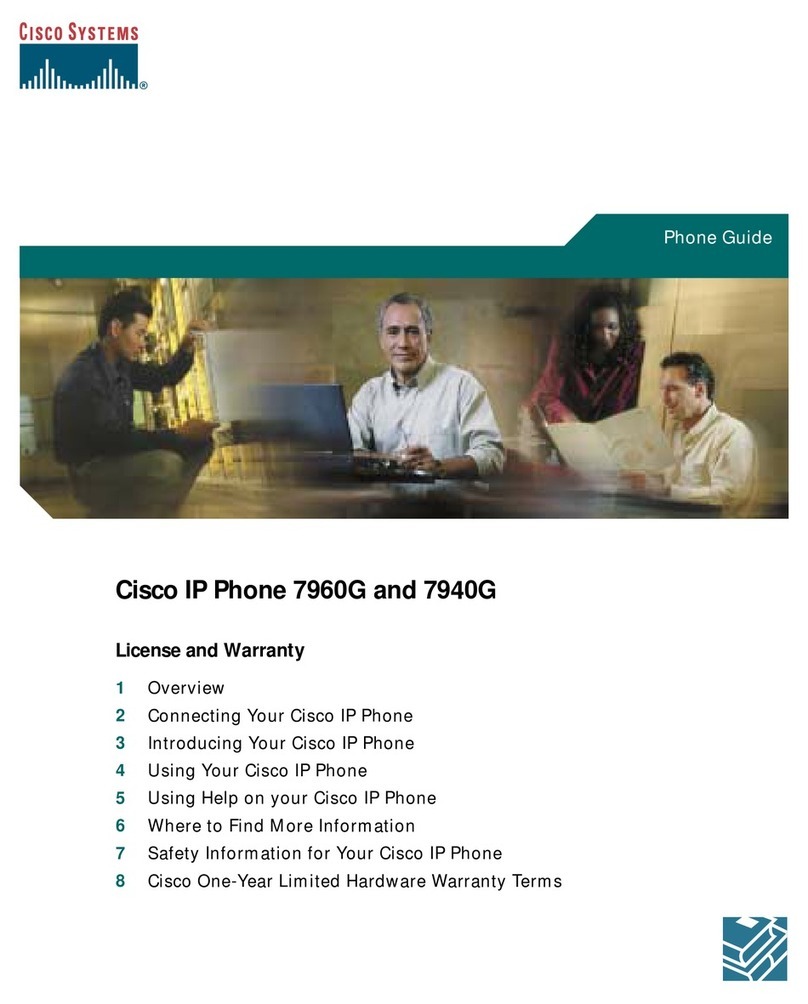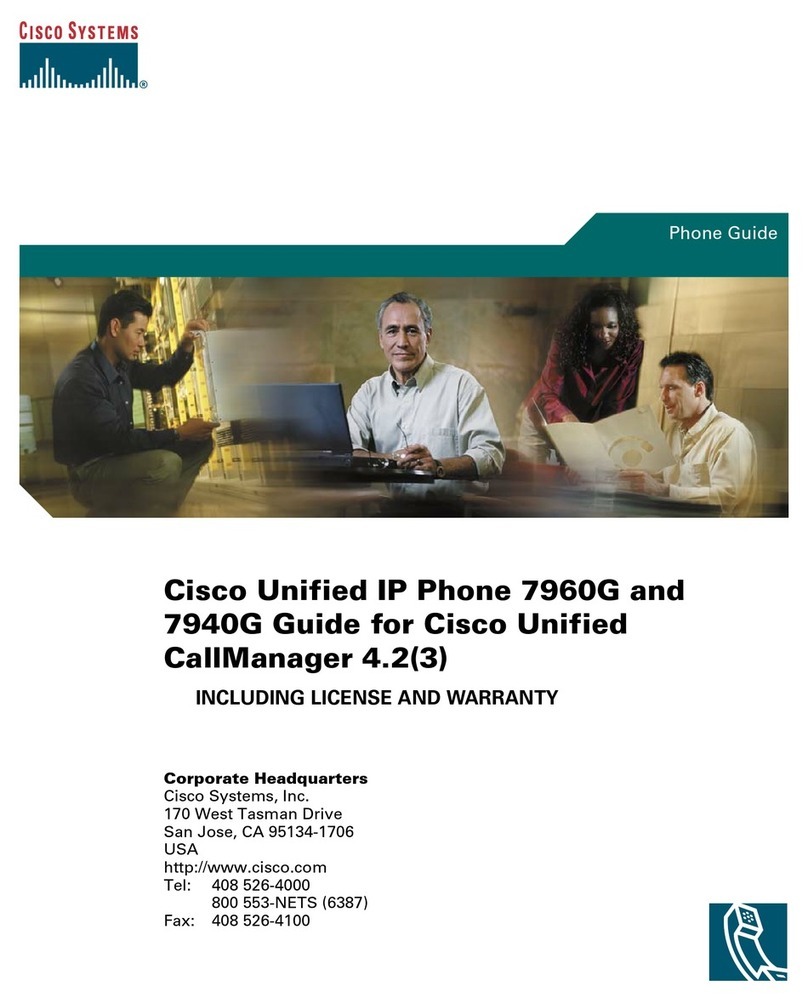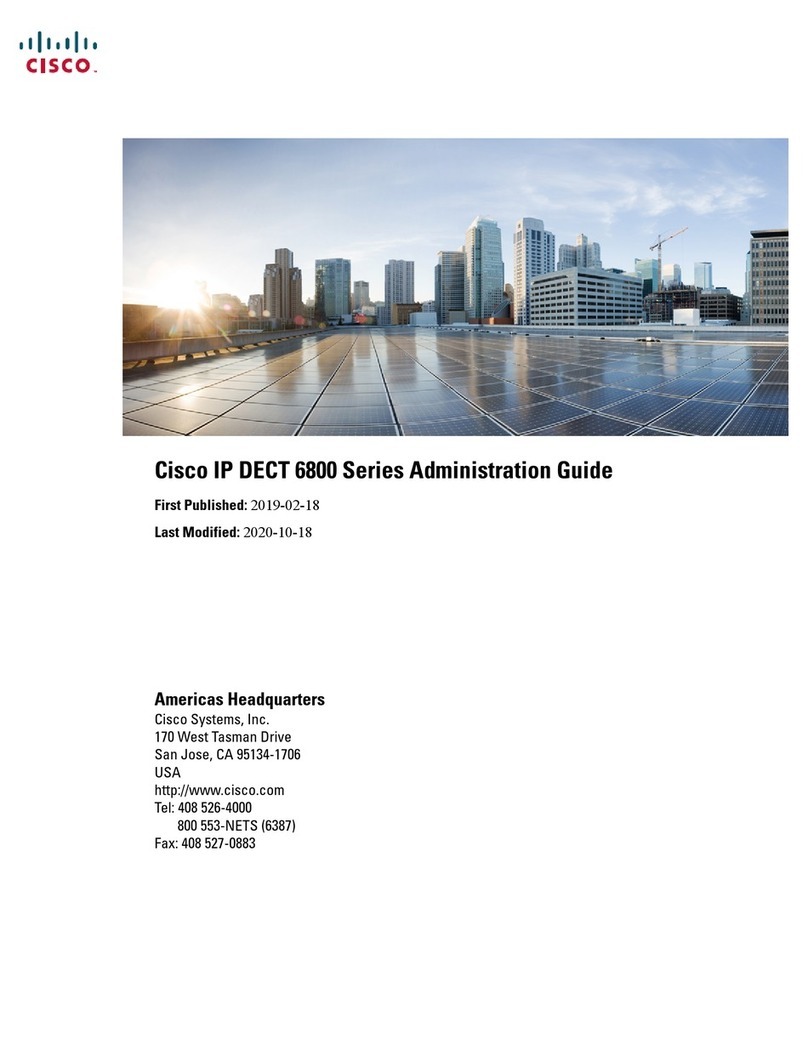SPA525
Quick Reference Guide
Answer a Call: Pick up the Handset, or press the Speaker button, or press the Headset
button, or press the red flashing line button or the Answer softkey.
Place a call: Pick up the Handset, press the Speaker or Headset button, or press a
green line button.
Receiving a Call: While first call is active, press the flashing red line button or Answer
softkey. The call in progress is put on hold and the incoming call is
answered.
Call Hold: To put a call on hold, press the Hold button. A series of beeps indicates
the call is on hold. To resume the call, press the flashing red line button
for the call.
Conference Call: During an active call, press the Conf button. The first call is placed on
hold. Dial the second person’s telephone number. Press the Conf button
again. All three parties are connected in the conference call. To
conference two active calls; on one of the active calls, press ConfLx.
The calls are now connected.
Call Transfer: During an active call or a call on hold, press Transfer. Enter the number
to which you want to transfer the call and press Dial. Wait for two rings
on the new call, press Transfer and wait for the person to answer
(Attended Call Transfer). For a Blind Call Transfer, press BXfer. Enter
the number to which you want to transfer the call and press Dial.
Voice Mail: To access voicemail, press the envelope key
Enter the Default Password: ________________.
Change the password (at least 3 digits)
NEW PASSWORD: __________________________
Record your name for voice portal identification (company directory)
Follow the prompts to record greeting
Note: The password will expire every 180 days