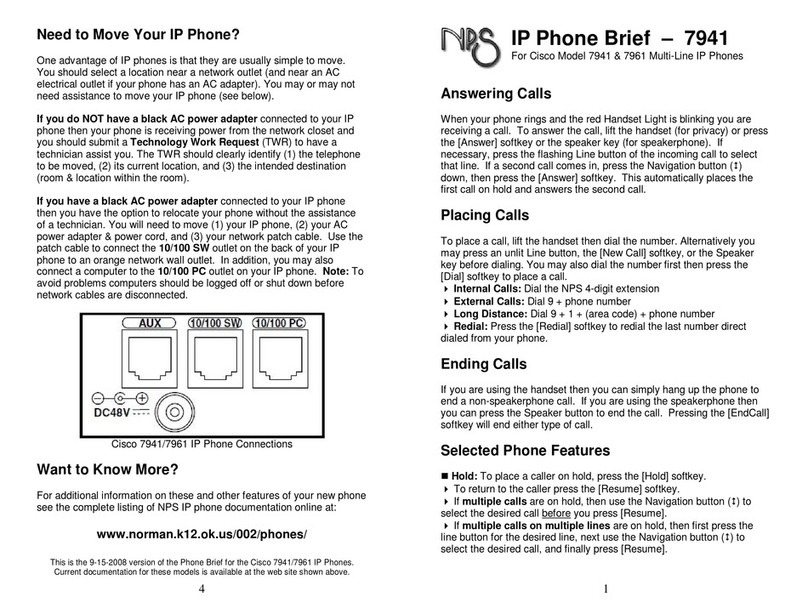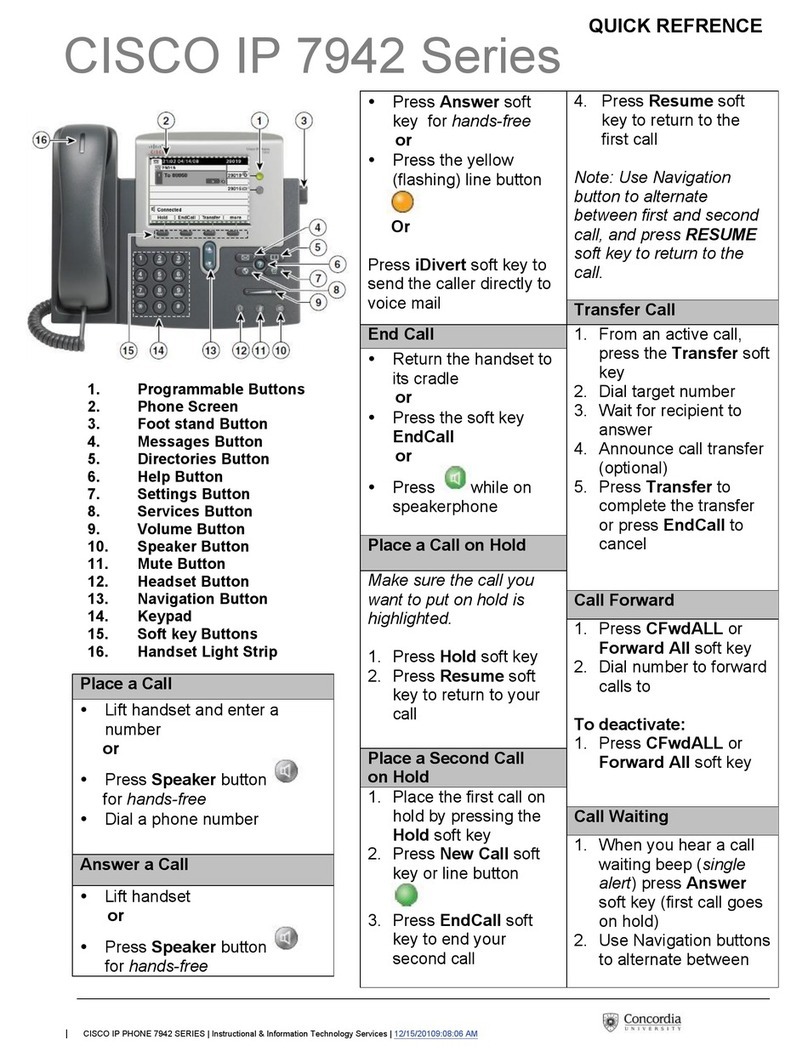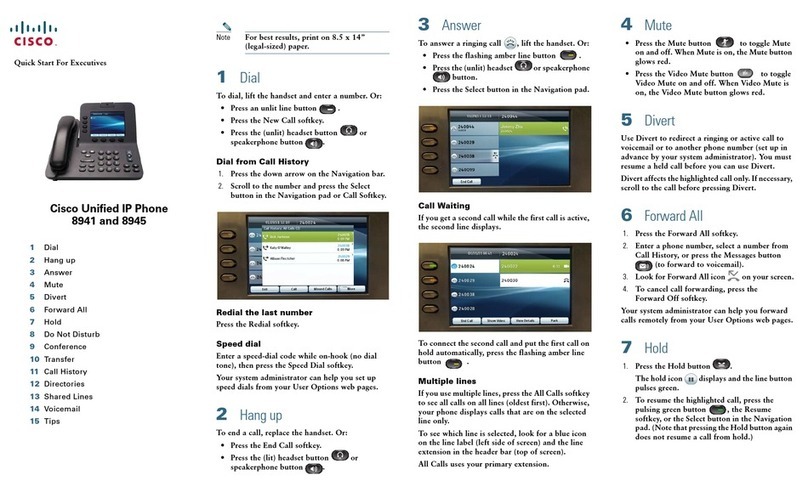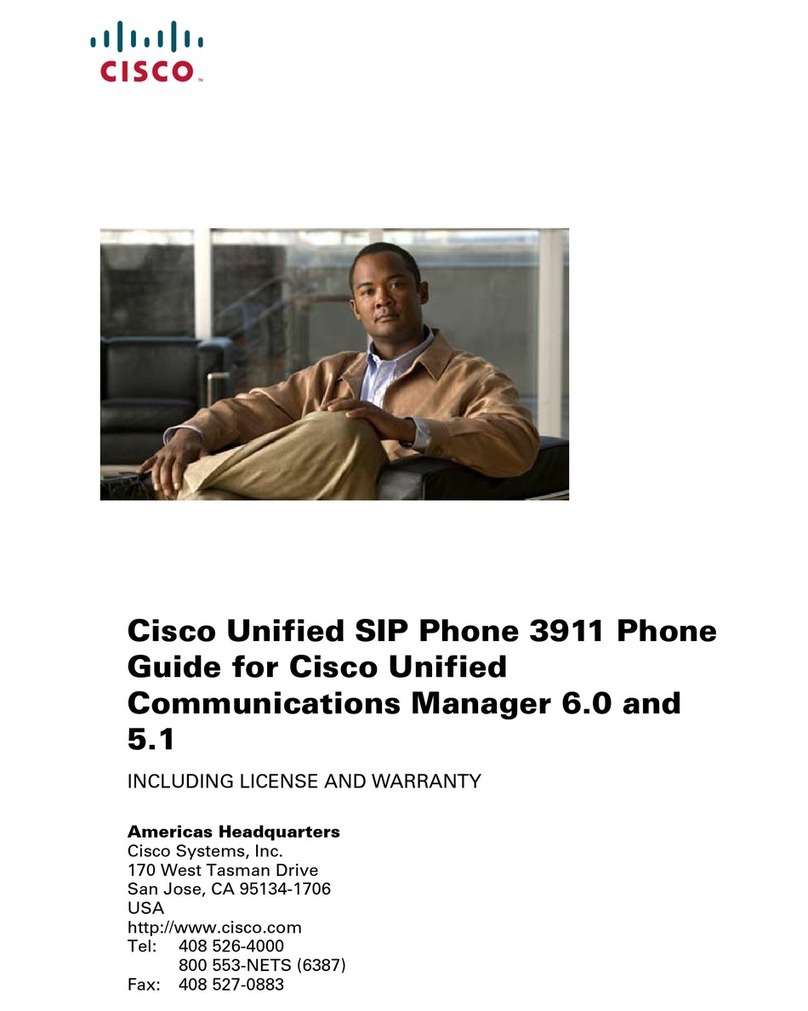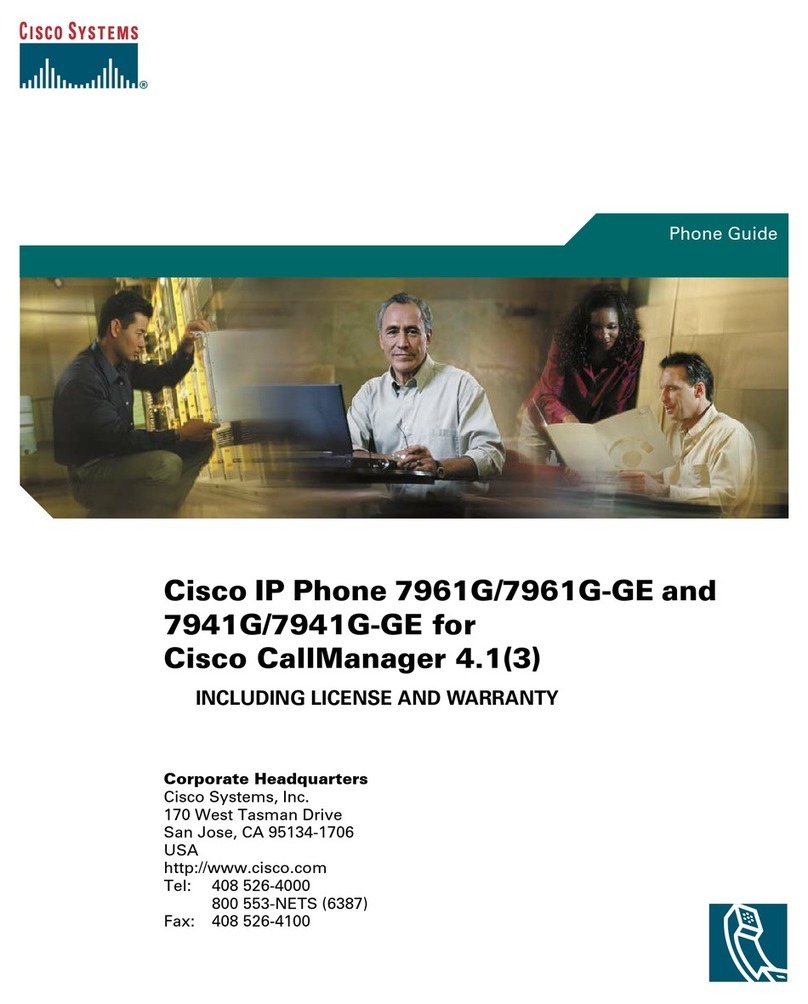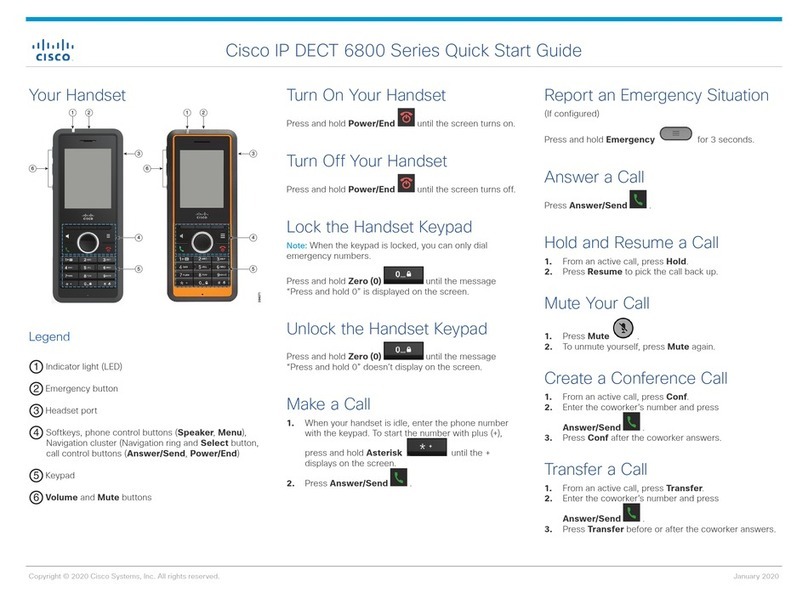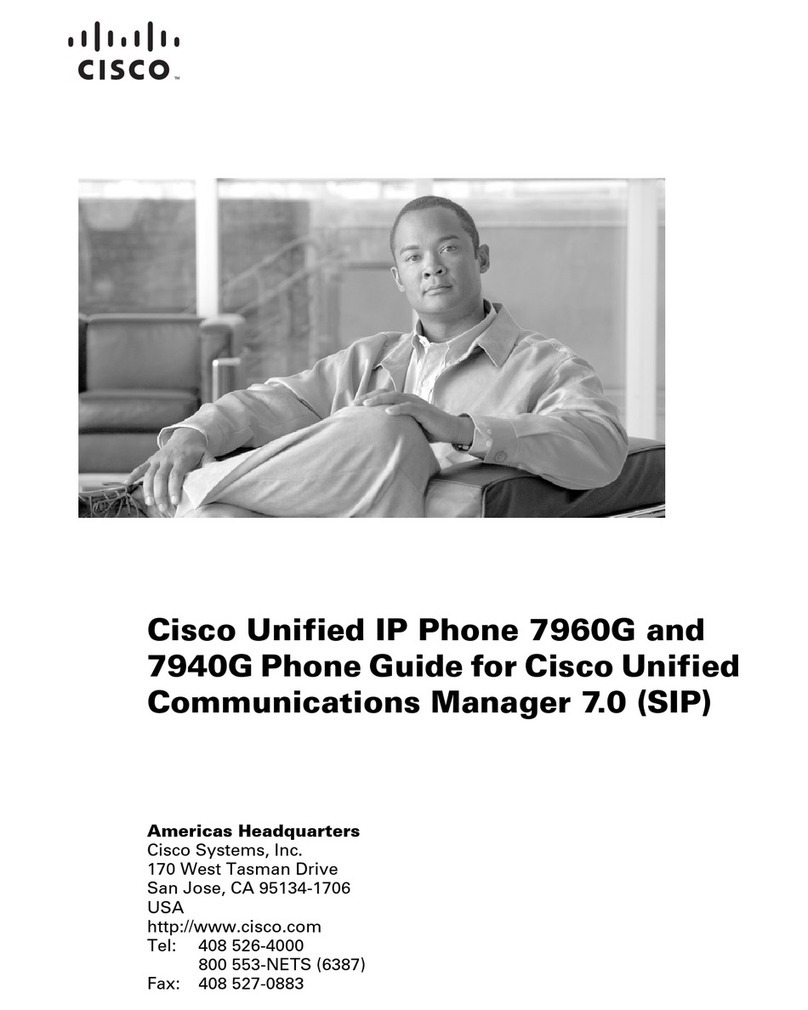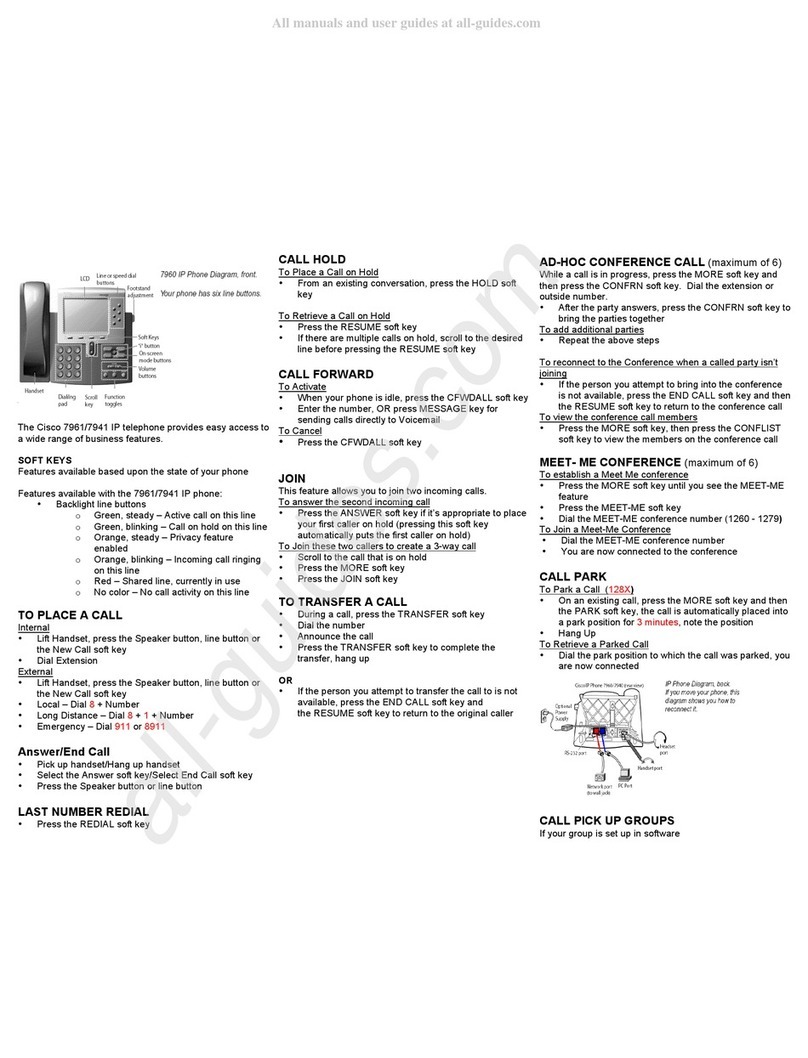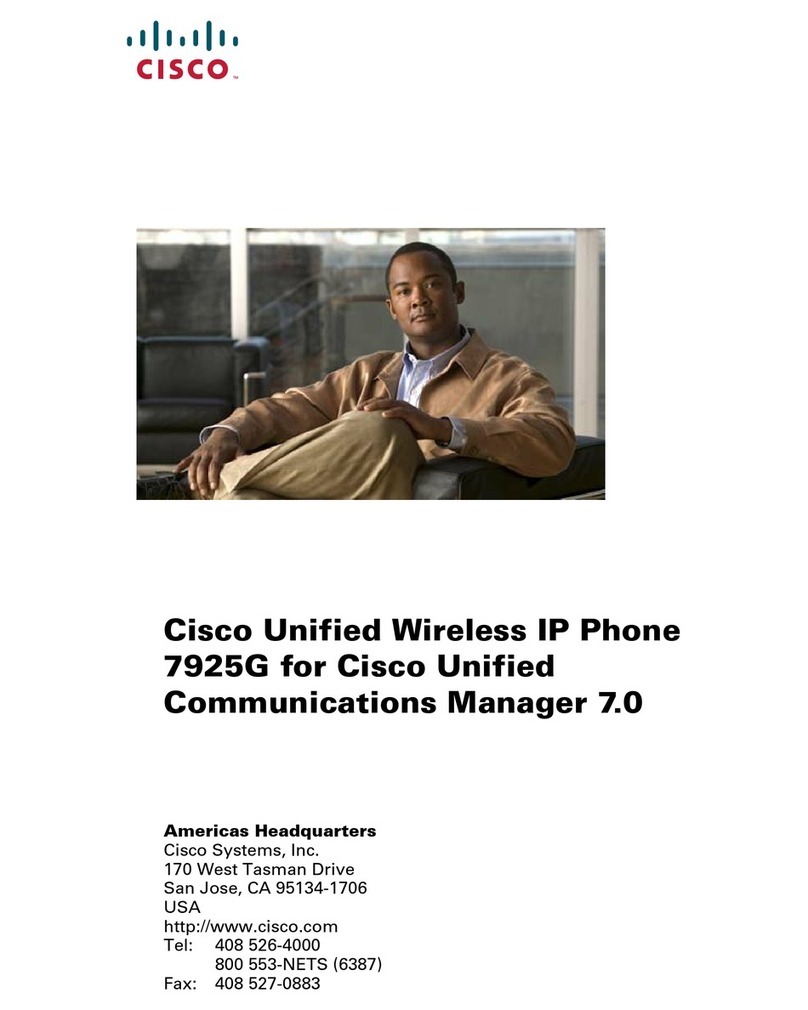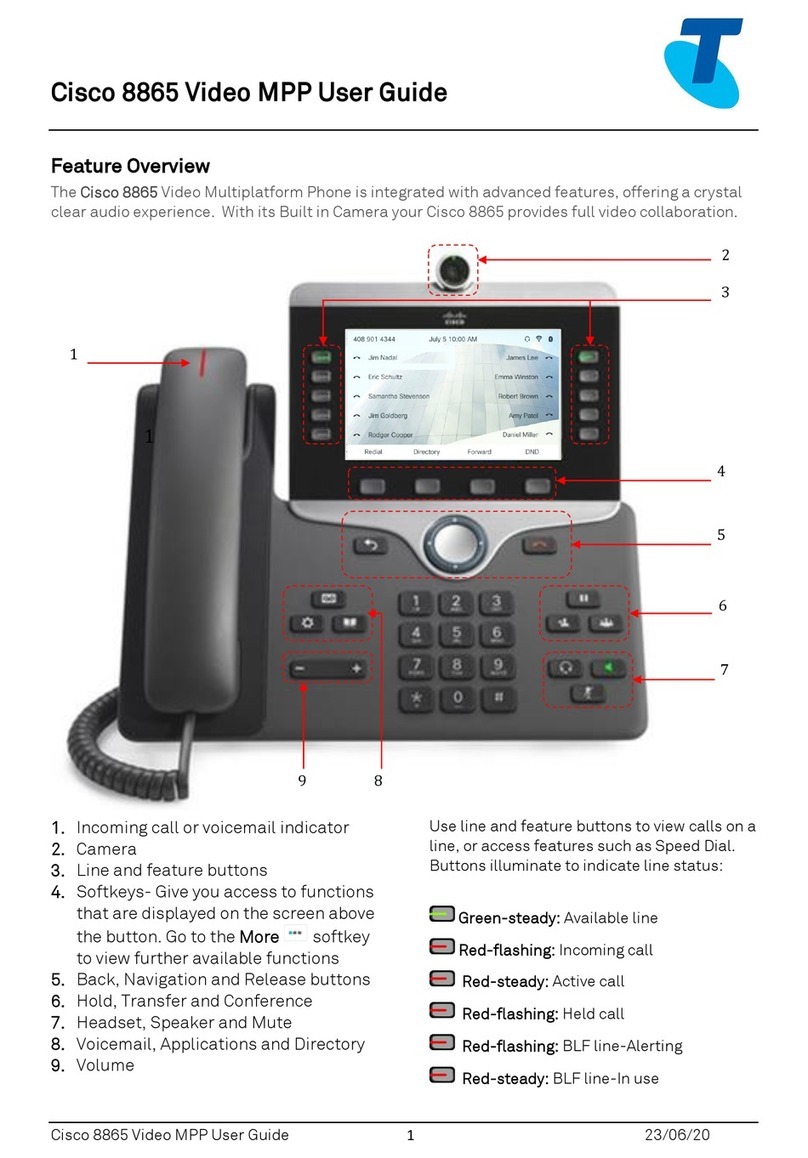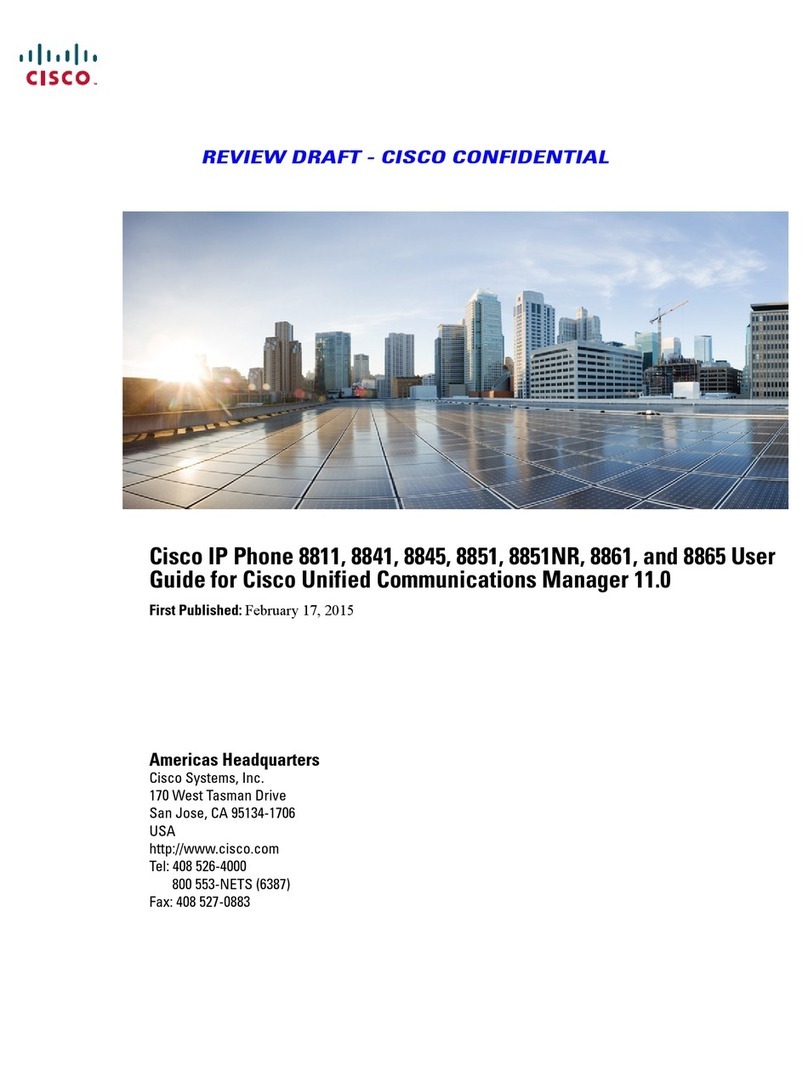Your Phone
Handset and Handset light strip
2
Feature (left) and Session (right) buttons
3
Softkeys
4
Navigation Bar and Round Select Button
5
Hold/Resume, Transfer and Conference
6
Speakerphone, Headset and Mute
7
Messages/Voicemail, Applications and
Contacts/Directory
8
Volume button
Feature & Session Buttons
Feature Buttons (left side) –used for features such as
Speed Dial or Call Pickup, and to view your status on
another line.
Session or Line Buttons (right side) –used to answer a
call or resume a held call.
Buttons illuminate to indicate status:
x
Green, steady: Active call
x
Green, flashing: Held call
x
Amber, steady: Private line in use
x
Amber, flashing: Incoming call
x
Red, steady: Remote line in use
x
Red, flashing: Remote line on hold
Make a Call
Enter a number and pick up the handset
Answer a Call
Press the flashing amber line button, pick up the handset or
push the Answer softkey.
Put a Call on Hold
1. Press Hold .
2. To resume a held call, press Hold again
Call History
1. Press the Applications button.
2. Select Call History. (Use the Navigation bar and
round Select button to scroll and select).
3. Select a line to view.
4. To view details for a call, scroll to the call and press
the More softkey, then press Details.
5. To return to your call history, press the Back
softkey. To exit the Applications menu, press the
Applications button.
View your missed calls only
1. View your call history
2. Press the Missed softkey
View your placed calls only
Press the up arrow on the Navigation bar when the
phone is idle, with all menus closed.
Contacts/Directory
1. Press the Contacts button.
2. Select a directory. (Use the Navigation bar and round
Select button to scroll and select).
3. Use the keypad to input search criteria
4. Press the Submit softkey.
5. To dial, scroll to a listing and press the Dial softkey
Transfer a Call to Another Person
1. From a call that is not on hold, press Transfer .
2. Enter the other person’s phone number.
3. Press Transfer again.
Conference
1. From a connected call that is not on hold, press
Conference .
2. Make a new call.
3. Press the Conference button or the Conference
softkey (before or after the party answers)
▪The conference begins and the phone
displays “Conference”
4. Repeat these steps to add more participants.
Conference across lines
You can combine two calls on two lines into a conference.
1. From a connected call that is not on hold, press
Conference .
2. Press Active calls to select a held call.
3. Press Conference again.