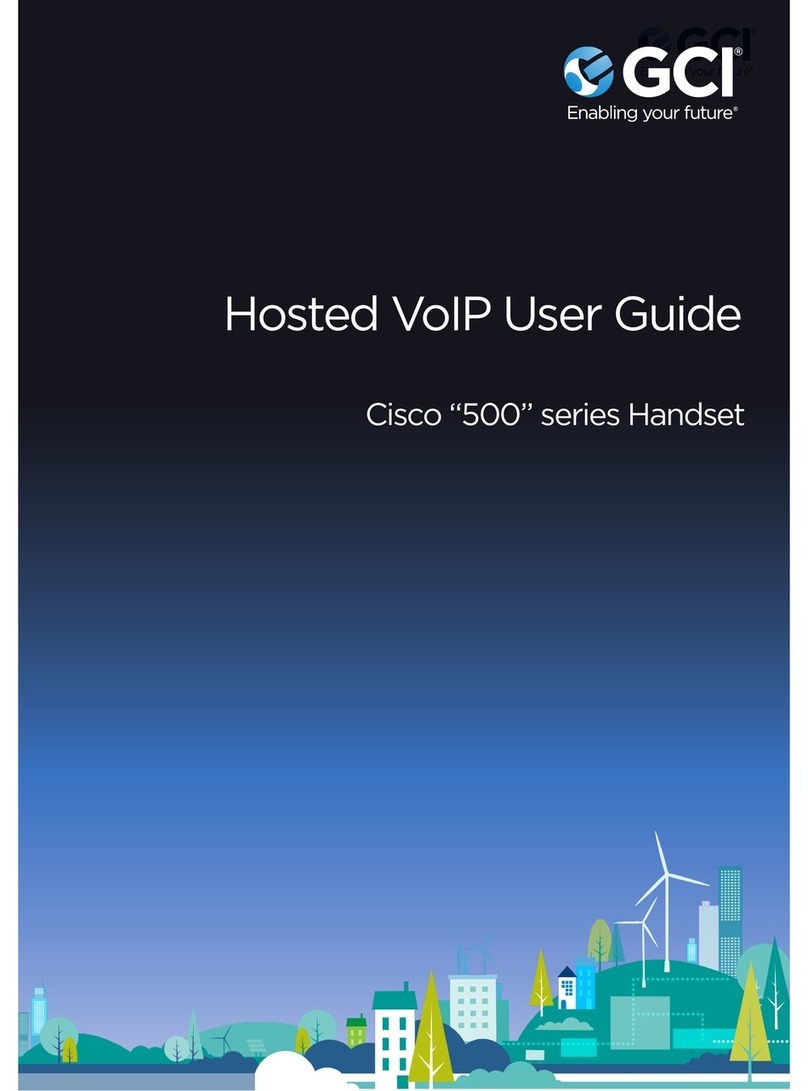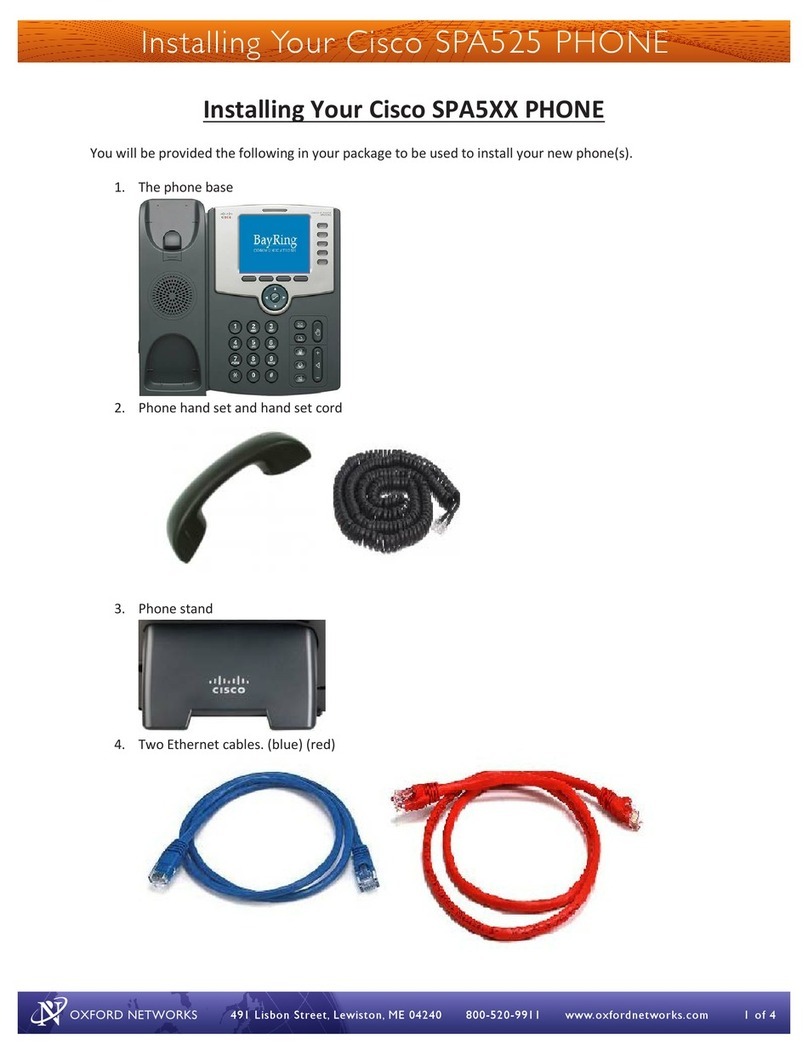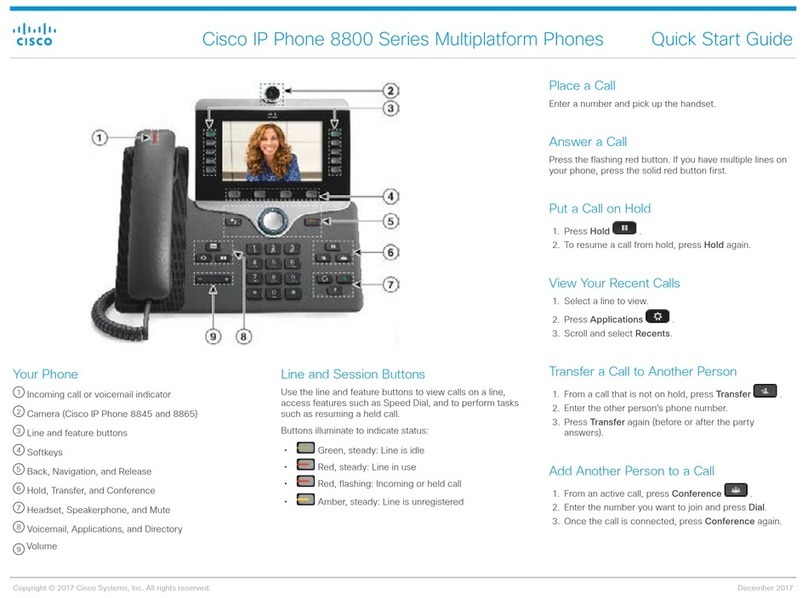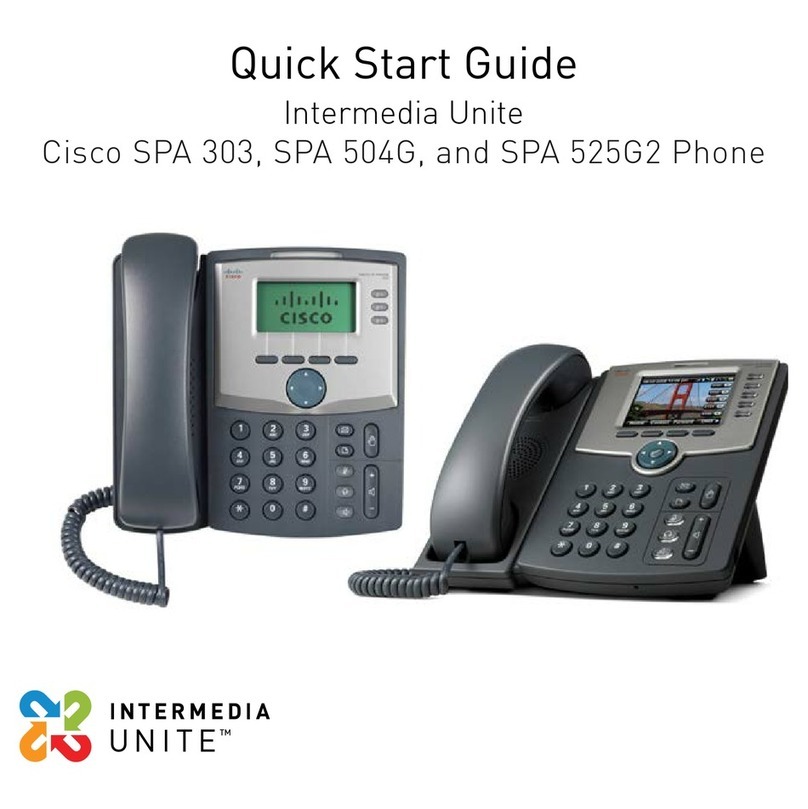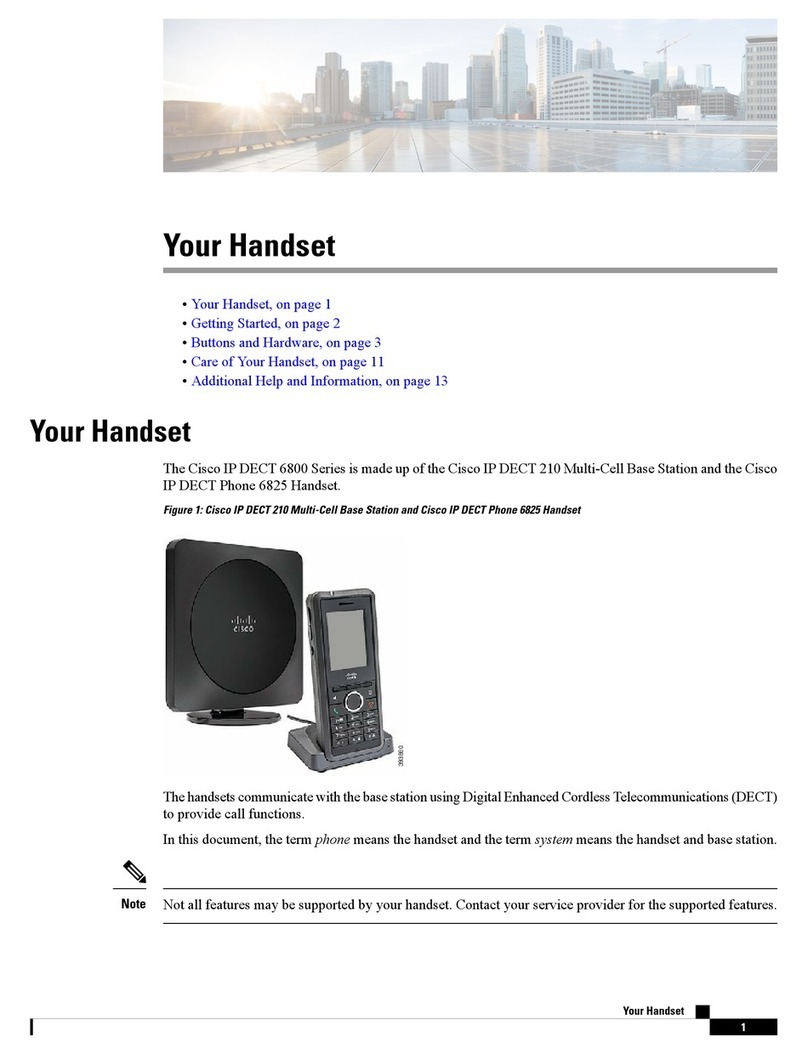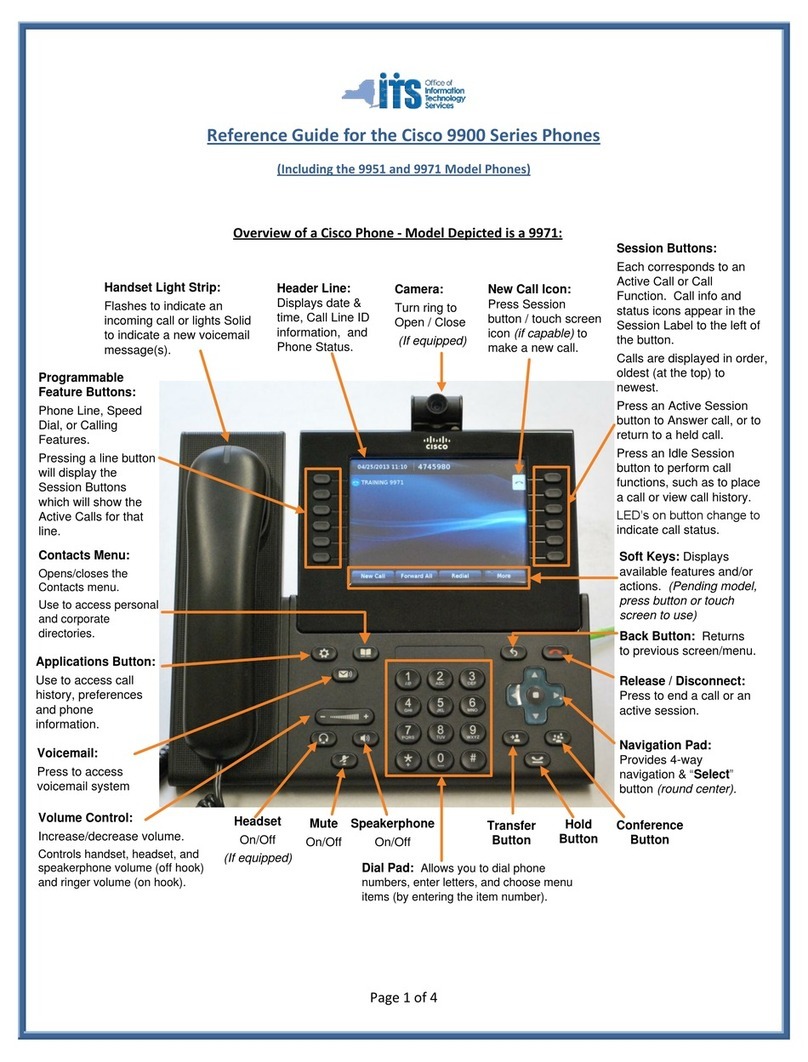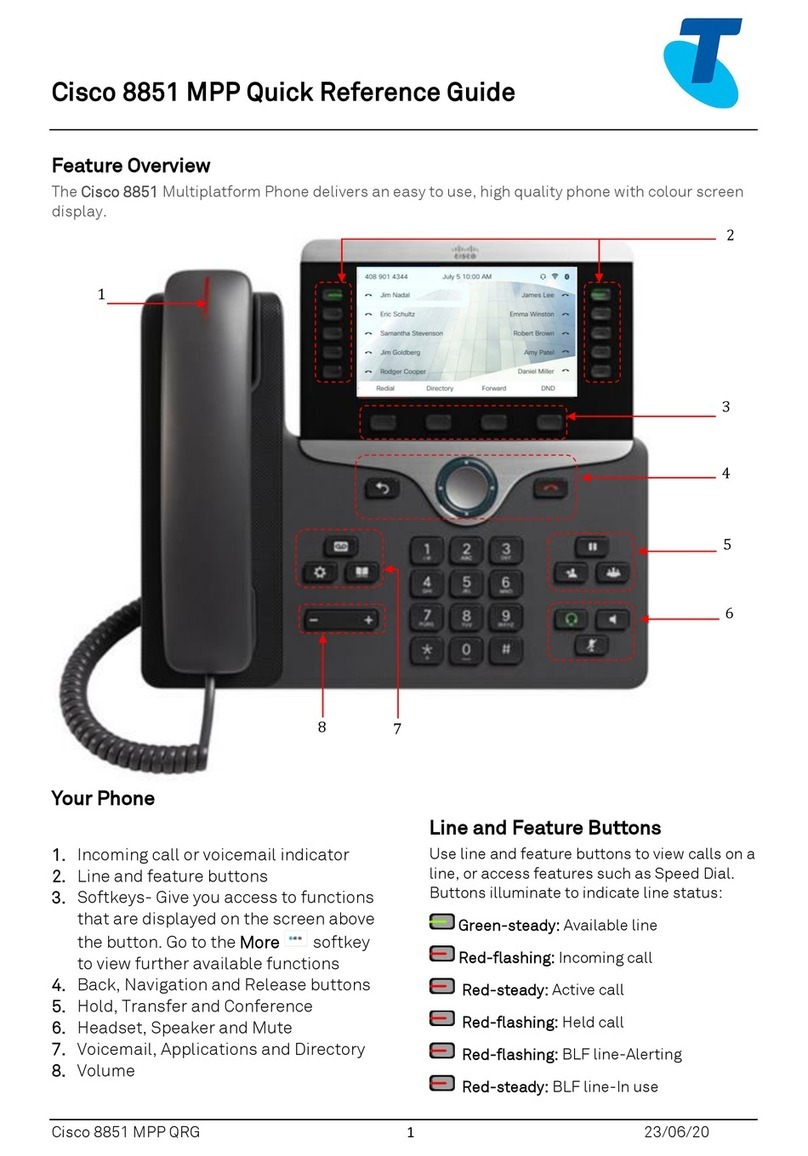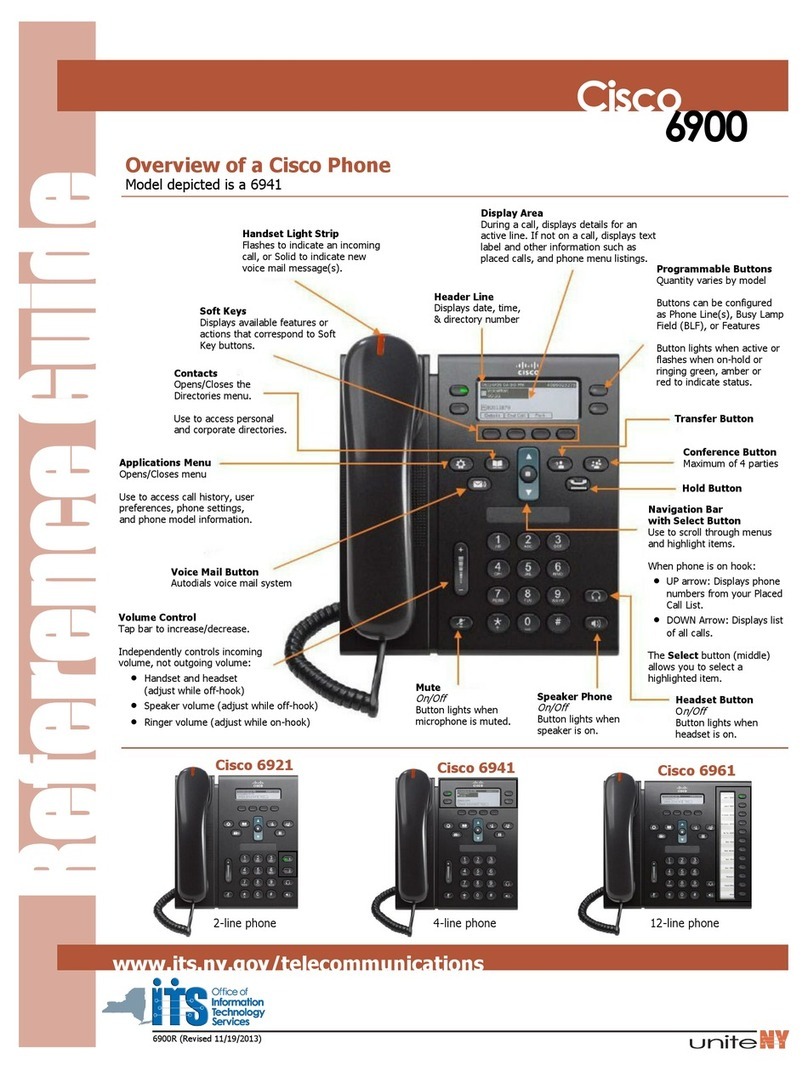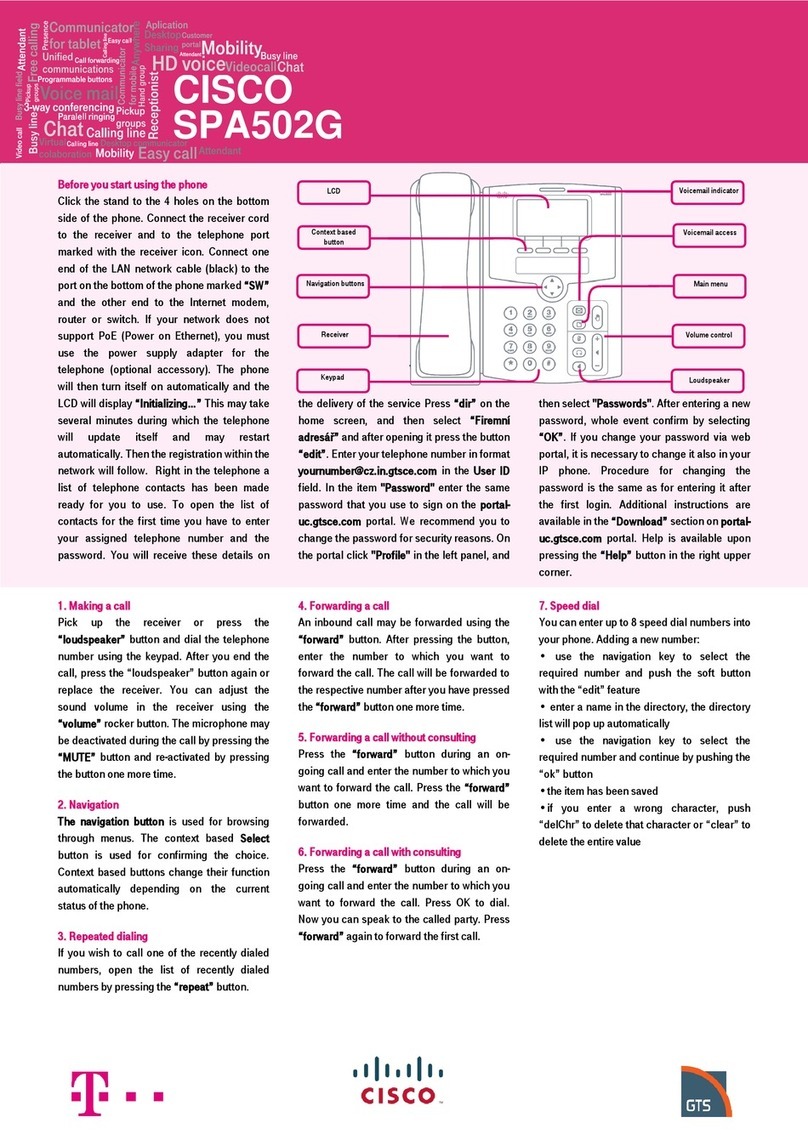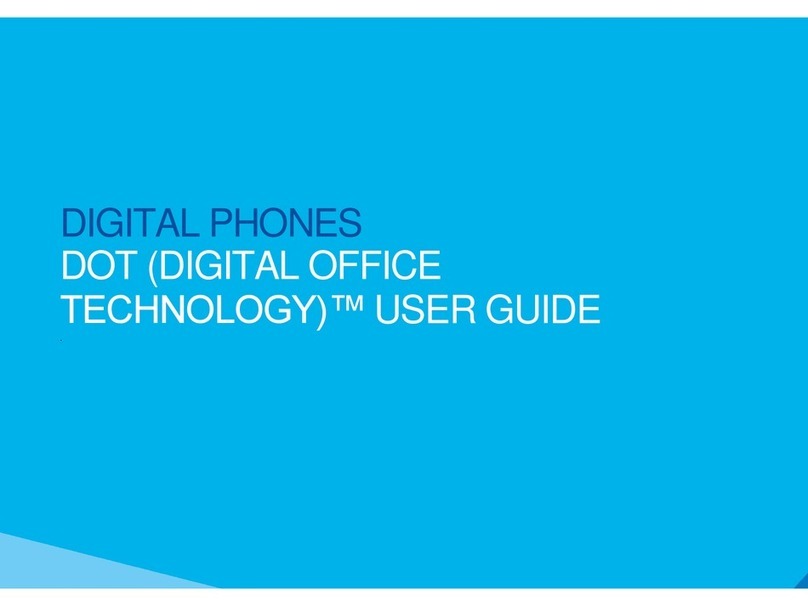NOTE: Formal training is available upon request after phone deployments by contacting the NCI at Frederick Helpdesk at x.5115 or email FredHelpdesk@ nih.gov
Phone Applications
Call History
Call History allows you to view information on the last 150 calls on
your phone. An icon displays indicating the type of call:
•Received
•Placed
•Missed
The caller ID is displayed with the call icon. If the caller ID is
unavailable, then the phone number is displayed. If the phone
number is unavailable, then “Unknown” is displayed. All Call
History items are integrated into one list and are ordered by time
(latest to oldest). There is a 150 call limit per phone and not per
line. For example, if a phone has multiple lines, the 150 call limit
applies to all lines combined.
You can sort the Call History list by all lines, each line, or by missed
calls. You can sort the call history for each line by selecting the
individual line for which you want to see the call history, or select
the All Calls softkey to see the merged history for all lines. You can
also dial a number directly from the Call History list.
View Call History
1. Press the Applications button .
2. Select Call History. (Use the Navigation pad and Select button to
scroll and select.) The phone screen displays the call history
with an icon associated for each type of call.
3. Press the softkey to return to the Applications screen.
Dial From Call History
1. Press the Applications button .
2. Select Call History. (Use the Navigation pad and Select button to
scroll and select.)
3. From the Call History screen, highlight the call you want to dial
and do one of the following:
–Press the Call softkey.
–Pick up the handset.
–Double-tap on the number on the phone screen.
–Press the Select button.
–Press the speakerphone or headset button.
Phone Contacts
The Cisco Unified IP Phone 8945 provides you with access to
corporate and personal contacts using these directories:
•Corporate Directory
•Personal Directory
Corporate Directory
The corporate directory contains corporate contacts that you can
access on your phone. Your system administrator sets up and
maintains the directory.
Search for and Dial a Contact
1. Press the Contacts button .
2. Select Corporate Directory. (Use the Navigation bar and button
to scroll and select.)
3. Select any of these criteria to search for a co-worker:
–First name
–Last name
4. Enter the search criteria information, press the Submit softkey,
and select a contact.
5. To dial, perform any of these actions:
–Press the Dial softkey.
–Press the Select button.
–From the keypad, press the number that is displayed in the
upper right-hand corner of the contact label.
–Press the Speakerphone button .
Calling Features
Forward Calls on your Phone
1. On any idle line from which you want to forward your calls,
press the Forward All softkey.
2. Enter a phone number, or select an entry from the Call History
list. If you wish to forward all calls to voicemail press the
Messages button
Visual confirmation displays for a few seconds to confirm the
number to which your calls will be forwarded.
3. To verify that your calls are forwarded, look for:
–A Forward All icon in the line label.
–The forwarding information in the header.
4. To cancel call forwarding, press the Forward Off softkey.
To set up conditional call forwarding, go to your User Options
Web pages.
Divert a Call
Divert a call in any of these ways:
•To redirect an incoming (ringing) call while on another call, use
the Navigation pad to highlight the incoming call and then press
the Divert softkey. (Otherwise pressing the Divert softkey will
redirect the current, active call.)
You can silence the incoming (ringing) call by pressing the
Volume button down once, and then let the incoming call go to
the target number (voicemail or predetermined number set up
the system administrator).
•To redirect an incoming call while not on a call, press the Divert
softkey.
•To redirect a held call, first resume the call and then press the
Divert softkey.
Hold and Resume a Call
1. To put a call on hold, press the Hold button .
The Hold icon displays and the line button pulses green.
2. To resume the highlighted call, do one of these:
–Press the pulsing green session button.
–Press the Resume softkey.
–Press the Select button in the Navigation pad.
Mute Your Phone
1. Press the Mute button to turn Mute on.
Visual confirmation displays.
2. Press the Mute button again to turn Mute off.
Dial a Number On-hook
1. Enter or speed-dial a phone number.
2. Go off-hook.
Transfer Call to Another Number
1. Start with an active call (not on hold).
2. Press the Transfer button which will place the call on hold
3. Dial the number or office extension to which you want to
transfer the call
4. When it rings on the other end press the Transfer button
again. Or, when the party answers announce the call and then
press the Transfer button
5. If you are using a handset, hang up. If the party declines the call
press the Resume softkey to return to the original call
Conferencing (up to 6 parties)
1. Start with a connected call that is not on hold.
2. Press the Conference button
3. Dial the number or office extension of the party you want to add
to the conference call
4. Wait for party to answer (or skip direct to step 4 while call is
ringing)
5. Press the Conference button or the Conference softkey.
To add additional participants, repeat these steps.